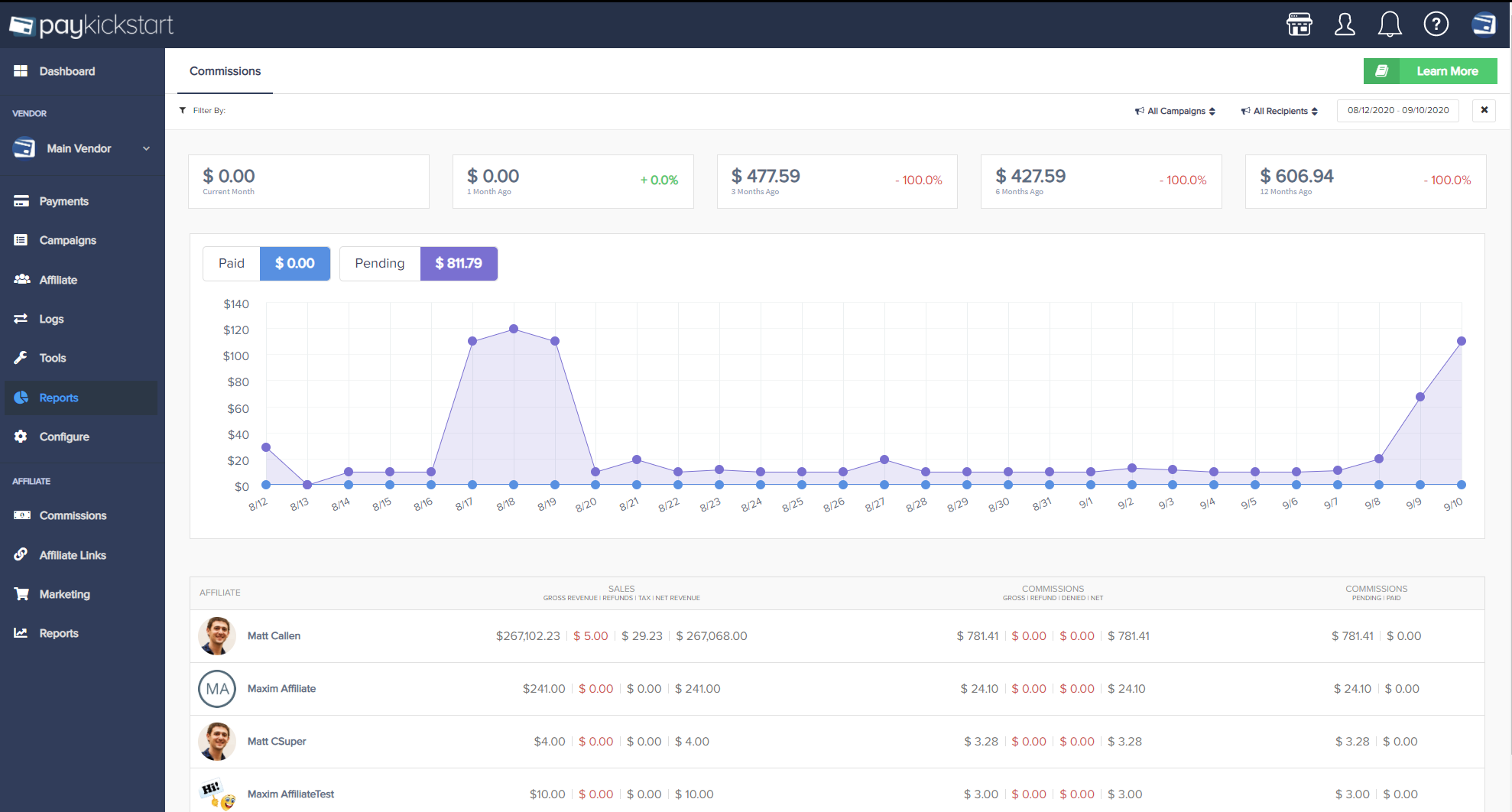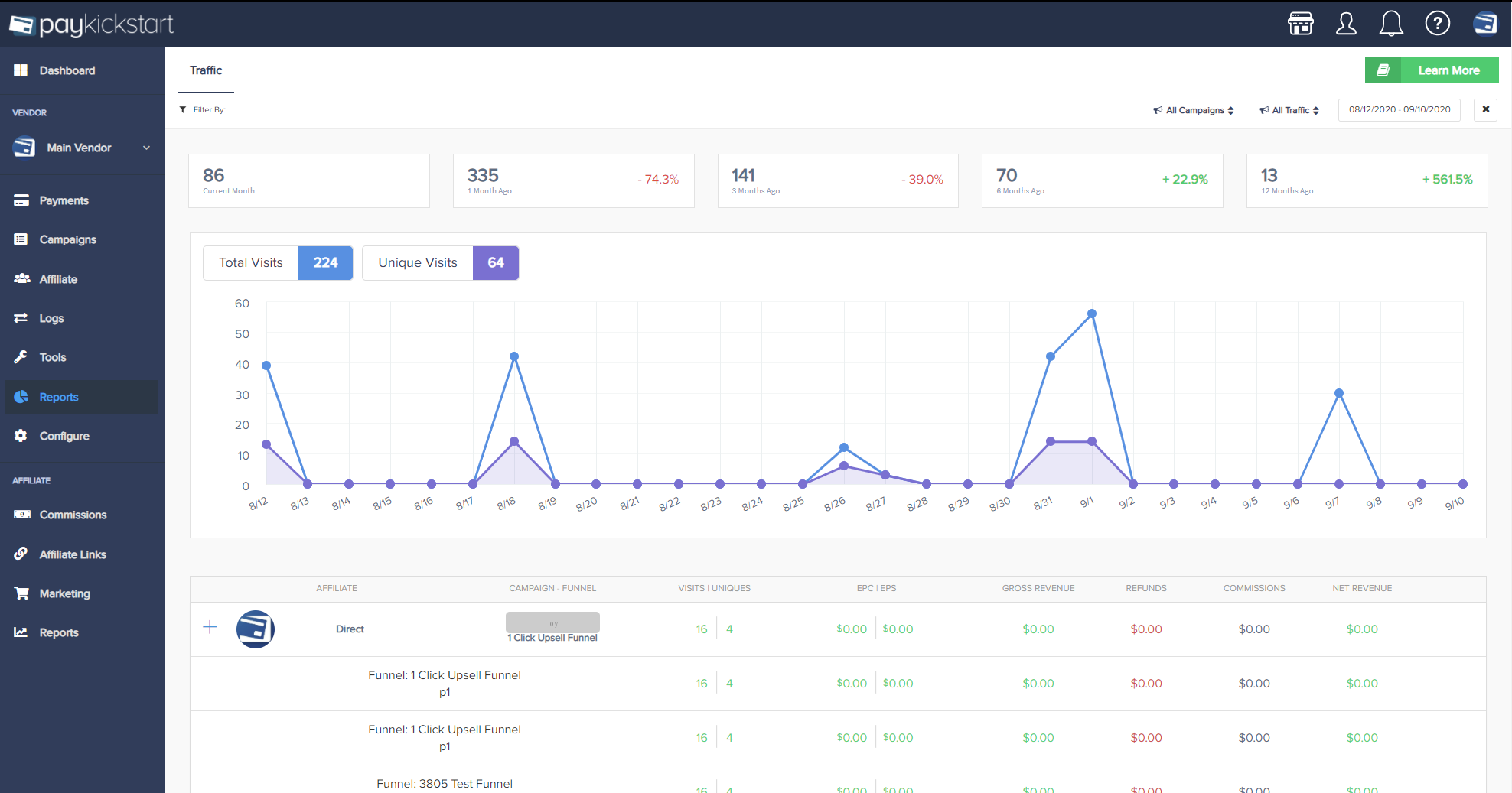Once you have created your Affiliate Program, you will receive a unique Affiliate Request URL for each of your Campaigns that you can share with Affiliates, or add to the Marketplace, for Affiliates to request approval to promote your Campaign and your Funnels and product offers.
For a step by step guide for creating an Affiliate Program for your Campaign, please see: https://support.paykickstart.com/knowledge-base/setting-up-an-affiliate-program-for-a-campaign/
As a Vendor, you have the option to Approve Affiliates for Instant Commissions, Delayed Commissions or to Deny access to promote, to find out more about Handling Affiliate Requests, please see: https://support.paykickstart.com/knowledge-base/handling-affiliate-requests/

We recommend Vendors pay out commissions after the refund period of the product has passed and Delayed commissions will be paid out manually after the refund period of the product has passed, while Instant commissions will be paid out instantly to your trusted affiliate partners via PayPal.
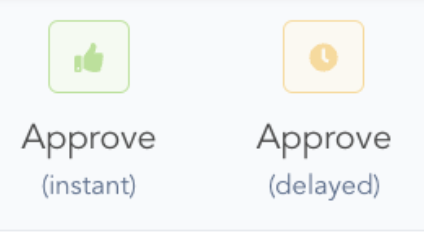
For more information about Delayed and Instant commissions please see: https://support.paykickstart.com/knowledge-base/what-is-the-difference-between-instant-vs-delayed-payments/
We offer Vendors the ability to Offer Lifetime Commissions and choose their own Affiliate Tracking Methods, for more information please see: https://support.paykickstart.com/knowledge-base/what-is-the-difference-between-lifetime-vs-per-campaign-affiliate-cookie-tracking/
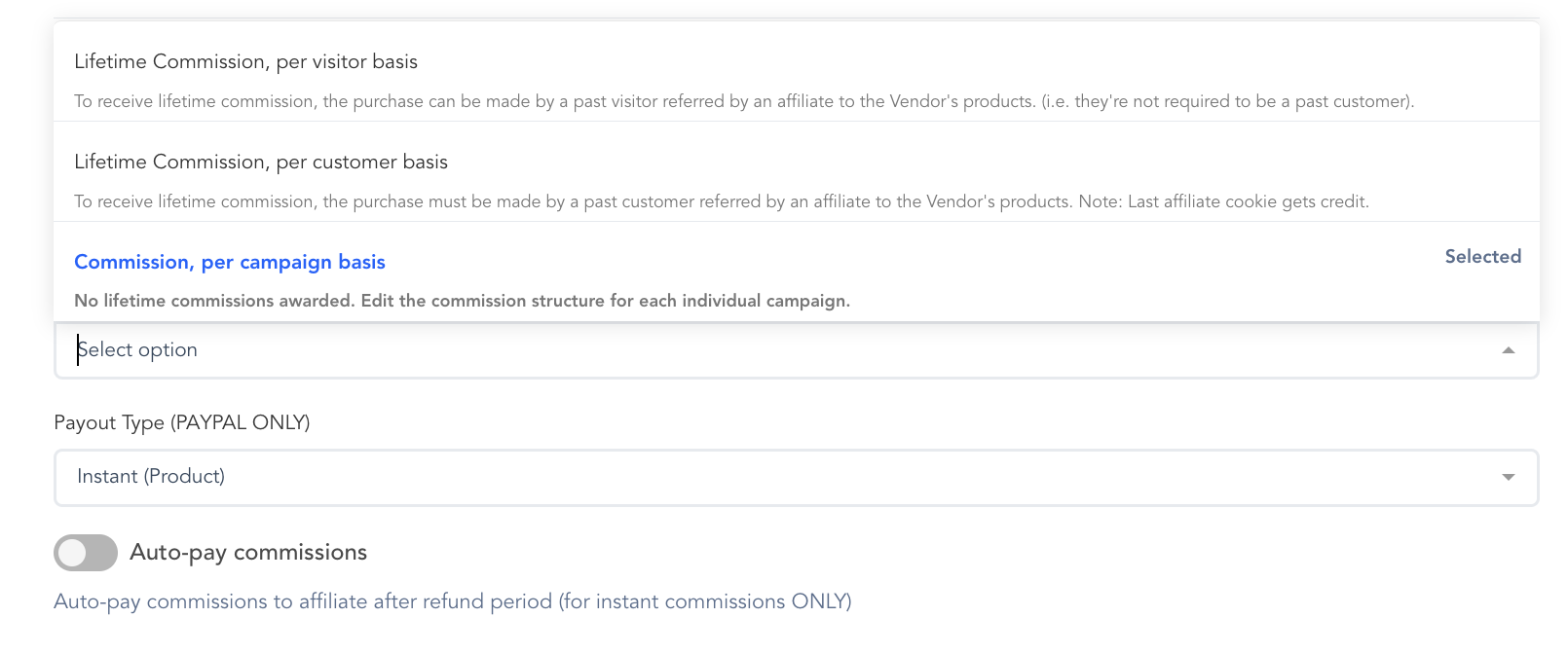
Inside of your PayKickstart account you will have an overview of your affiliates, where you can see their earned commissions to date, pending commissions, refund rates, current status, with the ability to check their links, edit their individual profiles, or ban them from promoting, if needed. You also have the ability to request and download each affiliate’s W8 and W9 tax forms https://support.paykickstart.com/knowledge-base/managing-affiliates/
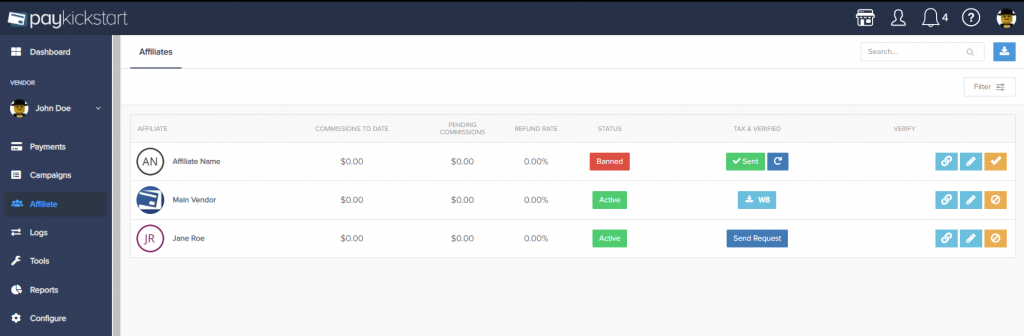
We have also added features for Vendors to Verify their Affiliates and mark them as Verified for easier management of your trusted affiliate partners.
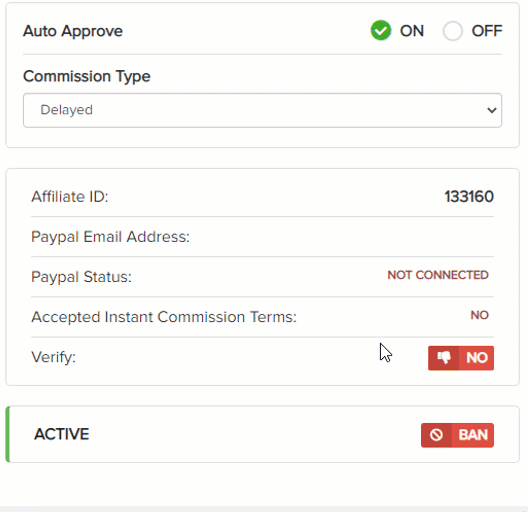
You have the ability to Override each Affiliate’s commission structure, or landing page URLs for your sales funnel path, more information about Overriding Affiliate’s setting can be found at: https://support.paykickstart.com/knowledge-base/override-landing-page-price-commission-affiliate/
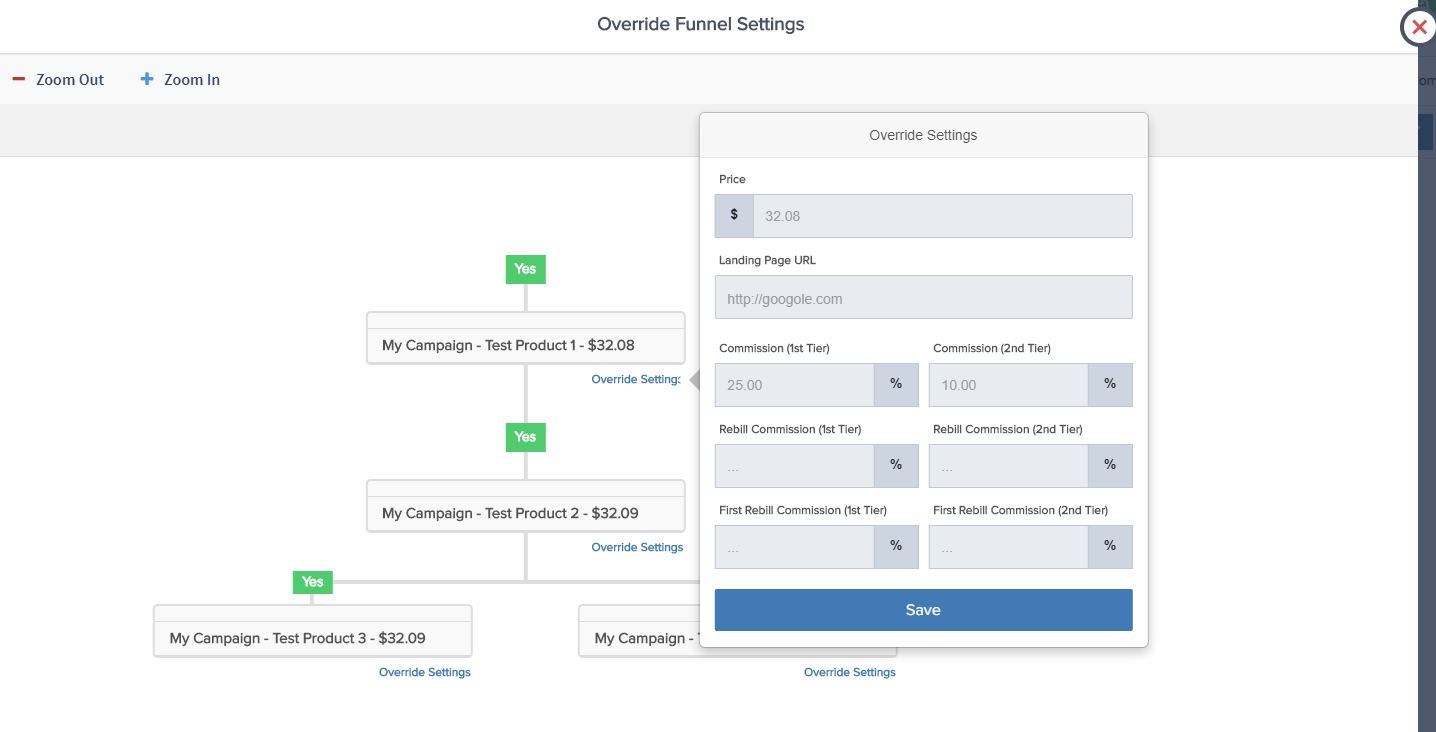
If ever needed, you can always check any specific affiliates link to check the link’s structure and if the affiliate will receive commission for promoting your product: https://support.paykickstart.com/knowledge-base/affiliate-link-checker-tool/
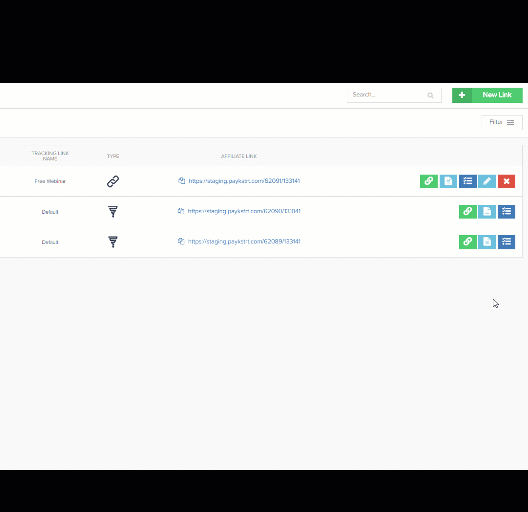
Another great feature of PayKickstart is that you can create Lead Tracking (Cost per Acquisition) campaigns and credit your affiliates for any lead that they bring over to your page or event. For more information please see: https://support.paykickstart.com/knowledge-base/lead-cpa-tracking/
Want to credit only Specific Affiliates for a certain Funnel? You can do that as well by allowing access to a special promotion only for selected affiliates, a step by step guide can be found at: https://support.paykickstart.com/knowledge-base/how-to-credit-sales-from-a-specific-funnel-to-a-specific-affiliate/
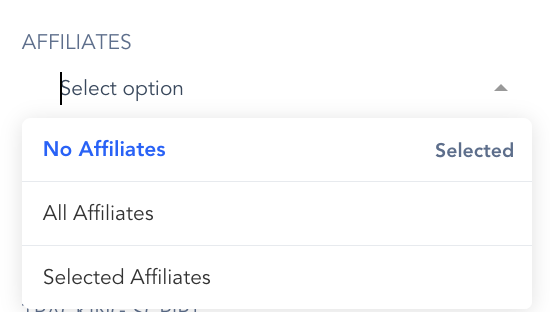
With PayKickstart, you can set up up to two tiers of affiliate commissions, allowing your affiliates to invite other potential affiliates and earn Tier 2 commission in case invited affiliates make any sales of your product. For an example, and more information about the difference between Tier 1 and Tier 2 commissions, please see: https://support.paykickstart.com/knowledge-base/1st-tier-vs-2nd-tier-commissions/
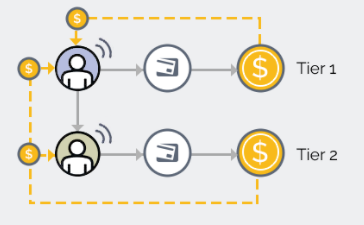
You also have the ability to upload and create Marketing Materials for your Affiliates. You can seamlessly add:
- E-mail Swipe copies
- Banners
- and create Affiliate Contests
Vendors have the ability to choose which payout method they wish to use for their Affiliate Programs, and Affiliates can upload their PayPal, Payoneer, Wire Transfer, or E-Check details for Vendors to use.

Apart from Instant commissions and Delayed commissions, you also have the ability to pay out commissions Automatically and Manually. Automated commissions are paid out only via PayPal and in case both the customer purchased via PayPal and the affiliate authorized PayPal for their payout method.
Manual commissions are paid out when a customer used a different payment method for their purchase, or the affiliate has not updated their PayPal details, or has none payouts updated. When paying out commissions, you will be able to fully manage your commission payouts and to find out more about Handling Affiliate Payouts, please follow this link: https://support.paykickstart.com/knowledge-base/affiliate-commission-payouts/
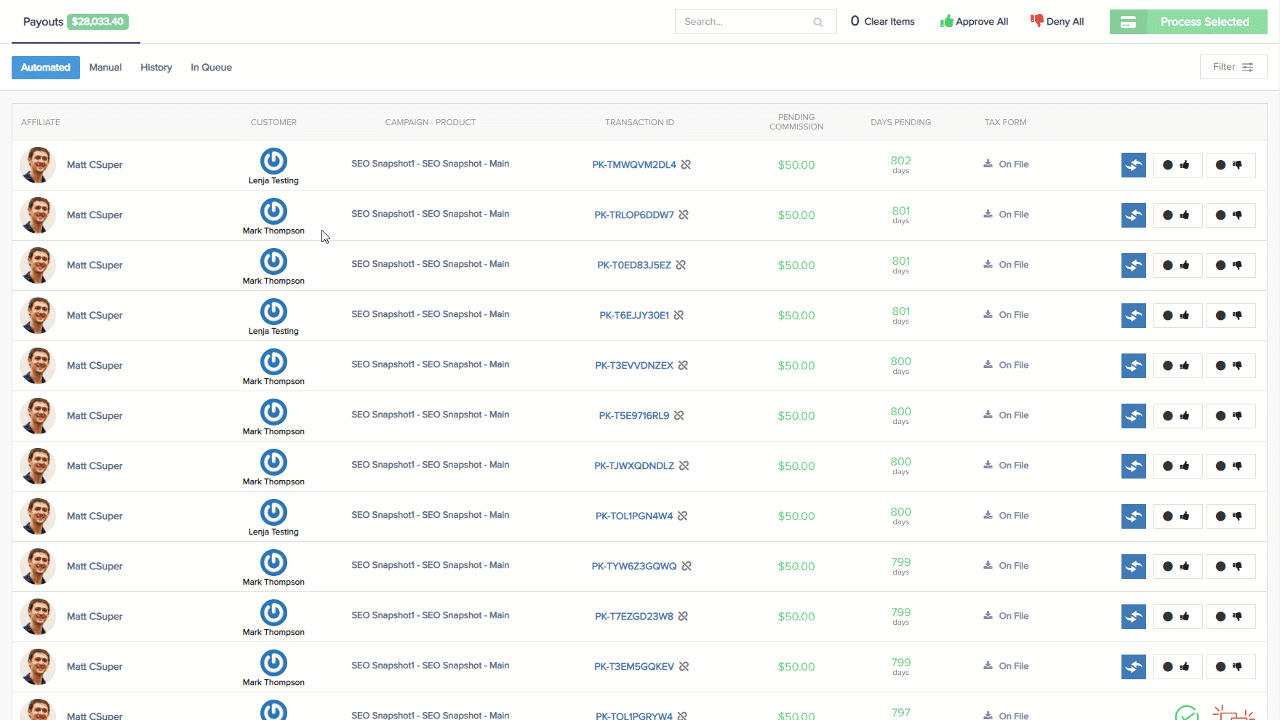
You are also able to brand your own affiliate links and create a custom Affiliate Link, more information can be found at: https://support.paykickstart.com/knowledge-base/adding-a-cname-record/
If you wish to create a specific coupon to credit affiliates whenever a customer uses the coupon related to them, this is possible. Find out more at: https://support.paykickstart.com/knowledge-base/creating-affiliate-based-coupon-codes/
PayKickstart offers visual reports of your paid and pending commissions, as well as traffic reports so that you can check at any time which affiliates are promoting your product or service the most. The complete Reporting Metrics Guide for both Vendors and Affiliates can be found at: https://support.paykickstart.com/knowledge-base/reporting-metrics-guide/