For Growth (Professional) and Scale (Premium) Vendor Plans
PayKickstart supports lead tracking, also known as CPA (Cost Per Acquisition).
This allows vendors to track and pay affiliates commission ($) for every lead they refer – great for pre-launches, webinars or any lead generation page.
To create a Lead Tracking Campaign follow the steps below.
Step 1:
Locate the campaign you are working with an enter the campaign settings.
Step 2:
Inside the specific campaign settings, scroll towards the bottom of the page where it says “Lead Campaign“.
Click “Enable”, then click “Add”

Step 3:
A lead campaign pop-up will appear. Enter the needed information.
Name: Unique name for the lead campaign for reference
Optin URL: URL for the page that will host the lead form.
Thank you URL: URL customer is sent to after submitting the lead form.
Affiliates: Select if you would like all affiliates or select affiliates to be able to promote.
Tier 1 Commissions: Commission amount affiliate sharing link with lead customer will earn.
Can be 0.
Tier 2 Commissions: Commission amount 2nd tier affiliate will earn if any of their affiliates makes a leads.
Can be 0.
Block Duplicate Signups from Same IP Address: Enabling this option will prevent a person from using the same IP address to signup using the lead form.
Email Integration: Lead campaigns require an email integration. Select your integrated email platform.
- Email account: The integrated email platform account you are using.
- List Type: Select the list type your email platform offers. Typical options are “Form” and “Sequence”.
- Select List: Select an email list from your related email platform to use with the lead campaign.
- Add Tag: Add tags to the customers profile in your email platform.
- Remove Tag: Remove tags from customers profile in your email platform.
Webinar Integration(Optional): To add the lead to a webinar, enable this option, select the webinar platform integration, then the specific webinar.
IPN URLs(Optional): Allows the customer to trigger IPN POST’s for lead related triggers after submitting the lead form.
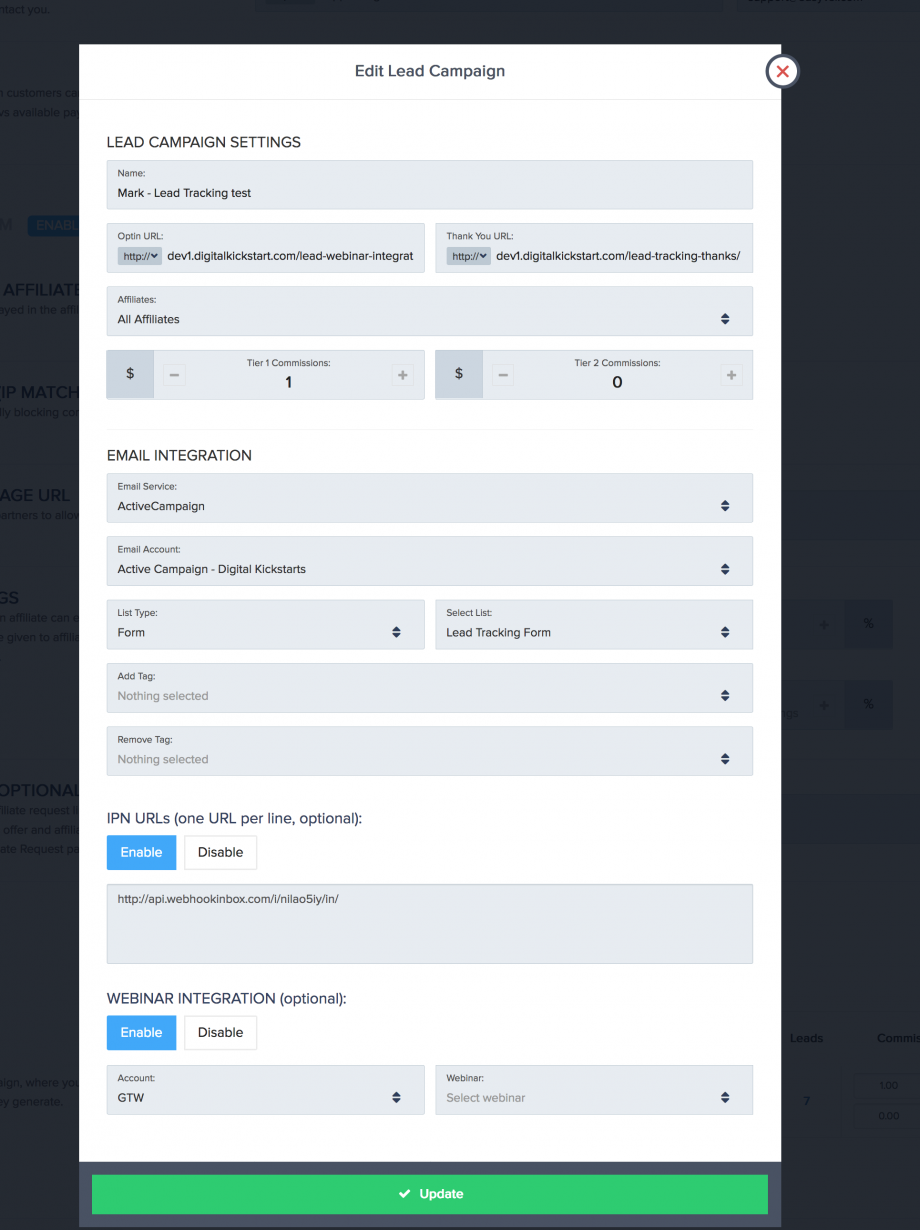
Finally, click the green add or update button to save the lead campaign settings.
Step 4:
Click on the “Conversion/Tracking” button in the main area of the lead campaign.

Add the Lead Submission Form Code to your Optin Page
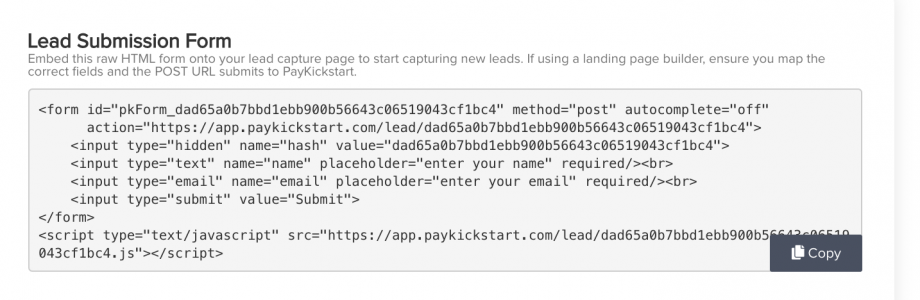
Then add the Lead tracking script to you your lead form page and any product landing pages.
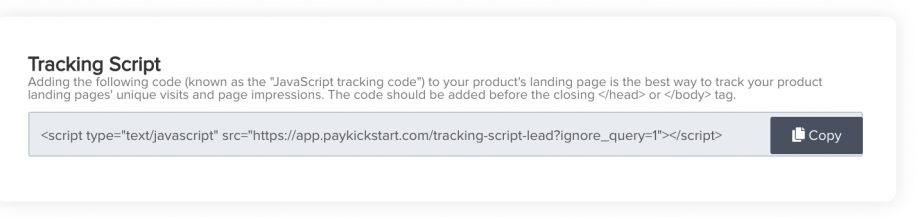
Then select and set up one of the tracking/validating methods. This is used to help confirm the lead in PayKickstart.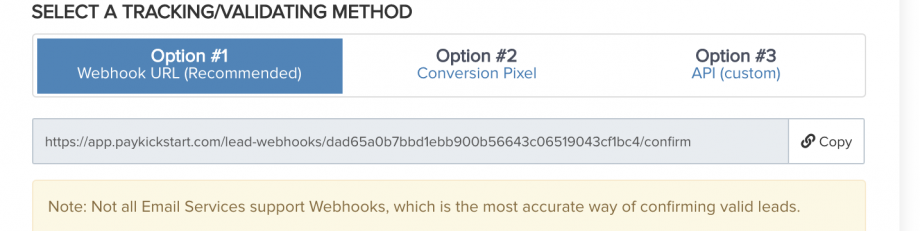
- Webhook URL(Recommended)
- Note: Not all Email Services support webhooks, which is the most accurate way of confirming valid leads.Here are instructions for how to setup the PayKickstart Webhook URL in Your Email Autoresponder:
- ActiveCampaign
- Aweber: Not Possible.
- ConvertKit (No Action Needed – Done Automatically)
- Drip
- GetResponse
1) Log in to account
2) Click on your photo on the top right side
3) Click on “Integrations and API”
4) On the opened page click on “Callback”
5) Enable “Callback enabled”
6) Select “Subscribes”
7) Set your webhook url
8) Click on Save
- Note: Not all Email Services support webhooks, which is the most accurate way of confirming valid leads.Here are instructions for how to setup the PayKickstart Webhook URL in Your Email Autoresponder:
- Conversion Pixel If you are using Conversion Pixel, place the pixel script on the thank you page (the page the lead will land on after optin in)
- API call: https://support.paykickstart.com/api/
This will be used to add new subscribers to your email list/PayKickstart and track the number of visitors each affiliate sends to your lead generation page.
After adding the lead form code and tracking method, you will now the basic lead form on your optin page for customer to use and affiliate to share.
The lead submission form is a basic name, email and submission button form.
You can use CSS to design the lead form to match your page as seen in the example photo below.
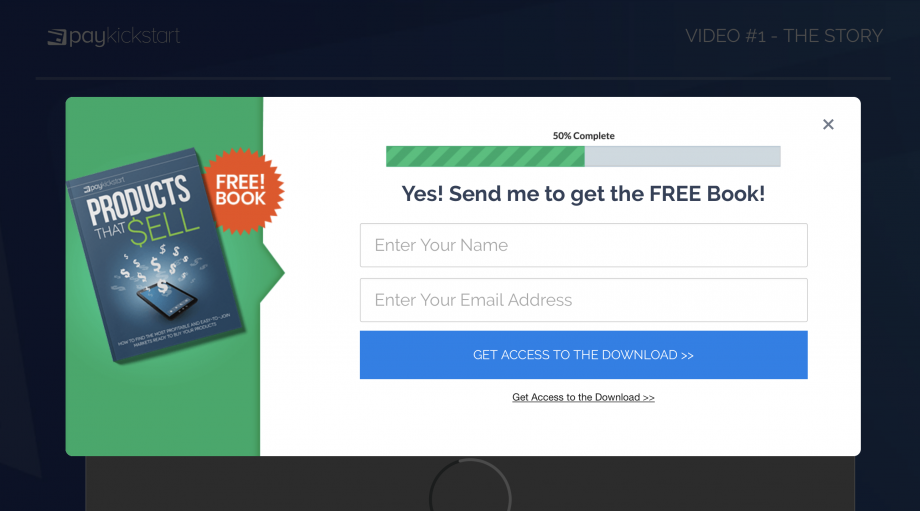
Affiliates will now have a lead campaign link in their affiliate accounts to use for lead signups.

- You can view all of your leads by going to Payments >> Leads
- You can also see if the lead is “Confirmed” and if they have converted to a “Buyer“.
Confirmed Lead: Once the lead submits the lead form, they will receive an opt-in confirmation email via the 3rd party email platform you have integrated with the lead campaign. Once the lead clicks this confirmation link, they will be marked as “Confirmed” in your PayKickstart account.
Vendors can also manually confirm a lead campaign lead if needed.
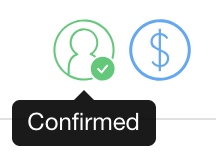
Paying out affiliates for their referred leads is handled the same way that you payout normal commissions.
PLEASE NOTE: In order to payout an affiliate for a related lead, the lead will need to have confirmed their optin with your email service.
See “How to Handle Affiliate Commission Payouts”
NOTE:
