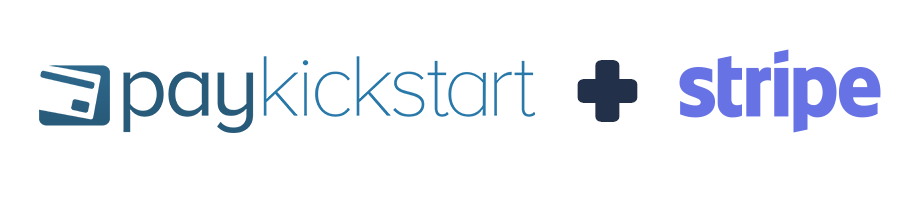
Vendors can integrate Stripe with their PayKickstart accounts to accept customer payments for products in a selected campaign.
Note: You can integrate Multiple Stripe Accounts within your single PayKickstart account to allow the use of different Stripe accounts with different campaigns.
IMPORTANT NOTE
WARNING! Altering your Stripe API keys after the connection with PayKickstart has been made is strongly discouraged!
After integrating with Stripe, changing your API keys in Stripe would prevent our system from being able to contact Stripe to attempt rebills for any existing subscriptions before the Stripe API key was changed.
If you change the API keys, then existing subscriptions created prior to the change will need to update their billing via the billing portal in order to connect with the new Stripe API key and continue the subscription billings.
In the Configure ⚙️ Menu select Integrations.
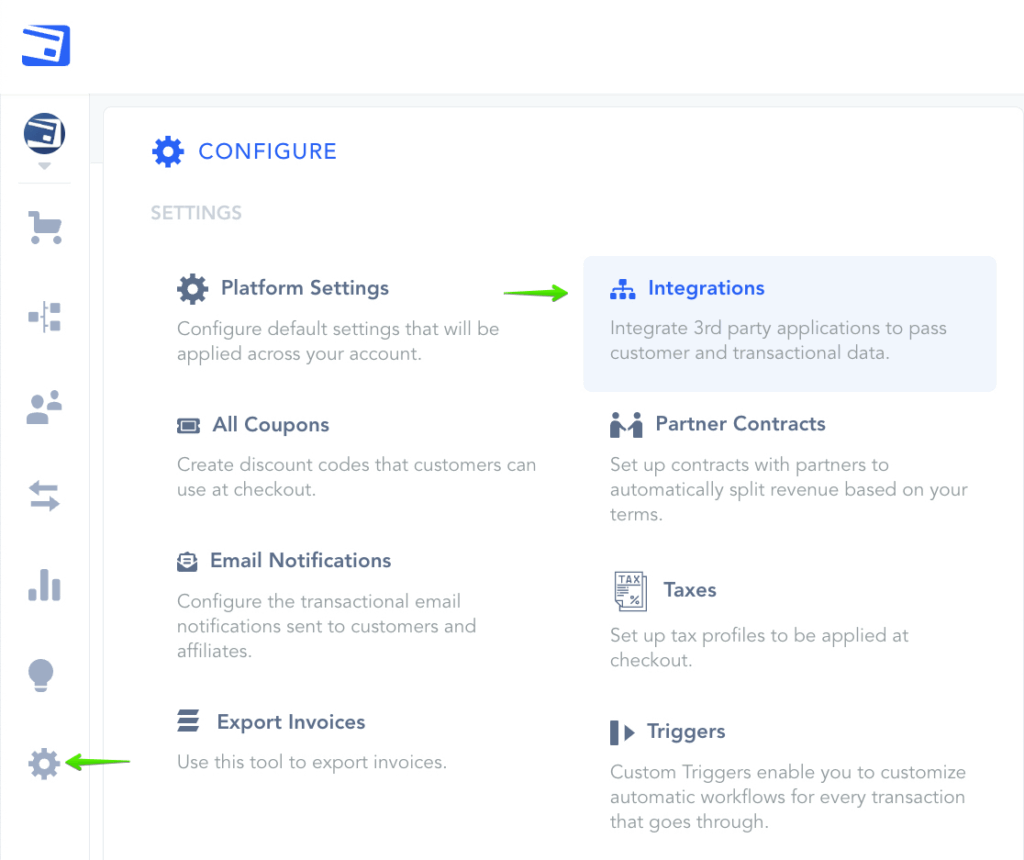
Select Payment in the drop down Menu and activate Stripe.
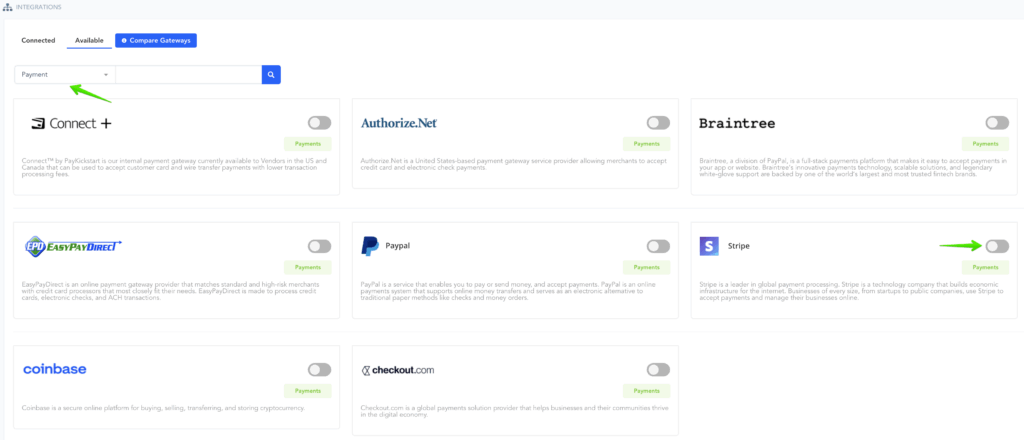
A Pop-up will appear.
- Set an Account Display Name for the account to use as reference.
- Select the Base Currency in which customer payments are sent to you.
- Enter your your Connected Account Public Key.
- Click on Connect.
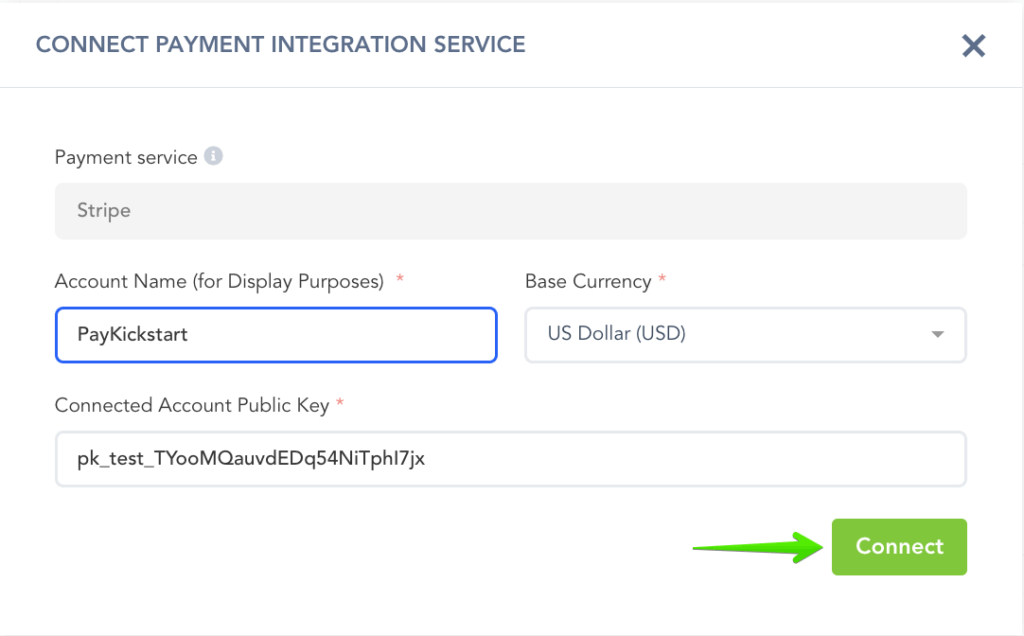
After clicking Connect, you will be taken to the Stripe Authorization page, where you are required to log in to your Stripe account. If you do not have a Stripe account, you will need to create one (it is free to set up).

Connect your Stripe account.
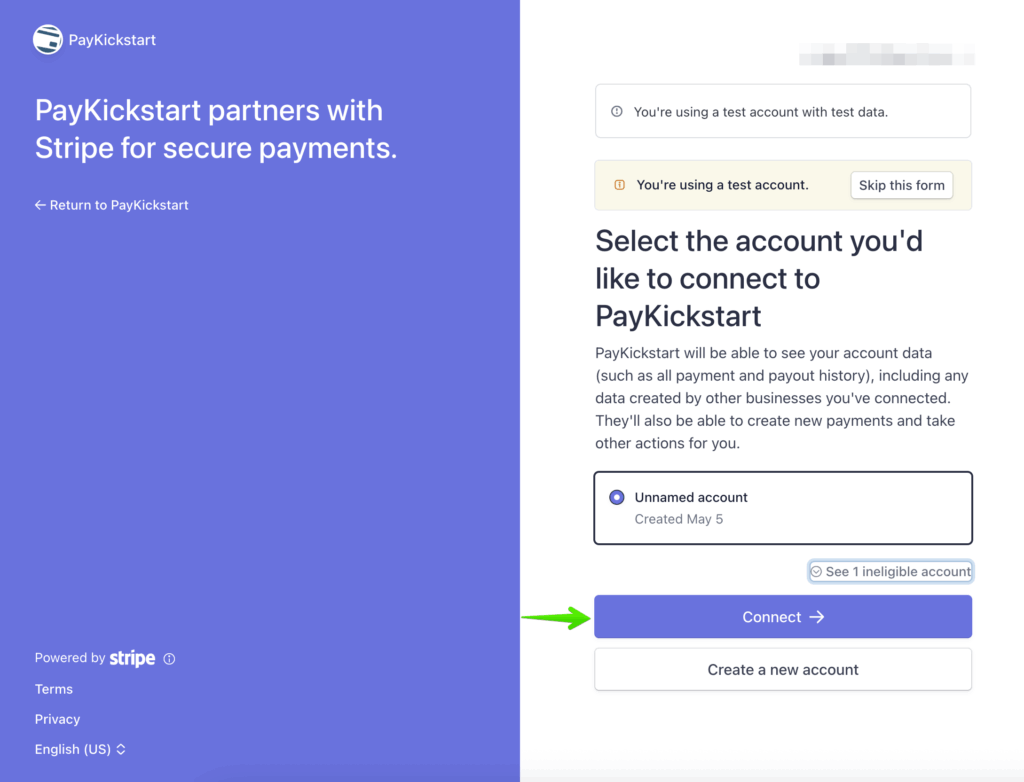
The next step will be Enabling Stripe for Campaigns if you choose to take Stripe as a payment option for those particular products in the campaign.
Select the specific Campaign Settings.
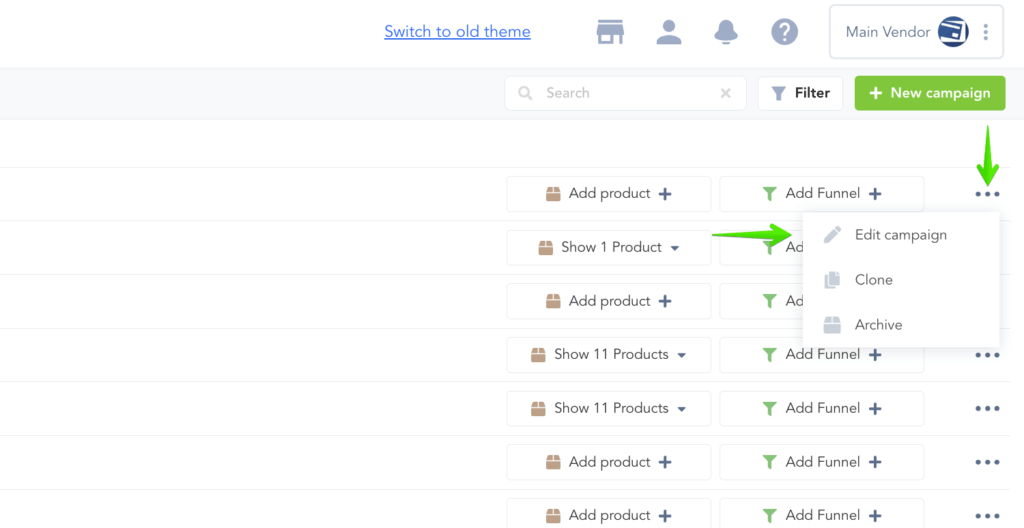
Enable the Credit Card Processing option and select the specific Stripe account.
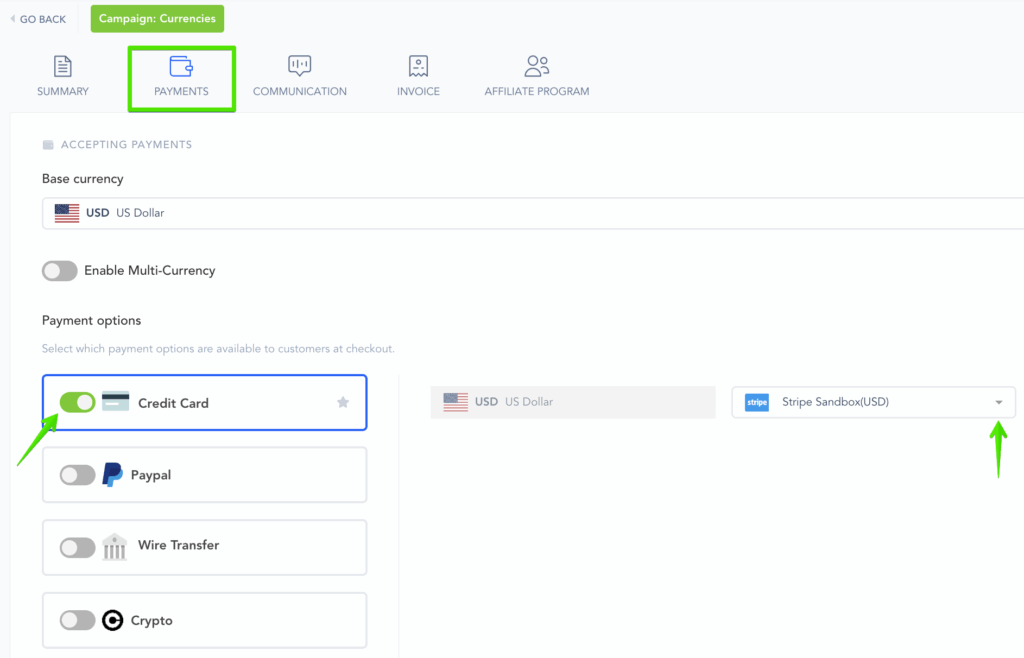
Make sure to Save the Campaign Settings.
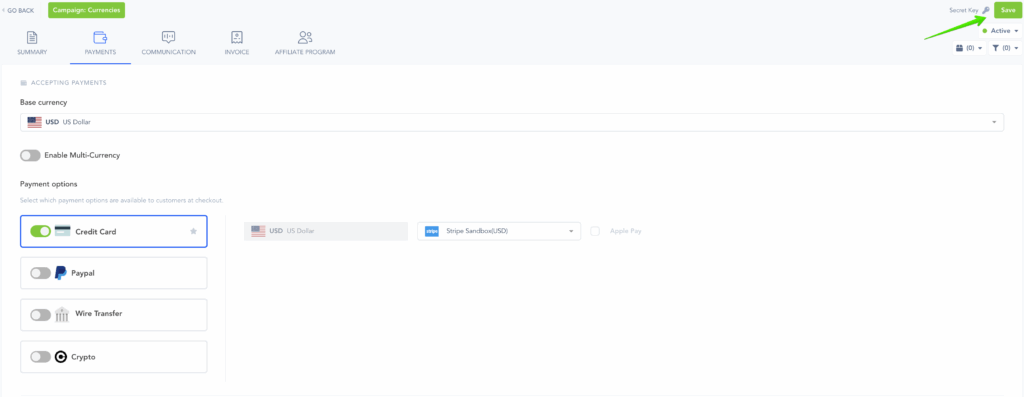
That’s it. You’re done integrating with Stripe with your Vendor Account. Customers can now purchase Products in this Campaign via Credit Card.
If you would also like to allow customers to purchase via a bank transfer, please see our ACH & SEPA integration articles:
ACH: https://support.paykickstart.com/knowledge-base/accepting-ach-wire-transfers/
SEPA: https://support.paykickstart.com/knowledge-base/accepting-sepa-wire-transfers/
Note: Due to Stripe’s security requirement to use “Stripe Connect” for integration with your Stripe account and PayKickstart, you will need to use the built-in PayKickstart Test Mode to test your transactions. Stripe test keys and test cards will not work.
IMPORTANT NOTE
WARNING! Altering your Stripe API keys after the connection with PayKickstart has been made is strongly discouraged!
After integrating with Stripe, changing your API keys in Stripe would prevent our system from being able to contact Stripe to attempt rebills for any existing subscriptions before the Stripe API key was changed.
If you change the API keys, then existing subscriptions created prior to the change will need to update their billing via the billing portal in order to connect with the new Stripe API key and continue the subscription billings.
Step 1: In the Configure menu select Integrations.

Step 2: Go to the payment integrations tab and select “Add a payment gateway“.
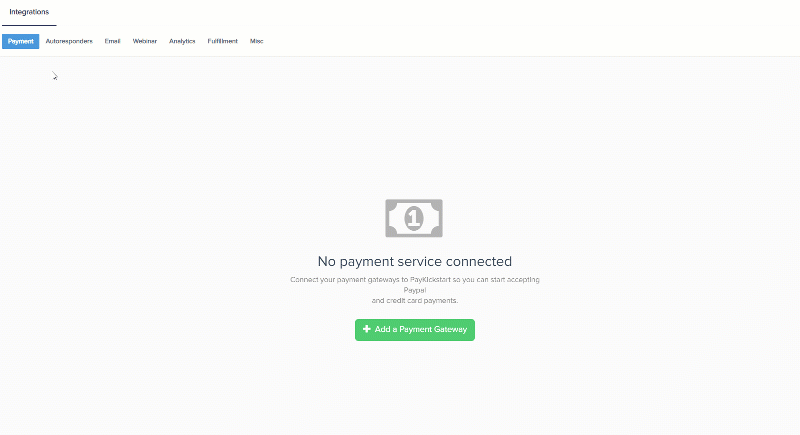
Step 3: A Pop-up will appear.
- Select Stripe from the list of Payment Gateways.
- Set an account display name for the account to use as reference.
- Select the base currency the customer payments are sent to you as.
- 3ds: If you are an EU vendor selling to EU customers you will need to enable this option. Learn more about SCA and 3ds here.
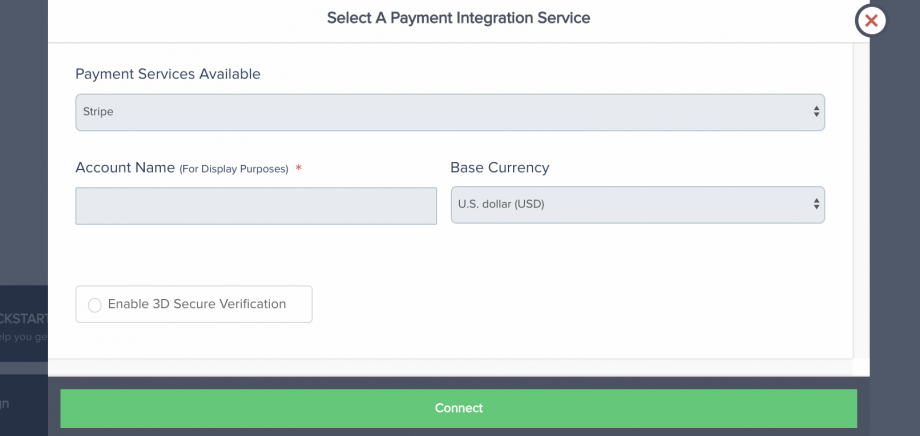
Step 4: After clicking Connect, you will be taken to the Stripe Authorization page, where you will need to login to your Stripe account. If you do not have a Stripe account, you will need to create one (it’s free to set up).
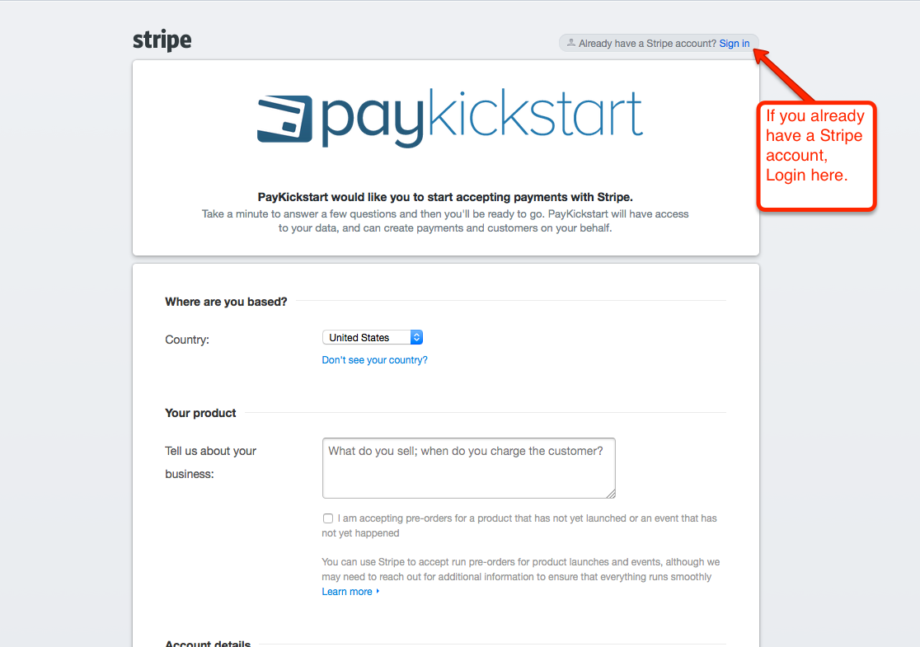
Step 5: Grant Permission for Stripe.
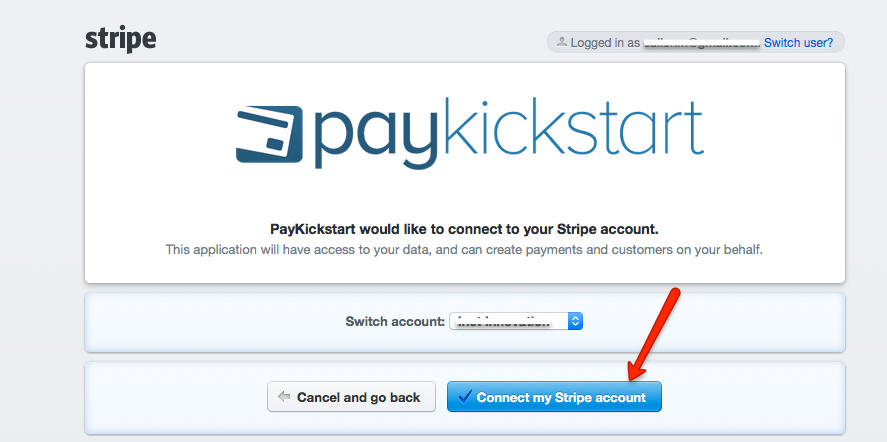
Step 6: The next step will be Enabling Stripe for campaigns if you choose to take Stripe as a payment option for those particular products in the campaign.
Select the specific Campaign settings.

Enable the Credit Card Processing option and select the specific Stripe account.
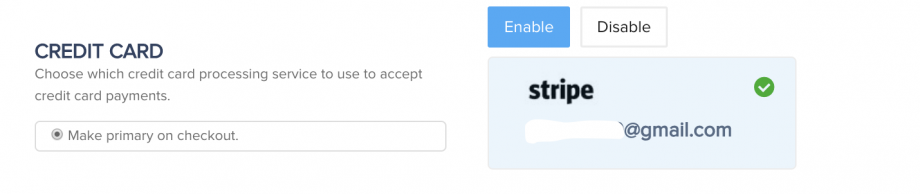
Step 7: Save the campaign settings.
