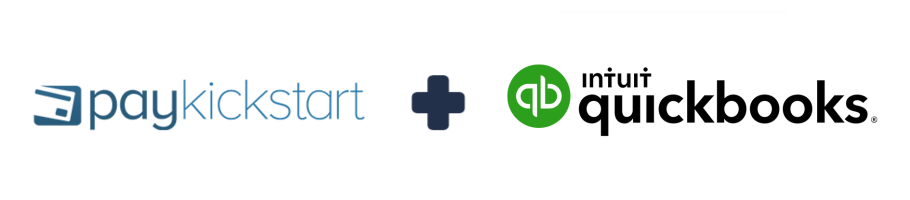
In this tutorial, learn how to integrate with QuickBooks Online Accounting service using PayKickstart’s API integration.
PayKickstart integrates with QuickBooks Online Accounting to automatically create and/or update customer, Invoice, Credit Note based on customer action events in PayKickstart.
NOTE: You must first have an active PayKickstart vendor account and an active QuickBooks Online account.
In your Vendor Dashboard, click on Configure and select ‘Integrations’.
First, you’ll need to integrate on your main integration page. To do so, click on the dropdown Menu and select Accounting or use the search bar to locate Quickbooks.
Now, select QuickBooks Online as your integration option.
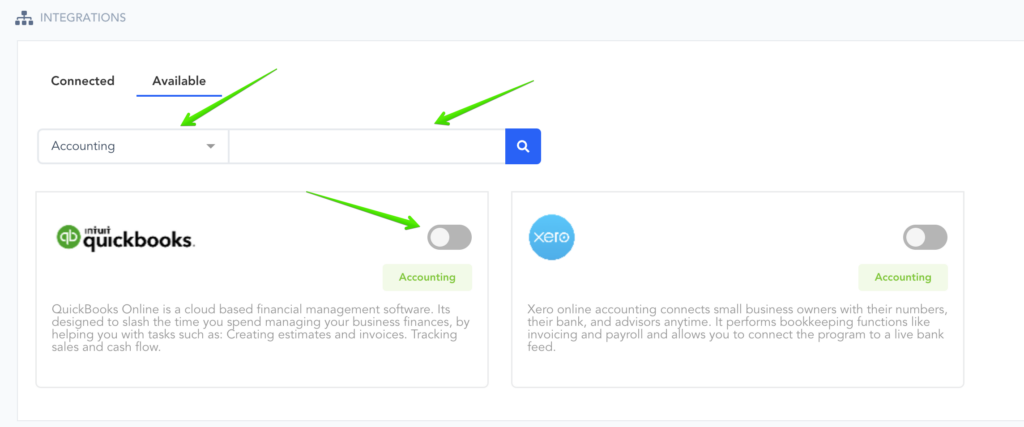
Then add an Account Name that would be used for display purposes in your PayKickstart account’s selection options.
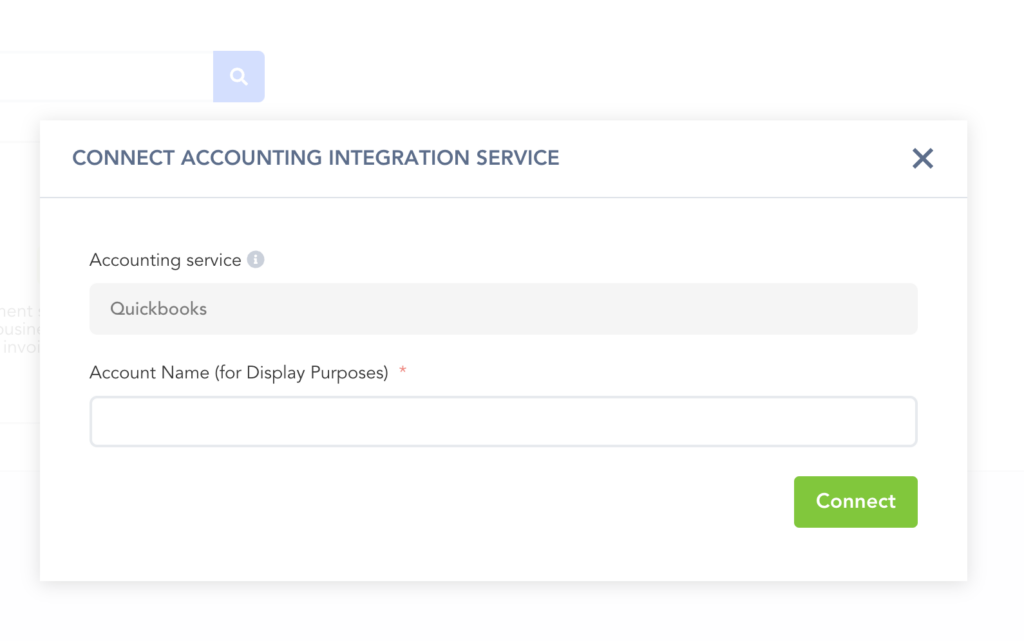
Once ready, click on Connect to be redirected to the next step.
You will be redirected to QuickBooks Online where you can log in first to then confirm your integration and connect your PayKickstart account:
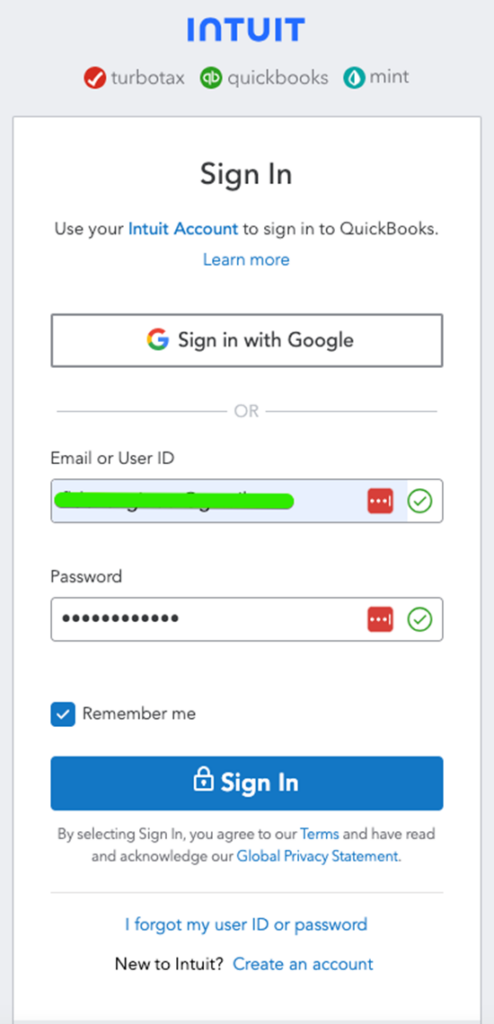
Once logged in, choose the account you wish to integrate with.
Once you’ve connected, you’ll need to go to ‘Campaigns’ on the left sidebar of your dashboard. Here, you’ll see your campaigns listed. Locate the campaign containing the products you want to integrate QuickBooks Online with.
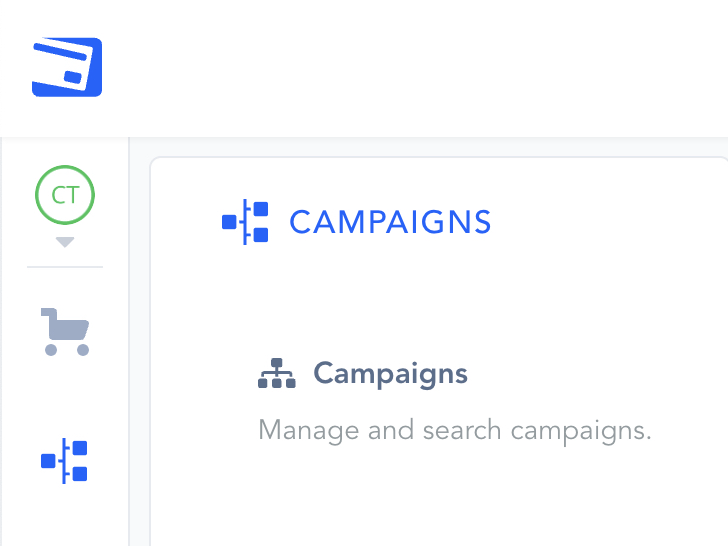
Once you have located the Campaign you want to work with, please select the “Show Products” dropdown menu and the “Product Settings” for the specific product you want to integrate with QuickBooks Online.

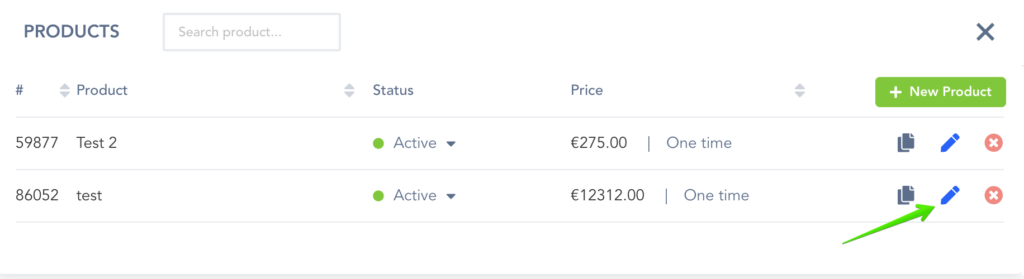
Once inside the product settings, scroll down to “Section 3: Integrations” to open up your product integrations settings.

Once in the integration section for the product, locate and enable the Accounting integration option.

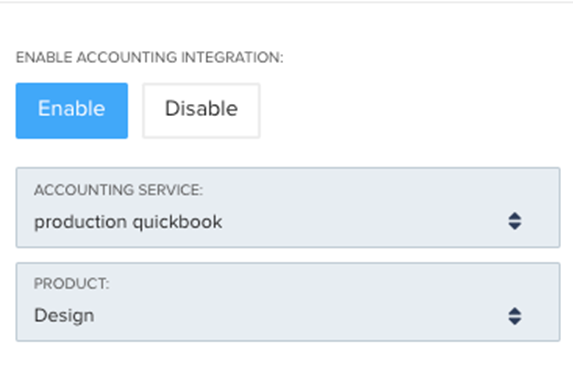
Accounting Service: Your QuickBooks Online Accounting account.
Product: This allows you to assign a QuickBooks Online product to the opportunity on the action trigger.
Note: You must first set up your Products in your QuickBooks Online Accounting account before setting up the integration in PayKickstart.
After saving the product settings, PayKickstart will now communicate with QuickBooks Online and pass new customer, invoice, and credit notes, as well as update them around as needed, automatically.
