In this tutorial, learn how to integrate with GoHighLevel’s autoresponder service using PayKickstart’s API integration.
The integration can be used to add customers to various GoHighLevel email lists based on action events they trigger with the PK platform.
In your Vendor Dashboard, click on Configure and select ‘Integrations’.

First, you’ll need to integrate on your main integration page. To do so, click on the dropdown Menu and select “Autoresponders” or use the search bar to locate Highlevel.
Choose ‘HighLevel’ in the dropdown menu for ‘Autoresponders’.
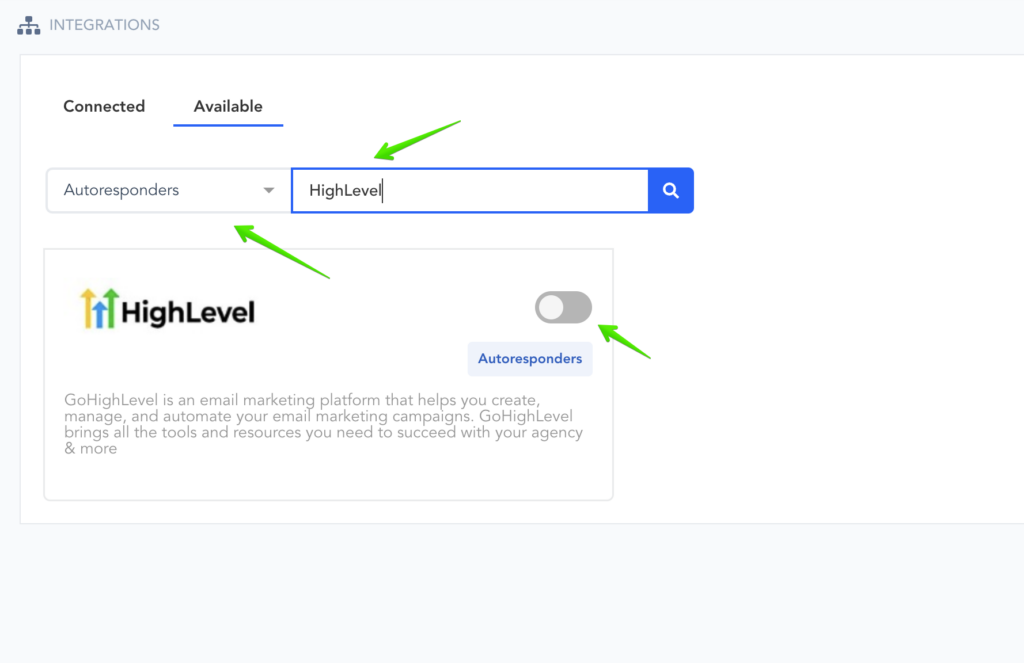
Enter a name for your HighLevel account then click CONNECT.
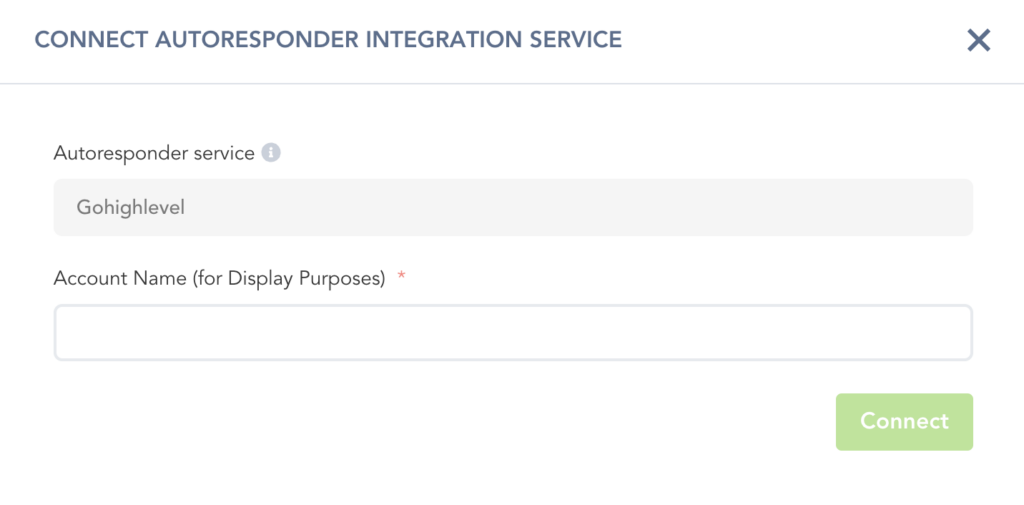
Note: This is only for display purposes inside of your PayKickstart account. You can connect multiple GoHighLevel accounts if needed.
You’ll be redirected to GoHighLevel where you will need to log in and connect to PayKickstart.
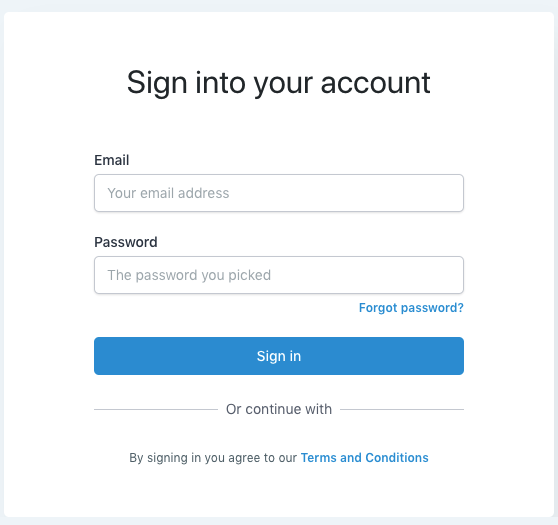
Choose the GoHighLevel account you wish to integrate with PayKickstart.

You will then be redirected back to PayKickstar and your GoHighLevel integration will be added to your “Autoresponders” integrations section.
Once you’ve connected, you’ll need to go to ‘Campaigns’ on the left sidebar of your dashboard. Here, you’ll see your campaigns listed. Locate the campaign containing the products you want to integrate GoHighLevel with.
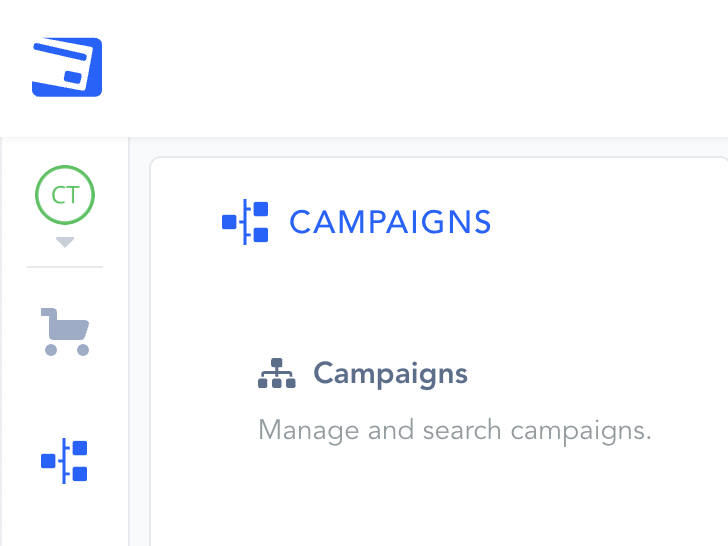
Once you have located the Campaign you want to work with, please select a “Product” and the “Product Settings” for the specific product you want to integrate with GoHighLevel.
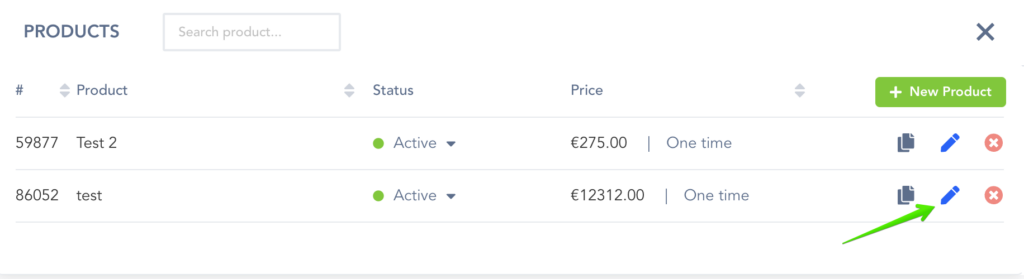
Once inside the product settings, scroll down to “Section 3: Integrations” to open up your product integrations settings.

Locate and enable the “email integration” settings for the action trigger you want to use for the email integration.
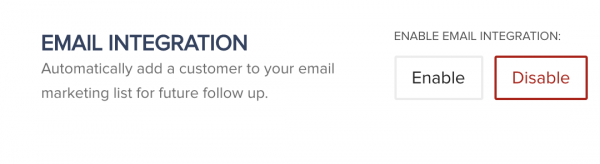
Select the “action event” you would like to use and enable “GoHighLevel” as the email service.

Select the email account, mailing list, and tag you would like to add, or remove, for this action event.
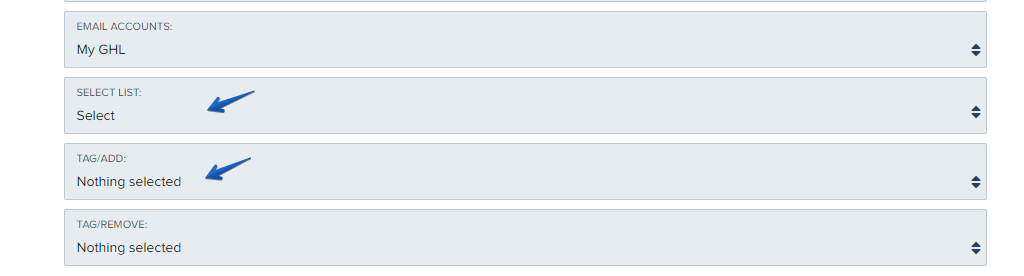
*Note: You may have a list for every one of your products, so you’d want to choose the list associated with the product in this particular campaign.
Click “Save”
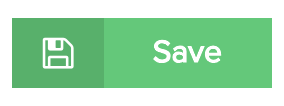
Repeat steps 3 & 4 for each action event you would like to use.
Now you are ready to add customers to GoHighLevel Mailing lists automatically based on the triggered action event.
Note: The following purchase-related details will be passed to GoHighLevel as well:
– Purchase data: Transaction ID, Amount, Currency, Customer name, Product name, and Plan name(Campaign name and Product name)
– Shipping Address
– Billing Address
