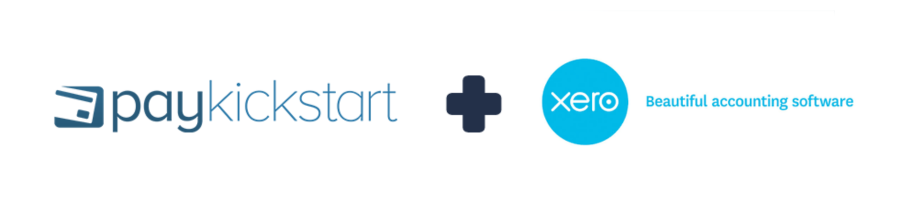
In this tutorial, learn how to integrate with Xero’s Accounting service using PayKickstart’s API integration.
PayKickstart integrates with Xero Accounting to automatically create and/or update customer, Invoice, Credit Note based on customer action events in PayKickstart.
NOTE: You must first have an active PayKickstart vendor account and an active Xero account.
Step 1:
In your Vendor Dashboard, click on Configure and select ‘Integrations’.
First, you’ll need to integrate on your main integration page. To do so, click on ‘Accounting’ at the top of this page, then select ‘Add Other Services’.
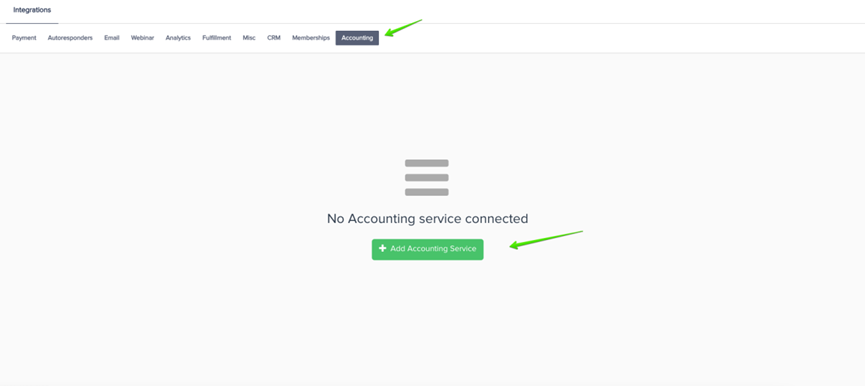
Once a pop-up appears, select Xero as your integration option.
Then add an Account Name that would be used for display purposes in your PayKickstart account’s selection options.

Once ready, click on Connect to be redirected to the next step.
Step 2:
You will be redirected to Xero where you can log in first to then confirm your integration and connect your PayKickstart account:
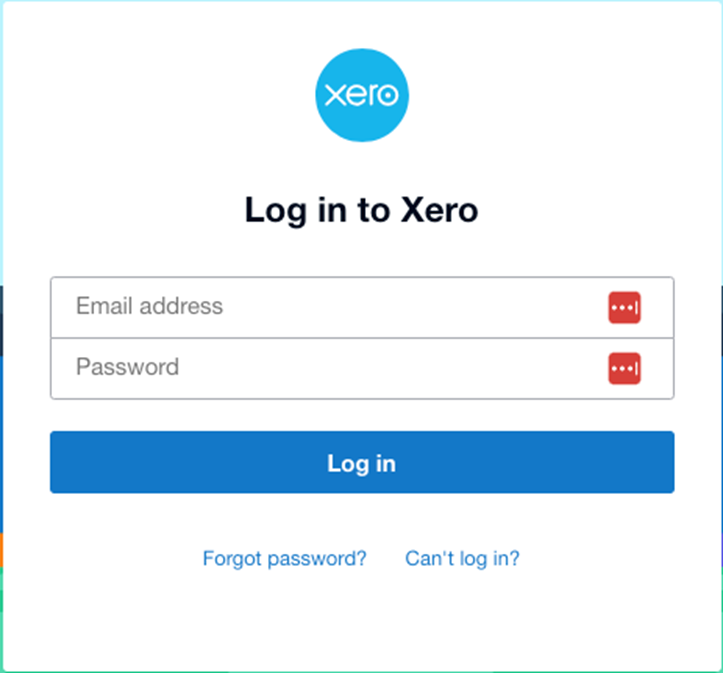
Once logged in, choose the account you wish to integrate with.
Step 3:
Once you’ve connected, you’ll need to go to ‘Campaigns’ on the left sidebar of your dashboard. Here, you’ll see your campaigns listed. Locate the campaign containing the products you want to integrate Xero with.
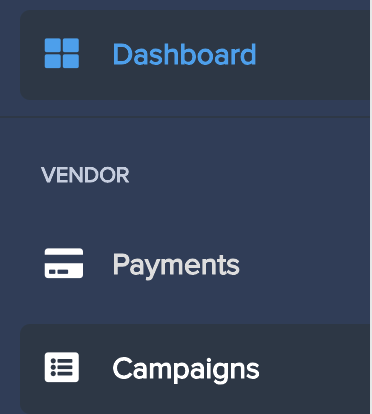
Once you have located the Campaign you want to work with, please select the “Show Products” dropdown menu and the “Product Settings” for the specific product you want to integrate with Xero.
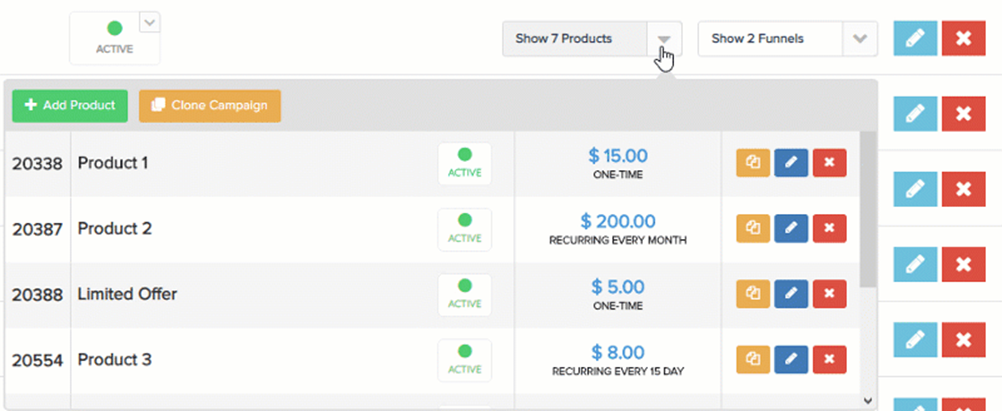
Once inside the product settings, scroll down to “Section 3: Integrations” to open up your product integrations settings.

Once in the integration section for the product, locate and enable the Accounting integration option.

Step 4: Select Account and Product
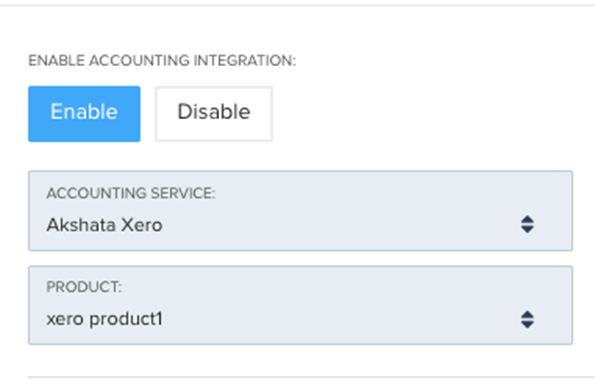
Accounting Service: Your Xero Accounting account.
Product: This allows you to assign a Xero product to the opportunity on the action trigger.
*Note: You must first set up your Products in your Xero Accounting account before setting up the integration in PayKickstart.
After saving the product settings, PayKickstart will now communicate with Xero and pass new customer, invoice, and credit notes, as well as update them around as needed, automatically.
