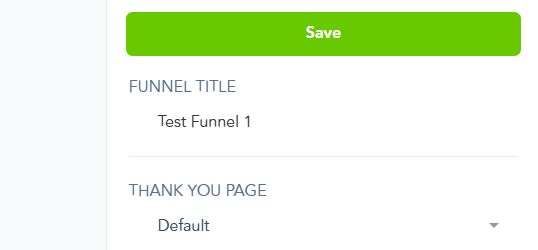If you would like to setup a Checkout form on your own domain, you can get the Checkout Form Embed Code from PayKickstart by following these steps:
PLEASE NOTE: Embed forms are disabled for upsell products by default as upsells use “1-click” purchase features. If you want to use embed forms for upsell products, you must disable 1-click upsell feature for the campaign: https://support.paykickstart.com/knowledge-base/setting-up-1-click-upsells/
Step 1: Click on the “Campaigns” at the left navigation menu.
Step 2: Click on the Blue “Edit” icon of the funnel you want to use the embed form with.
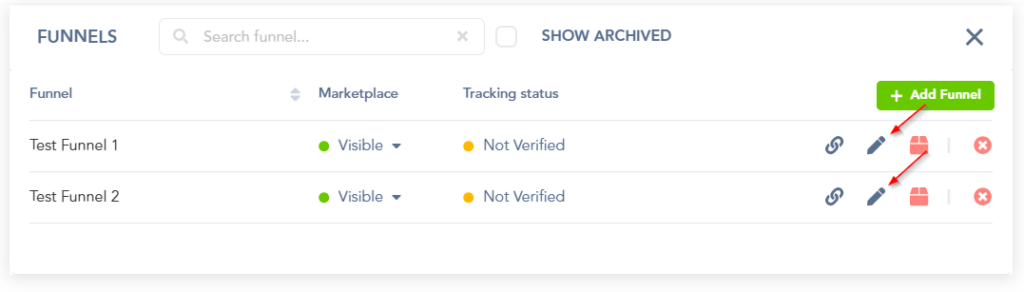
Step 3: Locate the product you want to use the embed form with and click on the “Edit”.
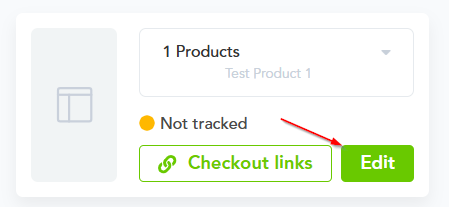
Step 4: Now,click on “Checkout Options” and enable “Embed form”.
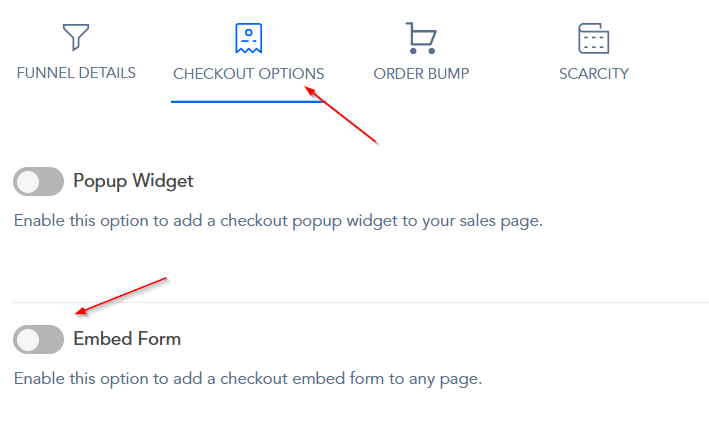
Step 5: Choose your embed design template(Embed form Step 1)
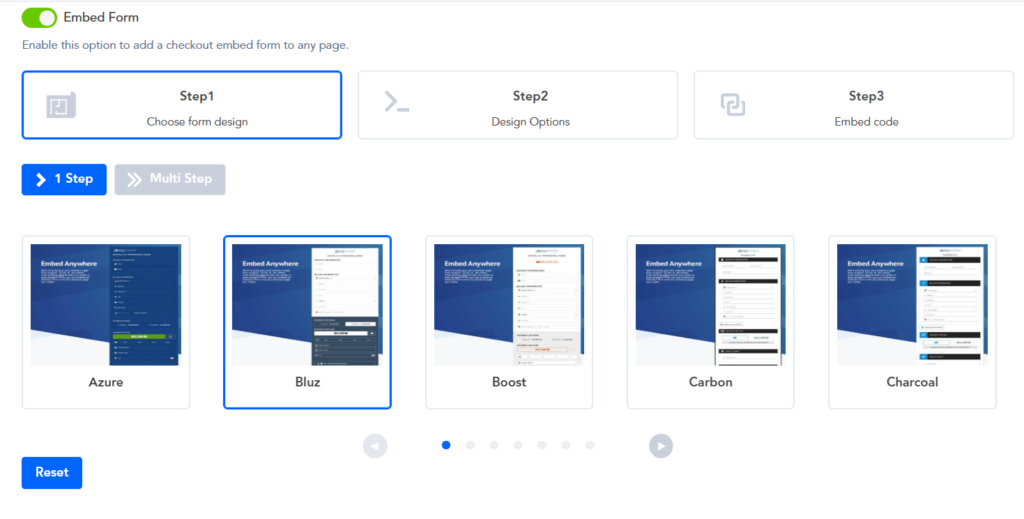
Step 6: Choose your embed form design options(Embed for step 2)
Note: Design options will vary depending on the selected template
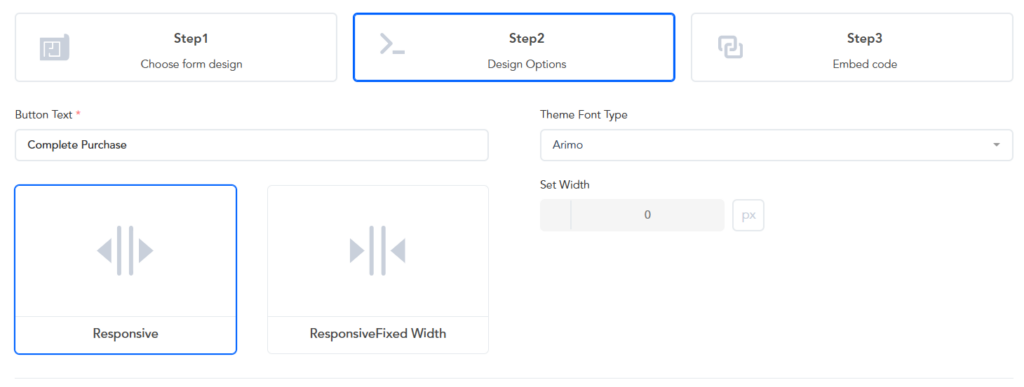
Step 7: Finally, copy that Embed Code and place it at your own domain’s checkout page.(Embed form step 3)
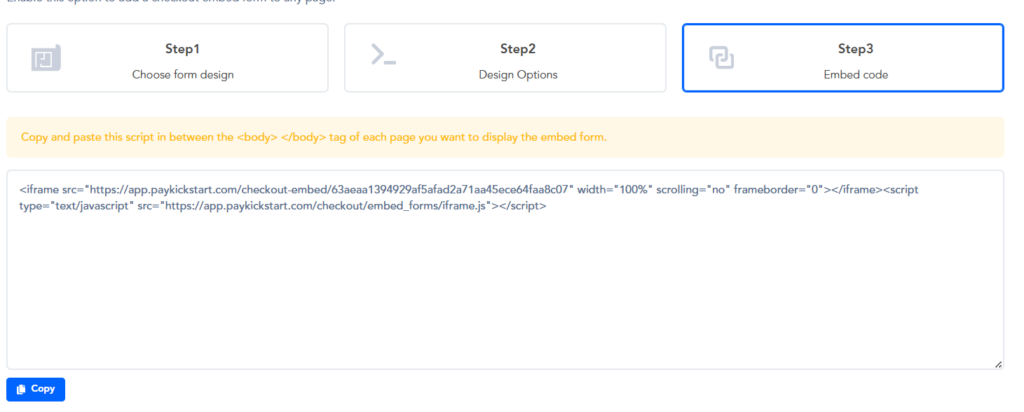
Step 8: Save the main funnel setting and exit the funnel.