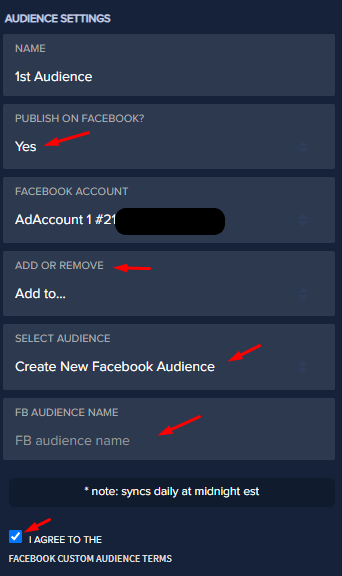As a PayKickstart Growth or Scale Vendor, you’ll be able to add advanced filters to your customer list. Segmenting your buyers so that you can hypertarget them with your marketing campaigns.
You will also be able to automatically add and remove customers from your Facebook Custom Audiences, so that you can serve relevant Facebook Ads to them in the future.
Audience Builder allows you to filter and segment your customers based on the filters that you specify.
Step 1: In your vendor account go to CONFIGURE > INTEGRATIONS.
Once in the integration section click “MISC” section, then click to “Add Other Service”
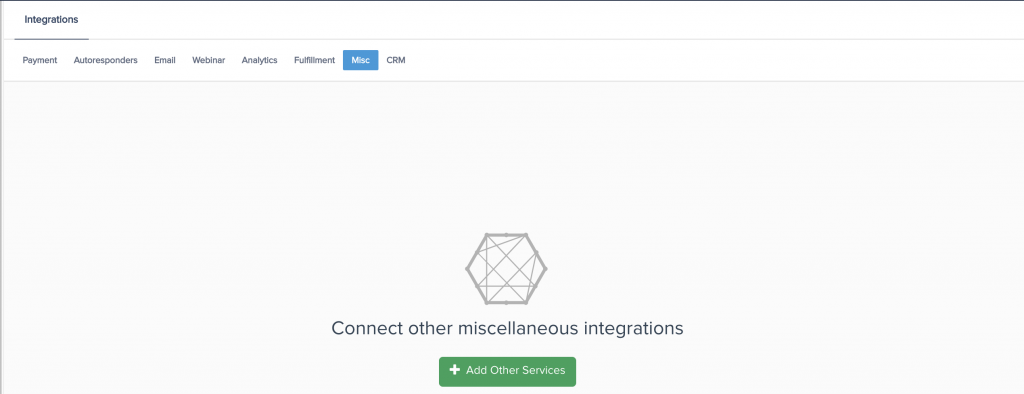
Step 2: Select Facebook Marketing and click “CONNECT”
IMPORTANT: Log out of Facebook on your browser first, or ensure you are logged to the specific FB account you are wanting to connect before clicking connect.
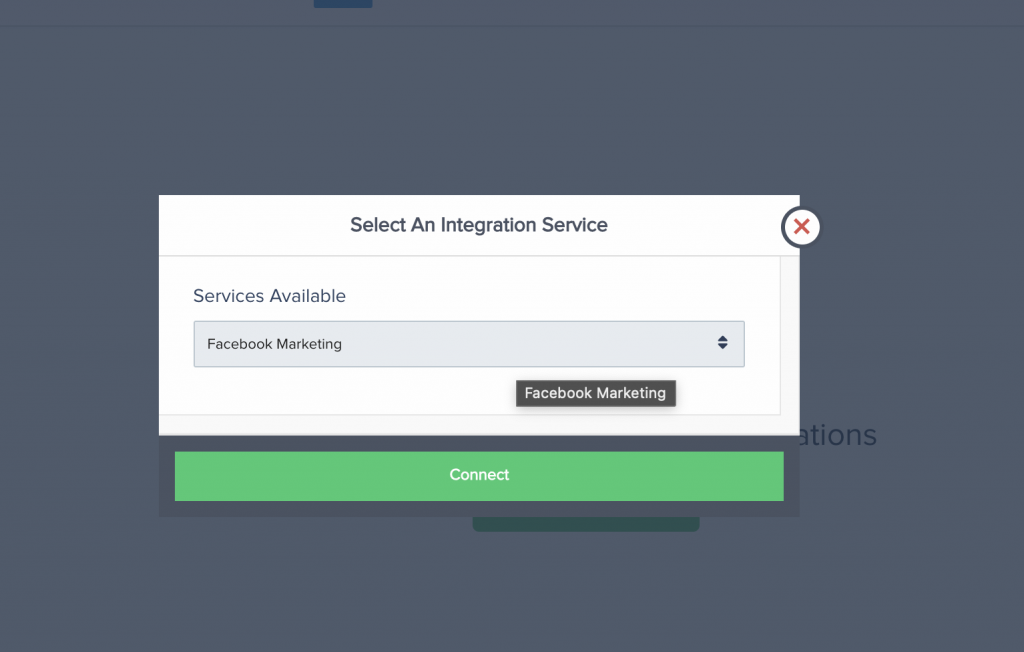
Step 3: You will be taken to Facebook to connect to your FB account. Click to continue to finish the connection.
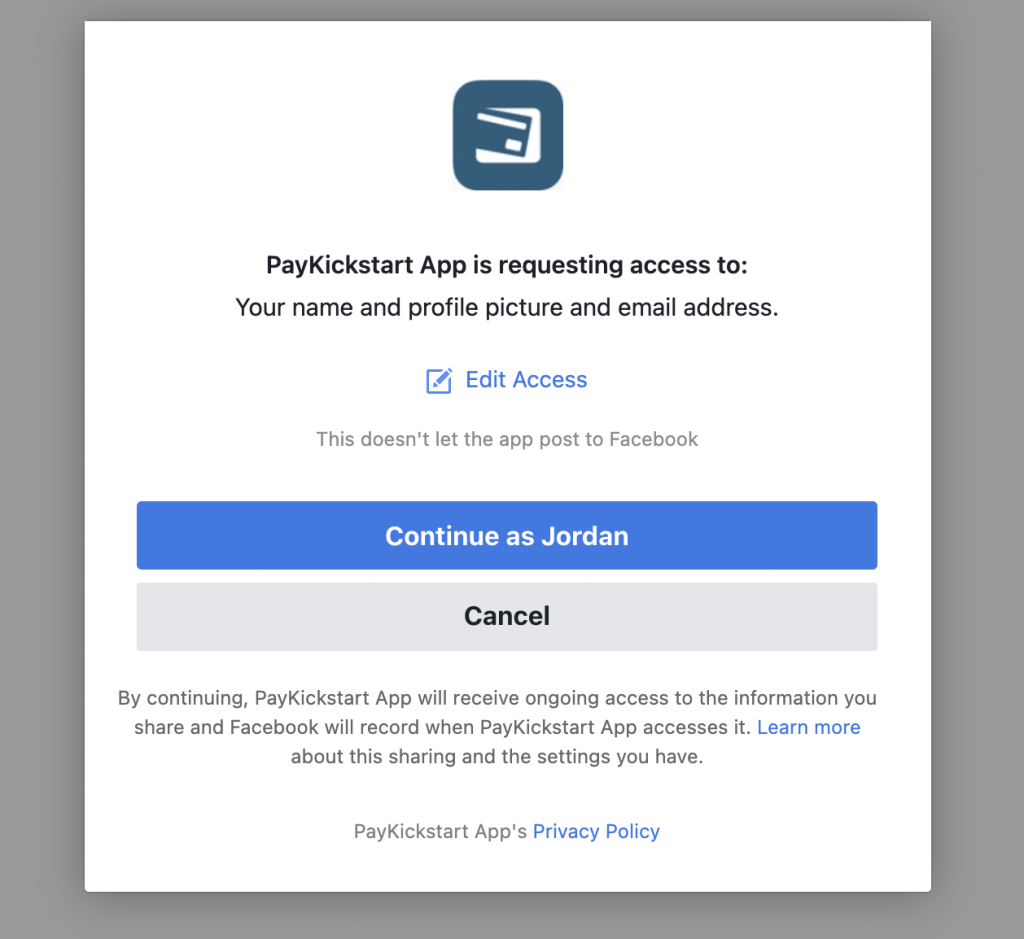
After you finish connecting to your FB account, you will be taken back to the PK integration section and the FB account connection will be saved.

Step 4: To access the Audience Builder, click on Tools and choose Audience Builder.
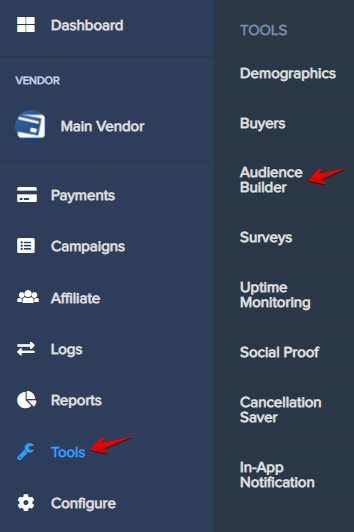
Step 5: Once you have successfully connected your Facebook account, click on Create Your First Audience, or Create New Audience in the top right corner .
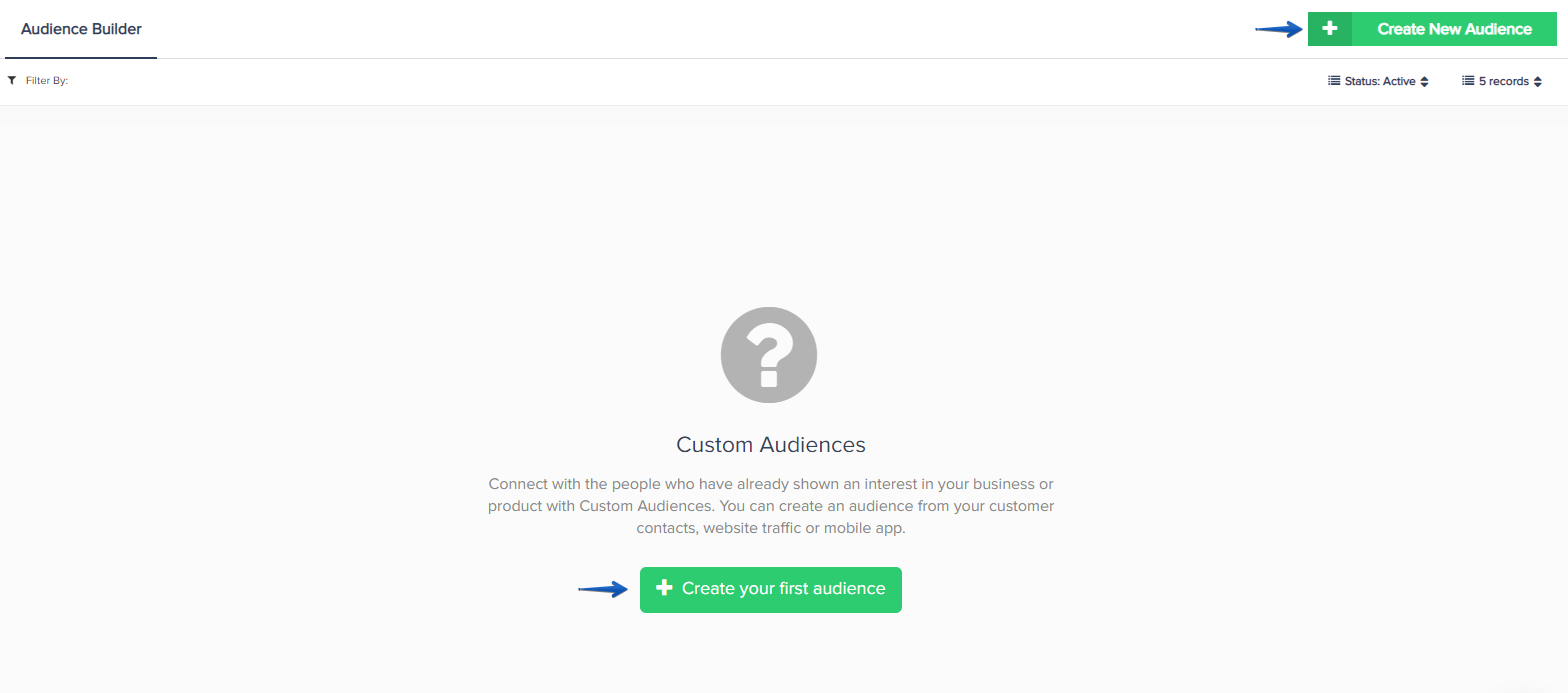
Step 6: Give your Audience a unique name and choose the filters by which you wish to segment your audience.
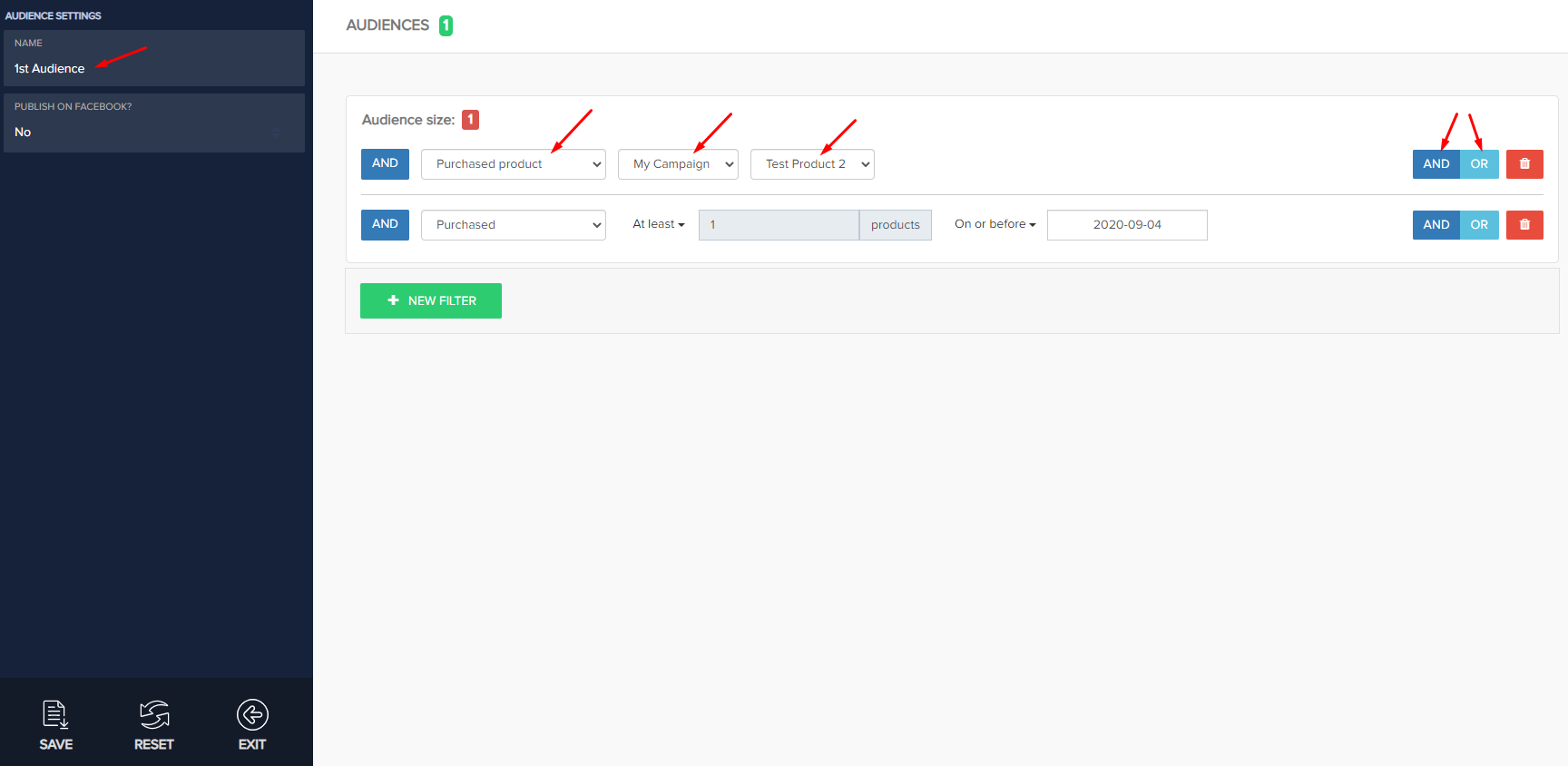
After you save your Custom Audience Build, you will have an option to Download the .CSV file containing the information about your audience build.
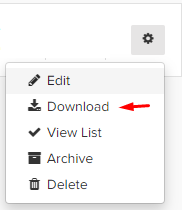
Step 7 (Optional): You also have the ability to push the Custom Audience Build to Facebook, and add or remove customers from an existing audience, or you can create a new Facebook Audience.