While there are many reasons and benefits to managing subscriptions through PayKickstart rather than directly through the payment gateway, we understand that vendors want the assurance that, if they ever decide to leave PayKickstart, they will be able to continue their customers’ subscriptions and rebills.
So, to answer the question, “Can I transfer my subscription from PayKickstart to Stripe?”
The short answer is Yes.
Each payment profile and secure token is stored within your Stripe account.
Additionally, you will need a developer to map the subscription information from PayKickstart to Stripe using their API.
Go to Payments > Subscriptions in your PayKickstart dashboard.
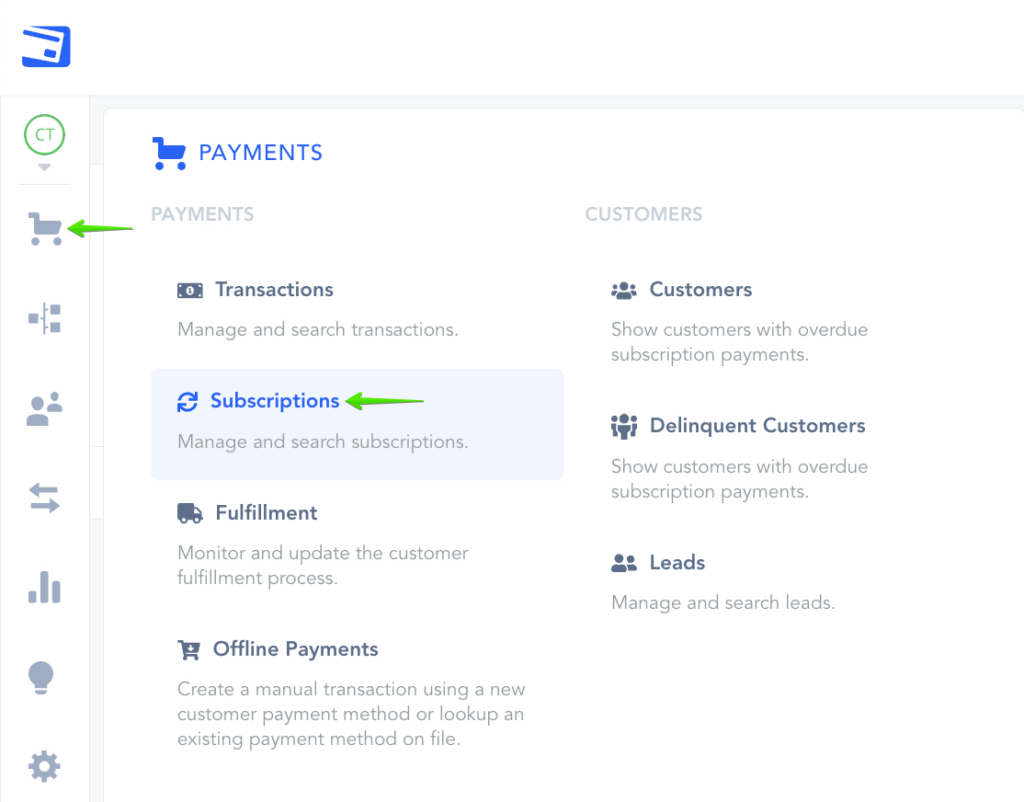
Please follow these steps to export your active subscriptions:
- Filter your list by selecting Created (Active) to display only active subscriptions.
- Set the custom filter date to a date before you began selling the product.
- Export the filtered list to a CSV file.
In the exported CSV, you will find customer details, subscription information, and the Stripe token ID.
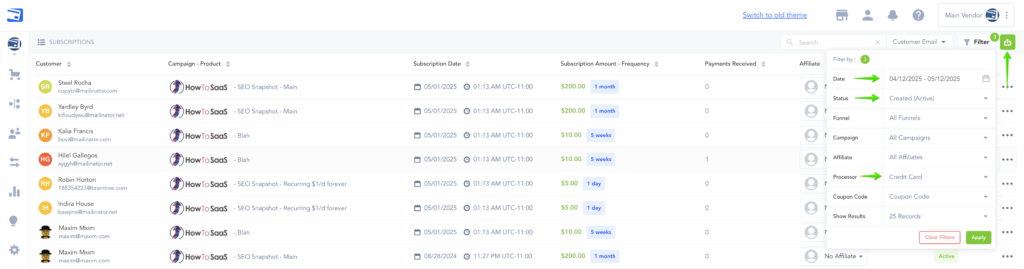
Go to the Stripe API Docs > Creating a Subscription
Please follow the instructions provided by Stripe to create the subscriptions within your Stripe account.
Make sure to create a subscription item in Stripe first, which should include the pricing details such as the amount, billing frequency, and other relevant rules.
Relevant References:
Note: You may need to use the prorate argument to ensure the next charge date is correct depending on how many unused days are left in their current subscription day/week/month/year.
Cancelling Subscriptions in PayKickstart
Once you have successfully migrated and created the new subscription profiles in Stripe, you will want to ensure that PayKickstart stops charging the customer, since you are now using Stripe to charge the rebills.
To do this, cancel the subscriptions via our API (https://docs.paykickstart.com/#subscription-cancel-subscription-cancel-subscription) and make sure you do not fire events.
Not firing the events will ensure any 3rd party integrations don’t fire and accidentally cancel access.
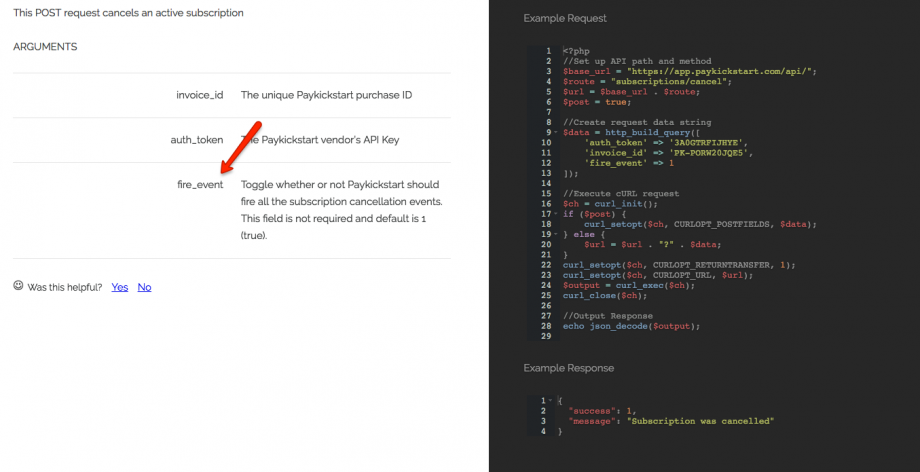
That’s it!
Now, your subscriptions will be fully managed within your Stripe account.
