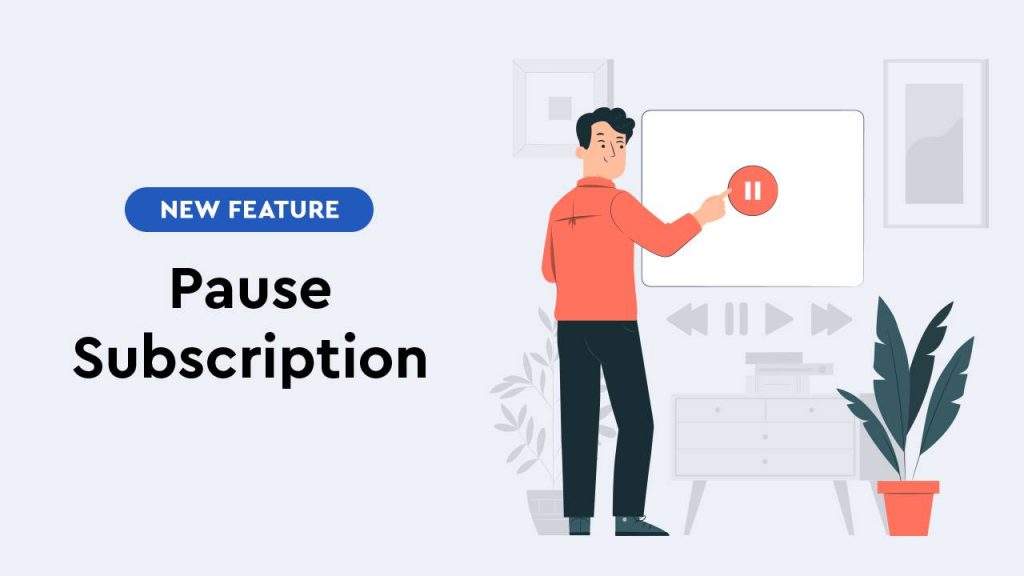
There are various reasons why vendors and customers may want to pause a recurring subscription rather than fully cancel it.
Below are instructions to allow vendors to manually pause subscriptions, as well as to enable self-serve options in the billing portal to pause billing.
Vendors can configure self-service options in the product settings to enable customers to pause their subscriptions independently through the Billing Portal.
STEP 1:
You’ll need to go to Campaigns on the left sidebar of your dashboard. Here, you’ll see your campaigns listed.
Select the Product for which you want to enable the billing portal option to allow customers to pause their subscriptions.

STEP 2:
Under Billing Portal Section, Enable Available On Billing Portal, then Enable Pause Subscription.

STEP 3:
You can now choose how long customers are allowed to pause their subscriptions, and optionally, set a fee to be charged when they pause.
Length: # related to Length Type
Length Type: Days, Weeks, Months, Years, Forever, or Payment based
Length will be related to the maximum amount of time the customer’s subscription can remain paused, or the total number of payments for the paused recurring period.

Charge Fee(Optional): Used to charge the customer for pausing subscription.
Amount: The amount you want to charge
Recurring Frequency: # Related to Length Type.
Recurring Frequency Type: Days, Weeks, Months, Years

STEP 4:
The final step will be to go to the billing portal settings section and enable the Pause subscription option either in the PK Default Portal option or your Portal Embed options.
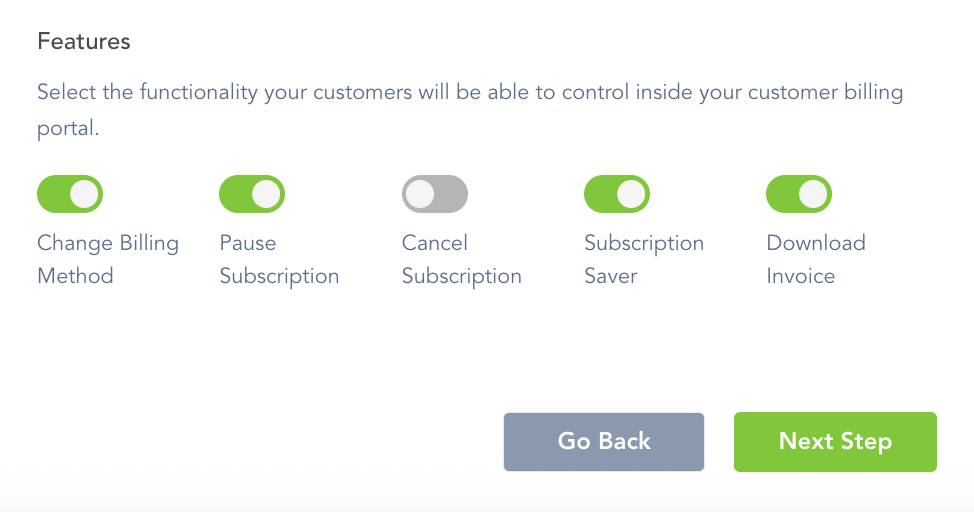
Once you are happy with your options, go to the next step and Save your Settings.
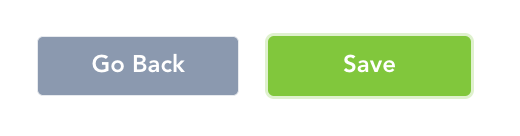
After saving these settings, customers will be able to pause their subscriptions through the Billing Portal.
Either you or the customer can un-pause the subscription at any time, using the Billing Portal or the Subscriptions Dashboard in your vendor account.
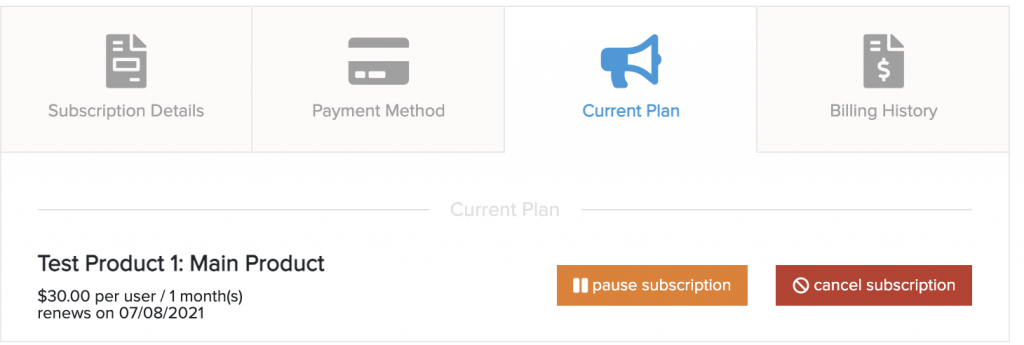
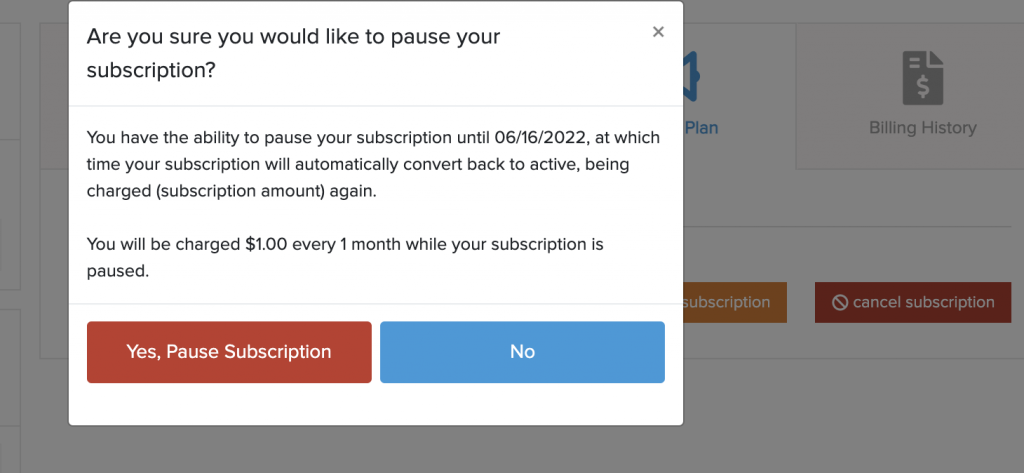
Vendors also have the ability to manually pause or unpause subscriptions, regardless of whether this option is enabled in the customer billing portal.
STEP 1:
Go to the Subscriptions Dashboard and find the customer whose subscription you want to pause.
Once the customer subscription is located, click the Subscription Details button.

Click on Modify Subscription > Pause Subscription
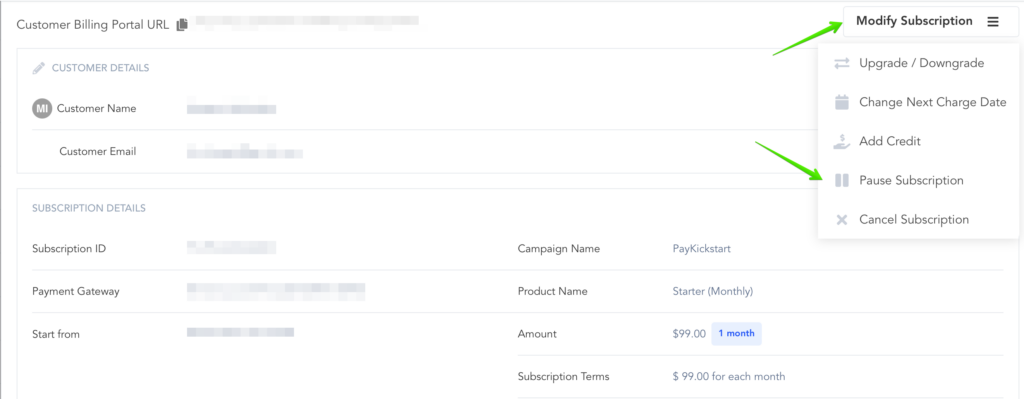
STEP 2:
Unpause Date: Set a specific date to un-pause the customer subscription and continue billing. If you want to pause the subscription indefinitely, leave the date field blank.
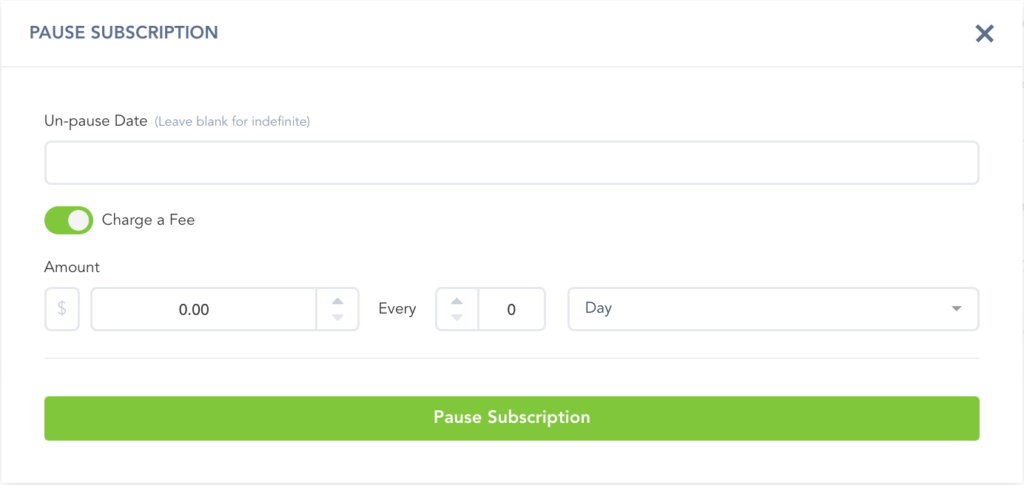
Charge A Fee (Optional): If you want to charge customers for pausing you can enable and set the following options before pausing.
Amount: The price you want the customer to pay
Every: # and recurring frequency you want to charge them. Ex: 1 Month.
Once you’re sure everything is correct, click the Pause Subscription button to pause the customer’s subscription.
Paused Subscriptions will show in your Subscriptions dashboard with a filter status of “Paused”

NOTE:
Once a subscription is unpaused, it will continue charging the normal set price and charge frequency.
Result #1: If the next billing date for the subscription has not passed, the customer will be charged once the next billing date happens. This is called Inside Next Billing Period Resume (See below)
Result #2: If the next billing date for the subscription has already passed, the customer will be charged immediately after unpausing. This is called Outside Next Billing Period Resume (See below)
————————————
Inside Next Billing Period Resume:
If a subscription is paused and resumed within the current billing cycle of the subscription, the customer will be charged on their upcoming billing date after unpausing.
Example: The subscription rebills on the 1st of every month and the subscription is paused on the 15th and resumed on the 25th, this is considered as an inside next billing period resume. The customer will be charged on their normal billing date. 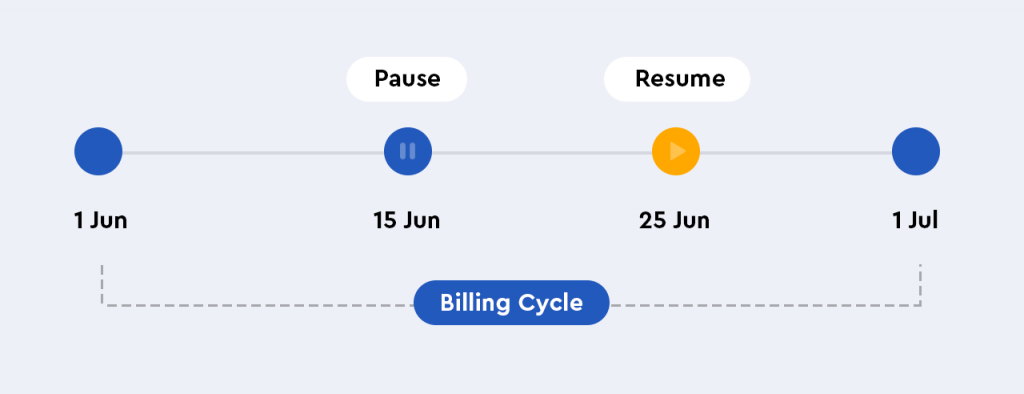
Outside Next Billing Period Resume:
When a paused subscription resumes after the set “next billing date”, it is considered as outside the next billing period Resume. In this case, the customer will be charged as soon as they unpause. After the charge, the customer’s next billing date will be reset in line with their normal billing frequency.
Example: The Subscription rebills on the 1st of every month. If the subscription is paused on the 15th and resumed on the 28th of the next month, this is considered as outside the next billing period Resume and the customer is charged immediately after unpausing, then next billing date will be set.
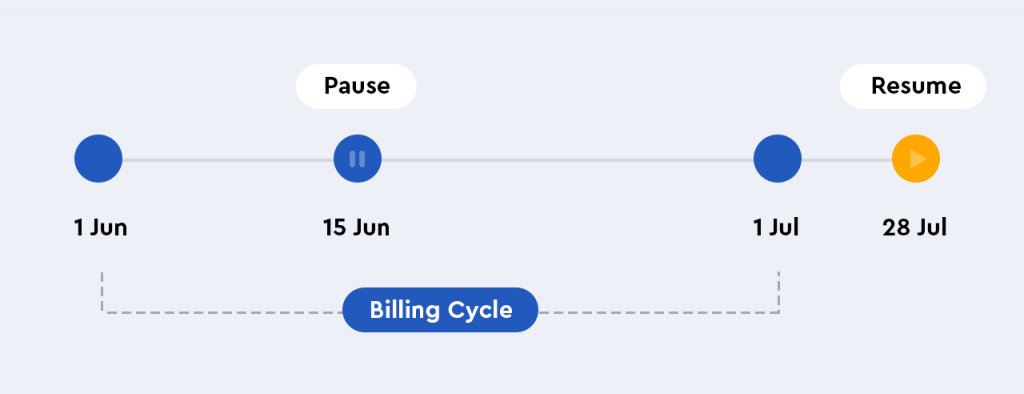
Subscription Paused and Unpaused events will also be an available event with our IPN.
There are currently no API calls for pausing and unpausing subscriptions. If your development team needs API calls for pausing/unpausing, please submit a feature request here.
Email notifications for the Subscription Unpaused and the reminder Subscription Unpausing Soon events are now editable and can be enabled or disabled for sending out to customers in your Campaign settings. To find out more about editing transactional emails, click here.
Note: If the customer is already past their reactivation/unpause date – then the system would attempt to bill them when the subscription is unpaused.
If you are looking into preventing the charge from occurring, you can cancel the subscription fully in Payments > Subscriptions.
To avoid sending out notifications to the customer or triggering integration events, select the Do Not Fire Cancellation Events option.
To set a new next charge date, reactivate the subscription to set a new date when the customer’s charge should occur.
Vendor: Manual Pause Options
Via product settings vendors can set up billing portal self-service options to allow customers to pause their subscription by themselves via their billing portal.
STEP 1:
You’ll need to go to ‘Campaigns’ on the left sidebar of your dashboard. Here, you’ll see your campaigns listed. Choose the PRODUCT that you want to enable the billing portal subscription pause option for.
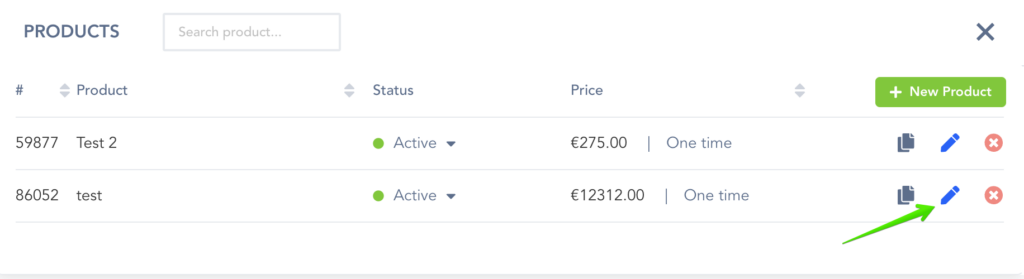
STEP 2:
Under Pricing settings(section 1), Enable “Available On Billing Portal“, then Enable “Pause Subscription“.
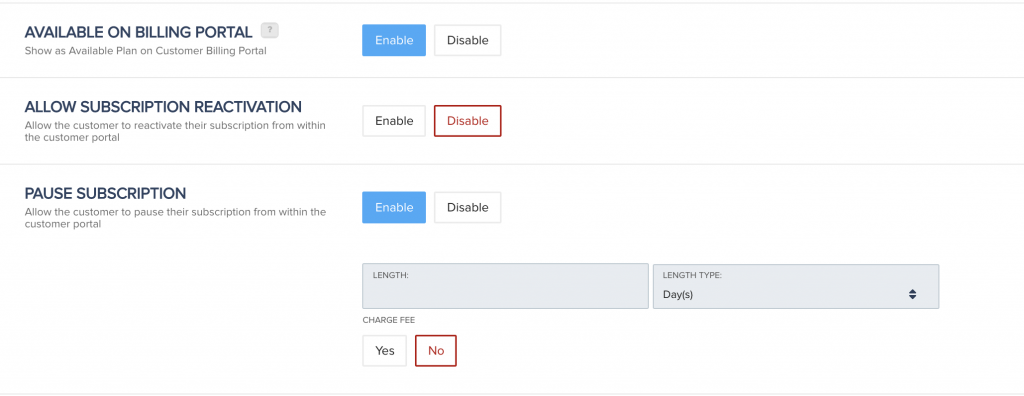
STEP 3:
You can now set how long you want to allow subscription to pause for, and also set a charge fee(optional) to charge the customer when pausing.
Length: # related to Length Type
Length Type: Days, Weeks, Months, Years, Forever, or Payment based
Length will be related to the maximum amount of time the customer’s subscription can remain paused, or the total number of payments for the paused recurring period.
Charge Fee(Optional): Used to charge the customer for pausing subscription.
Amount: The amount you want to charge
Recurring Frequency: # Related to Length Type.
Recurring Frequency Type: Days, Weeks, Months, Years
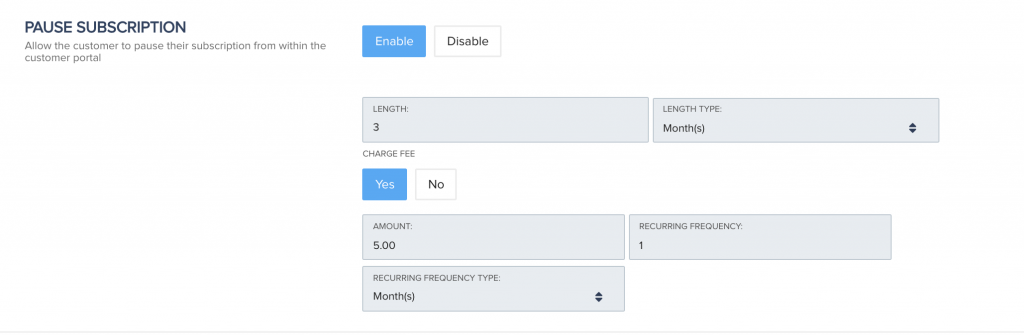
STEP 4:
The final step will be to go to the billing portal settings section and enable the “Pause subscription” option either in the PK default portal option or your portal embed options.
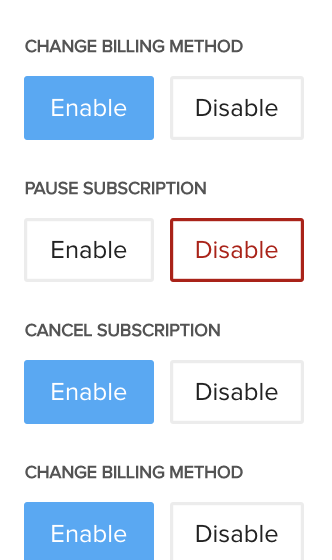
Once you are happy with your settings, go to the top of the page and save your product settings.

After saving, customer will be able to pause their subscription via the Billing Portal.
Both you or the customer are able to un-pause the subscription at anytime via the customer billing portal or the subscriptions dashboard in your vendor account.
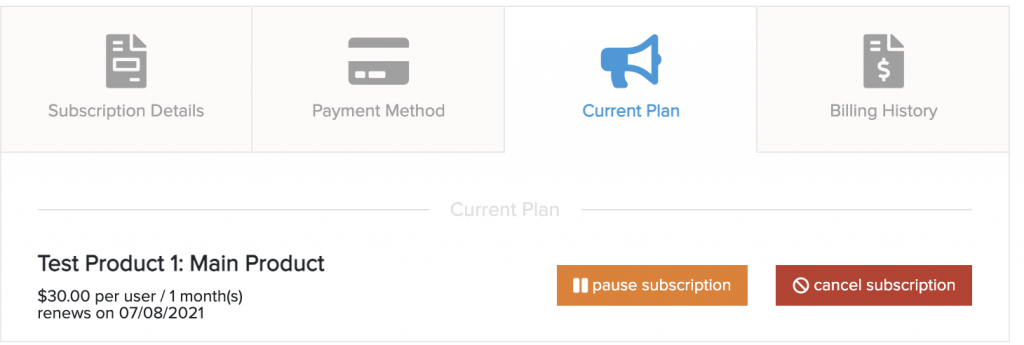
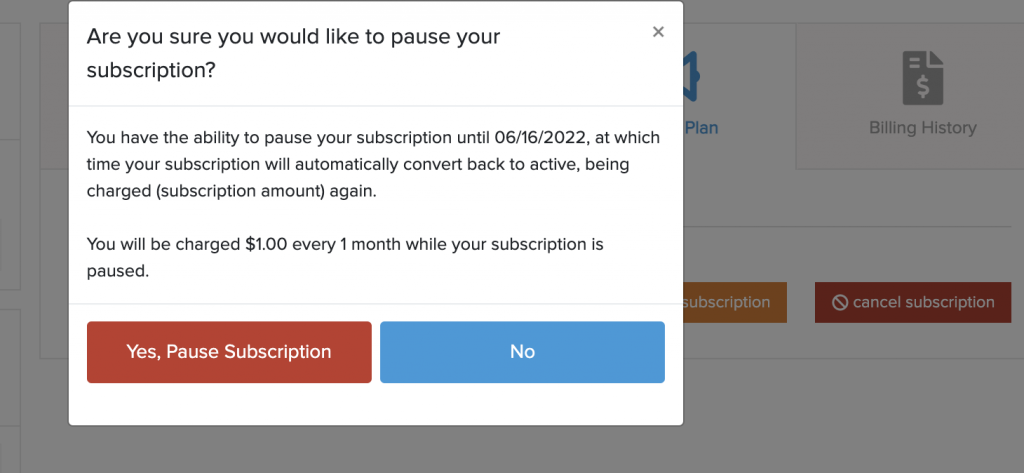
Customer: Self-Serve Options
Vendors also have the ability to manually with or without the option being enabled in the customer billing portal.
STEP 1:
Go to the Subscriptions dashboard and locate the customer you want to pause.
Once the customer subscription is located, click the pause button.

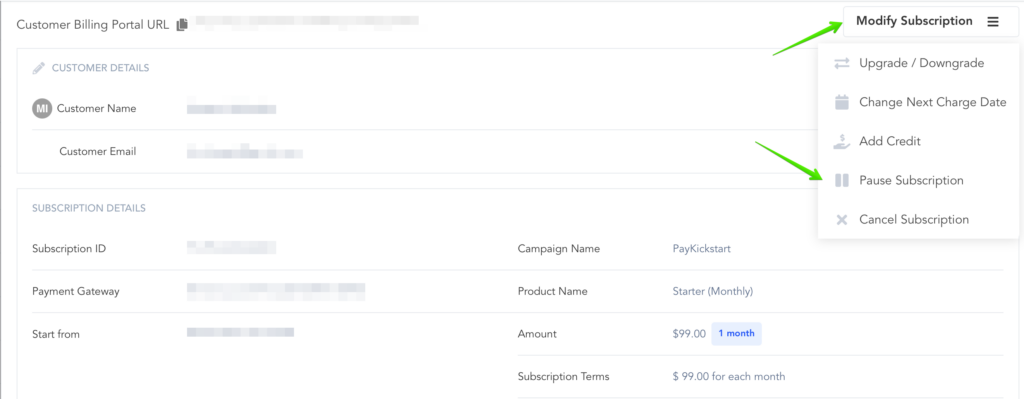
STEP 2:
Unpause Date: Set a specific date to un-pause the customer subscription and continue billing. If you want to pause the subscription indefinitely, leave the date field blank.
Charge A Fee(optional): If you want to charge customers for pausing you can enable and set the following options before pausing.
Amount: The price you want the customer to pay
Every: # and recurring frequency you want to charge them. Ex: 1 Month.
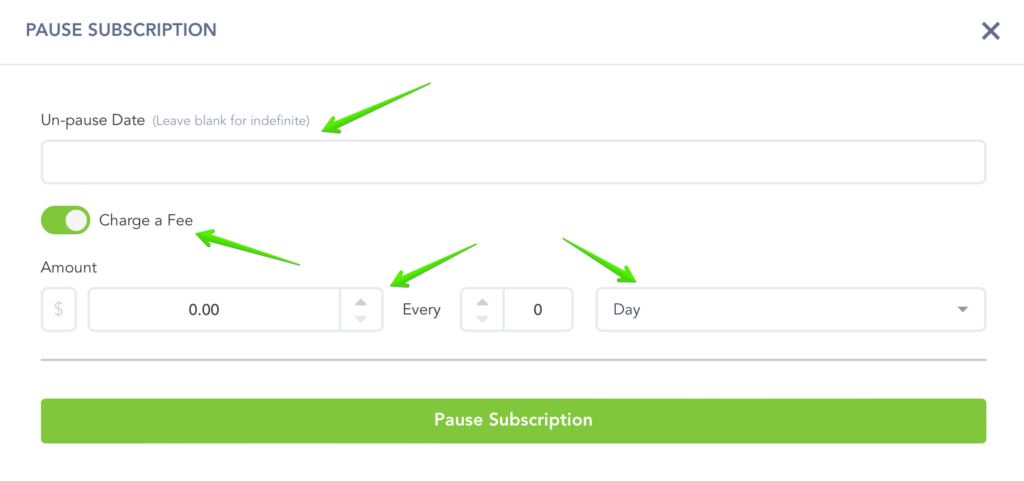
You can now click to finish pausing and save.
Paused Subscriptions will show in your Subscriptions dashboard with a filter status of “Paused”

– Result #1: If the next billing date for the subscription has not passed, the customer will be charged once the next billing date happens. This is called “Inside Next Billing Period Resume“(See below)
– Result #2: If the next billing date for the subscription has already passed, the customer will be charged immediately after unpausing. This is called “Outside Next Billing Period Resume“(See below)
————————————
Inside Next Billing Period Resume:
If a subscription is paused and resumed within the current billing cycle of the subscription, the customer will be charged on their upcoming billing date after unpausing.
Example: The subscription rebills on the 1st of every month and the subscription is paused on the 15th and resumed on the 25th, this is considered as an inside next billing period resume. The customer will be charged on their normal billing date.
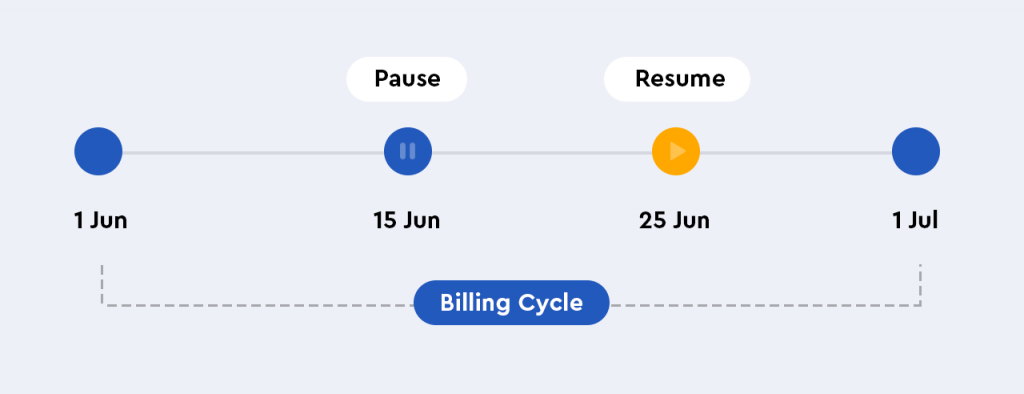
Outside Next Billing Period Resume:
When a paused subscription resumes after the set “next billing date”, it is considered as outside the next billing period Resume. In this case, the customer will be charged as soon as they unpause. After the charge, the customer’s next billing date will be reset in line with their normal billing frequency.
Example: The Subscription rebills on the 1st of every month. If the subscription is paused on the 15th and resumed on the 28th of the next month, this is considered as outside the next billing period Resume and the customer is charged immediately after unpausing, then next billing date will be set.
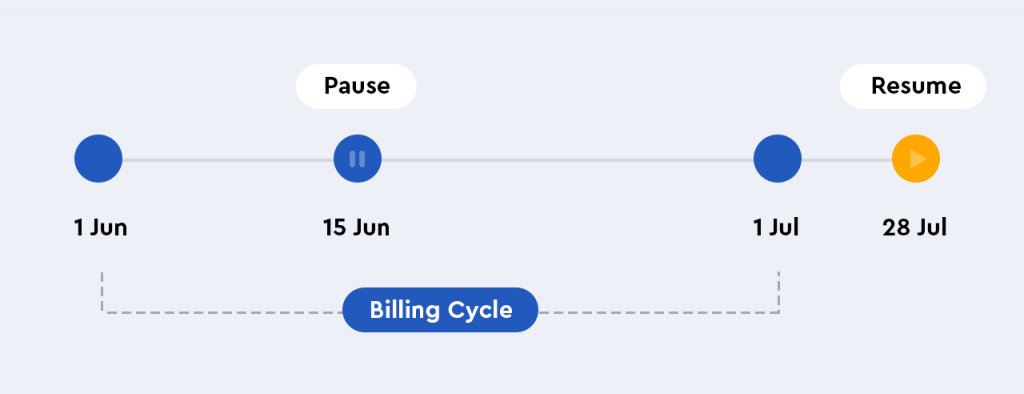
Subscription paused and unpaused events will also be an available event with our IPN.
There are currently no API calls for pausing and unpausing subscriptions. If your development team needs API calls for pausing/unpausing, please submit a feature request here.
Email notifications for the “Subscription Unpaused” and the reminder “Subscription Unpausing Soon” events are now editable and can be enabled or disabled for sending out to customers in your Campaign settings. To find out more about editing transactional emails, click here.
Please note: If the customer is already past their reactivation/unpause date – then the system would attempt to bill them when the subscription is unpaused.
If you are looking into preventing the charge from occurring, you can cancel the subscription fully in Payments > Subscriptions.
To avoid sending out notifications to the customer or triggering integration events, select the “Do Not Fire Cancellation Events” option.
To set a new next charge date, reactivate the subscription to set a new date when the customer’s charge should occur.
