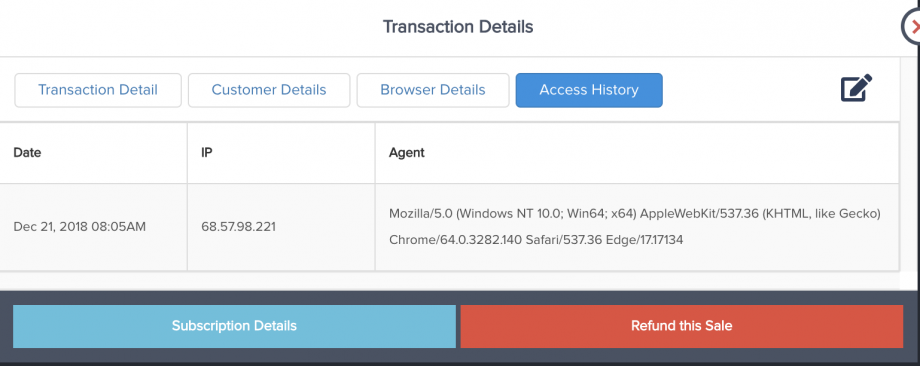Inside of the “Product Settings” (under Campaigns >> Edit Product) you will see an area called “Access Page URL” in the product settings.
This is where you can control whether you want to send the customer straight to an Access Page URL (like a membership area login page) OR if you want to have PayKickstart deliver a digital download to them.
Access Page URL:
If you select URL, PayKickstart will send this access link via email and also can be found on the default thank you page (if you use the PK thank you page).

You can go to the customer’s purchase transaction to view the Thank you URL access history which is triggered when a customer clicks on the link via the default thank you page or purchase sales email.
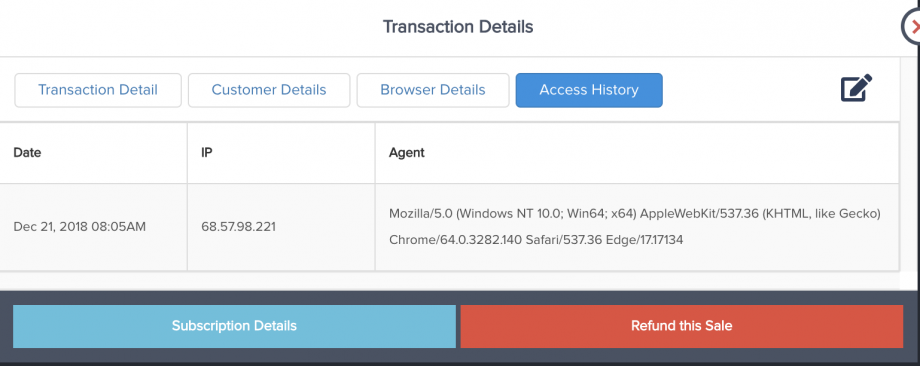
Digital Download:
If you select Digital Download, PayKickstart will send a secure, encrypted link via email and also can be found on the default thank you page (if you use the PK thank you page).
This is great if you want to ensure your download links do not get shared across the web.
There are a few options…
- Option #1. Download URL: A URL from your file hosting provider related to the file. PayKicktart will encrypt the link (great for those who want to send large files – like video training courses)
NOTE: The file size must be able to be downloaded by the customer within 60 seconds or the download link will not send the complete file. If you are using large files, please ensure the file size is as compact as possible.
NOTE: If you are using dropbox for your download URL please add the following to the end of the URL: ?dl=1
- Option #2 Upload a File: If your file is under 25mb you can upload the file directly to your PK account. This will allow the customer to download the file directly from the purchase email or default thank you page.
Next set your download options:
Time-Based, which means they will have up to a certain Minutes, Hours, Days, Months, Years to access the download link,
# of Downloads, which means they can access the download link a certain number of times
OR have the link never expire.
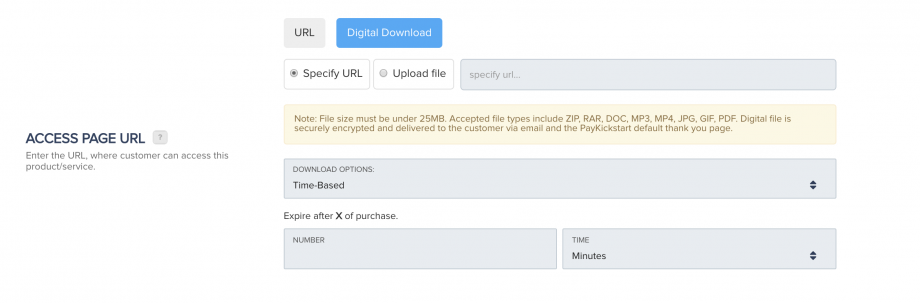
And that’s it. PayKickstart will handle securing, encrypting and delivering your file to each customer.
Important: In the case that the customers download link expires, you can reset their download link manually. By finding the customers transaction, clicking on the Transaction Details and clicking the “Generate URL” button. This will allow you to reset the download link for that customer.
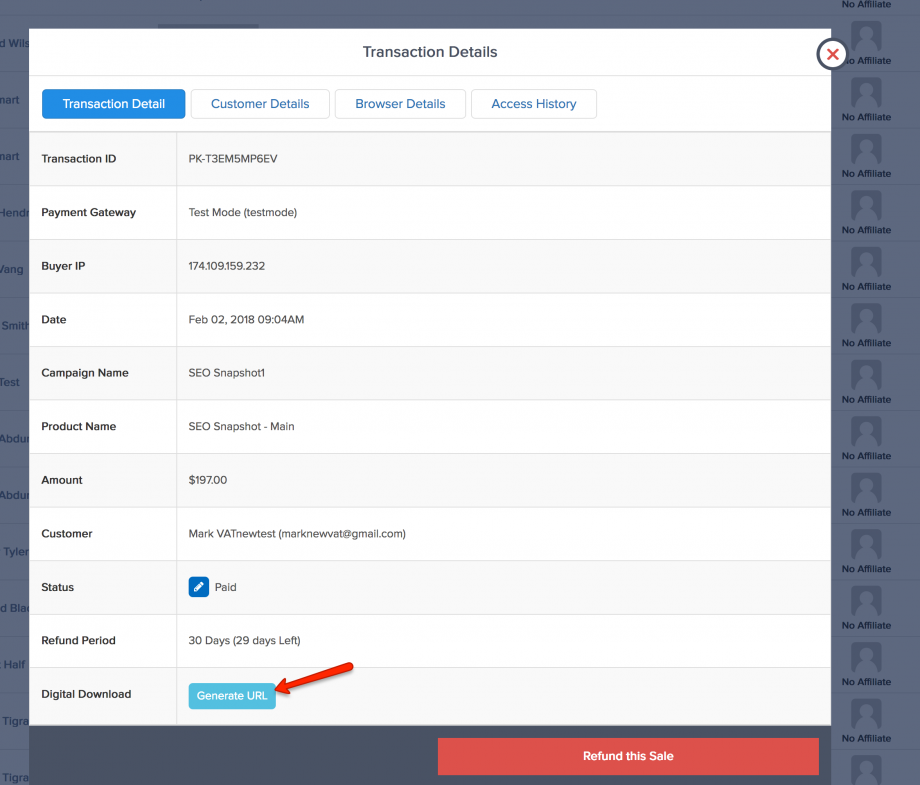
You can go to the customer’s purchase transaction to view the Digital Download access history which is triggered based on the following options:
1. When the user opens the Download link to download the file
2. When the user clicks the button “Access purchase” button on the default thank you page.