NOTE: The Multi-currency option only works with one-time and subscription-based purchases. It does not support the pay-what-you-want payment option at this time.
As a vendor, you have the ability to set up a Pay What You Want pricing structure for your products.
To establish a pricing model where customers can choose how much they wish to pay for a product, please follow the instructions below:
Go to the Edit Product page (found on the Campaigns page > Edit Product icon)
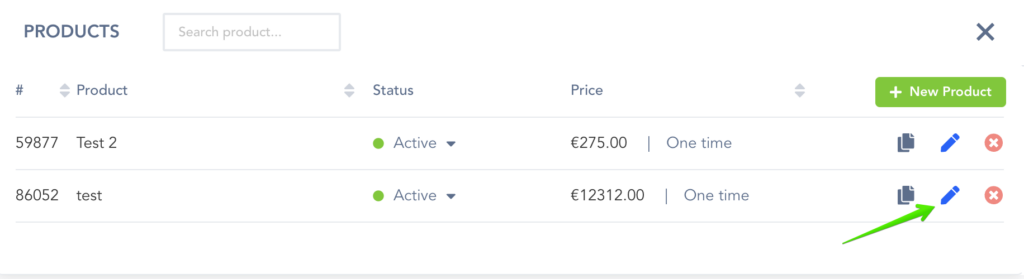
Under Pricing Section, choose the Pay What You Want option.
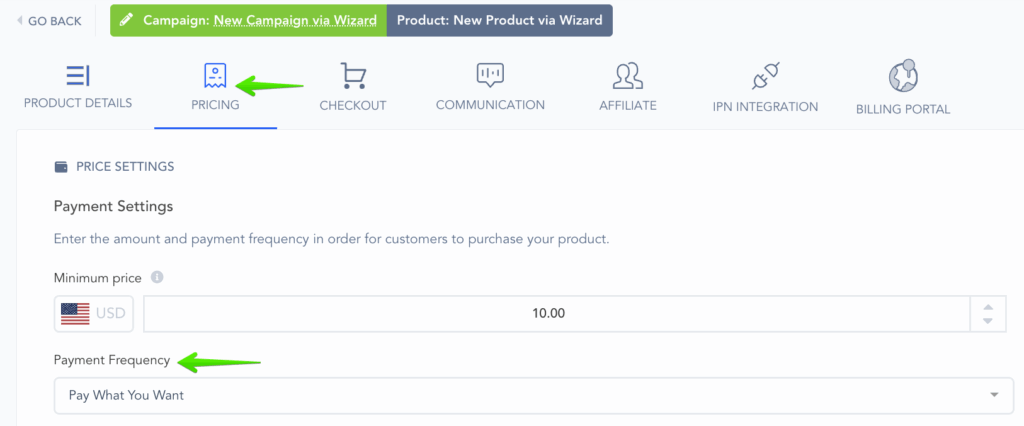
You also have the ability to set the minimum price amount the customer would need to enter before they can make their purchase.
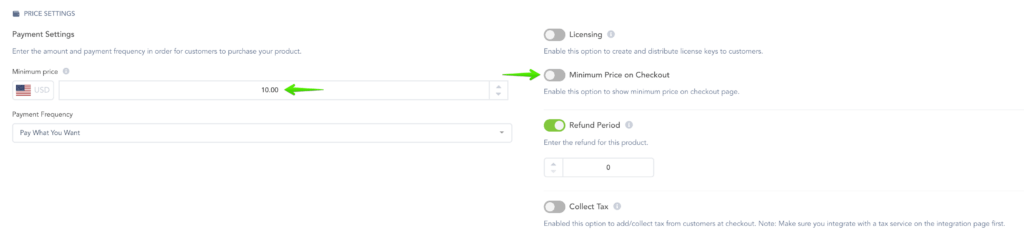
Additionally, you can choose whether to display the minimum price on your checkout.
If the customer entered an amount that is lower than the minimum, a pop-up message would appear letting them know that the amount does not meet the minimum.
Go to the Edit Product page (found on the Campaigns page >> Edit Product icon)
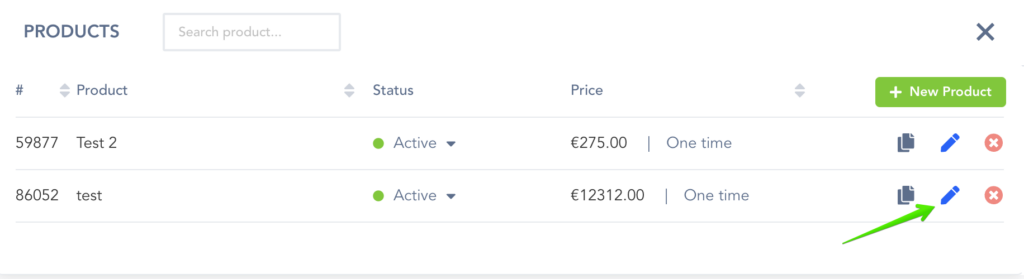
At Step 1, Product Details, scroll down to the Payment Settings section.
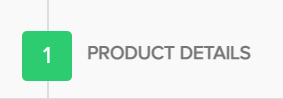
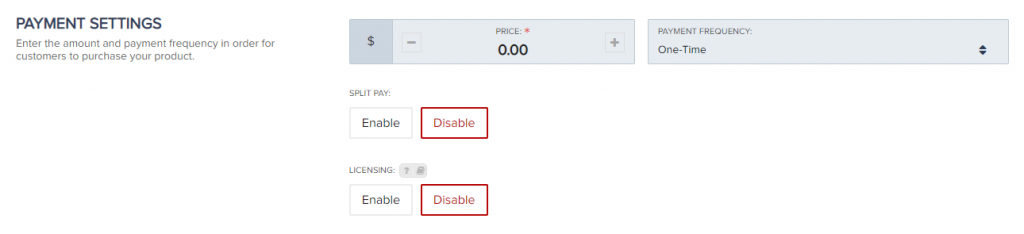
In the Payment Frequency drop-down menu, choose the Pay What You Want option.
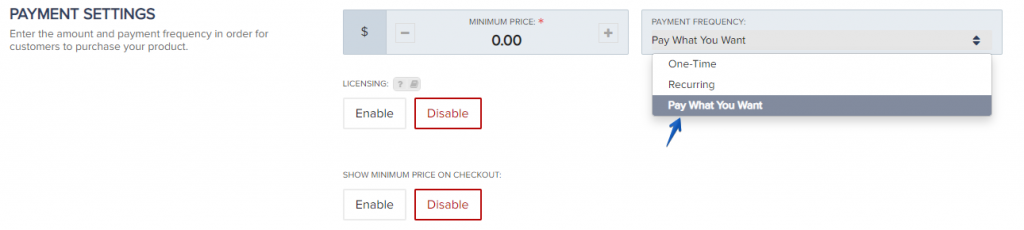
You also have the ability to set the minimum price amount the customer would need to enter before they can make their purchase.
Also, you have the ability to choose if you wish to show the minimum price on your checkout.
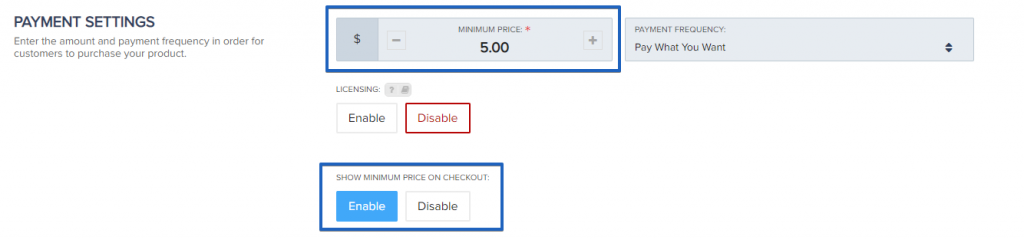
If the customer entered an amount that is lower than the minimum, a pop-up message would appear letting them know that the amount does not meet the minimum.
