Manual transactions can be used if you need to create an order outside of the usual customer signup methods or if for some reason and order did not go through properly.
Go to the Payments Section in your Paykickstart account and select Offline Payments
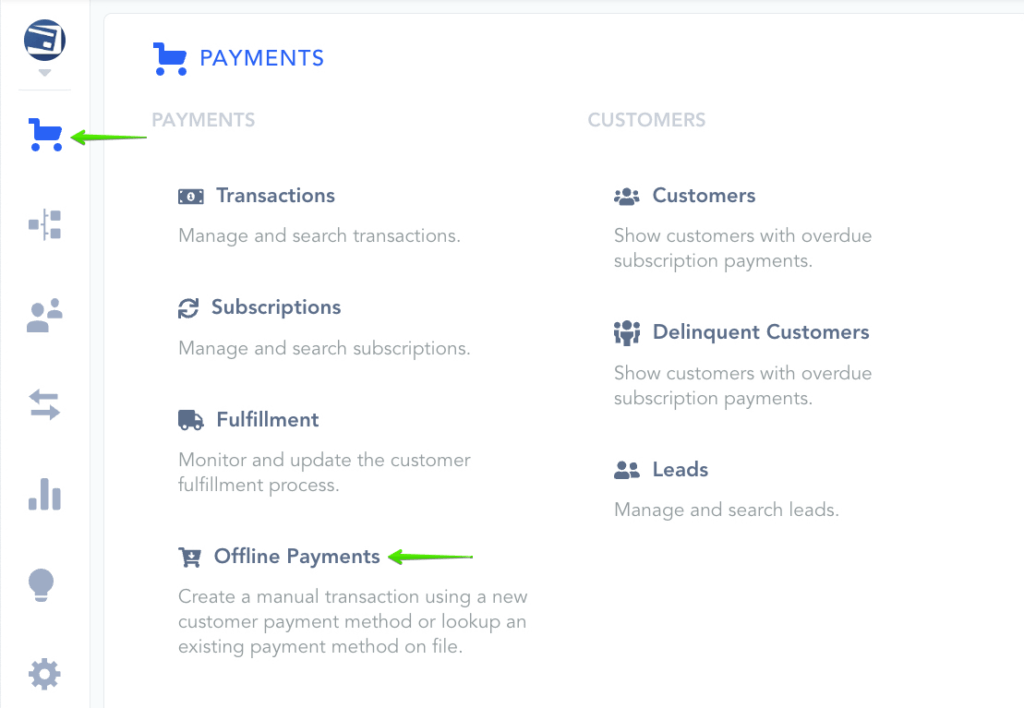
Select the Campaign and Product you want to associate the transaction with.
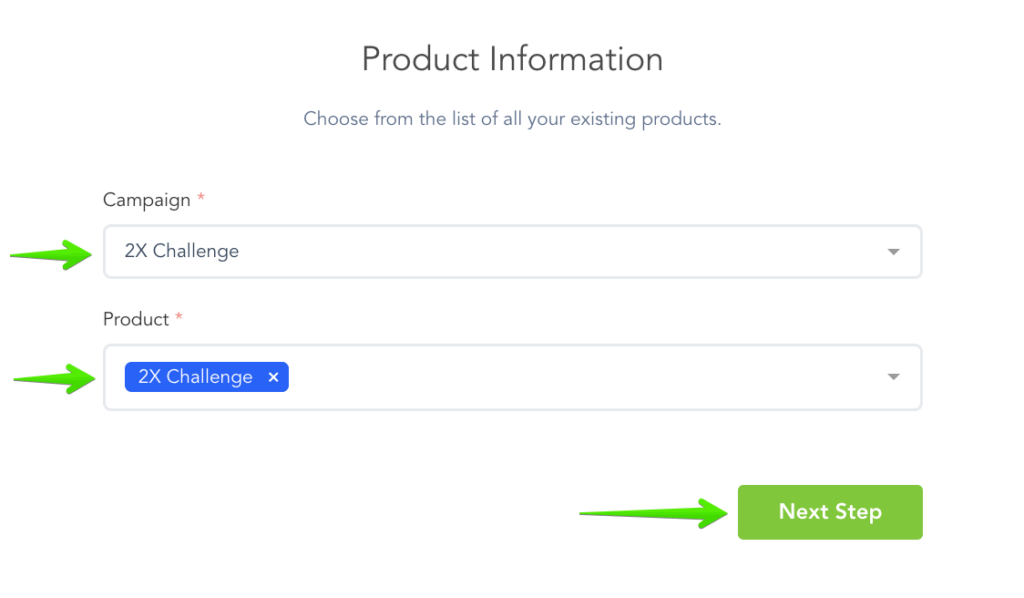
Note: You can select several products at once and create manual transactions for all of them at the same time.
Enter the customer information.
If the customer has already been saved in your PayKickstart account, you will have the option to select their account from a list.

If an Affiliate needs to be registered for the transaction, you can add them here.

You can now add Payment Information via the following options:
1. Free Access: Just like it say, free access for the customer.
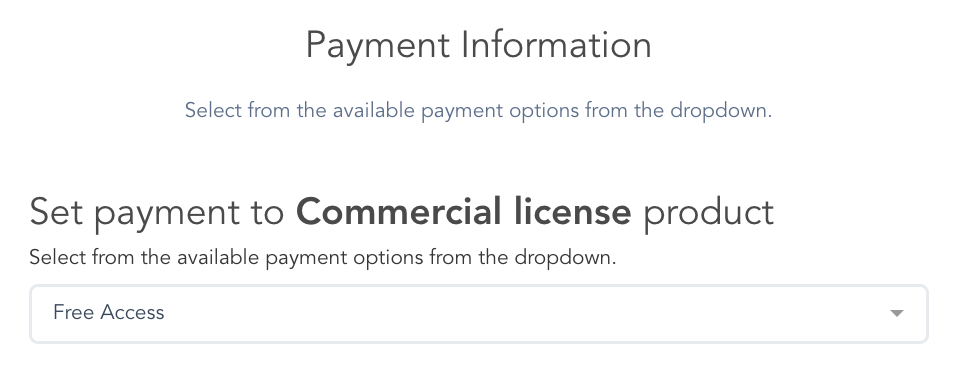
2. Offline Payment: This option allows you to record that a payment was made outside of Paykickstart. You will be able to set the Product Price and the Reference Transaction field allows you to remember how the customer paid.
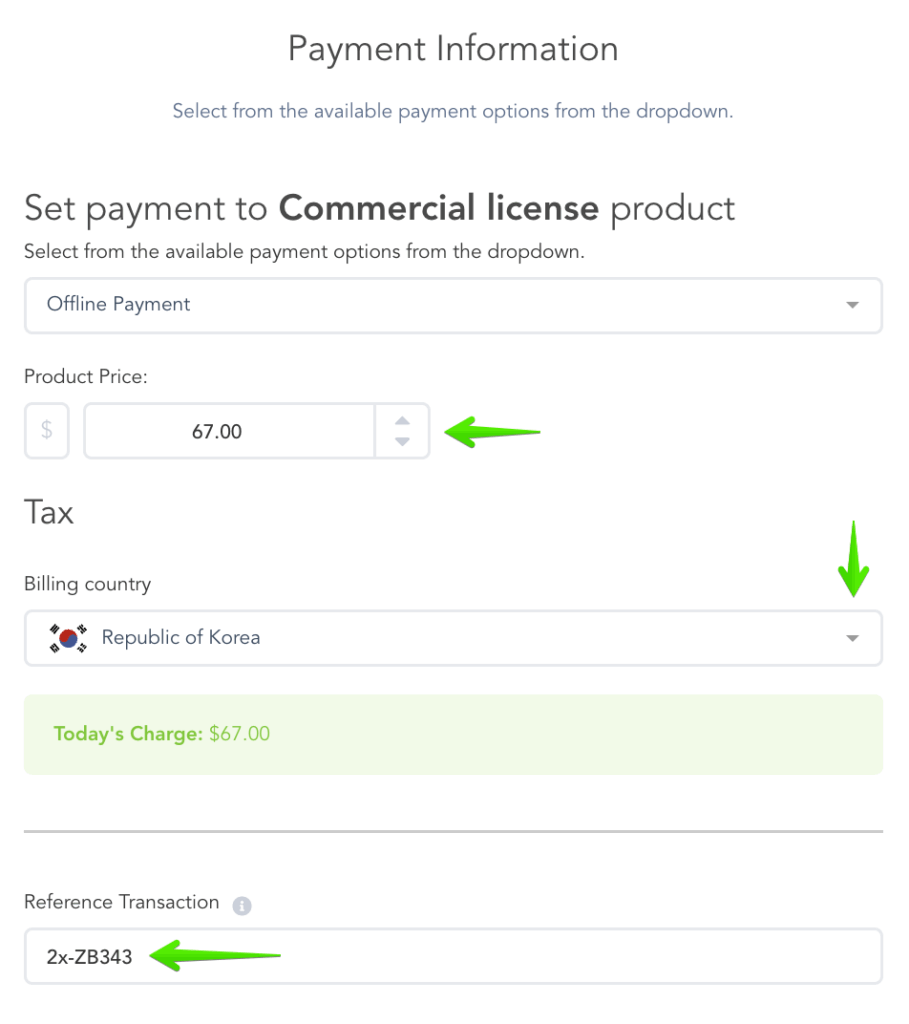
NOTE: If the offline payment transaction is for a subscription, rebill transactions will also run a manual offline payment. If you need to begin charging the customer via PayKickstart, please cancel the current subscription and run a manual transaction via Credit card or Payment on file.
3. Credit Card Payment: (Via Select Payment Gateways) This option allows you to make a charge using the provided customer credit card information. No card information will be stored on PayKickstart. Payment information will be sent to the connected payment gateway.
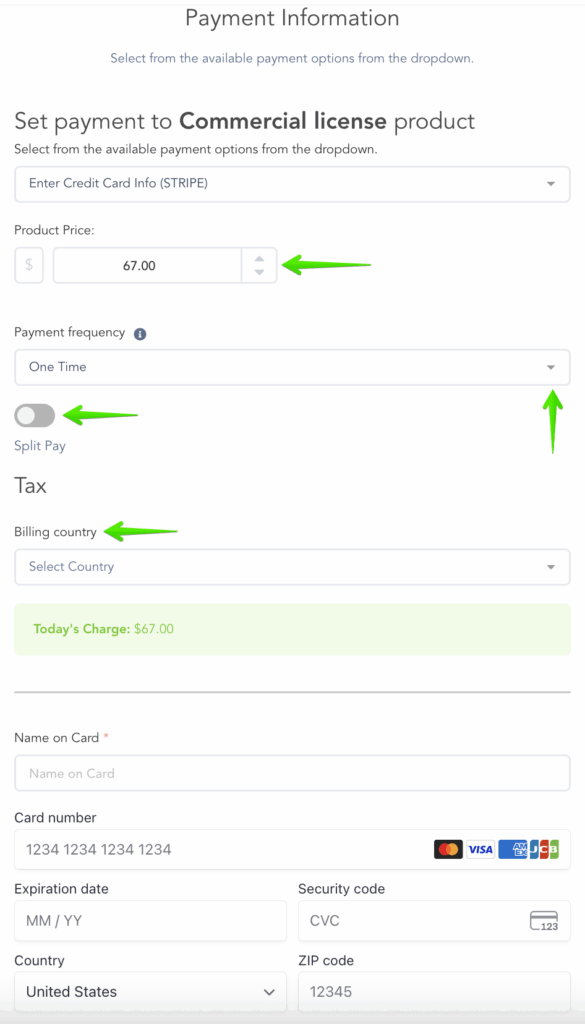
4. Payment On File: If the customer has made a purchase from you before, you can select this option to run the previous payment information for the new charge. You will also have the option to structure the new payment being charged.
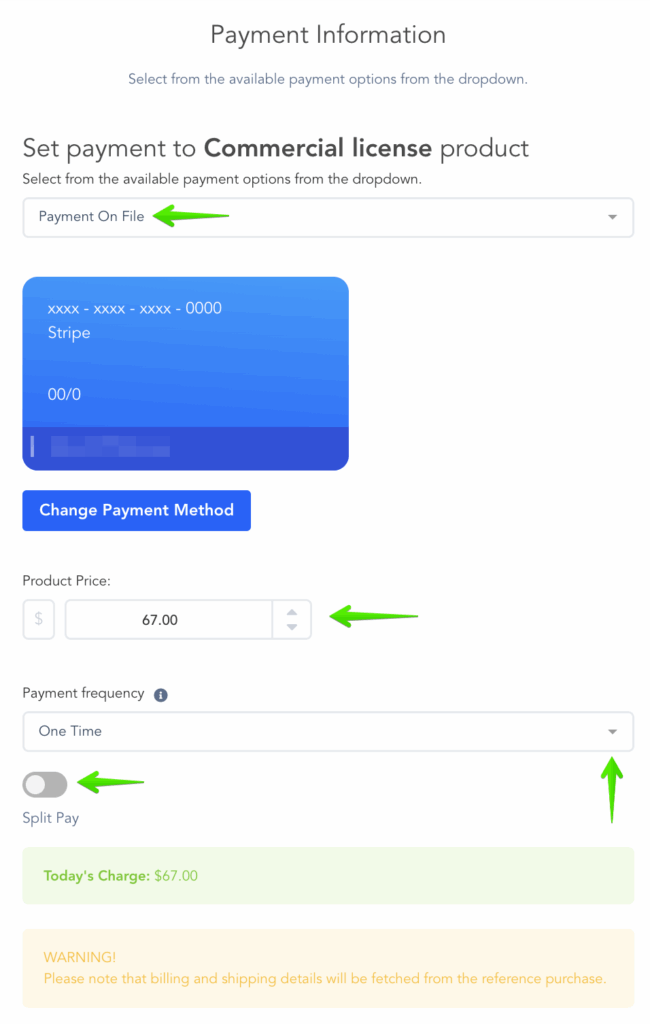
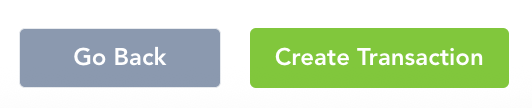
Manual transactions can be used if you need to create an order outside of the usual customer signup methods or if for some reason and order did not go through properly.
Step 1: Go to the “Payments” Section in your Paykickstart account and select “Manual Transactions”.
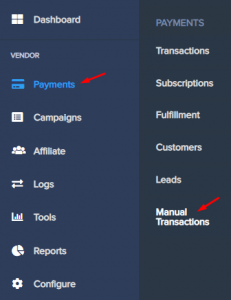
Step 2: Select the Campaign and Product you want to associate the transaction with.

Step 3: Enter the customer information.
If the customer has already been saved in your Paykickstart account, you will have the option to select the customer’s account.
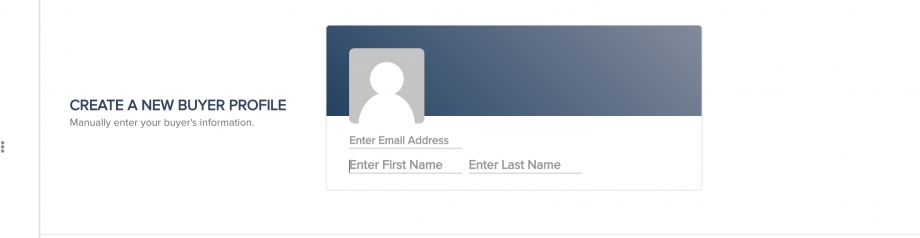
Step 4: If an affiliate needs to be registered for the transaction, you can add them here.
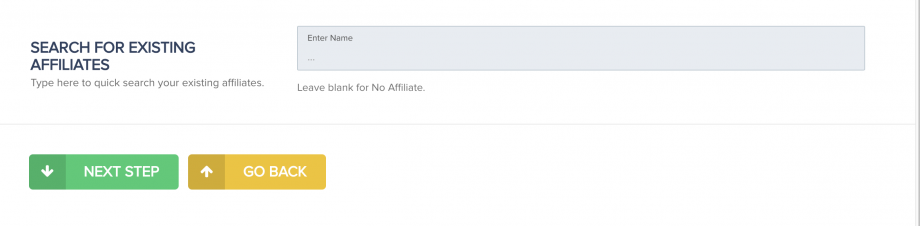
Step 5: You can now add payment information via the following options:
- Free Access: Just like it says, free access for the customer.

- Offline Payment: This option allows you to record that a payment was made outside of Paykickstart. The Reference transaction field allows you to remember how the customer paid.
NOTE: If the manual offline payment transaction is for a subscription, rebill transactions will also run a manual offline payment. If you need to begin charging the customer via PayKickstart, please cancel the current subscription and run a manual transaction via Credit card or Payment on file - Credit Card Payment:(Via Select Payment Gateways) This option allows you to make a charge using the provided customer credit card information. *No card information will be stored on PayKickstart. Payment information will be sent to the connected payment gateway.
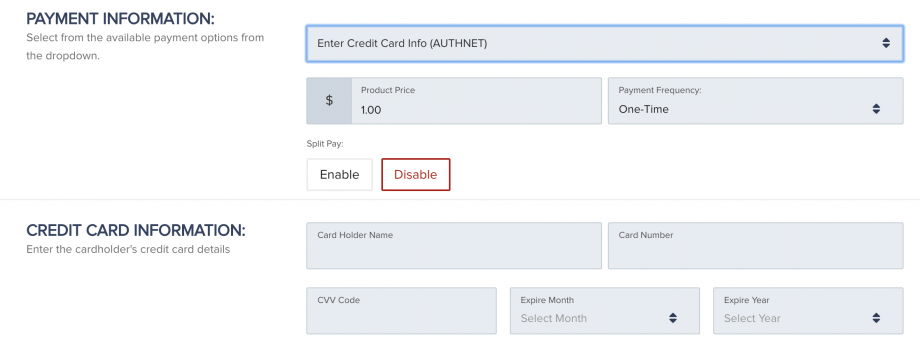
- Payment On File: If the customer has made a purchase from you before, you can select this option to run the previous payment information for the new charge. You will also have the option to structure the new payment being charged.
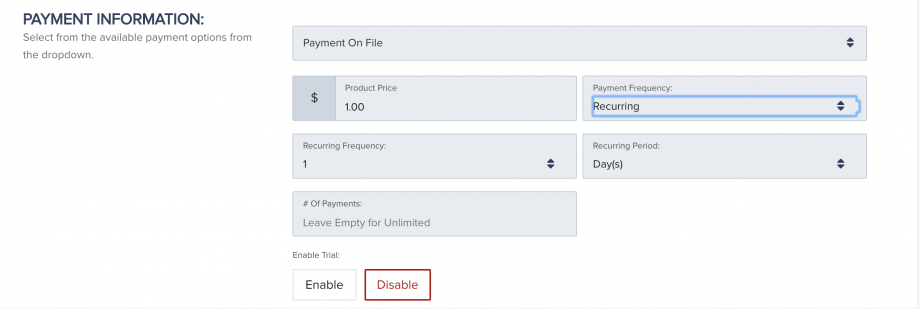
Step 6: Once all information has been filled correctly, please click “Create Transaction”

