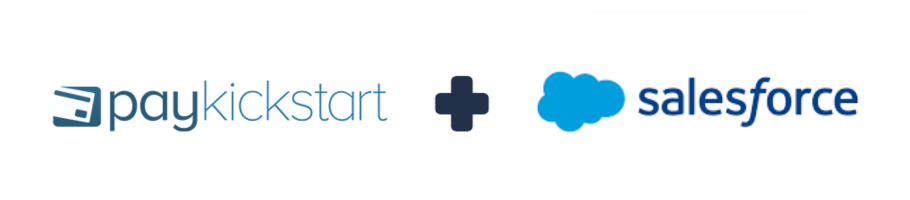
In this tutorial, learn how to integrate with SalesForce’s CRM service using PayKickstart’s API integration.
PayKickstart integrates with SalesForce to automatically create and/or update deals based on customer action events in PayKickstart.
NOTE: You must first have an active PayKickstart vendor account and an active SalesForce account which include the possibility of using REST API.
Step 1:
In your Vendor Dashboard, click on Configure and select ‘Integrations’.
First, you’ll need to integrate on your main integration page. To do so, click on the dropdown Menu and select ‘CRM’ or type SalesForce on the search bar’.
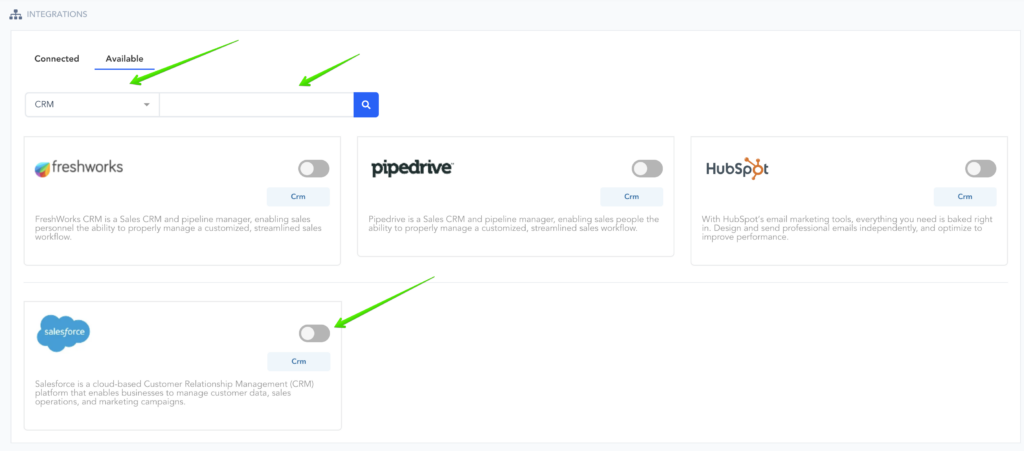
Once a pop-up appears, select SalesForce as your integration option.
Then add an Account Name that would be used for display purposes in your PayKickstart account’s selection options, then add your Domain Name.
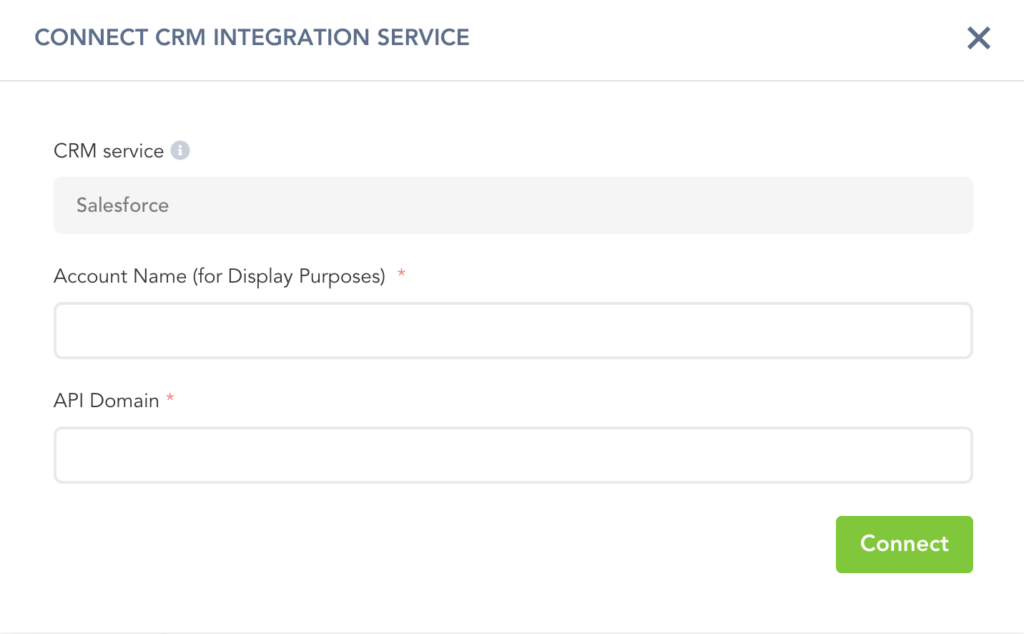
Once ready, click on Connect to be redirected to the next step.
Step 2:
You will be redirected to SalesForce where you can log in first to then confirm your integration and connect your PayKickstart account:
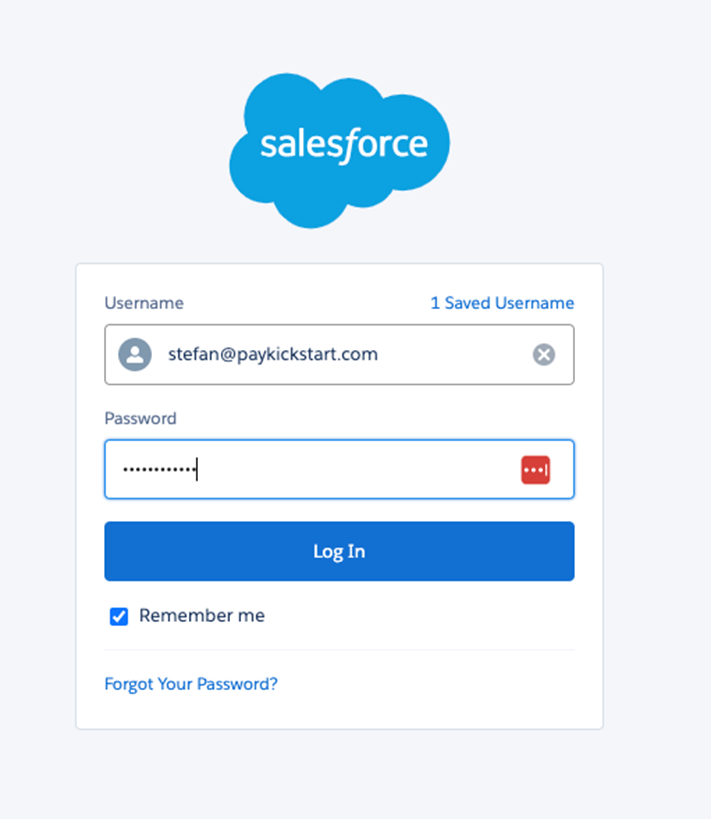
Once logged in, choose the account you wish to integrate with.
Step 3:
Once you’ve connected, you’ll need to go to ‘Campaigns’ on the left sidebar of your dashboard. Here, you’ll see your campaigns listed. Locate the campaign containing the products you want to integrate SalesForce with.
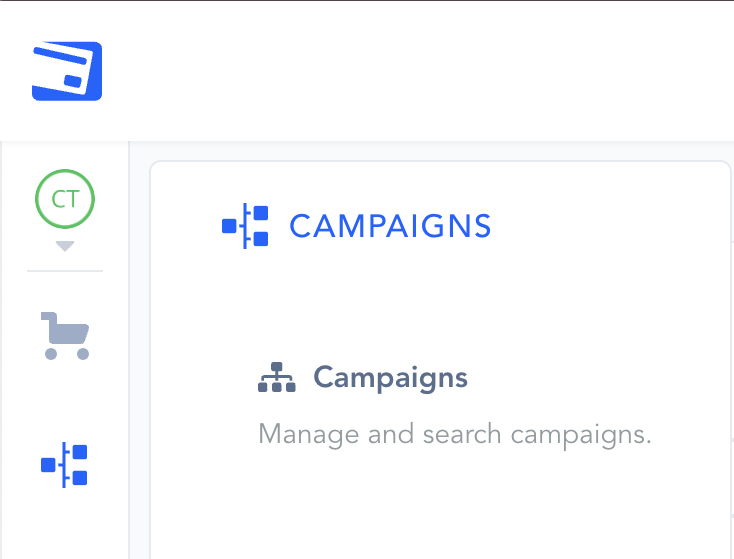
Once you have located the Campaign you want to work with, please select the “Show Products” dropdown menu and the “Product Settings” for the specific product you want to integrate with SalesForce.

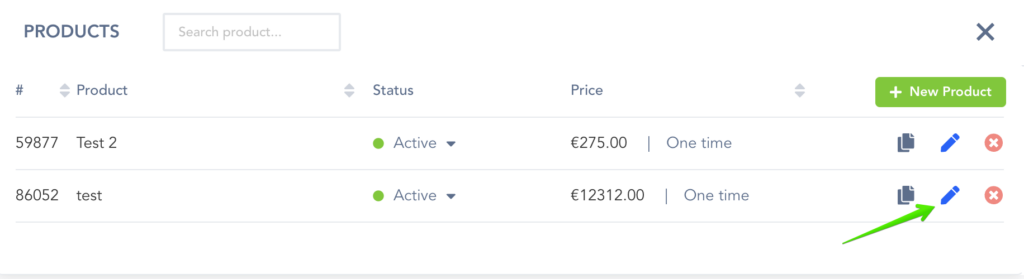
Once inside the product settings, scroll down to “Section 3: Integrations” to open up your product integrations settings.

Once in the integration section for the product, locate and enable the CRM integration option.
Then click “ADD” to create an event trigger.
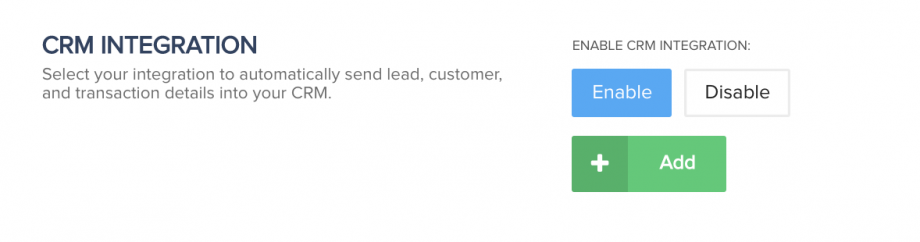
Step 4:
CRM Service: Your SalesForce account.
Pipeline: The pipeline in SalesForce you want to add the opportunity to.
Events: The specific event that will trigger this integration.
Stage: The stage of the pipeline you want to add the opportunity to.
Add/Remove Product to Deal (Optional): This allows you to assign a SalesForce product to the opportunity on the action trigger.
Sales Owner (Optional)- SalesForce account owner- SalesForce uses owners to assign CRM object records (contacts, deals) to specific people in your organization.
*Note: You must first set up your Pipeline, Stages, and SalesForce products in your SalesForce CRM account before setting up the integration in PayKickstart.
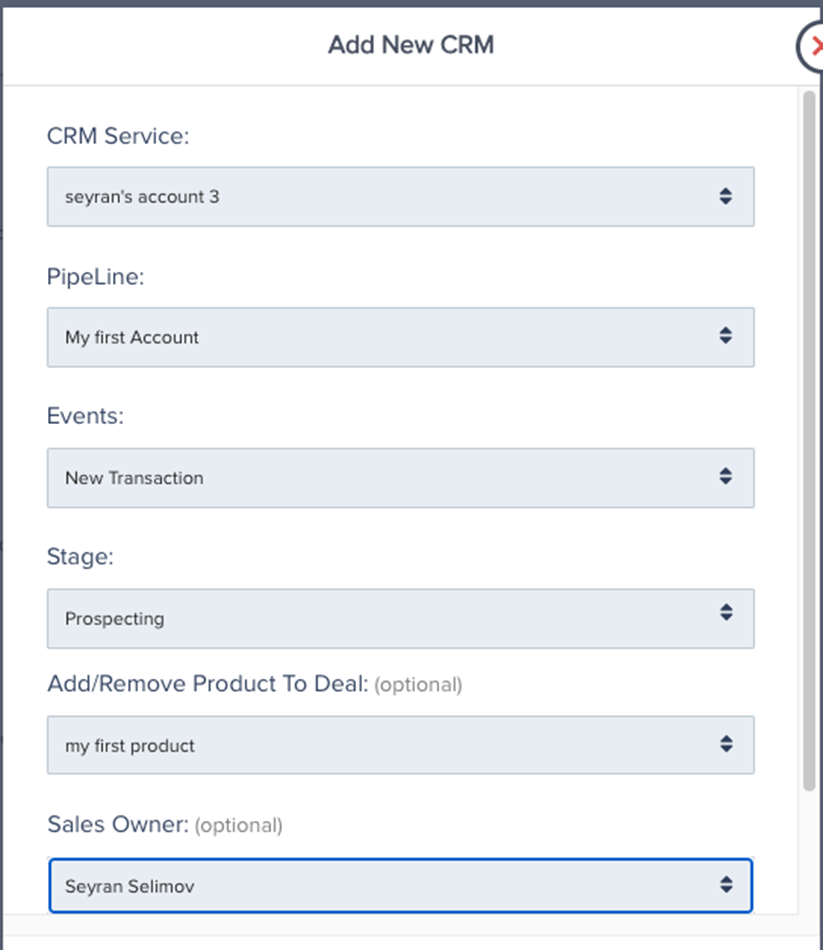
You can add multiple event triggers to the same product if needed. IE on trial and on subscription cancellation.
After saving the product settings, PayKickstart will now communicate with SalesForce and pass new customer events related to the triggers, which would then perform an action using the CRM integration to add customers to pipelines and stages, as well as move them around as needed, automatically.
