PayKickstart offers vendors the ability to integrate transactional email notifications with Postmark to use their own email services and deliver email notifications via their own domains.
To integrate with Postmark to deliver transactional email notifications, please follow the steps below:
PayKickstart cannot guarantee the deliverability of all email notifications outside of our email servers. Vendors would need to monitor email delivery via their email host.
Due to the complexity of the various SMTP platforms on the web PayKickstart is only able to offer minimal support with 3rd party SMTP connections. If integration connection issues occur, it is best to contact your Email host provider.
In your Postmark account, access the Sender Signatures section at: https://account.postmarkapp.com/signature_domains
Then add your Sender Signature.
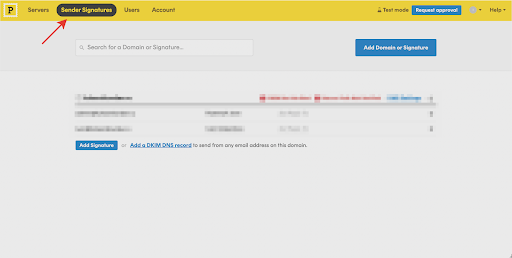
Access the Servers section in your Postmark account at: https://account.postmarkapp.com/servers
Then choose the Create Server option.
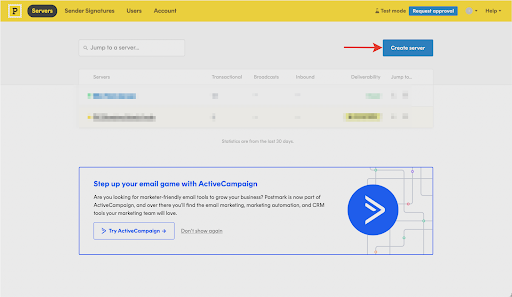
Once your server is created, take the following path:
Servers -> Server Name -> Default Transactional Stream -> Webhooks
Once in the Webhooks section, click on the Add Webhook option.
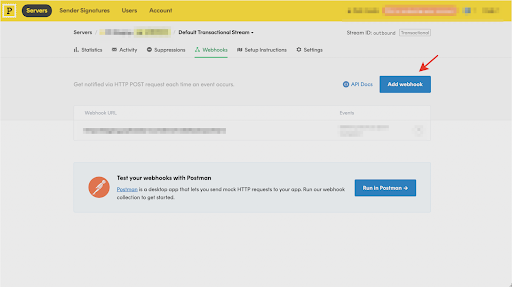
Use the following Webhook URL: https://app.paykickstart.com/email-webhook/postmark
In the field “Which events should we send?” please choose the following options:
“Delivery”
“Bounce”,
and “Spam Complaint”
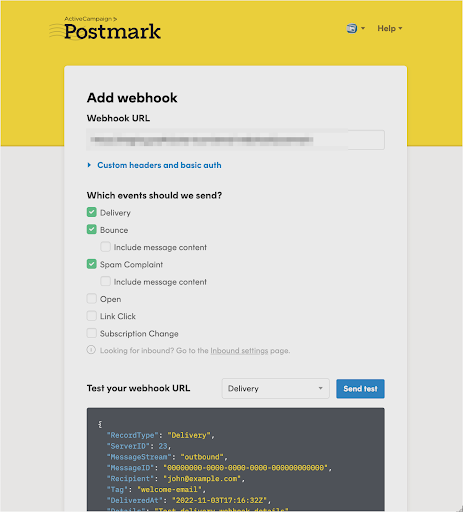
Then, take the following path in Postmark:
Servers -> Server Name -> API Tokens
In the API Tokens section, copy your Server API Token
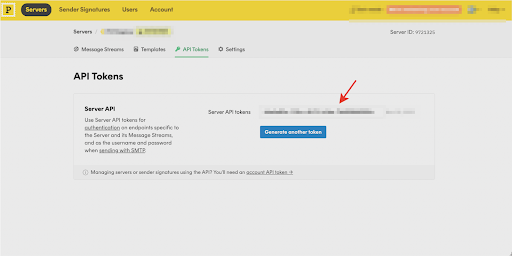
In your PayKickstart account go to the integrations section in the Configure menu.

In the integrations section, select “Email” then select “Postmark” or use the search bar and type in Postmark.
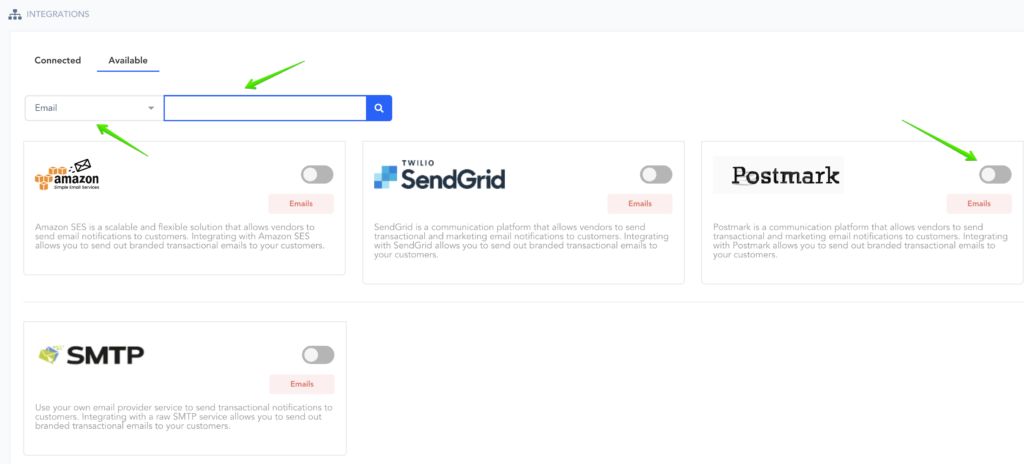
Enter the details that will be used for your integration, such as your From Name and From Email.
In both the Username and Password fields, paste the API Token from Postmark.
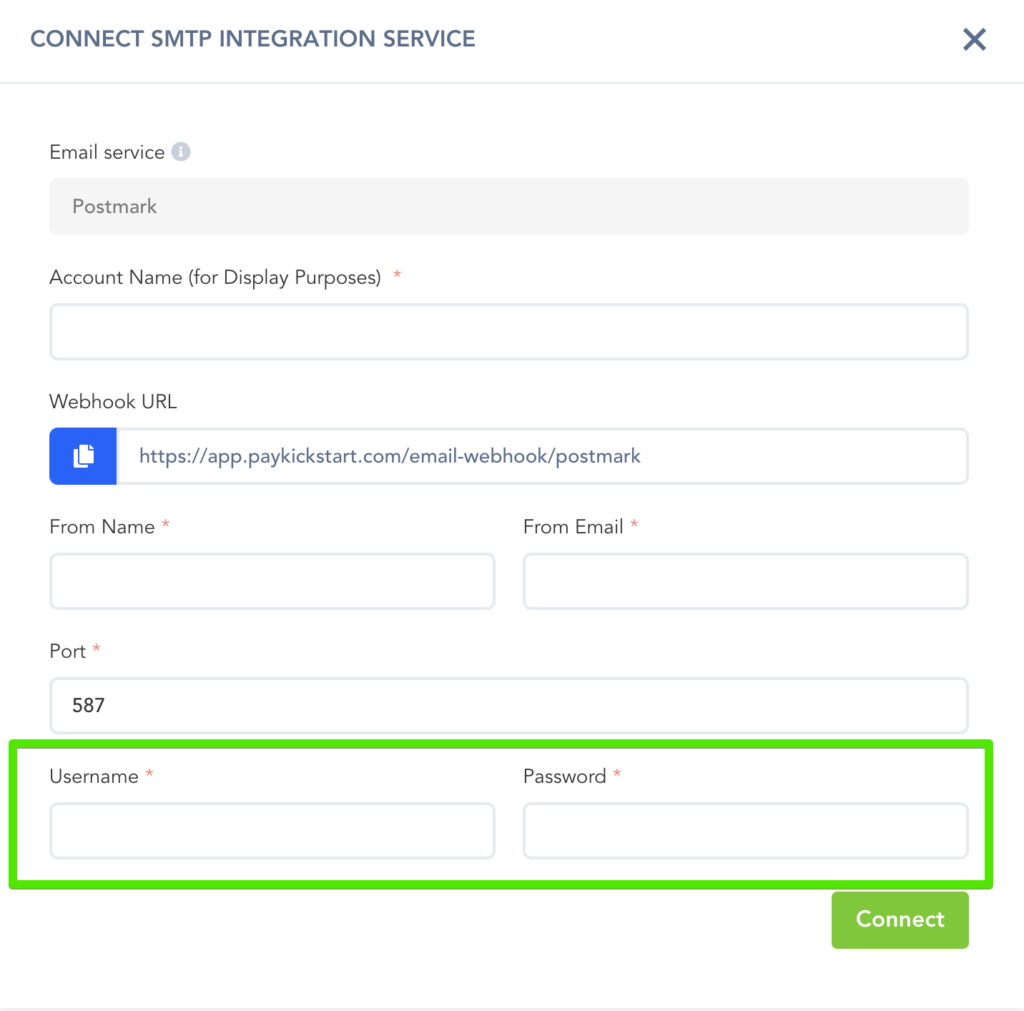
Once all details are entered, click on Connect to integrate your Postmark account.
After connecting the SMTP integration you will receive an email via the FROM email address used to verify and activate the integration at the platform level.
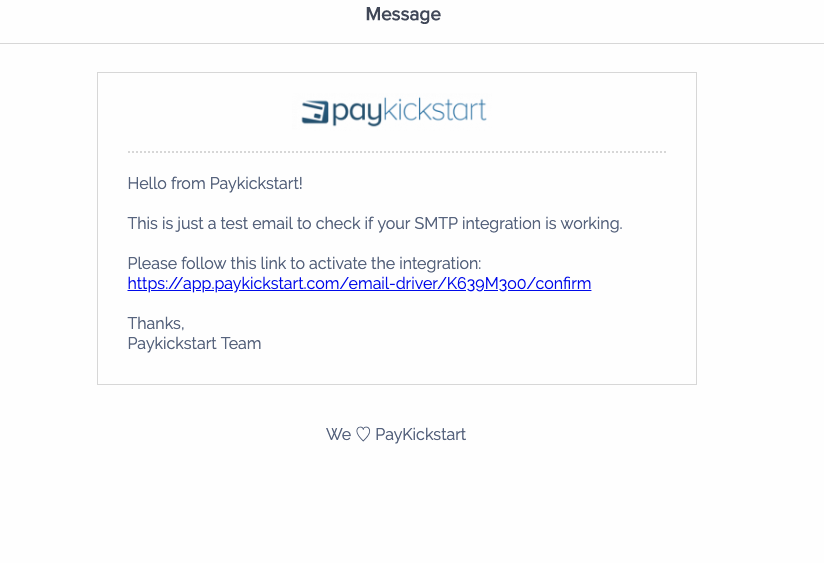
After integrating at the platform level with Postmark, you can go to the specific campaign you want to use SMTP notification delivery with and enable the SMTP feature in the campaign settings.

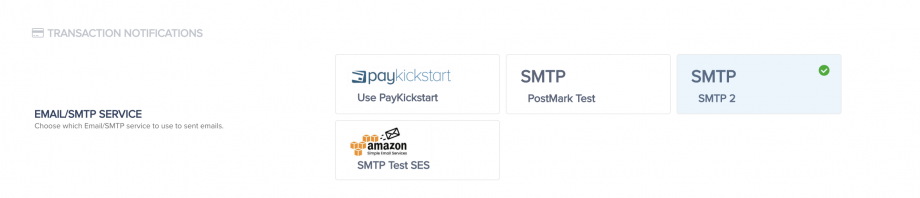
Once enabled and saved on the campaign level, you are now integrated to send transaction emails via Postmark for the selected campaign.
You can connect SMTP integrations with all campaigns you want to use SMTP services for delivering your transactional emails.
You can also select the SMTP service to be used for sending out emails related to your Embeddable Customer Billing Portal.
To maximize your delivery rate of your email notifications, we strongly recommend you set up Domain, SPF & DKIM verification. Below are some useful resources to help you with this:
What is SPF?
How to setup SPF on your server.
What is DKIM?
How to set DKIM on your server.
MXToolBox is a great resource for monitoring the health of your domain.
SMTP Diagnostics
Blacklist Check
Free Monitoring
