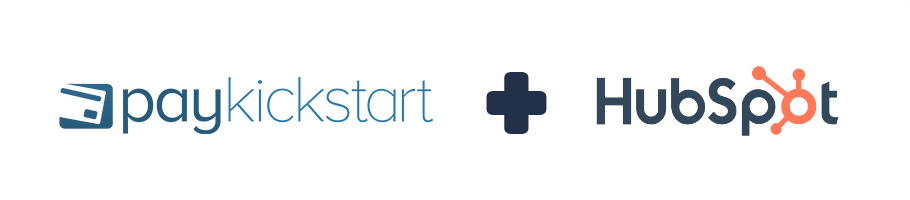
In this tutorial, learn how to integrate with HubSpot’s CRM service using PayKickstart’s API integration.
PayKickstart integrates with HubSpot to automatically create and/or update deals based on customer action events in PayKickstart.
NOTE: You must first have an active PayKickstart vendor account and an active HubSpot account.
In your Vendor Dashboard, click on Configure and select ‘Integrations’.
Click on the dropdown Menu and select “CRM” or use the search bar to locate “HubSpot”
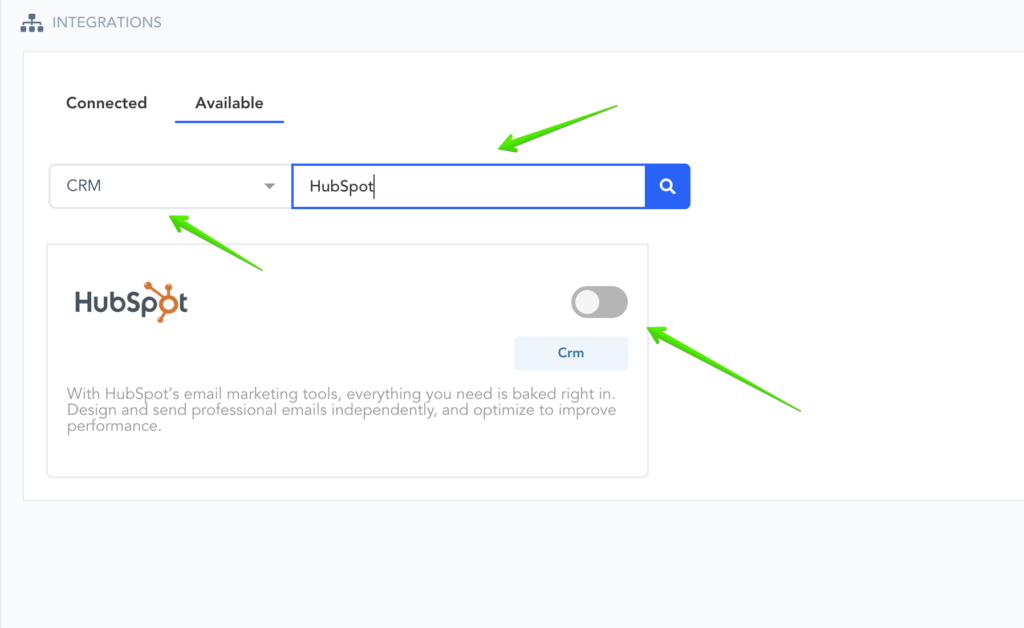
Once a pop-up appears, select HubSpot as your integration option.
Then add an Account Name that would be used for display purposes in your PayKickstart account’s selection options.
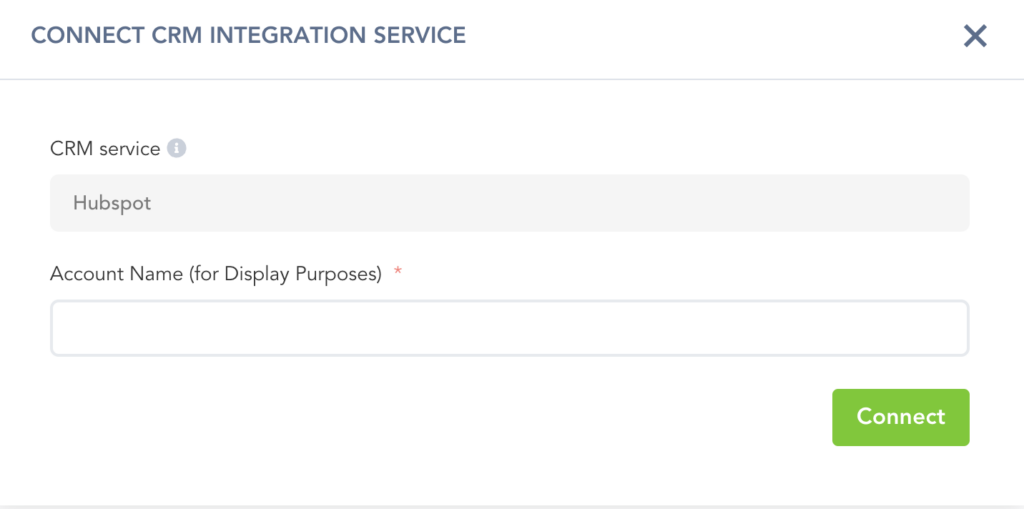
Once ready, click on Connect to be redirected to the next step.
You will be redirected to HubSpot where you can log in first to then confirm your integration and connect your PayKickstart account:
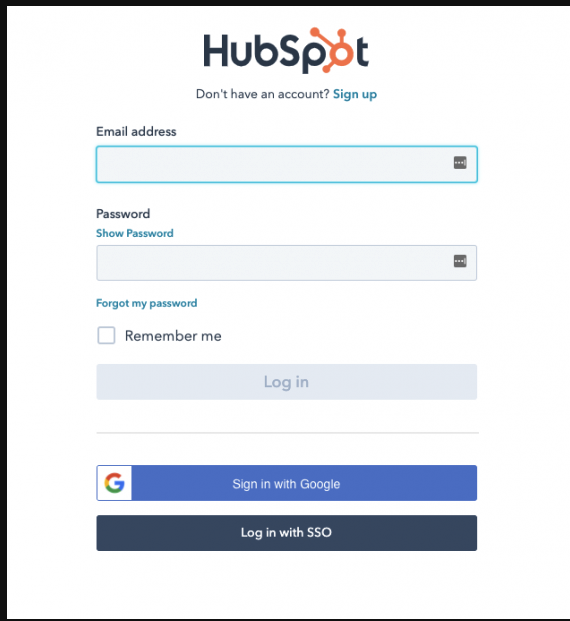
Once logged in, choose the account you wish to integrate with.
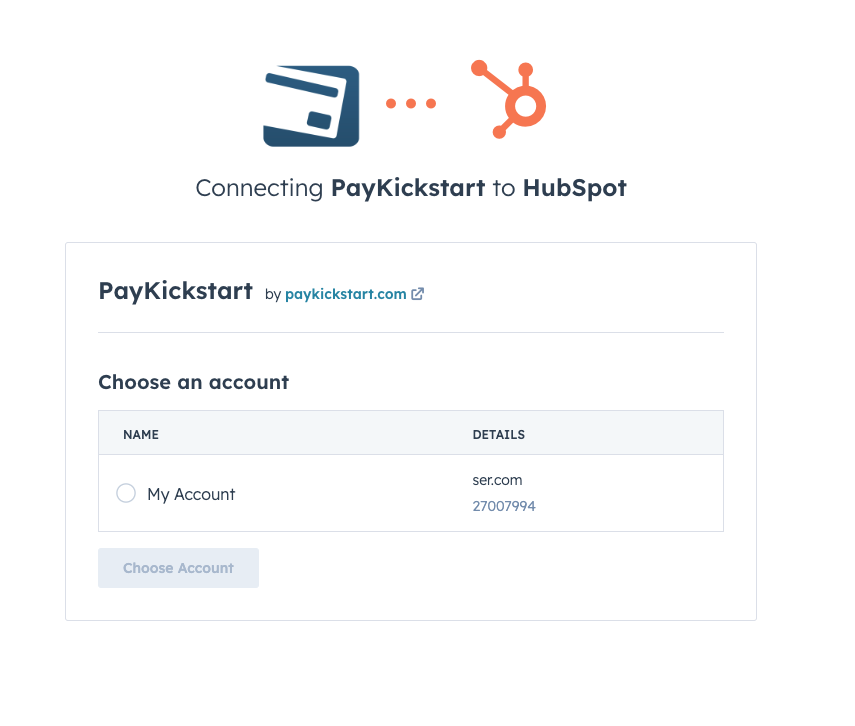
You will then be redirected to a page where you can confirm your connection by clicking on Connect Now.
Once you’ve connected, you’ll need to go to ‘Campaigns’ on the left sidebar of your dashboard. Here, you’ll see your campaigns listed. Locate the campaign containing the products you want to integrate HubSpot with.
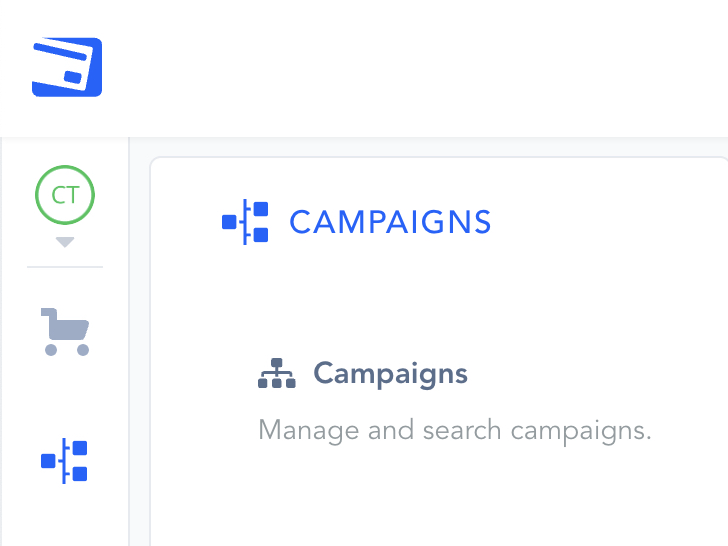
Once you have located the Campaign you want to work with, please select the “Show Products” dropdown menu and the “Product Settings” for the specific product you want to integrate with HubSpot.

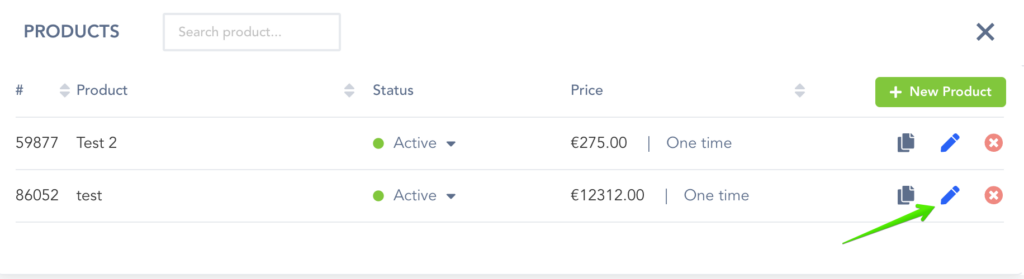
Once inside the product settings, scroll down to “Section 3: Integrations” to open up your product integrations settings.

Once in the integration section for the product, locate and enable the CRM integration option.
Then click “ADD” to create an event trigger.
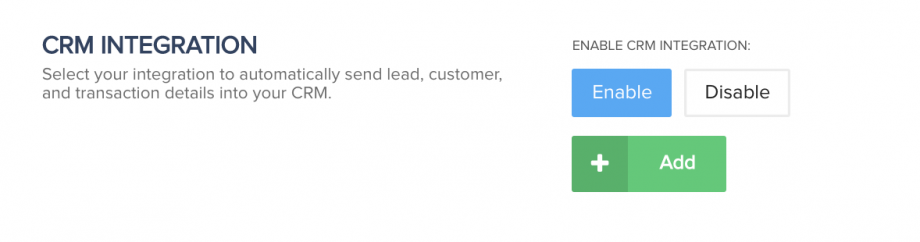
CRM Service: Your HubSpot CRM account.
Pipeline: The pipeline in HubSpot you want to add the opportunity to.
Events: The specific event that will trigger this integration.
Stage: The stage of the pipeline you want to add the opportunity to.
Add/Remove Product to Deal (Optional): This allows you to assign a HubSpot product to the opportunity on the action trigger.
Sales Owner (Optional)- Hubspot account owner- HubSpot uses owners to assign CRM object records (contacts, deals) to specific people in your organization.
*Note: You must first set up your Pipeline, Stages, and HubSpot products in your HubSpot CRM account before setting up the integration in PayKickstart.
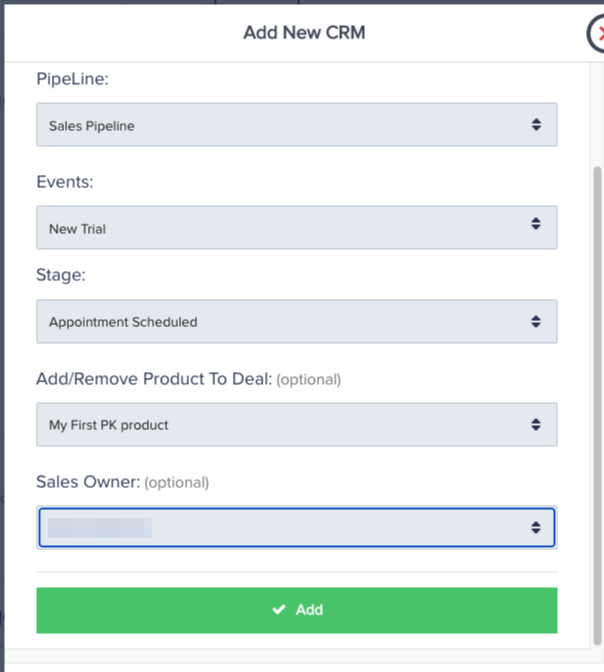
You can add multiple event triggers to the same product if needed. IE on trial and on subscription cancellation.
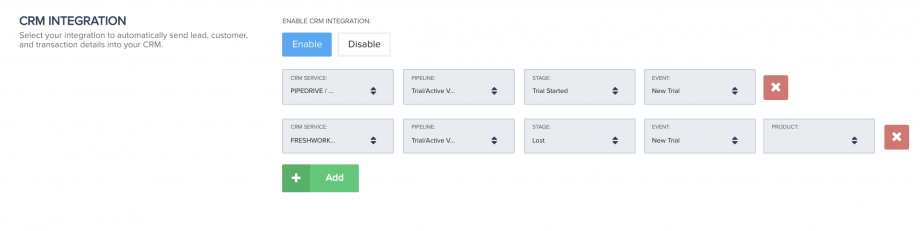
After saving the product settings, PayKickstart will now communicate with HubSpot and pass new customer events related to the triggers, which would then perform an action using the CRM integration to add customers to pipelines and stages, as well as move them around as needed, automatically.
