NOTE: The Multi Currency option only works with one-time and subscription-based purchases.
It does not support the pay-what-you-want payment option at this time.
By enabling the Multiple Currency feature, you can allow your customers to purchase using their native currency from your custom checkout page. PayKickstart will adjust the currency to the most recent exchange rate.
However, even though we do our best to use the most recent exchange rates on the checkout page, the rate your payment gateway uses to convert back to your base currency after the sale may not be exactly the same as the product price your customer paid.
As a result, there might be slight differences between the amount you receive in your payment gateway and what is shown in your PayKickstart stats.
To Enable this feature:
Step 1: In the Configure ⚙️ Menu select Platform Settings.
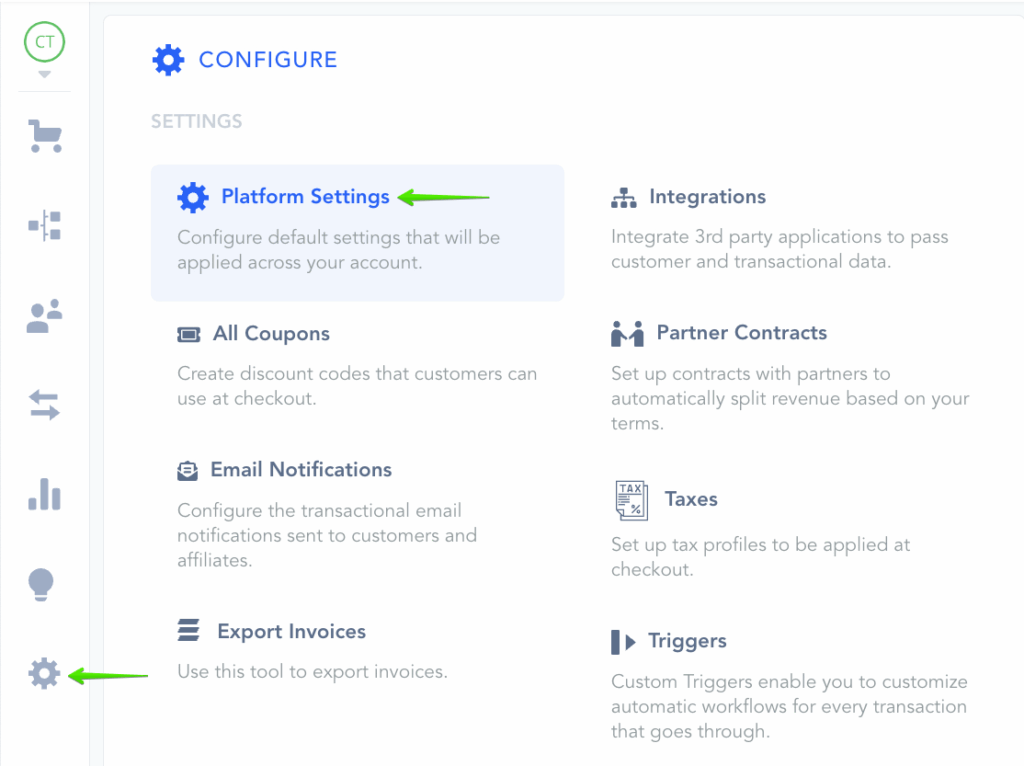
Step 2: Activate Multiple Currency and set your Default Country.
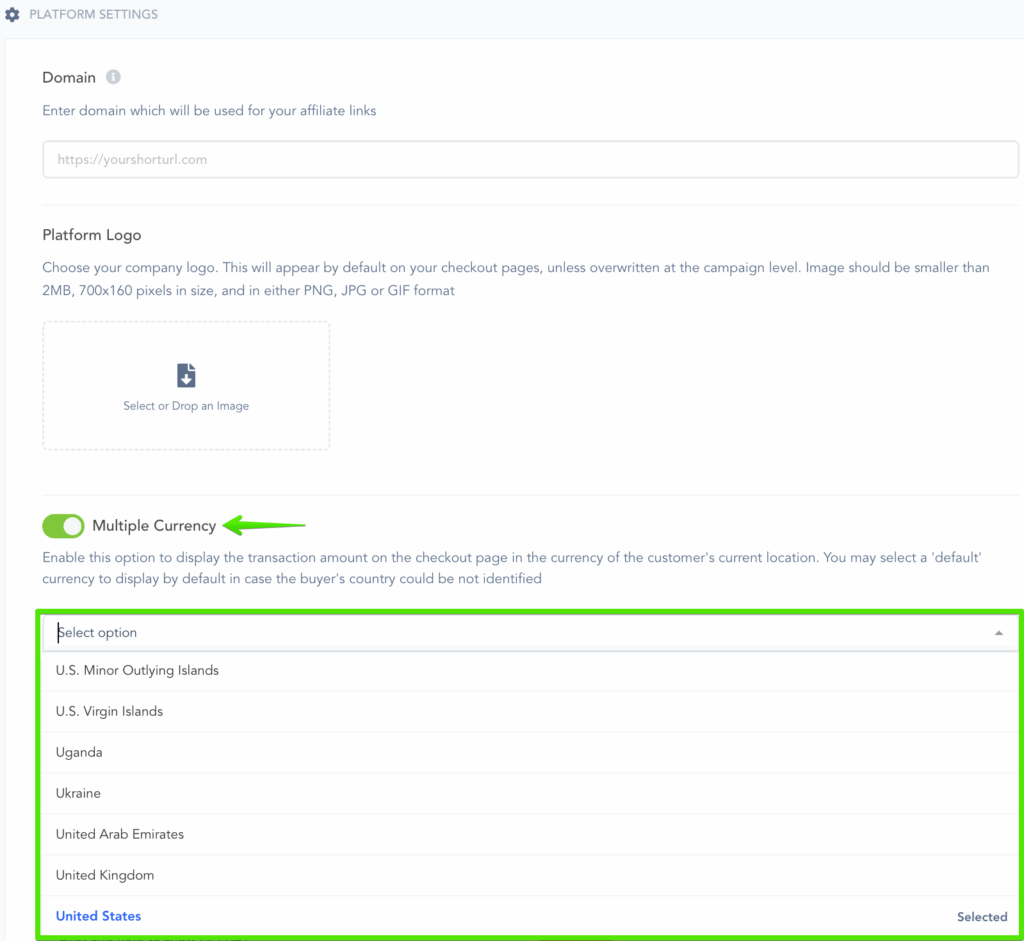
Your customers will now be able to go to the checkout and see their native currency displayed. This makes it easier for them to complete their purchase.
The customer’s actual payment will still be in the currency you are using for the related campaign and payment gateway.
