NOTE: PayKickstart also offers a Currency Conversion option. This is useful if you do not have a payment gateway in a specific currency but want customers to see their Native Currency at Checkout.
Learn more about our Currency Conversion feature
PayKickstart allows you to charge customers in different currencies for each Campaign. For example, if you run two businesses—such as a local service business in Canada and a digital products business in the US—you can set your Canadian clients to be charged in Canadian Dollars, and your US customers in US Dollars.
Note: You can process payments in up to 32 different currencies. However, the specific currencies available depend on the payment gateway you choose to connect.
Here’s how you can get started with setting up your base currency.
In the Configure ⚙️ Menu select Integrations and select Payment on the dropdown Menu.
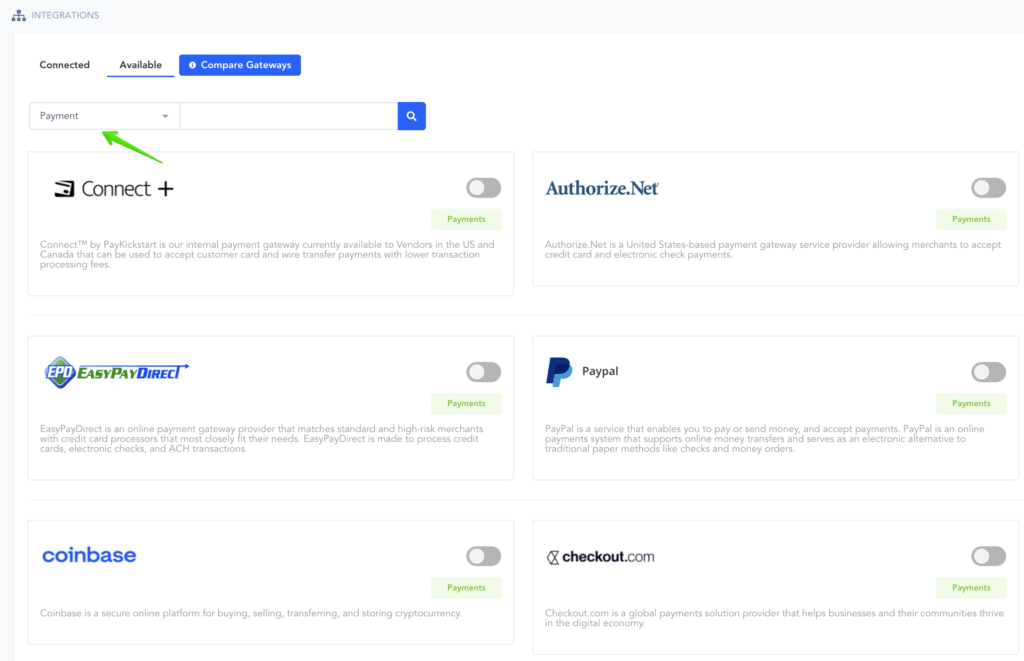
Choose the Payment Gateway you want to integrate with and then select the Base Currency.
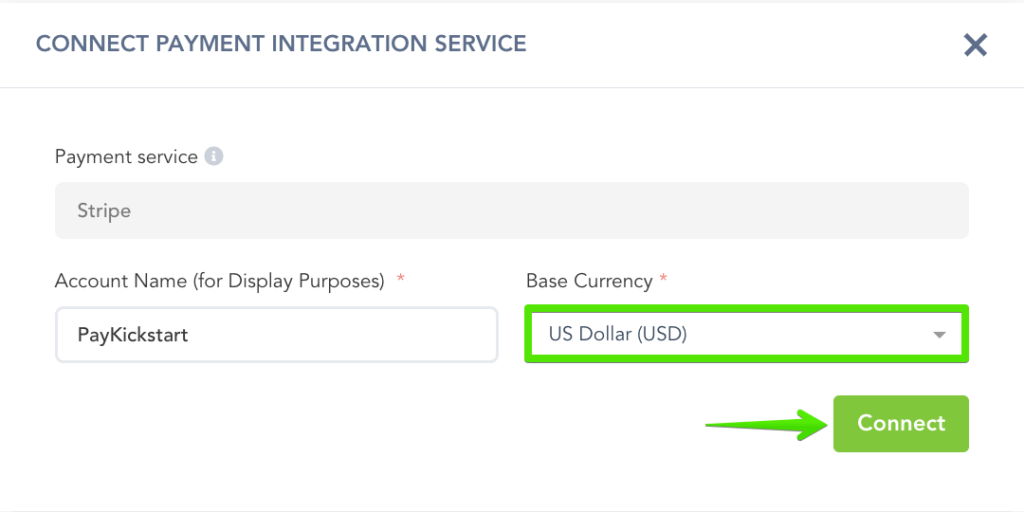
This will be your default currency used for each product you sell.
In order to override the base currency for a specific Campaign, click the Edit Icon on the Campaigns page.
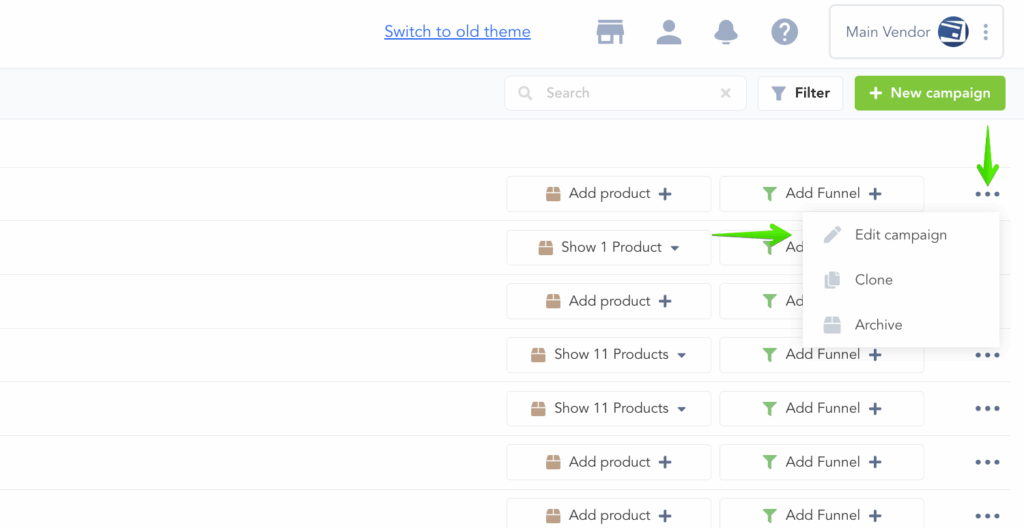
Choose the Base Currency you would like to use and Save the Campaign’s Settings.
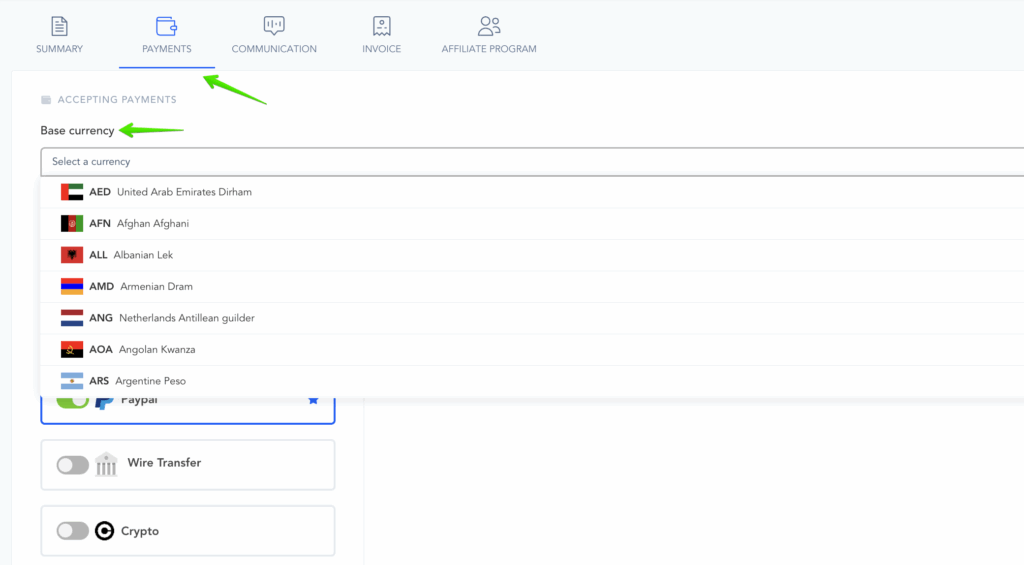
Now that you have selected the base currency for your Campaign, customers will be charged in the chosen currency when purchasing a Product related to the Campaign.
Step 1: Go to Configure and choose the Integrations page and click on the Payments tab. Choose the Payment Gateway you want to integrate with and then select the Base Currency. This will be your default currency used for each product you sell.
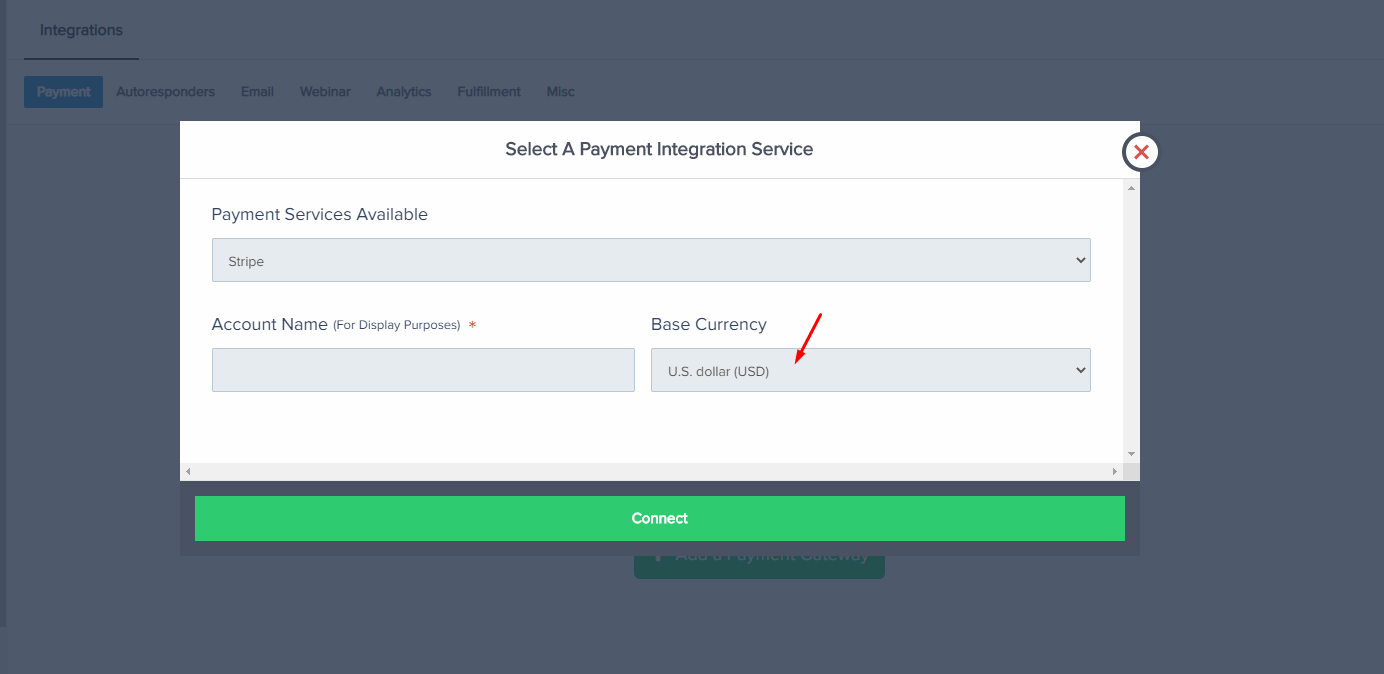
Step 2: In order to override the base currency for a specific campaign, click the Edit icon on the Campaigns page.

Step 3: Choose the Base Currency you would like to use and Save the Campaign’s settings.
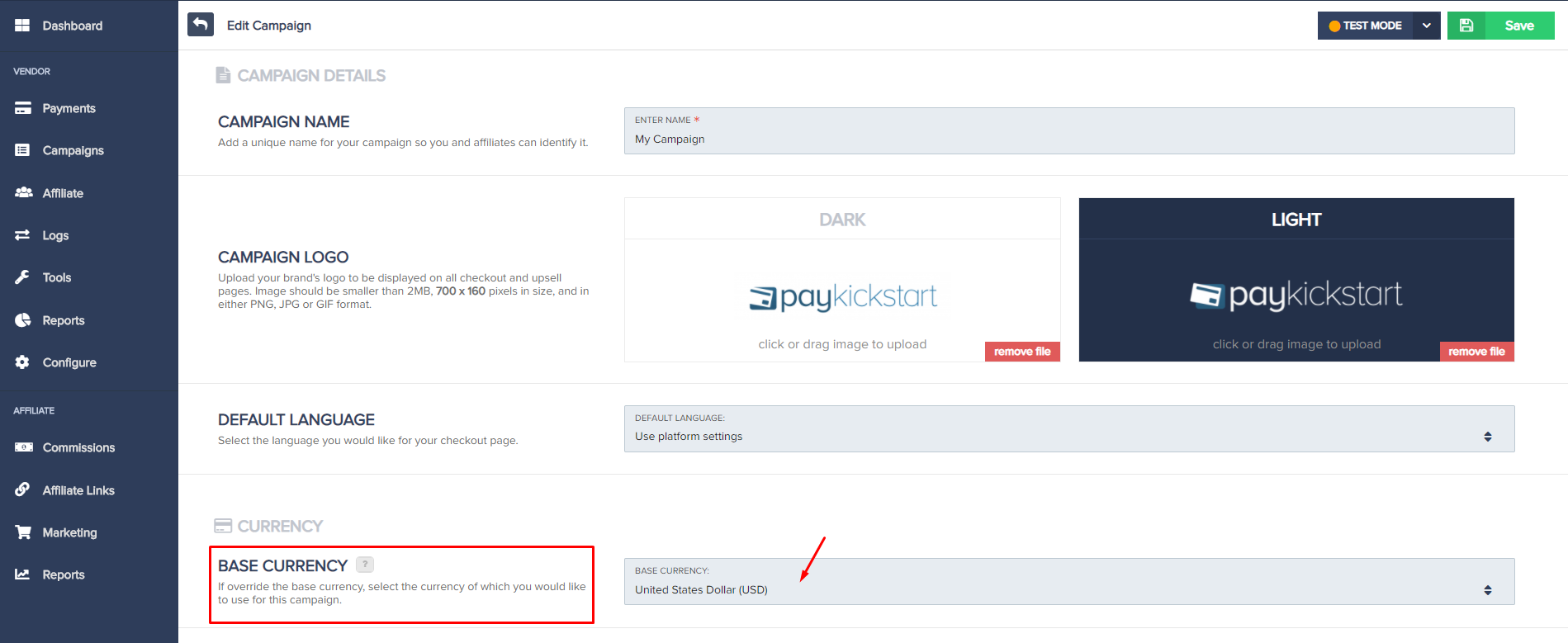
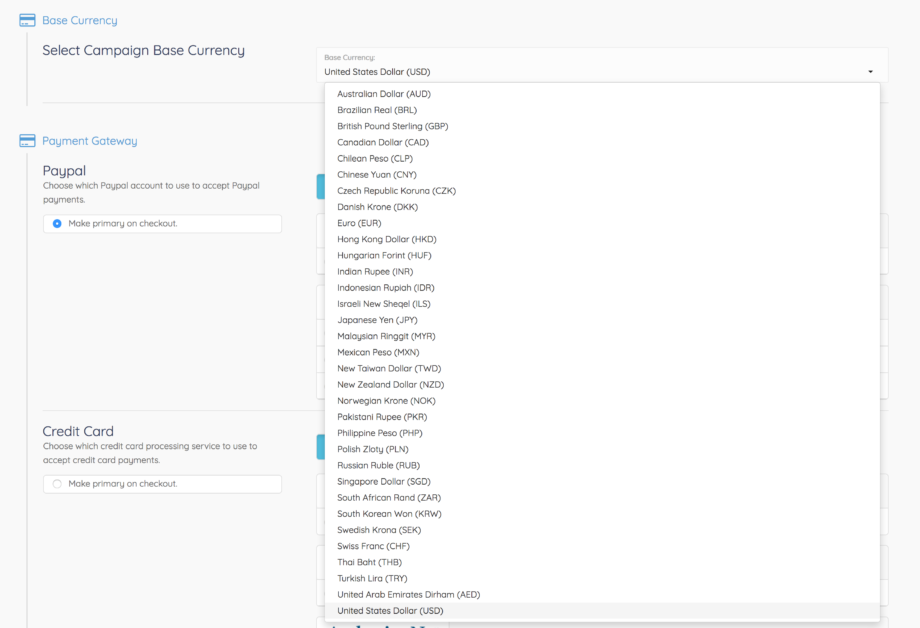
Now that you have selected the Base Currency for your Campaign, customers will be charged in the selected Base Currency when purchasing a product related to the Campaign.
NOTE: PayKickstart also offers a currency conversion option. This is useful if you do not have a payment gateway in a specific currency, but want customers to see their native currency on the checkout.
Learn more about our Currency Conversion feature here.
