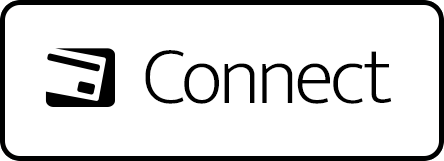
We highly recommend using CONNECT on a new or low-volume campaign first. DO NOT switch all campaigns at once if you are an existing PK vendor switching to CONNECT.
If switching a campaign from another payment gateway to CONNECT, please review this article regarding existing customer subscriptions.
CONNECT by PayKickstart is an internal payment gateway that can be used in replacement of Stripe, Braintree, Auth.net or EasyPayDirect to accept customer card and bank payments.
PROCESSING FEES
CONNECT transaction processing fees are based on your PayKickstart vendor account plan and your company country.
US Transaction Fees: https://support.paykickstart.com/knowledge-base/us-fee-disclosures/
Canadian Transaction Fees: https://support.paykickstart.com/knowledge-base/canada-fee-disclosures/
PAYMENT METHOD TYPES
CONNECT can use the following payment method options for customer payments.
- Debit Card
- Credit Card
- ACH bank/wire transfer
Base currency can be CAD or USD for the related campaign.
RESTRICTED PRODUCTS
You are not authorized to sell any Product, either directly or by combination with another product, or use advertisements or marketing materials that feature or utilize
pornography, racially or ethnically discriminatory, political issues, software pirating or hacking, hate-mongering, gambling, pyramid schemes, or business opportunities as regulated by the FTC Biz Op Rule, or otherwise use objectionable or illegal content.
CBD PRODUCTS: CBD products can be sold as long as they are topical. NO INGESTIBLE CBD PRODUCTS.
THC PRODUCTS: NO THC Products can be sold using CONNECT at this time.
To review the full Paykickstart Vendor agreement, click here.
HOW TO APPLY
In your PayKickstart vendor account, go to Configure > Integrations section: https://app.paykickstart.com/admin/integrations
Toggle the switch to add a new payment gateway and choose CONNECT
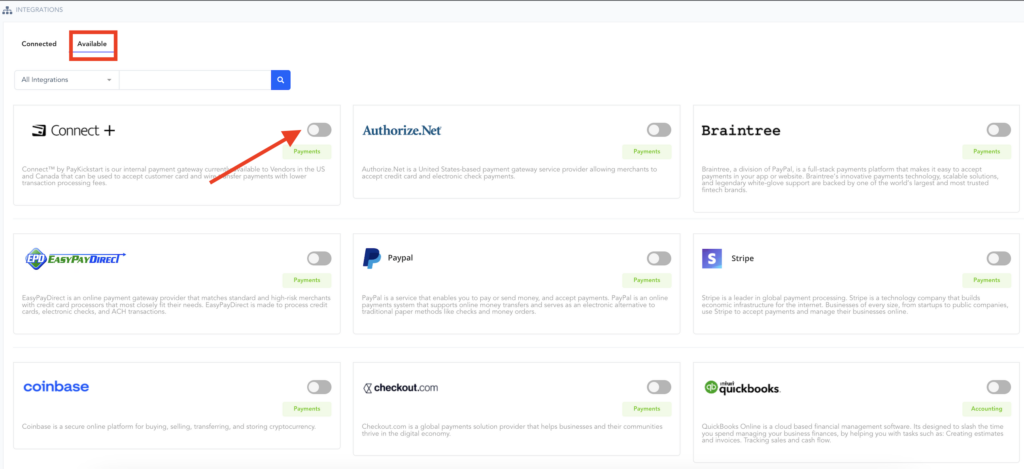
Name the account for your reference purposes. Select your Base Currency, then click Connect.
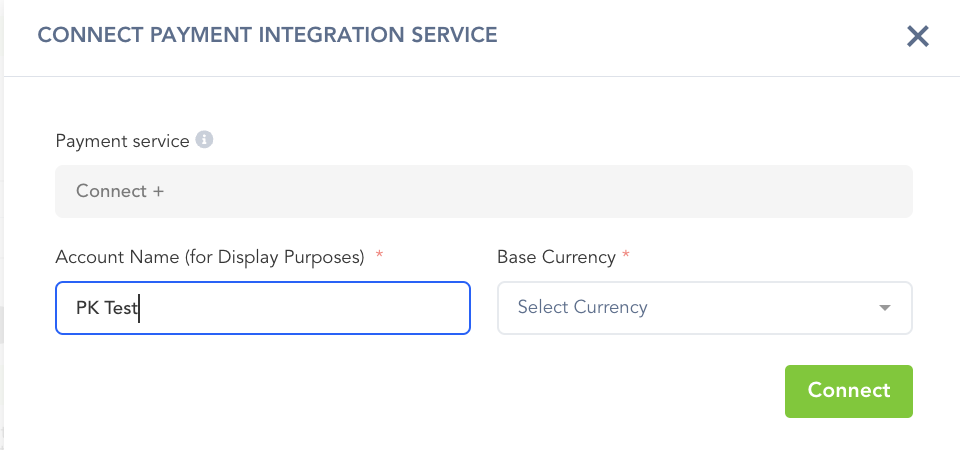
Step 2:
You will then be directed to the “Merchant Onboarding Form” page. Click on the “Start Application” button to continue.
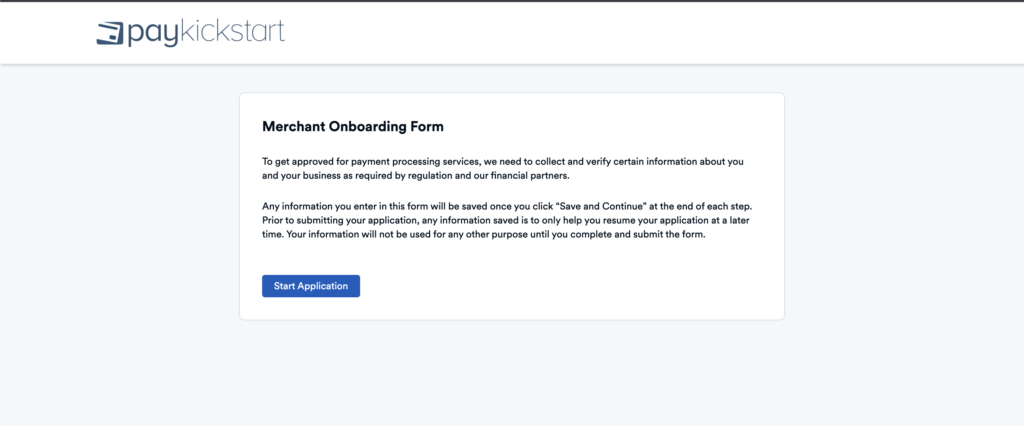
You will be required to complete and submit your vendor application for access to the CONNECT gateway.
Business Info: Your company details.
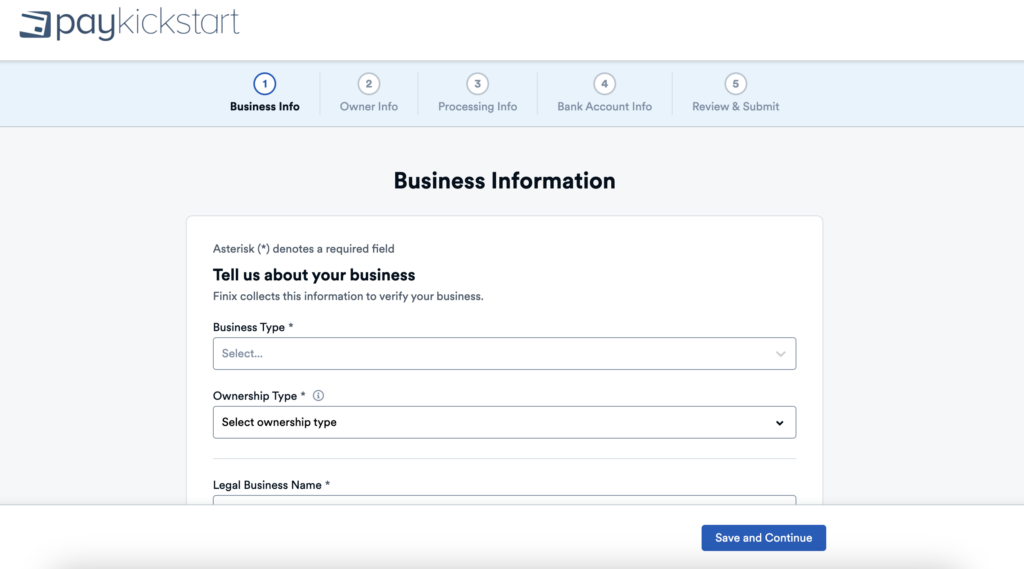
Owner Info: This is information about the main company/account owner.
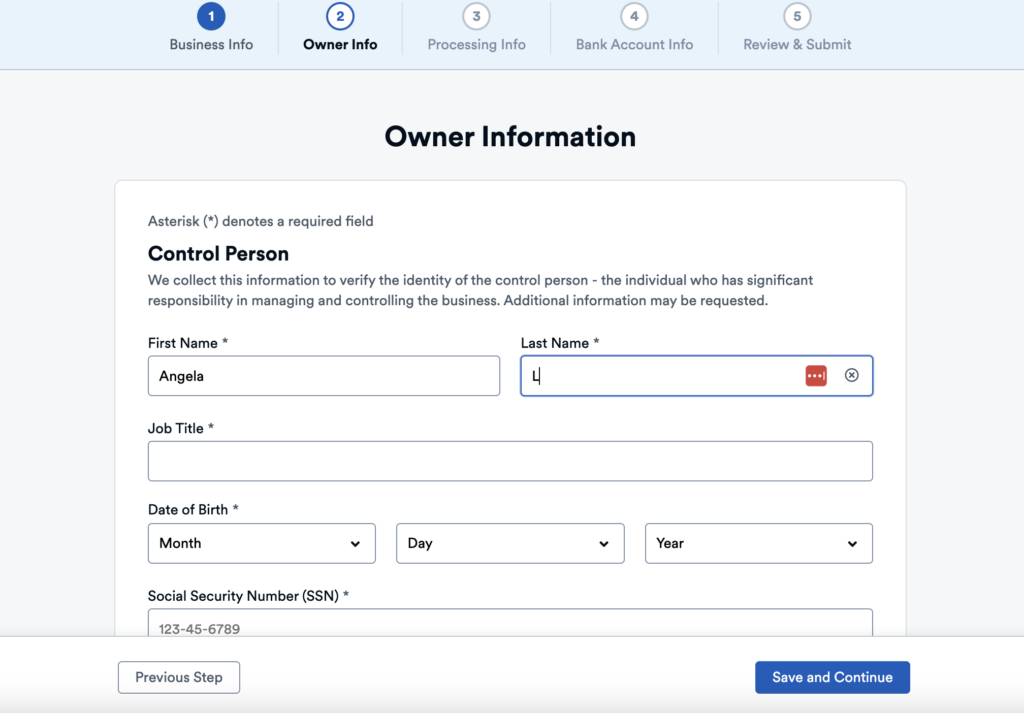
Beneficial Owners(optional): Additional company owners if you share the company ownership with others.
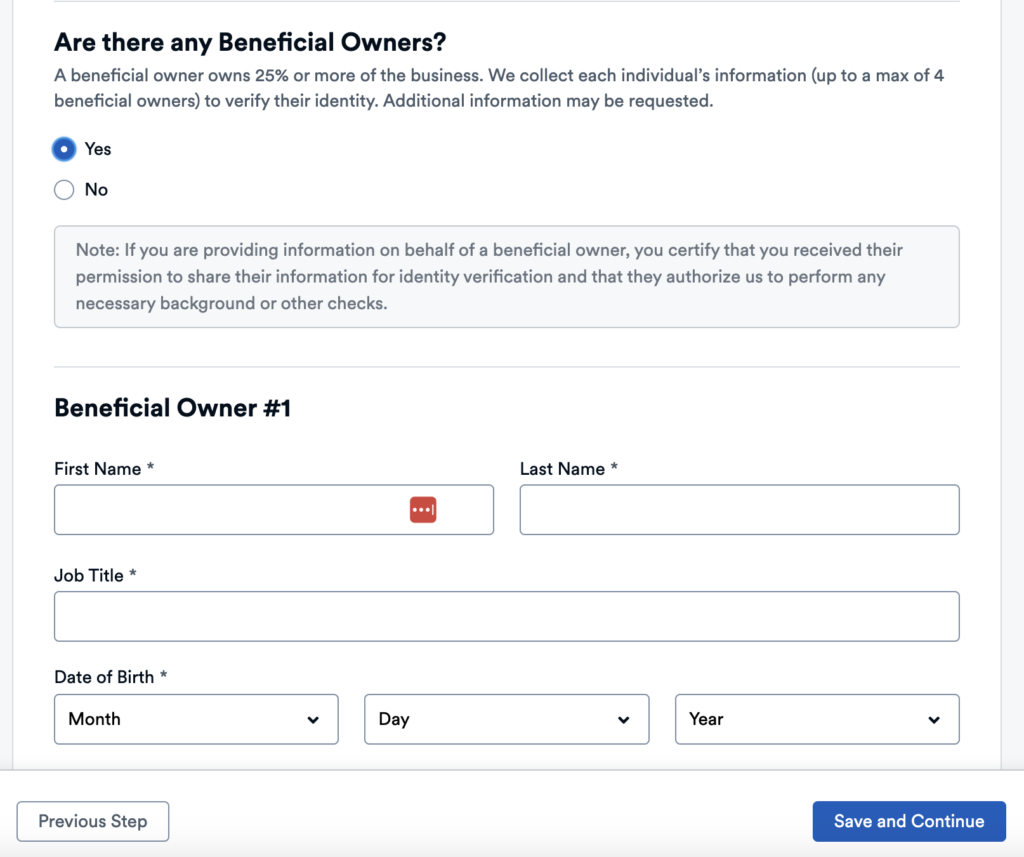
Processing Information: This is where Connect gathers this information to gain a better understanding of your business and provide more tailored support.
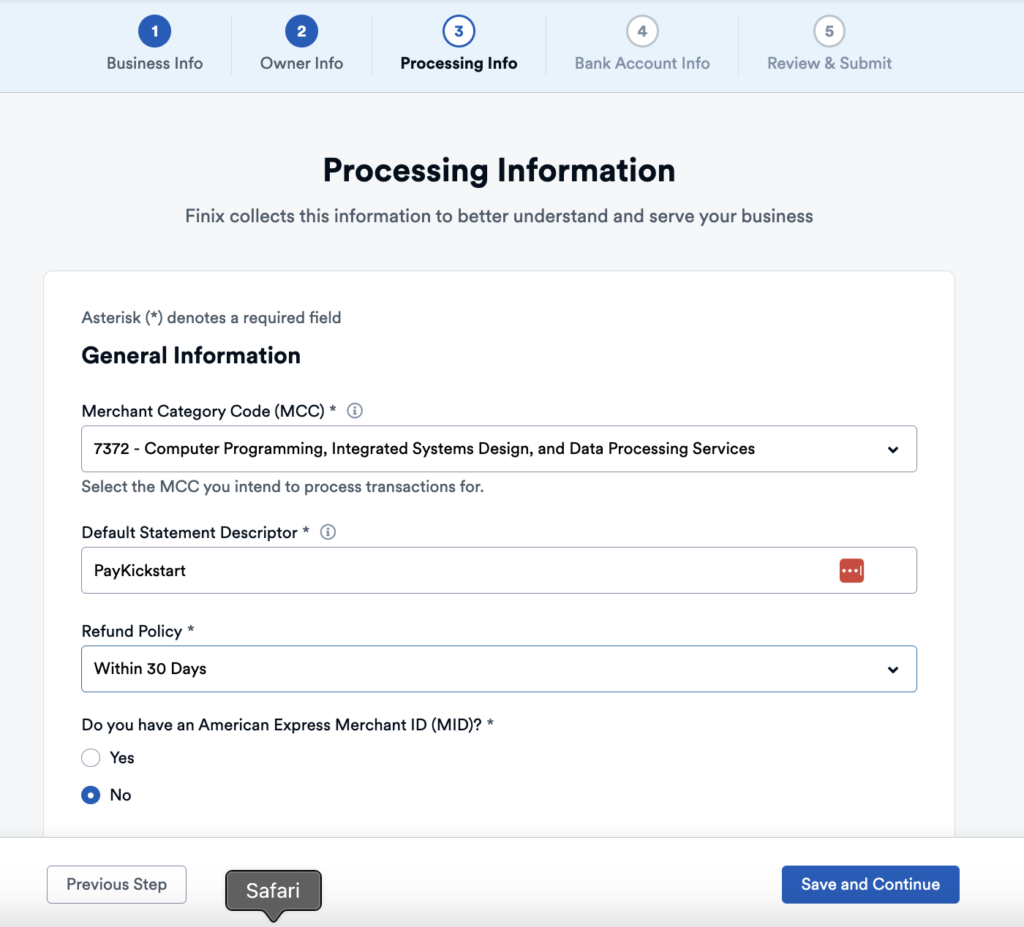
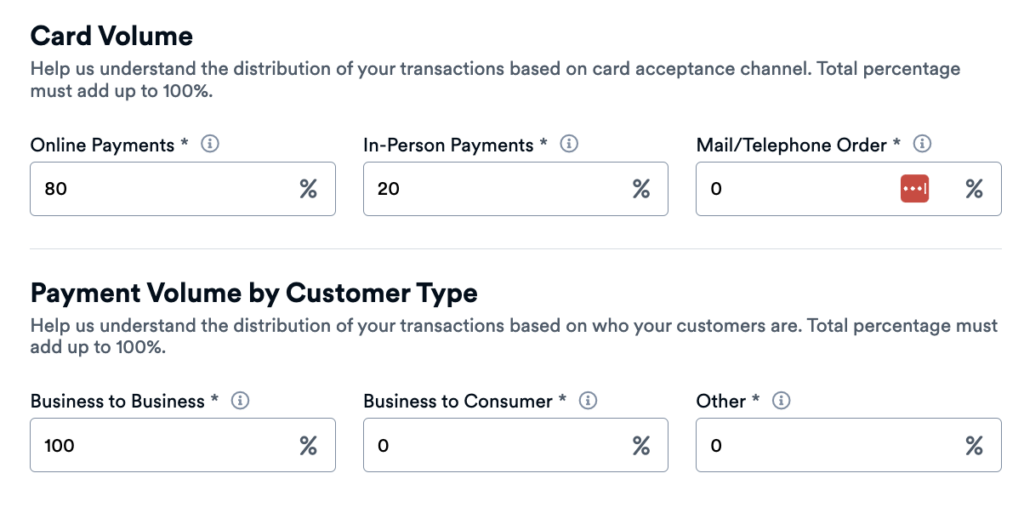
Bank Account Information: The Bank account you want to connect to receive customer payments.
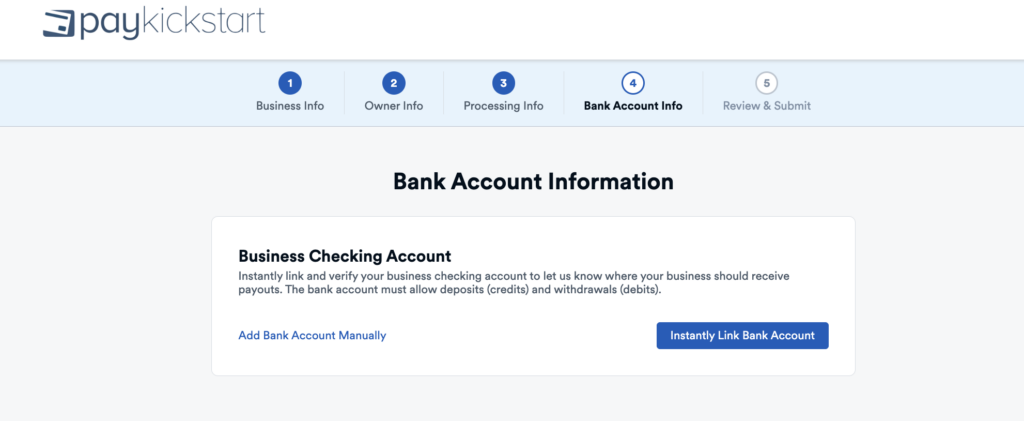
Please review provided application information and when ready click to submit your CONNECT by PayKickstart gateway application.
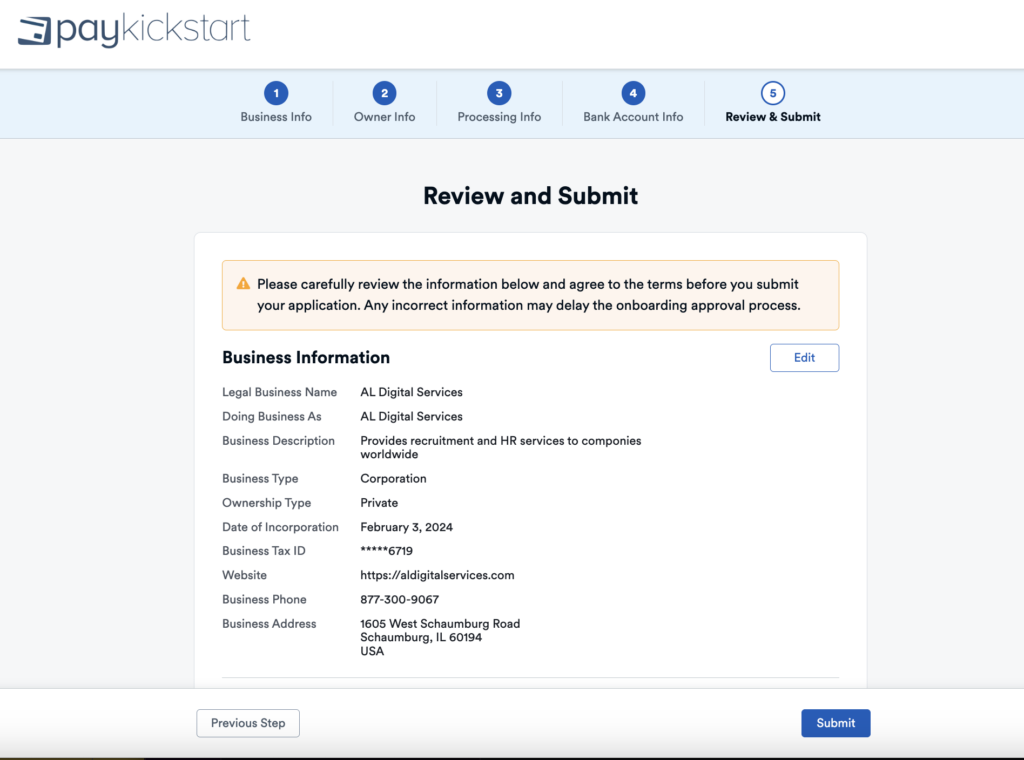
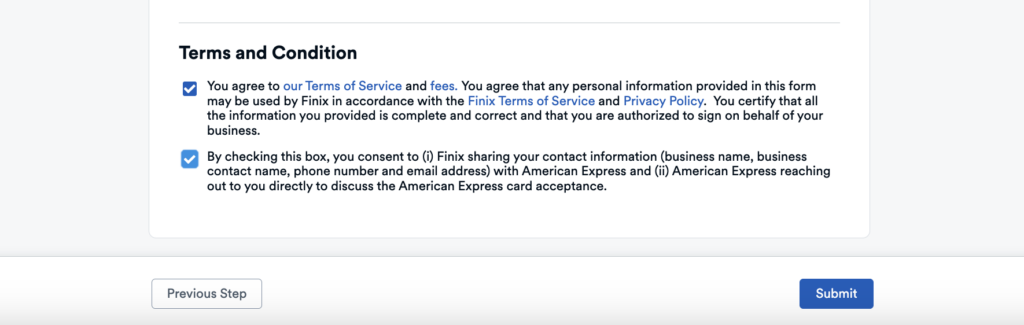
Step 3:
After the application is submitted, you will see this page indicating that the application is now pending for approval. You can go back to the payment integration section to see the status of the CONNECT gateway.
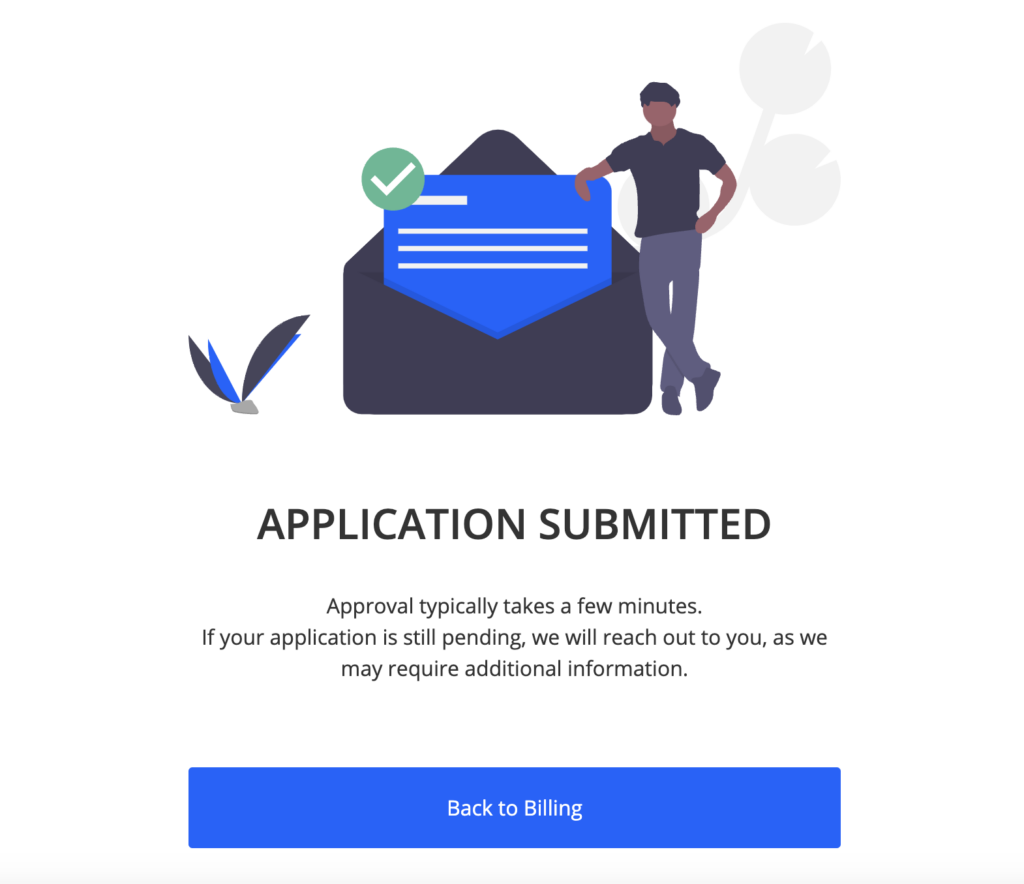
KYC: *If Issues, we need more personal information to verify your account.
Payments: Enabled/Disabled – The ability to accept customer payments.
Payouts: Enabled/Disabled – The ability to transfer customer payments out of your Connect Account.
Most applications will be approved immediately, but if further information is required to validate your account, we will send you an email notification requesting this additional information.
If there is an issue, you can click the yellow icon to review the required information and update the application.
Once fully approved you will see enabled or verified for each of these statuses.

CONNECTING TO CAMPAIGNS
Congrats on being approved for CONNECT by PayKickstart ???
Once approved, you will be able to add CONNECT to your campaign settings as a credit card or wire transfer payment option for the campaign.
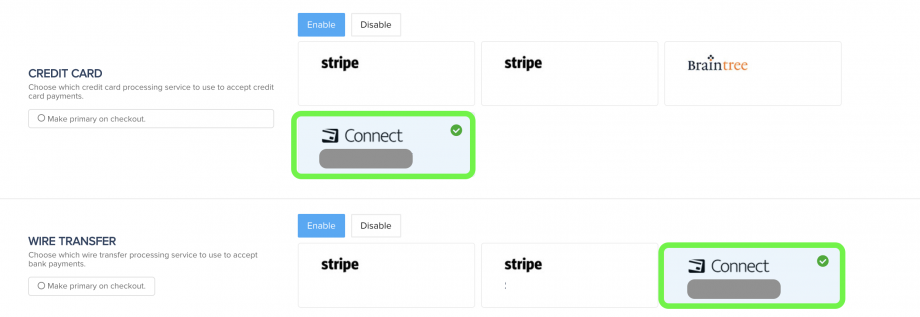
*IMPORTANT: The campaign and the CONNECT gateway must be using the same matching base currency of CAD or USD. If the campaign is set to another currency, you will NOT see the option to enable CONNECT.
Once connected on the campaign level, customers will be able to pay using card and/or wire transfer to purchase your products.
Learn how to enable Legal TOS checkbox on your products here
HANDLING CUSTOMER TRANSACTIONS
- Customer transactions via CONNECT will have a PK icon as the gateway and process just like any other card or bank payment.

PAYOUTS SECTION
Payments > Payouts: will show the related customer payment funds that are pending or ready to be transferred to your bank account. This tab will also list a history of past payouts to you.
Balance & Reserve in the top right refers to the remaining balance to be paid out to you.
Balance = Total amount waiting to be paid out.
Reserve = Any additional amount exceeding the vendor weekly $10K payout limit. Reserves are scheduled to be paid out the following week.
Fee = The fee charged based on your plan and transaction type.
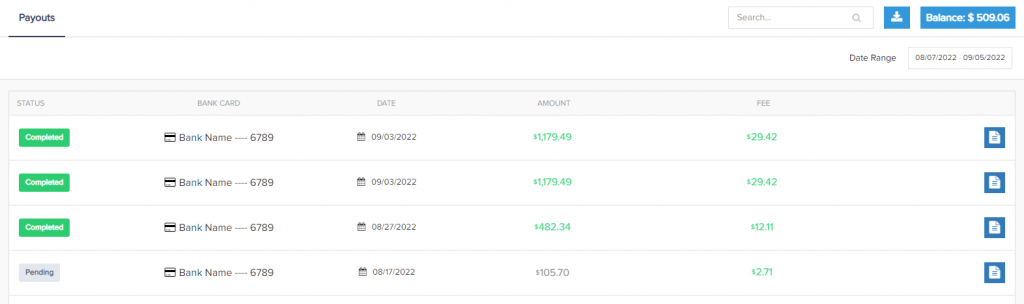
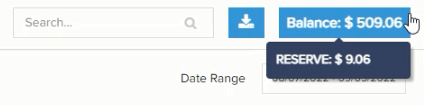
How payout settlements will be sent:
Your CONNECT account has a $10k per week reserve limit.
For example:
Day 1: Processed $12k, $10k available to settle
Day 2: Processed $15k
Day 3: Processed $17k
Day 4: Processed $10k
Day 5: Processed $11k
Day 6: Processed $18k
Day 7: Processed $20k
Day 8 (start of new week): Processed $15k, $12k available to settle ($2k from previous week + $10k from current week)
Day 9: $15k available to settle
Day 10: $17k available to settle
Day 11: $10k available to settle
Day 12: $11k available to settle
Day 13: $18k available to settle
Day 14: $20k available to settle
DISPUTES SECTION
Payments > Disputes: If a customer submits a charge dispute related to your CONNECT account, you will see it in this section to review and submit chargeback evidence. *Note: Only disputes with CONNECT will show in this section. Not disputes from other payment gateways.
Disputes will show one of the following statuses:
– Needs Response: Waiting on the vendor to submit evidence.
– Pending: In review with CONNECT team.
– Reviewing: In review with customers bank.
– Won: Dispute won by vendor. Vendor keeps payment.
– Lost: Dispute lost by vendor. Money will be returned to customer.
*If a dispute is lost, a $15 lost dispute processing fee will be applied to the CONNECT account.

Inside of each dispute you are able to review purchase and dispute details, submit dispute evidence, ban the customer and more.
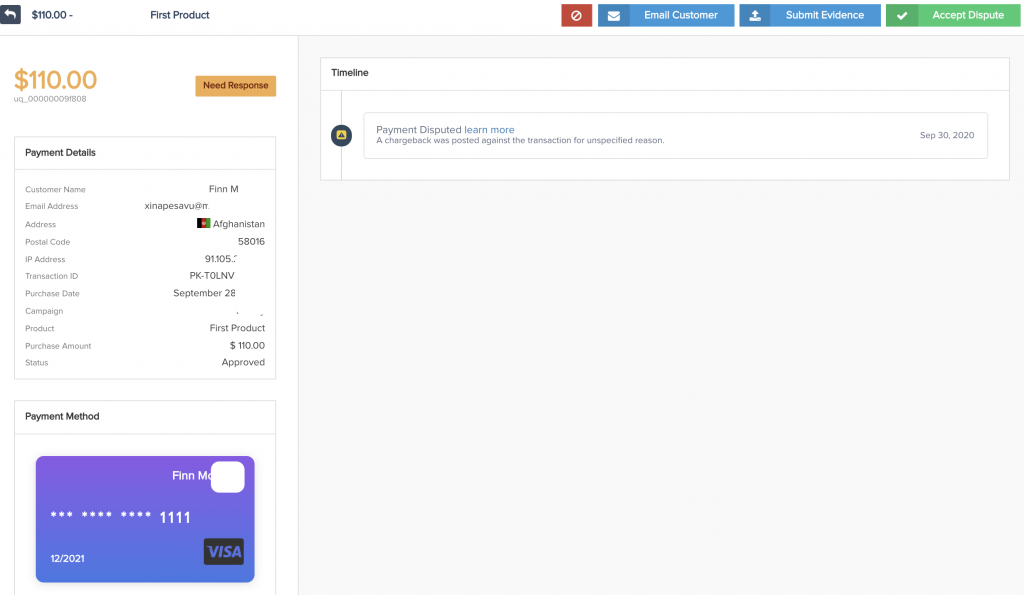
ADDITIONAL NOTES
- At this time CONNECT is NOT SCA/3DS enabled.
- CONNECT can NOT be used with API “New Purcahse” call.
