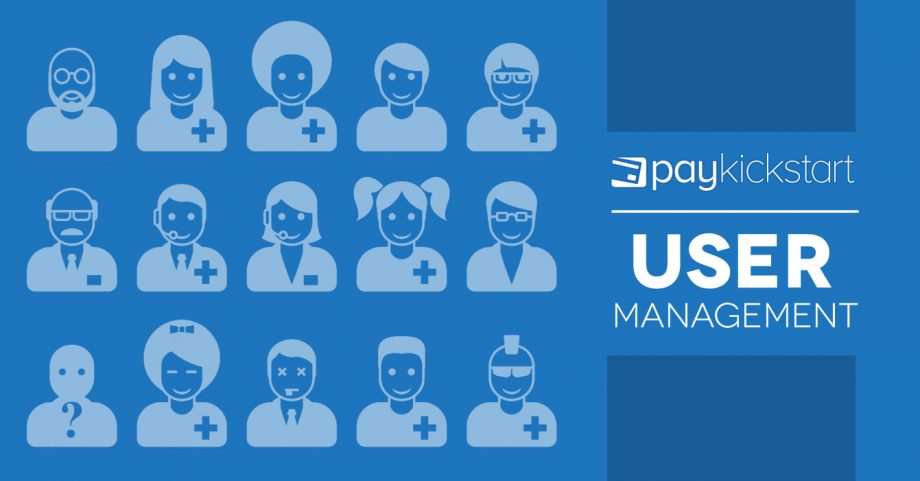Available with Growth & Scale Vendor Plans
If you would like to have additional people help manage your Paykickstart vendor account, you have the ability to add additional users and set specific permissions for the users.
Setting User permissions will allow your team members to view and manage customers, subscriptions, transactions and much more all from their own accounts all while maintaining security and restricted access to certain locations and actions as you see fit.
Sub-user’s will not have a vendor account and will not need one unless they are selling their own products. They can help manage your vendor account from their free affiliate/sub-user account.
IMPORTANT:
For vendor security, users do not have the ability to create new campaigns or funnels. If needed, you can create the actual campaign or funnel and let your users complete the setup.
Step 1: Go To User Management section
Select the “User Management“ tab in the Configure menu.
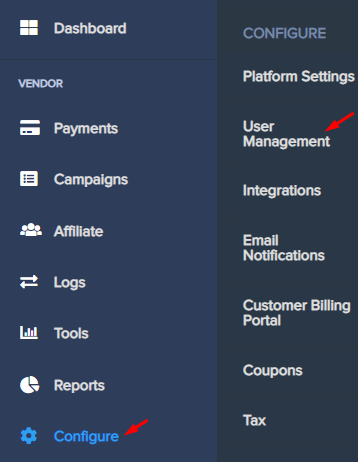
Step 2: Add new User
Click “Add User” on the top right corner of the section then search for the user by email address. If the user does not currently exist in the Paykickstart system, an invitation will be sent to the email address.
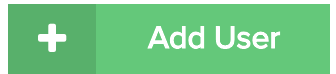
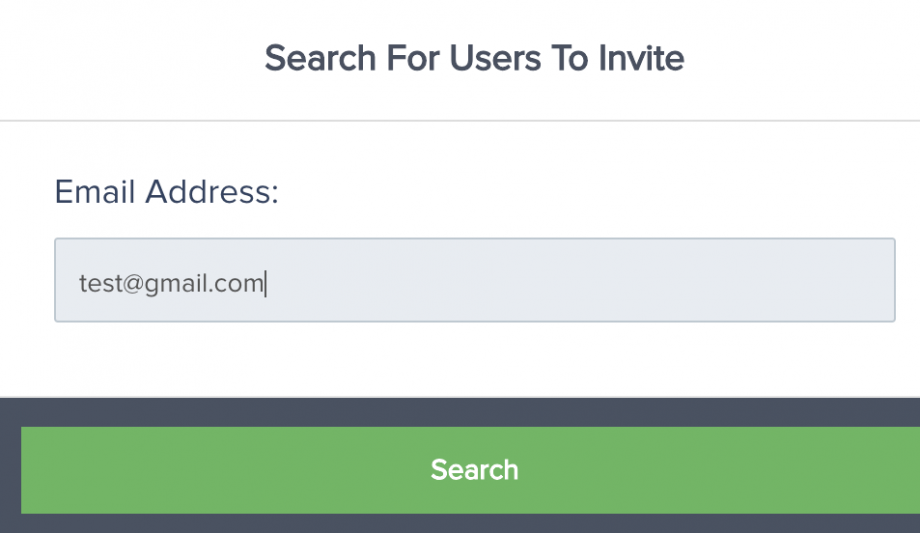
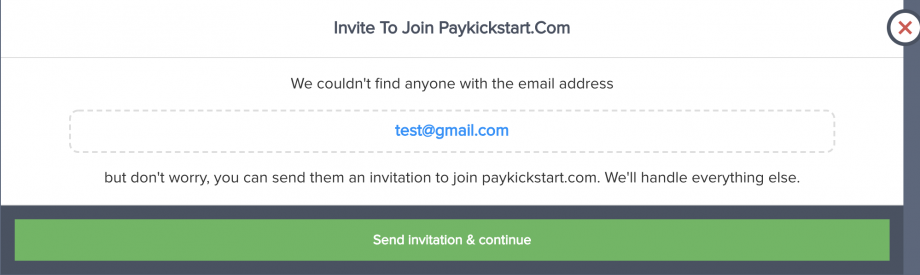
Step 3: Edit User Profile
Once the user has accepted the invitation they are set to “No access” by default, but you can view the user in the “User Management” settings by searching via users or campaigns and select “edit” to view and change user permissions.
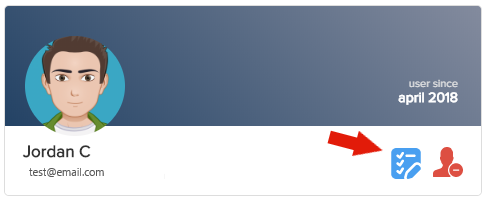
Step 4: Edit specific permissions
Once you are in the user’s settings, you have the ability to choose permissions for “Read & Write, Read Only, No Access, or Custom” for each campaign you have in your Paykickstart account.
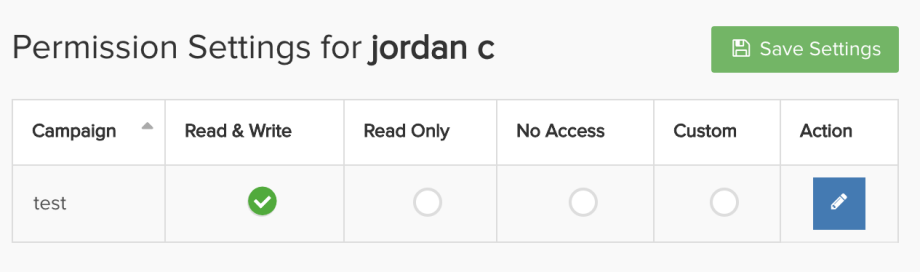
If you would like to set custom permissions, you can select the “edit” button for the specific campaign to choose from additional permission settings for the user.
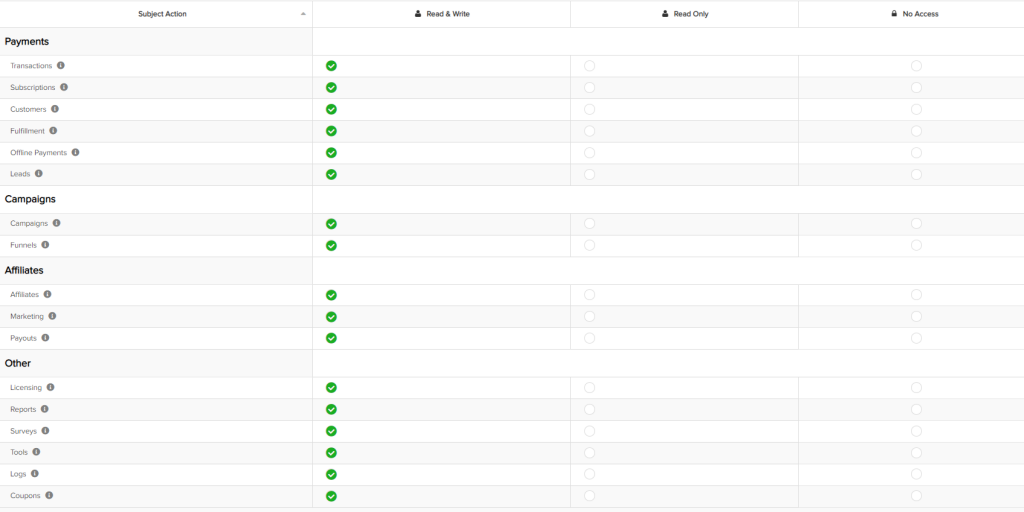
Step 5: Save Settings
Once you are satisfied with the user settings click “Save Settings” in the top right corner and you have successfully added a user and set their campaign permissions.

After the sub-users have permission to access components of your account, they can log in and begin accessing your account to assist.
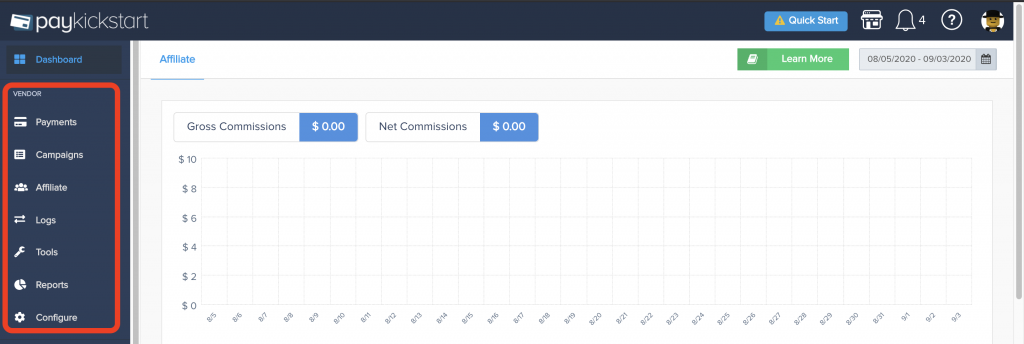
NOTE: If the sub-user has access to multiple vendor accounts, they will be able to switch views between each vendor to keep data separate and help avoid confusion.
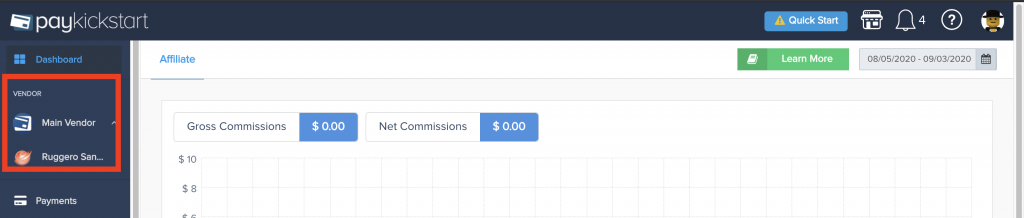
OPTIONAL: Each campaign settings will allow you to send Sale and Rebills emails to the sub-users if needed