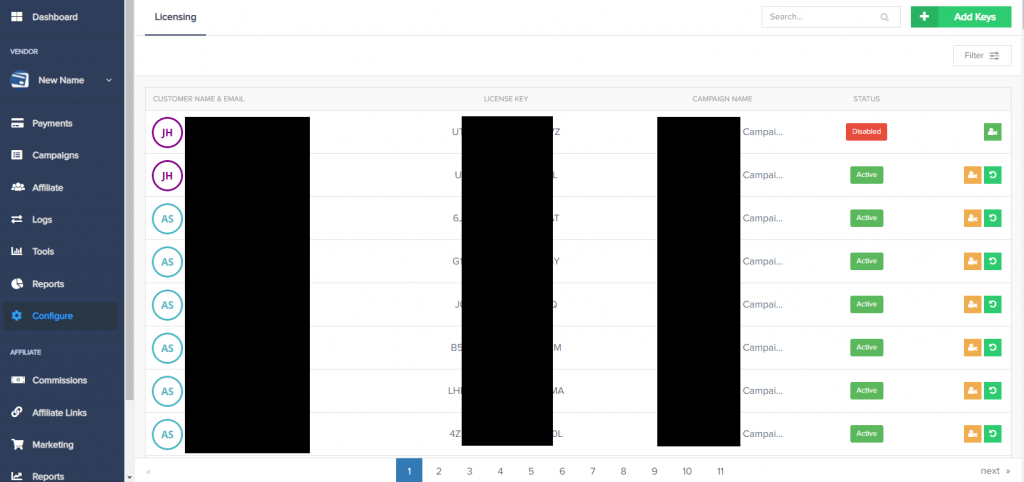Available with Growth and Scale vendor plans.
PayKickstart offers a built-in licensing system that will issue a license key to your customers to activate an application. This is a great way to help secure your software, ensuring that only paying customers are using your app.
Step 1: To utilize this feature, you will need to click on “Campaigns” then locate the specific “product” you want to add the license system to and click the “Edit“
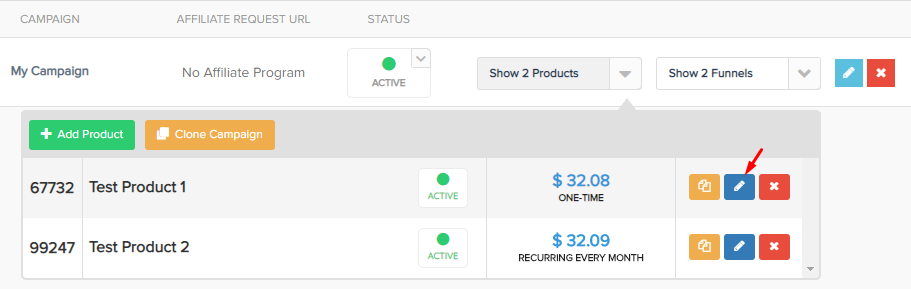
Step 2: Enable Licensing and specify the number of license keys to send to the customer. For example, if you have a desktop app and want the user to be able to install/activate the software on up to 3 computers, you would issue them 3 license keys.
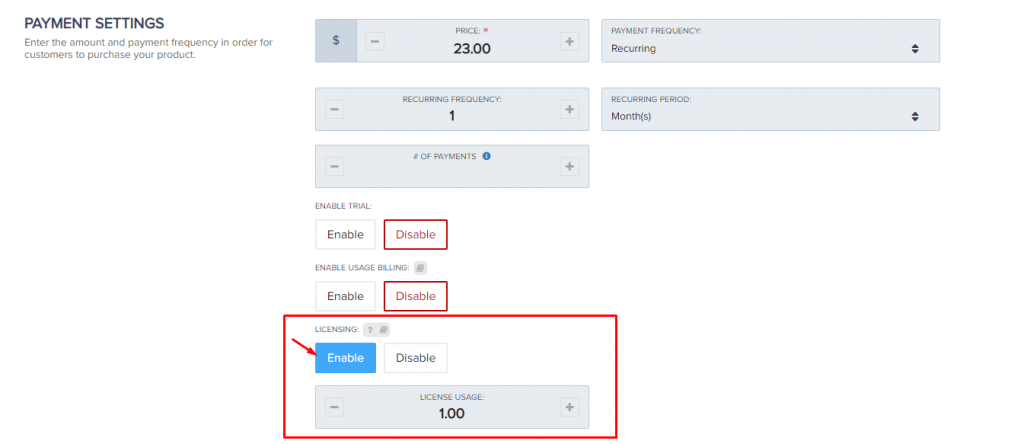
Step 3: Using our API documentation, you will need to integrate our Licensing system with your software.
This will allow you to mark a license key Registered upon activating your software on their computer, Disable a license key(s) upon cancellation/refund, and also display a customer’s license key in a members area of your choice.
Note, we automatically add a customer’s license key to the Default Thank You page and receipt email.
Learn more at: https://docs.paykickstart.com/#collapse-4
You can use our IPN to listen for action events related to the product to enable/disable license keys for new subscriptions, cancellations, up/downgrades, etc: https://support.paykickstart.com/knowledge-base/using-the-product-ipn-url-field/
Step 4: The license keys will automatically be created upon purchase of the product. To manage license keys you will click on “Configure” >> “Licensing“. This area is used to override license key statuses.