Vendors have the ability to use 1 custom thank you page for each sales funnel if they do not want to use the default thank you page.
This is helpful if you have a custom page you want to send the customer to after completing the sales funnel.
Step 1:
Locate the sales funnel you want to use the custom thank you page within your Campaigns section and select the option to edit the funnel.
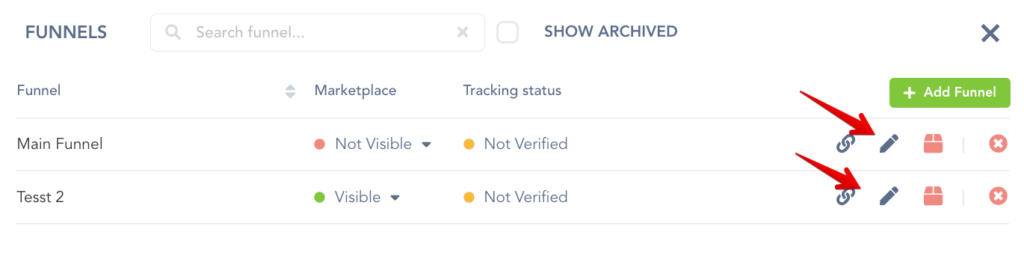
Step 2:
In the right side funnel settings, change the thank you page from default to custom.
Default:
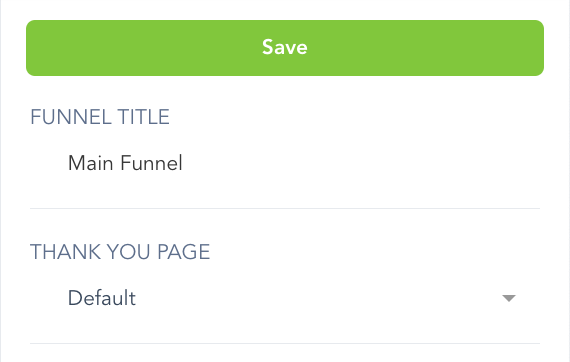
Custom: (Add your custom thank you page URL)
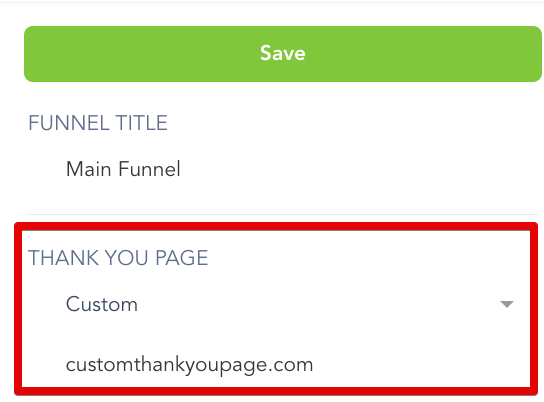
Step 3(OPTIONAL):
You have the ability to send the funnel transaction data to any custom thank you page in the form of a POST. You will receive that data in a multi-dimensional array 2 levels deep, with the second level made up of arrays with the same structure as the IPN, which can be found in our API documentation here.
NOTE: You must have support for POST requests on the custom thank you page or this will cause the thank you page to show an error. If you cannot support POST requests on the custom thank you page, do not enable this option.
Please also note that the POST data is triggered only once the customer has completed all of the steps (offers) of the funnel.

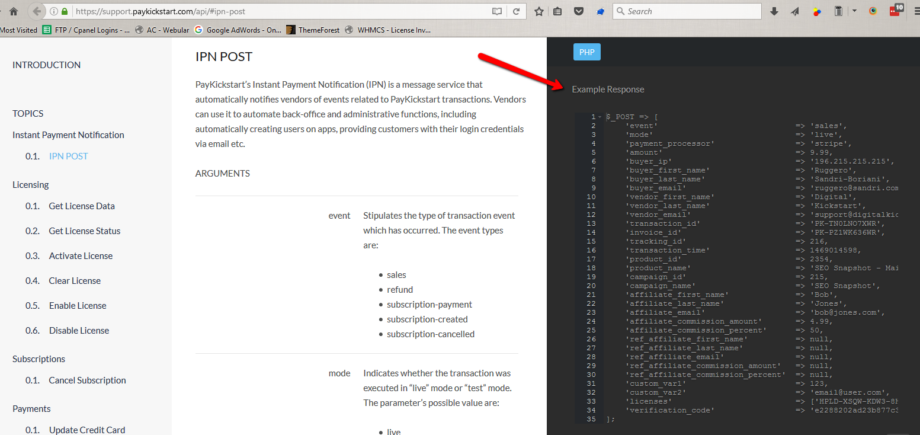
Step 4:
Now that you have set up your custom thank you page settings for the funnel, you can hit save at the upper right section of the funnel section and customers will be taken to this custom thank you page after completing the sales funnel.
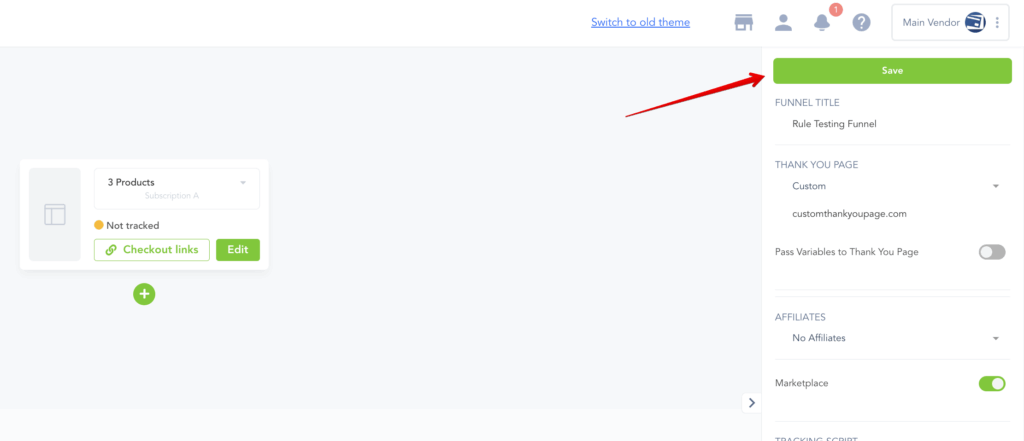
Repeat these steps for each sales funnel you would like to add a custom thank you page.
After setting up the custom thank you page all customers who complete the sales funnel will be directed to this custom page.
