Vendors who need to change the Payment Gateway Integration at the Campaign level can do so by following these instructions.
IMPORTANT NOTE
WARNING! Deleting a payment gateway from the Main Integrations Section which was used to create any subscriptions will cause those subscriptions payments to fail.
If the original payment gateway used is deleted from the main integrations section, customers will be provided an opportunity to update their billing details via email or a billing link. At that time, the new payment gateway enabled for the campaign will be associated with the customer’s subscription.
If you do not want to interrupt any existing subscriptions, do not delete the original payment integration from the Main Integrations Section.
After adding the new payment gateway in the Integrations Section, vendors can go to the related Campaign and enter the Campaign Settings.
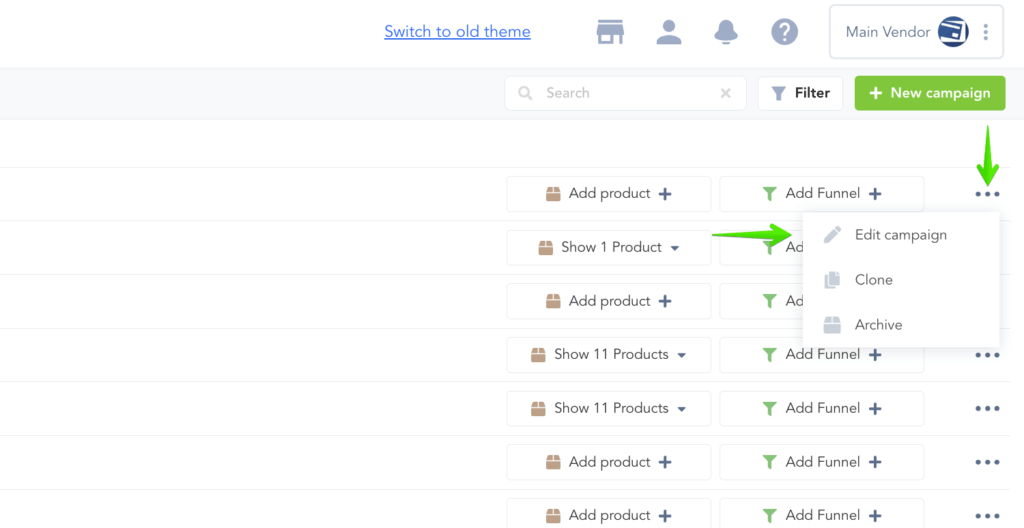
Next change the payment gateway being used and save the Campaign Settings using the newly selected gateway.
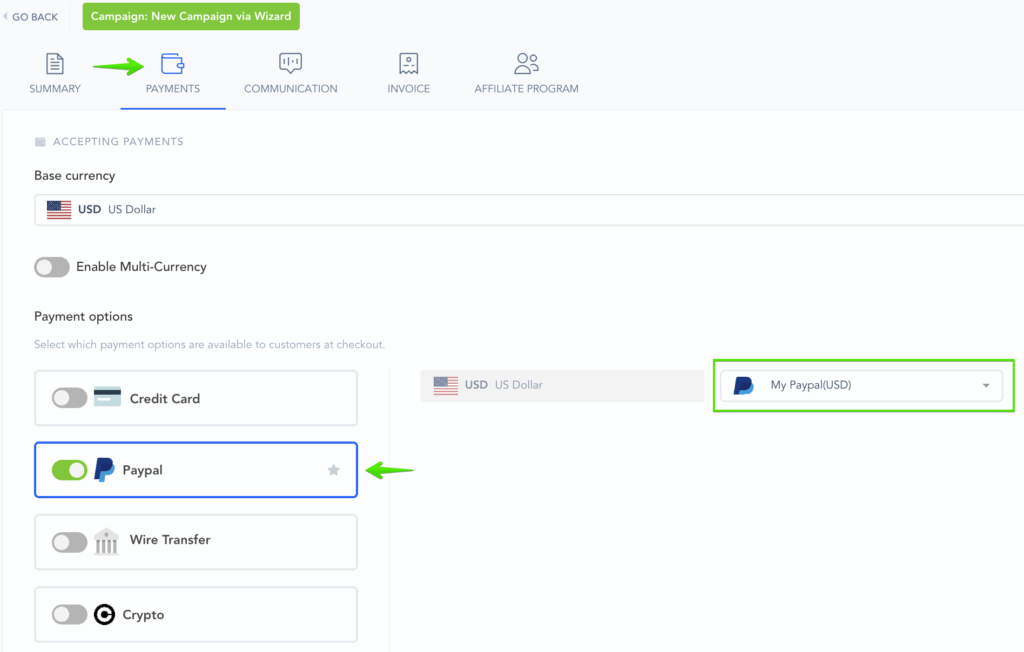
All new customer purchases will now use the new payment gateway for charges.
However, subscriptions existing before the payment gateway change will continue to use the original gateway to process transactions.
Customers will only switch to the payment gateway currently associated with the Campaign if they update their payment details for the subscription.
This applies to all payment gateway integrations.
IMPORTANT NOTE
WARNING! Deleting a payment gateway from the Main Integrations Section which was used to create any subscriptions will cause those subscriptions payments to fail.
If the original payment gateway used is deleted from the main integrations section, customers will be provided an opportunity to update their billing details via email or a billing link. At that time, the new payment gateway enabled for the campaign will be associated with the customer’s subscription.
If you do not want to interrupt any existing subscriptions, do not delete the original payment integration from the Main Integrations Section.
