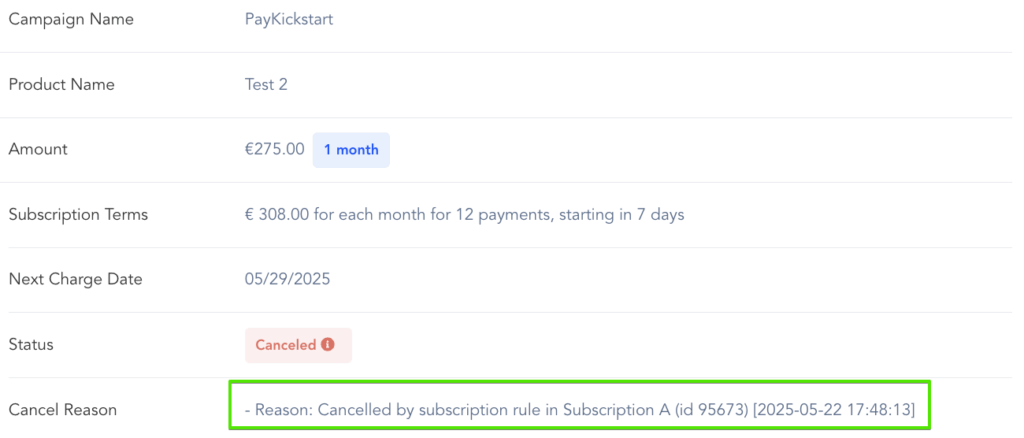If you sell subscription products, you can set up rules that automatically cancel a customer’s existing subscriptions when they start a new one.
For example, let’s say a customer subscribes to products 1 and 2. You can set up a rule so that when they subscribe to product 3, their subscriptions to products 1 and 2 are automatically canceled.
These cancellation rules are set up on the new product the customer is subscribing to.
Go to Campaigns on the left sidebar of your dashboard. Here, you’ll see your campaigns listed.
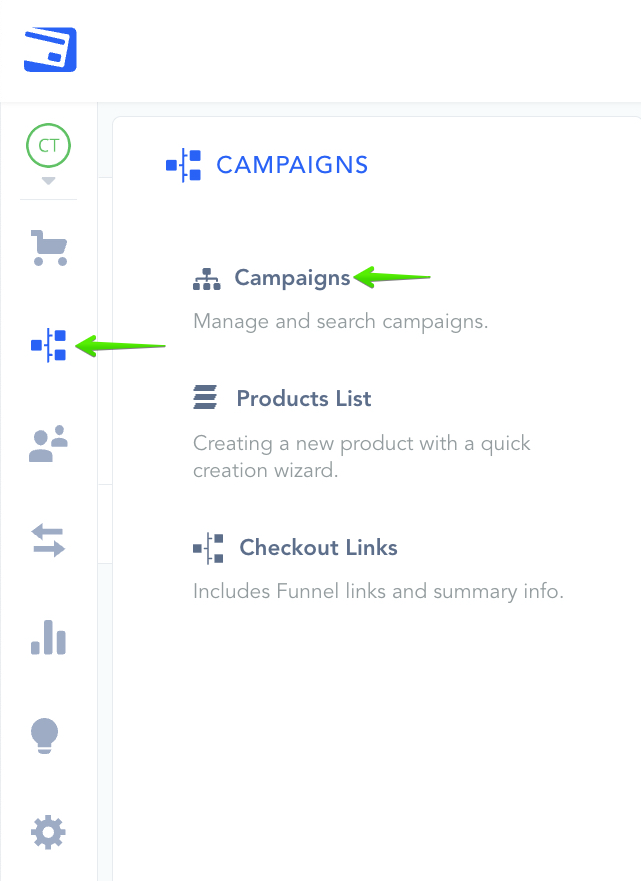
Locate the product you want to enable the subscription rule for and select edit product settings.
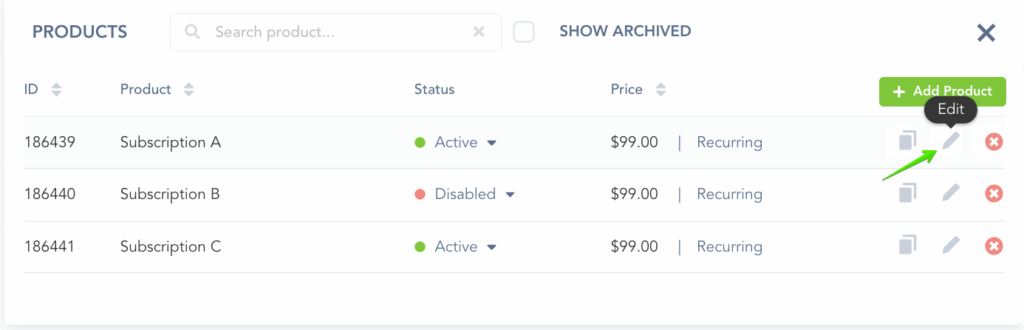
In the Payment Settings for your Product, under Pricing section make sure the payment frequency is set to RECURRING.
Then, you can set up a cancellation option for a related product from the same campaign.
This means that if a customer buys this new product, you can automatically cancel their subscription to the other product.
You may select multiple products that you’d like to be canceled, depending on your preferences.
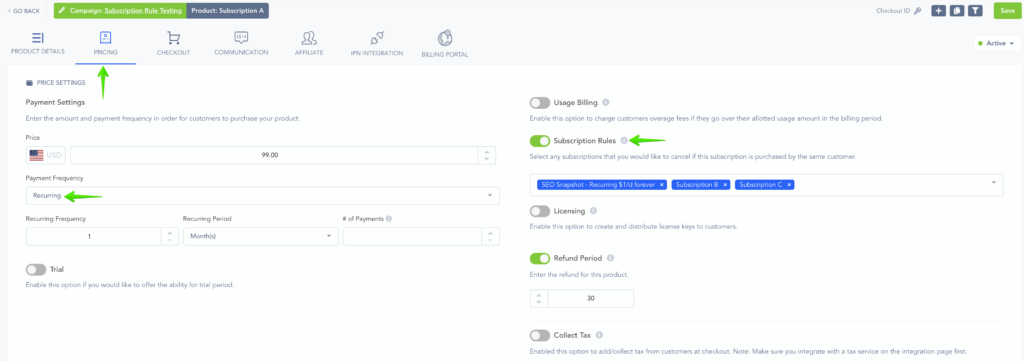
Keep in mind that these subscription rules only work for Products within the same Campaign.
Once you turn on the Subscription Rule, if a customer’s purchase activates that rule, their old subscription will be canceled.
When you look at the cancellation details, it will show that the cancellation happened because of a subscription rule.
It will also tell you the Product ID that triggered the cancellation and the date it was canceled.