The 1-Click Upsell functionality is automatically integrated into your sales funnel.
However, there are a few prerequisites to ensure that true 1-Click Upsell functionality is properly in place.
Make sure you have an integrated Payment Gateway first and activate it under your Campaign Settings > Payments section.
Note: 1-Click Upsell feature works with all payment gateways PayKickstart integrates with.
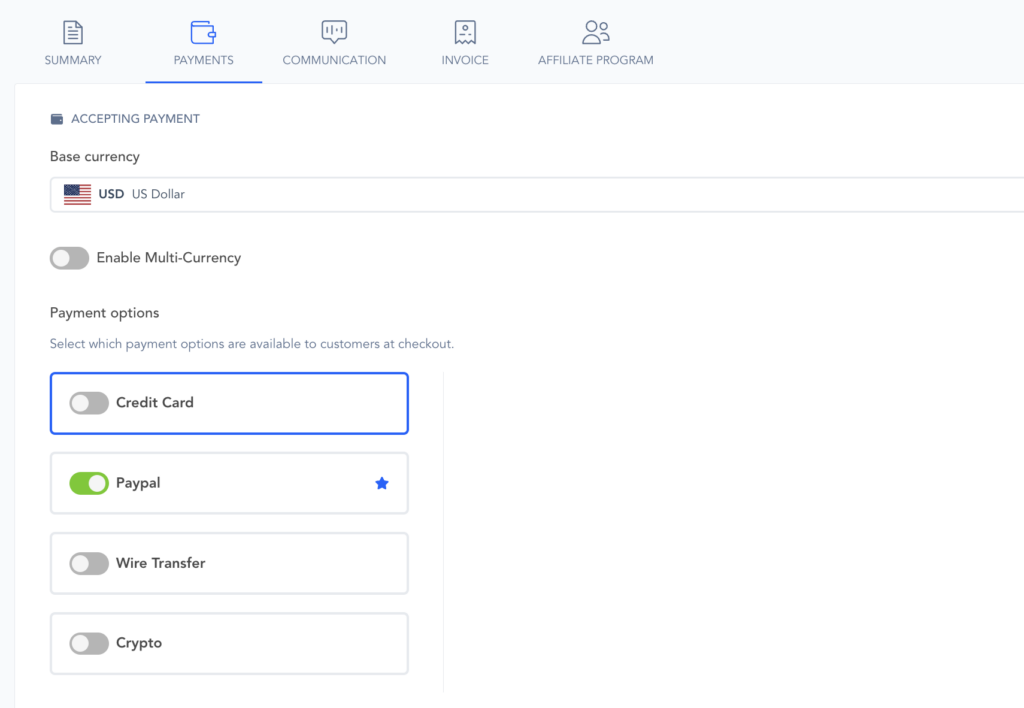
Go to the specific Campaign Settings and ensure 1-Click Upsells are enabled for the Campaign.
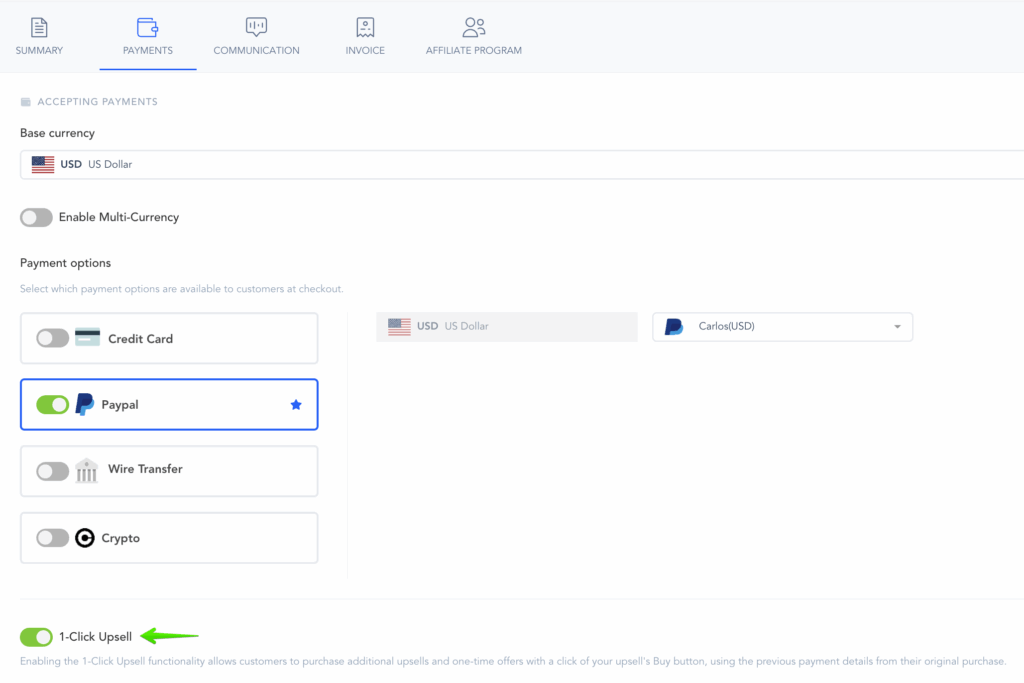
Ensure that you link your Buy Button on each sales page with the correct link found in the Funnel section.
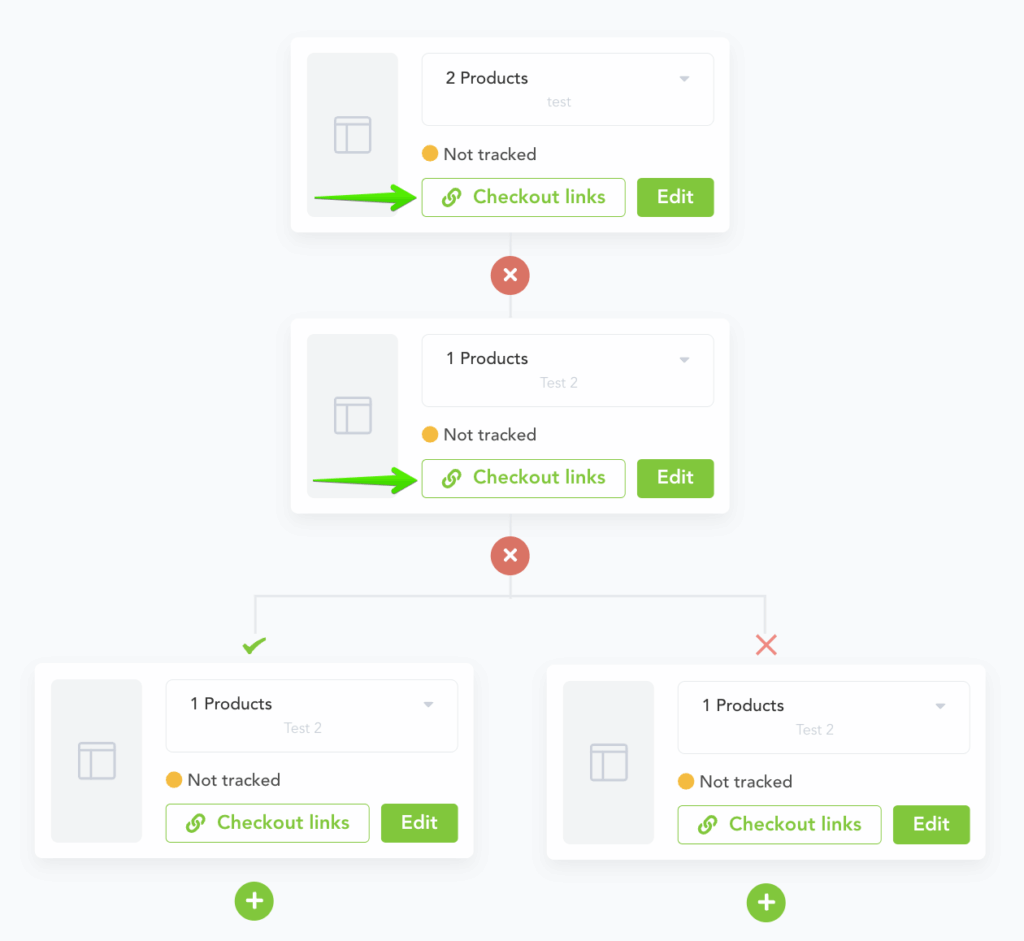
Once your customer makes the main purchase in the sales funnel, they will be able to use the 1-Click Upsell feature to purchase the additional upsells in your sales funnel.
NOTE: In order to allow 1-Click Upsell purchases to work correctly, the upsell product must be using the same payment gateway as the main product purchase.
Since the upsell purchases will be 1-Click, you will need to use the checkout page link on the upsell landing page. Embed and Pop-Up forms will be disabled for upsell products using the 1-Click Upsell purchase option.
Additionally, if the CAPTURE Shipping and/or Billing Address settings are enabled or disabled in the main product’s configuration, you need to set the same options for the OTO (One-Time Offer). If the address capture settings for the OTO are different from the main product, the one-click upsell functionality may not work correctly.
