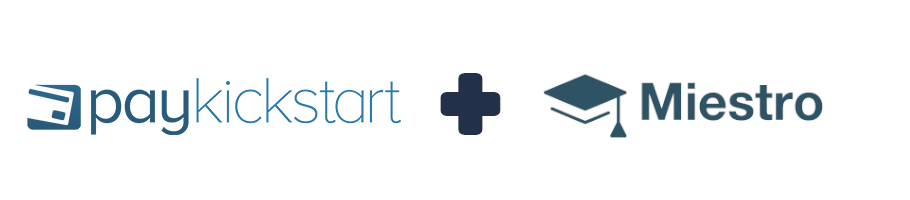
This tutorial will guide you through the process of integrating the Miestro membership service to your campaign and products.
Step 1:
Access the Configure > Integrations section in the left-hand sidebar of your PayKickstart dashboard.
Then, select the Memberships tab and choose the option to add a new Membership integration:
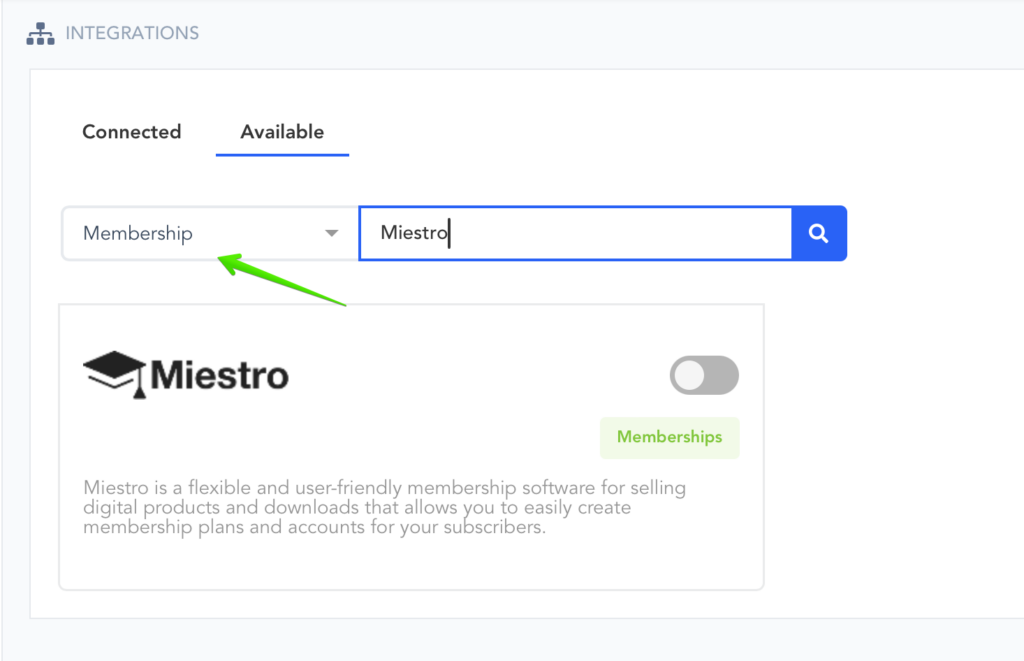
Step 2:
Select Miestro and enter an Account Name used for your own reference within the account.
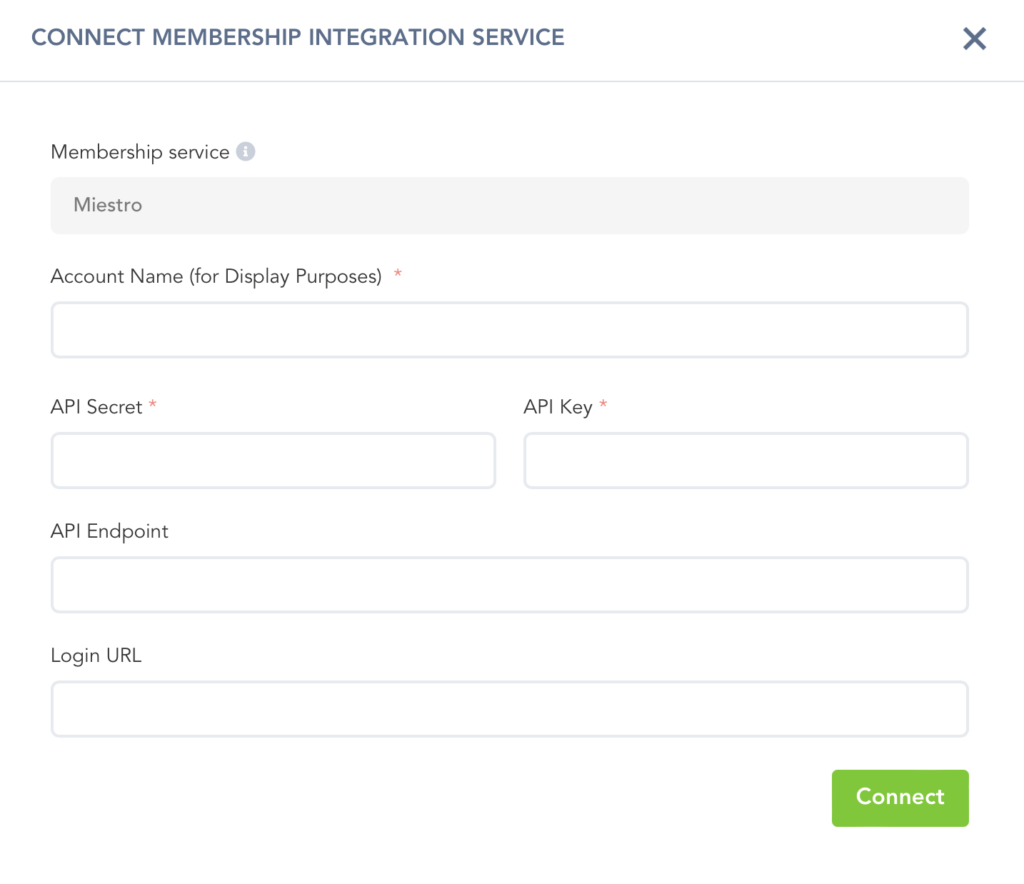
Step 3:
For Miestro, you will need to obtain your API Key, Secret Key and specify the Login URL for customers. To find this info, do the following:
- API Key: To find your API Key, go to your Miestro account’s Settings and click on the API tab option.
- Secret Key: The secret key will also be provided in the API tab section.
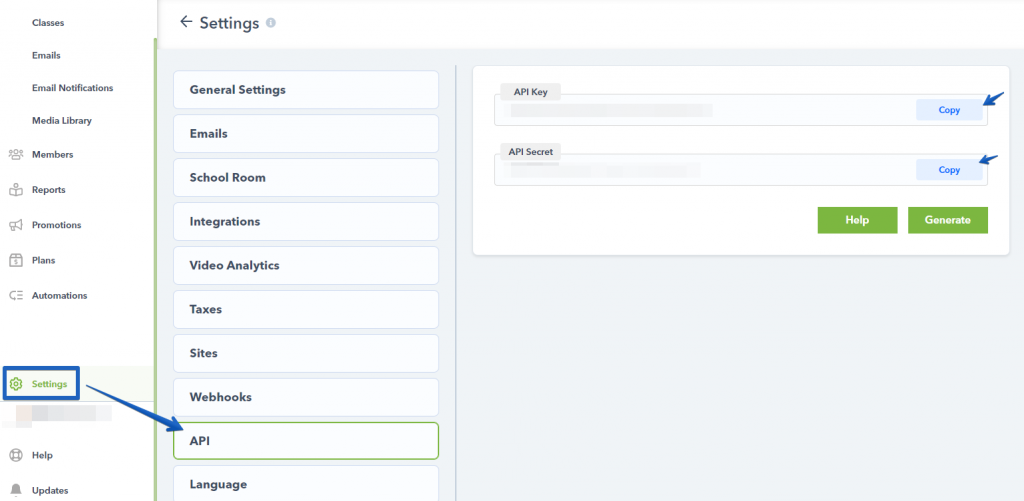
- Login URL: The URL of the Membership Area Login page emailed to the customer along with their credentials, to obtain it, please see: https://support.miestro.com/article/249-changing-a-course-url
Once this information has been entered Select ‘Connect’
Step 4:
In the ‘Campaign settings’ you wish to use the integration with, scroll down until you see the ‘Membership Integration’ option.

Make sure the Membership integration option is enabled, then save your Campaign:

Now you can Integrate on the product level.
Please go to the Campaign section, then locate the Product settings for the product you would like to integrate with a Miestro class and select the blue ‘edit product settings’ button.

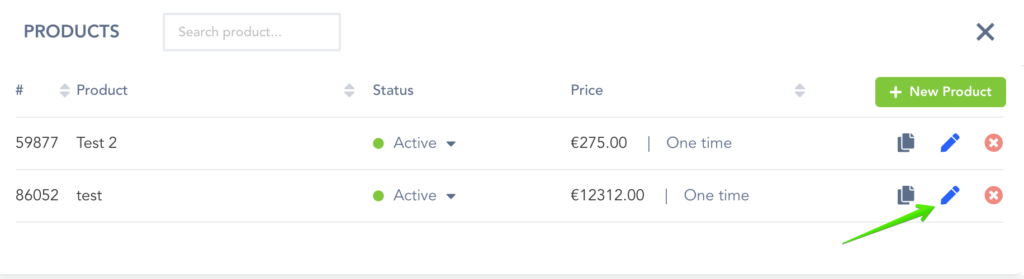

#1: Enable the membership integration option and click the button to Add a new integration:
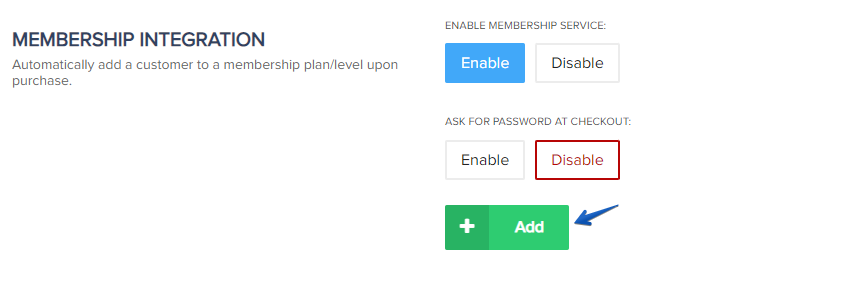
Select the Membership integration service and select the Level the product is related to, then confirm your choices by clicking on Add again.
You will now have a membership integration added, and if needed you can add another integration or level to the same product:
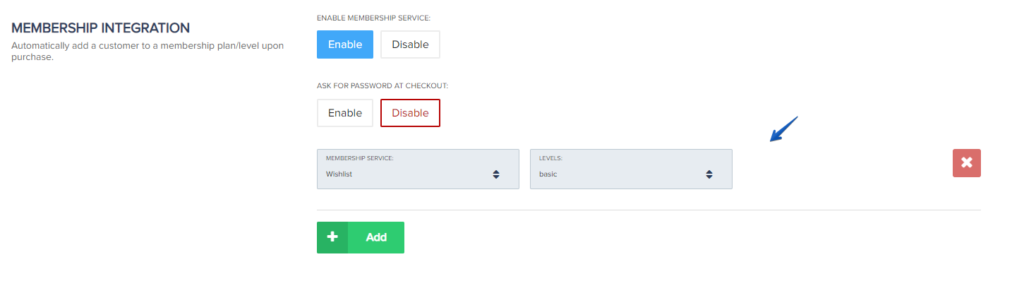
#2: (Optional) If you want to allow the customer to choose their own membership password at checkout, then enable this option. If you want to provide the customer with an auto-generated password, leave this option disabled.
IMPORTANT NOTE FOR PASSWORD FIELDS: If you are also offering an order bump or upsell product with a membership integration in the same funnel, the order bump or upsell purchase would use the chosen password set for the first product(Front end) purchase. AND, If the customer already exists in the Membership service, then CUSTOM PASSWORD functionality will not assign the customer a new password, but instead, provide the customer with their previous set password to access the membership.
Step 5:
After selecting the membership and level/plan/course click save in the top right of the page to save the product settings.

After you save the integration settings for the product, the customer would receive login access to the membership platform after purchase.
If the purchase is related to a subscription, access to the membership would be controlled automatically by the customer’s subscription status in PayKickstart.
