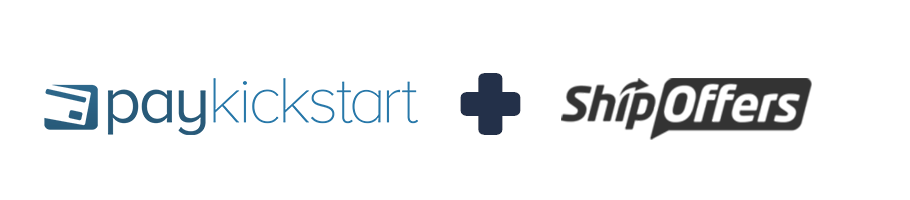
With our ShipOffers integration, you are able to automatically pass customer details to ShipOffers at the point of sale, allowing ShipOffers to fulfill and ship the order to your customer automatically.
Please ensure the PayKickstart and ShipOffers product names are identical or the order will not be sent to Ship Offers.

Here are the steps to integrate ShipOffers with your PayKickstart account:
Step 1: Go to the Integrations section of your PayKickstart account located in the Configure menu.

Step 2: click on the Fulfillment sub-menu then click the Add Integration button.
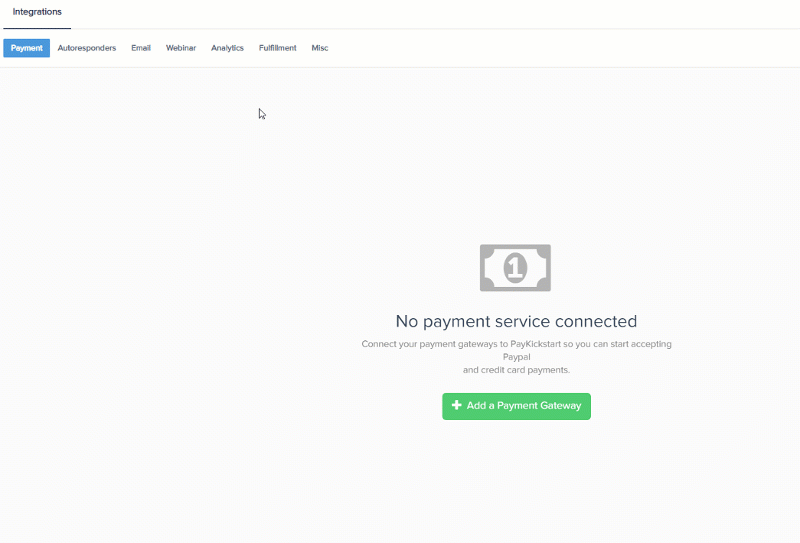
Step 3: A pop-up will appear. Please select Ship Offers and enter the following information:
- Account Name: Display purposes only
- Username: ShipOffers account username
- Password: ShipOffers account password
- Store ID: Ship Offers Store ID.
- Country: The country you will be processing orders through.
NOTE: to obtain your ShipOffers credentials please contact ShipOffers at one of the following:
Email: help@shipoffers.com
Phone: 866-393-3483
Website: https://www.shipoffers.com/client-support
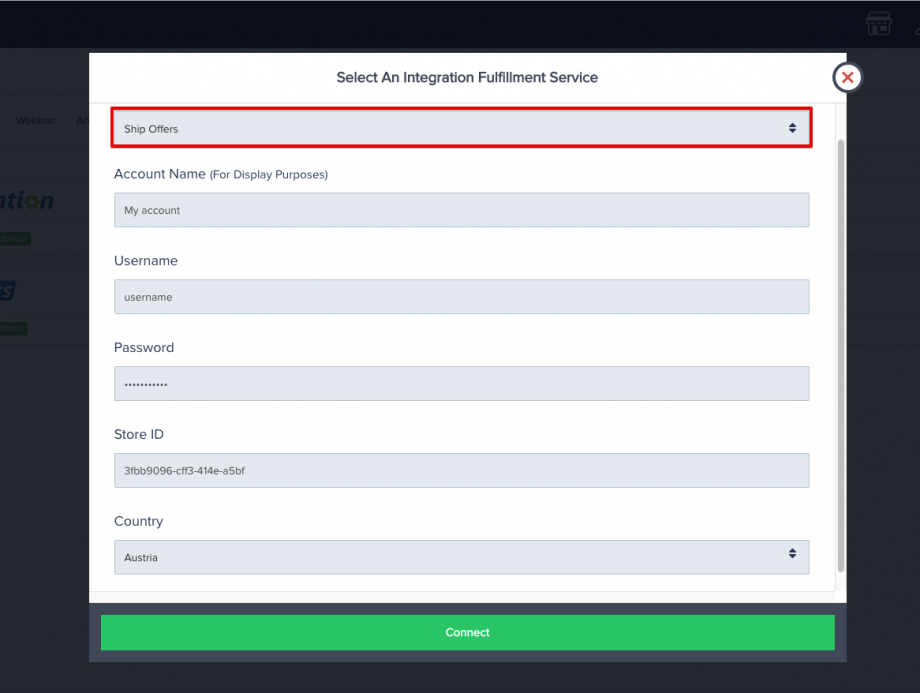
Step 4: Select Connect.
After connecting on the platform level, you can now integrate ShipOffers with specific products.
Step 5: Go to the Edit Product page (found on the Campaigns page >> Edit Product icon)
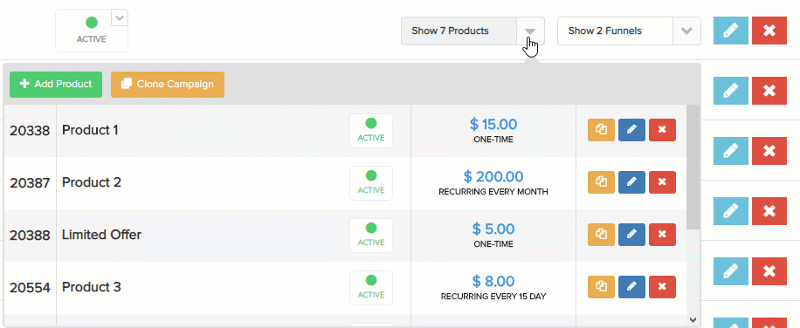
Step 6: In the product settings go to section 3(integrations) to locate the fulfillment integration section for the product.
- Enable and select ShipOffers.
PayKickstart will search for the matching product name in ShipOffers to create the order. Please ensure the PayKickstart and ShipOffers product names are identical or the order will not be sent to Ship Offers.

Step 7: On the product settings page, go to (section 2) Checkout Page and enable “Capture Shipping Address” in the Checkout fields area, then set the shipping details you would like.
After setting the shipping details for the product, the shipping integration has been completed for that product.
Please repeat steps 5-7 for each product you want to integrate ShipOffers with.
To learn more about managing order fulfillment please see: https://support.paykickstart.com/knowledge-base/how-to-manage-physical-products-and-fulfillment/
PayKickstart will send related shipping emails to your customers based on the status of their order with you.
If you would like to disable or edit these related shipping emails, please review our article on controlling and editing email notifications.
https://support.paykickstart.com/knowledge-base/editing-transactional-email-templates/
