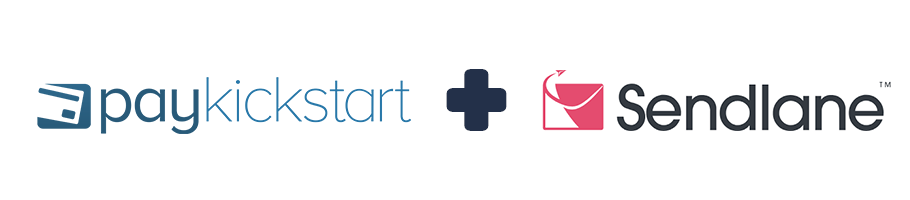
In this tutorial, learn how to integrate with Sendlane autoresponder service using PayKickstart’s API integration.
Step 1: Log into your PayKickstart App
Step 2:In your Vendor Dashboard, click on Configure and select ‘Integrations’.

Step 3: First, you’ll need to integrate on your main integration page. To do so, click on ‘Auto Responder’ at the top of this page, then, Click ‘Add an Email Integration’.
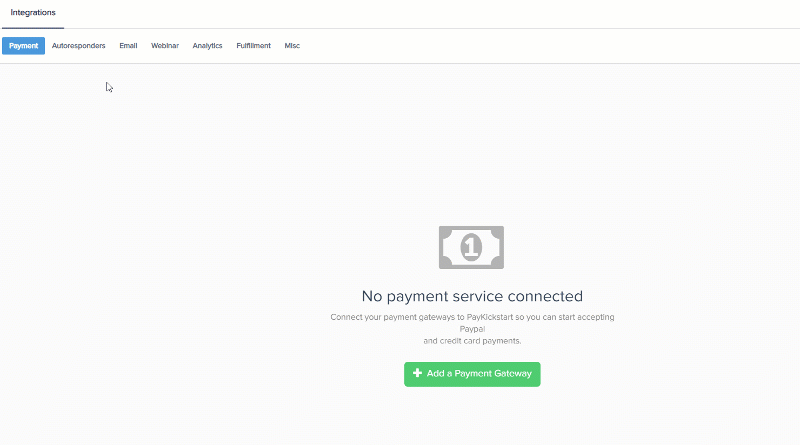
Step 4: Choose ‘Sendlane’ on the dropdown menu for ‘Email Services Available’.
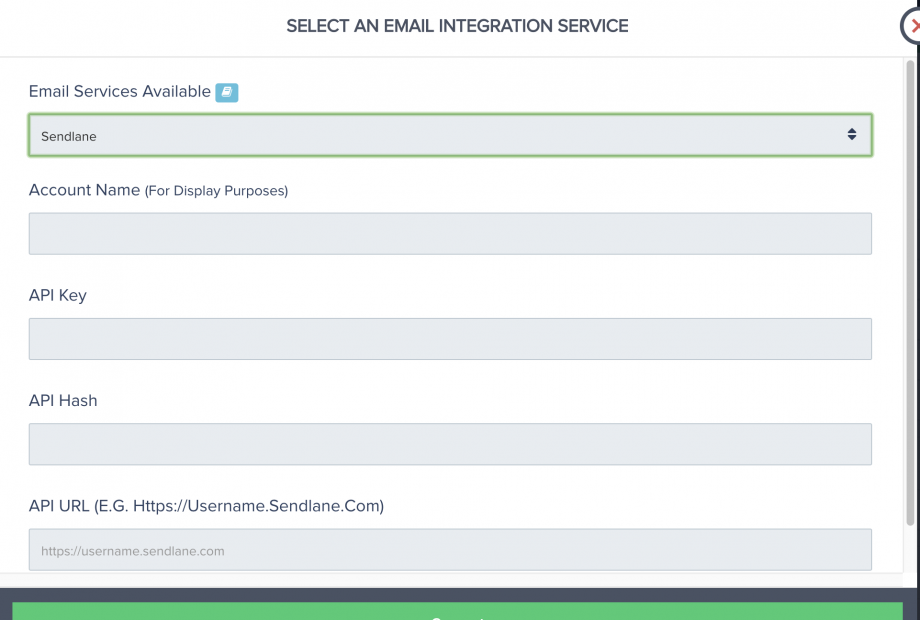
Step 5: Enter your Sendlane account name, API Key, API Hash, and API URL and click ‘Connect’.
- How to find API Information: To access your API Key you need to logon to your Sendlane account and click your account settings. Within your Account settings you will see a section titled “API”. There you will see the API & Hash keys.NOTE: You must add HTTPS:// to the API URL in the PayKickstart/Sendlane integration
Example: HTTPS://PKS123.sendlane.com
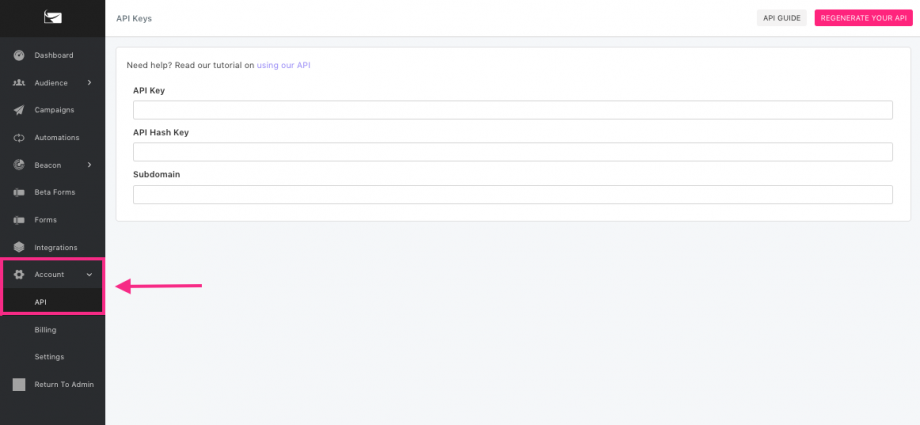
Step 6: Once you’ve connected, you’ll need to go to ‘Campaigns’ on the left sidebar of your dashboard. Here, you’ll see your campaigns listed. Choose the PRODUCT that you want to integrate Sendlane with and select “edit product settings“.
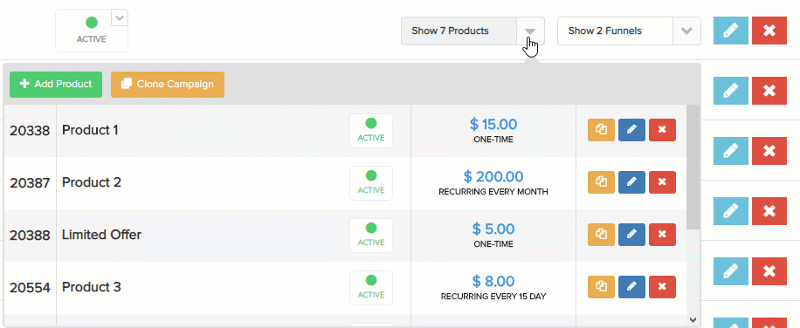
Step 7: In the Product settings, select Step 3 (Integrations) to open up your integrations information.

Step 8: In the product settings(integration section), please enable the email integration field and the action triggers you want to use with the product.
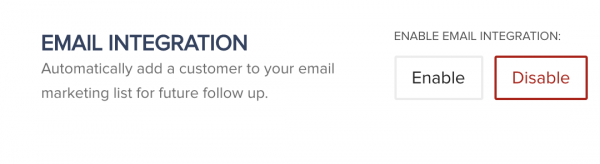
Step 9: If you’ve correctly integrated with the main area (steps 1-5 in this tutorial), then you can now select ‘Sendlane’ in the Email Integrations.
- Choose ‘Sendlane’ as your email service.
- Select your account under ‘Accounts’
- Select the list you want for this campaign under ‘lists’.
*NOTE: You may have a list for every one of your products, so you’d want to choose the list associated with the product in this particular campaign.
*Note: Vendors can pass custom checkout fields they have added to their checkout pages, to their email auto-responder (as long as the email service supports it).
Now, when a customer purchases your main offer product, they’ll automatically be added to this Sendlane list that you’ve chosen
