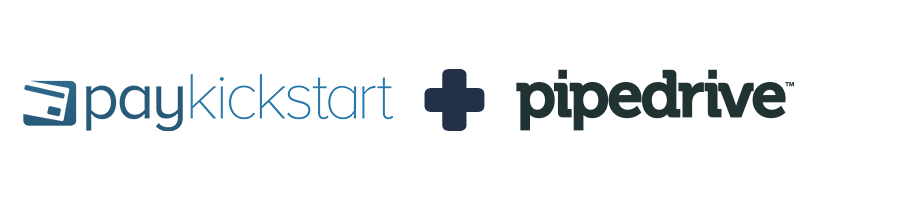
PayKickstart integrates with Pipedrive to automatically create and/or update PipeDrive deals based on customer action events in PayKickstart.
NOTE: You must first have an active PayKickstart vendor account and an active PipeDrive account.
Step 1:
Install the Paykickstart integration with PipeDrive here.
Log in to PD and allow access for the connection with PayKickstart.
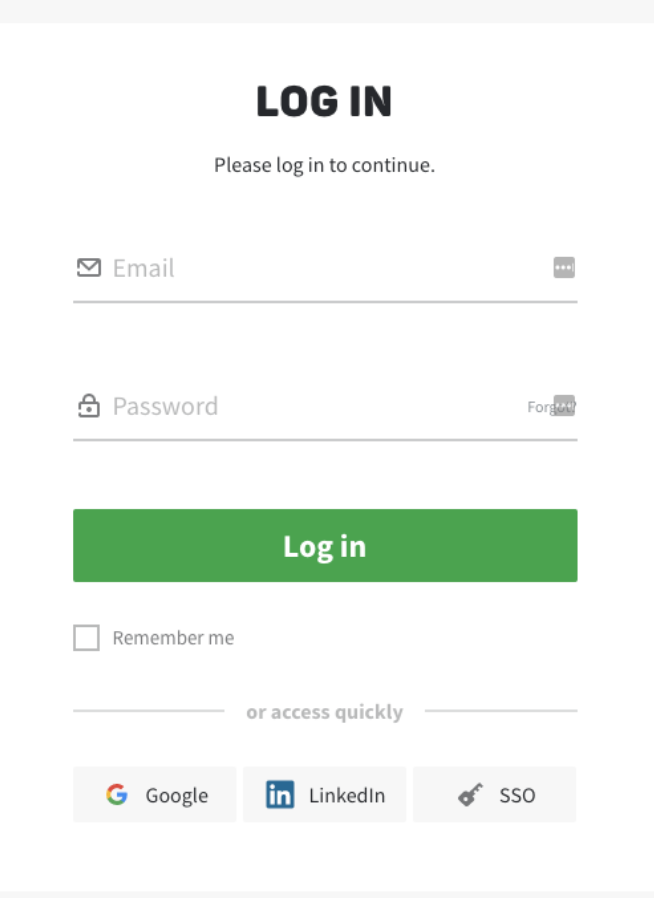
Install

then In the PK Configure menu select Integrations.
You will then see the newly connected PD integration.
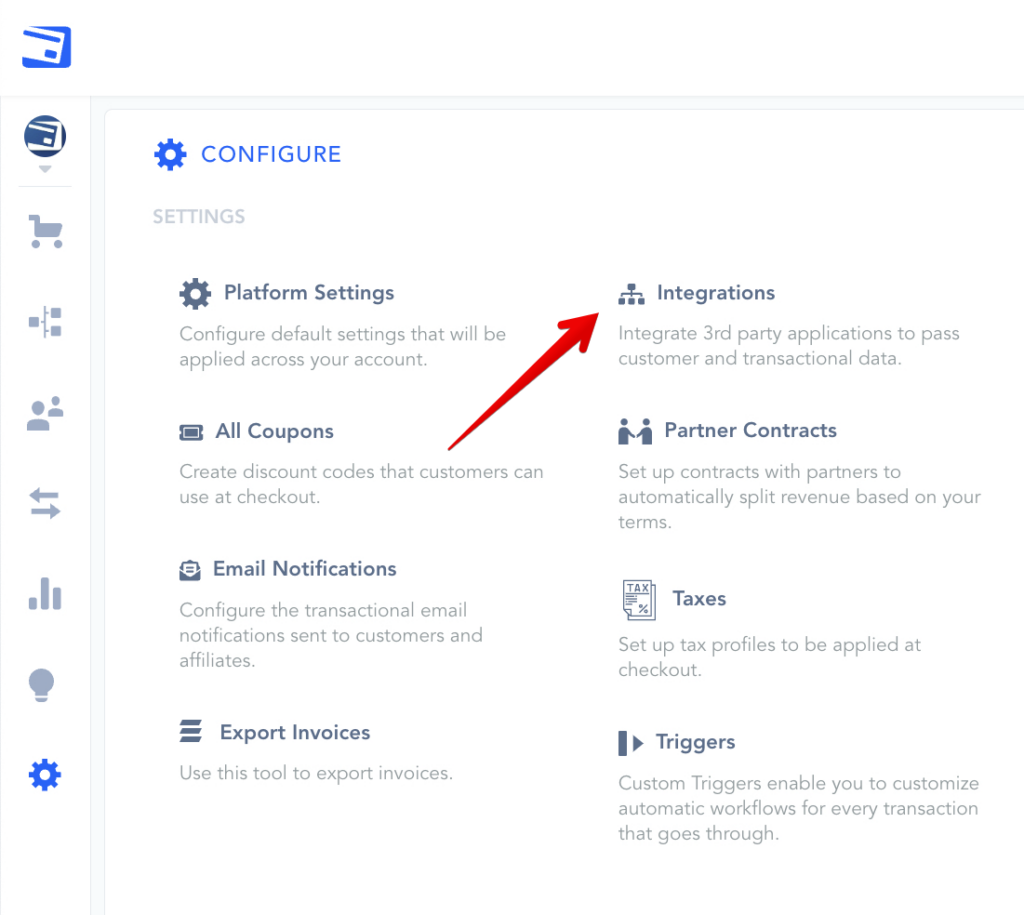
Step 2:
Once you’ve connected, you’ll need to go to ‘Campaigns’ on the left sidebar of your dashboard.
Here, you’ll see your campaigns listed. Choose the PRODUCT that you want to integrate PipeDrive with and select “edit product settings“.
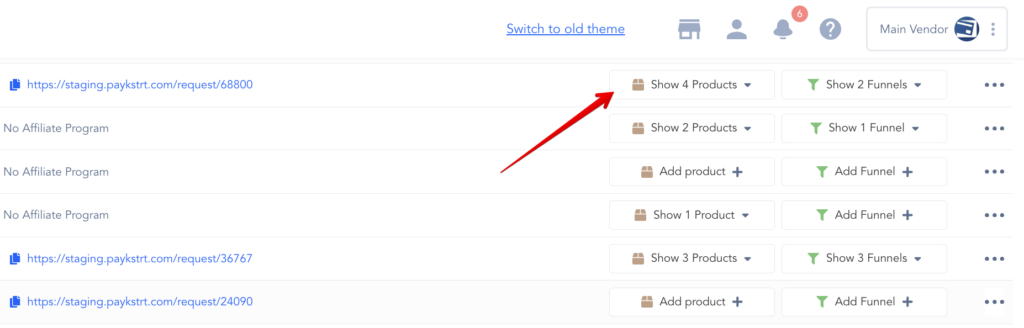
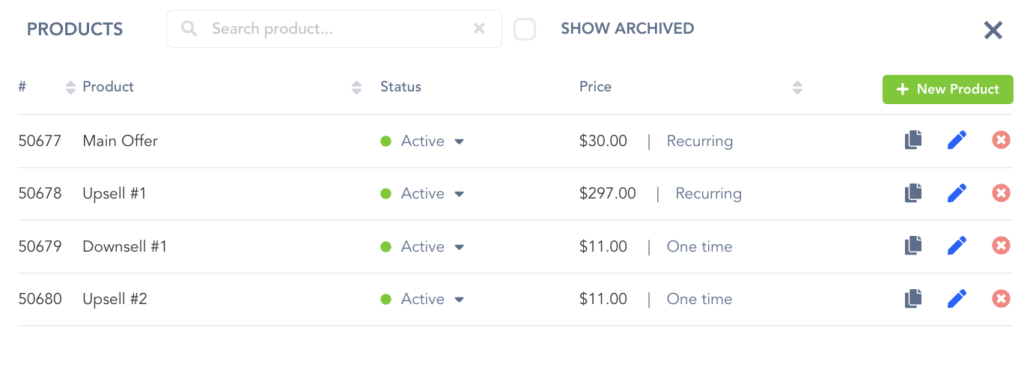
In the Product settings, select Step 3 (Integrations) to open up your integrations information.

Step 3:
Once in the integration section for the product, locate and enable the CRM
Then click “ADD” to create an event trigger.
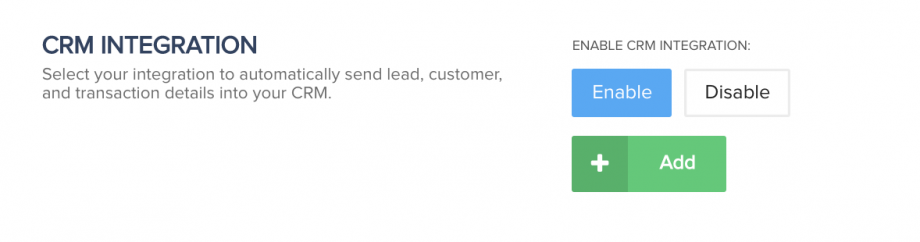
Step 4:
After enabling the CRM option, You can set the specific event criteria for the PD trigger.
- CRM Service: the PD account you are connecting.
- PipeLine: Which PD pipeline the event is related to?
- Stage: Which stage of the Pipeline should the deal be added to?
- Events: Which event in PK should trigger this automation in PD?
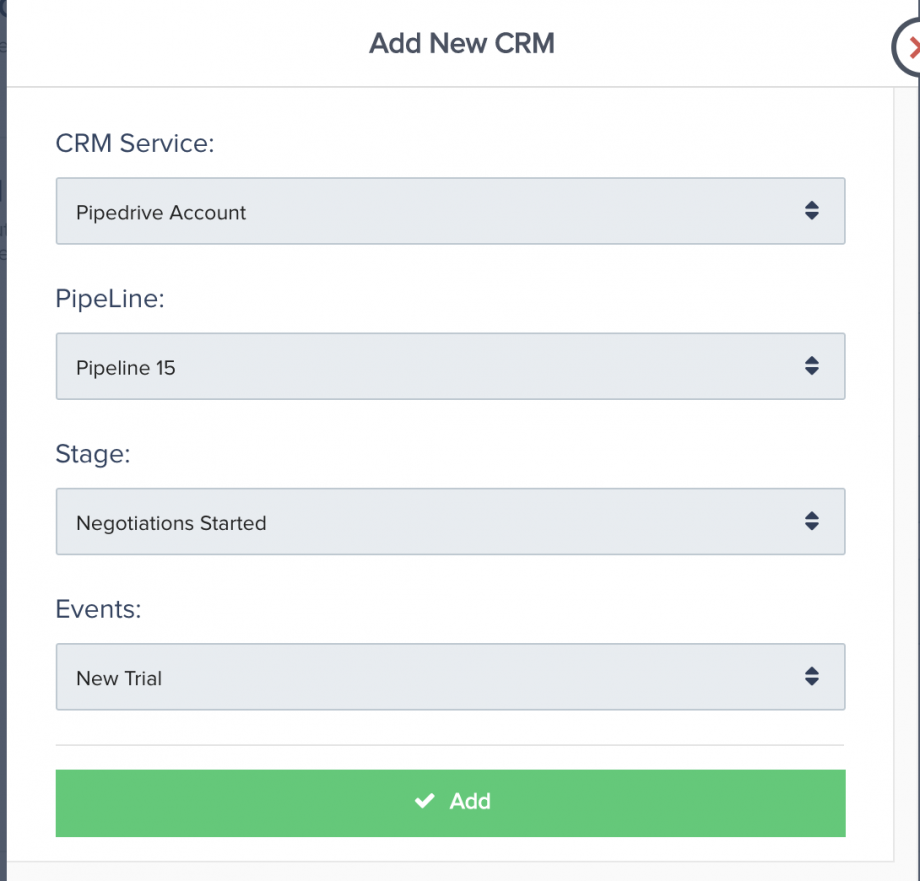
You can add multiple events to trigger Pipedrive for the same product as needed.
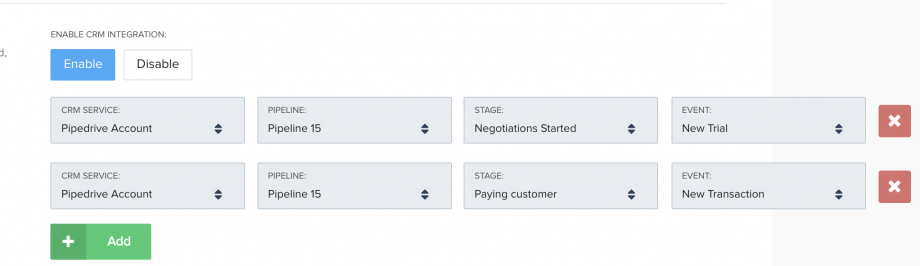
After saving the product settings, PayKickstart will now communicate with PipeDrive to create new deals or update existing deals for customers and associate the deals to specific PD stages.
NOTE: As the PD platform is very complex, there are many opportunities for additional improvements with the PipeDrive integration. If you have a specific need with the PD integration that we do not currently offer, please submit a detailed feature request here. Our team would be happy to review the request for possible future updates with the PD integration.
