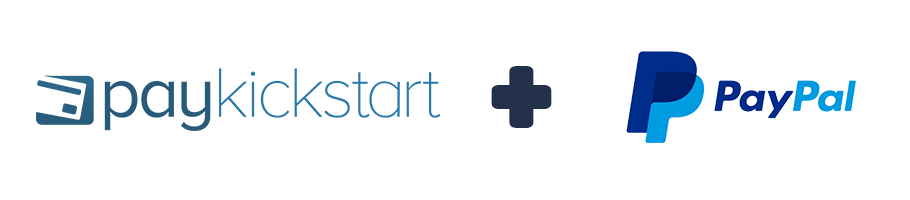
Do NOT delete your previous PayPal integration if you are looking into integrating with the new PayPal integration. You would need to integrate with your PayPal account again in Configure > Integrations as seen in the instructions below.
After integrating you would select the new PayPal integration in your Campaign’s settings for all your future purchases to occur through.
If you are looking into accepting Multiple Currencies via PayPal, you would need to integrate your account multiple times and select each currency when integrating with PayPal. This can be the same account, you would just need to have available integrations to select within your Campaign’s settings.
The first step is to integrate Paypal with your entire account. Once you have connected with Paypal, you will be able to enable/disable it for each product/service that you’re selling.
Note: You can integrate multiple Paypal accounts for your single PayKickstart account.
Step 1: In the Configure menu select Integrations.

Step 2: Go to the payment integrations tab and select “Add a Payment Gateway“.
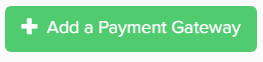
Step 3: A Pop-up will appear. Select Paypal from the list of Payment Gateways.
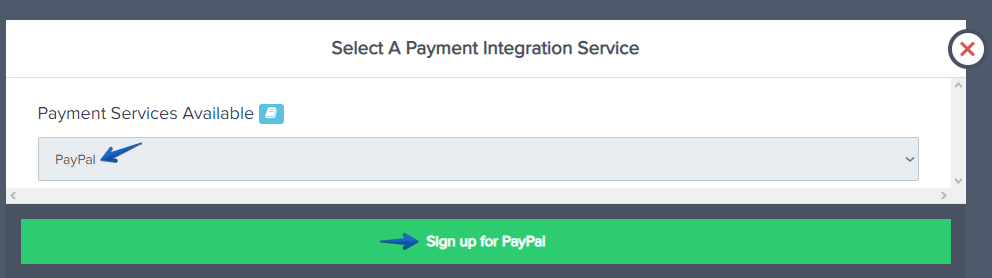
- Choose an account name for display purposes within your PayKickstart account.
- Select the base currency for the account.
- Select Connect to be taken to PayPal to finish the integration connection.
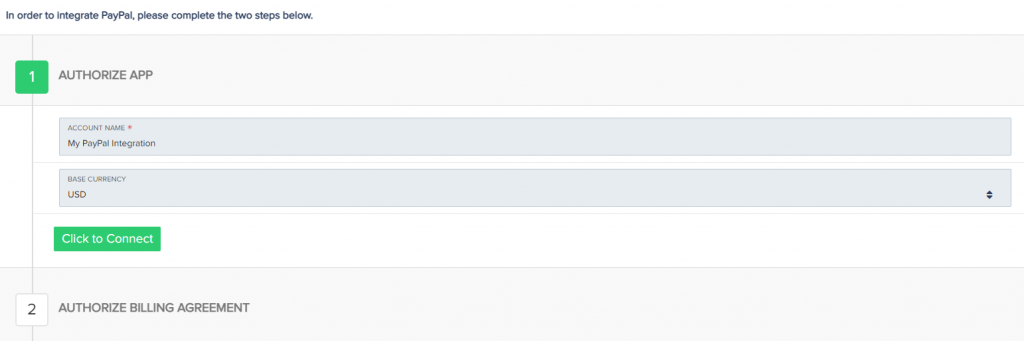
Step 4: Once you complete the PayPal portion of the integration, you will be directed back to PayKickstart to complete the authorization step.
Click on the PayPal button under the Authorize Billing Agreement section to complete the PayPal integration.
Step 5: The next step will be Enabling Paypal for campaigns if you choose to take PayPal as a payment option for those particular products in the campaign.
To do this, go to the Campaign’s settings for the campaign you want to enable PayPal with to accept customer payments.

Then, Enable the PayPal option as your Payment Gateway and select the account you wish to use:
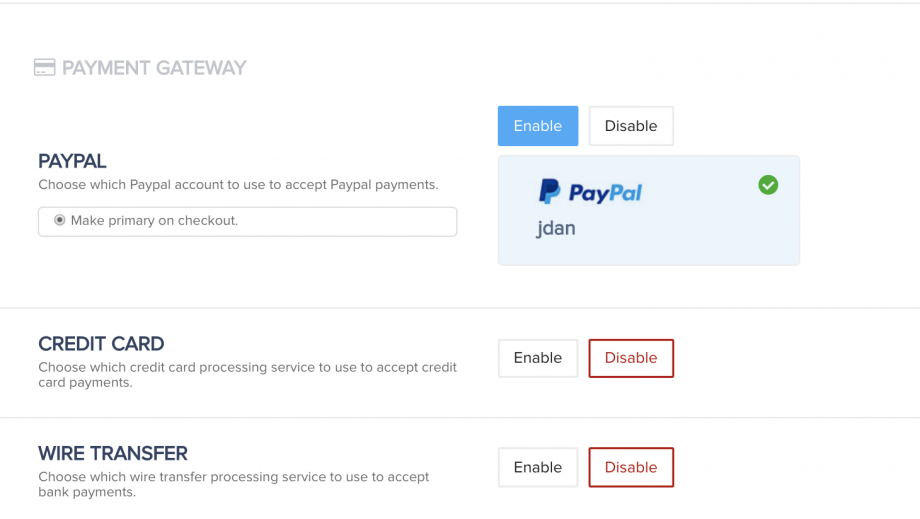
That’s it. You’re done integrating with Paypal and ready to accept customer payments via PayPal on your product checkouts related to the campaign.
Quick Tip: If your PayPal account password changes, it will update automatically with PayKickstart. No need to change the integration settings on our end

