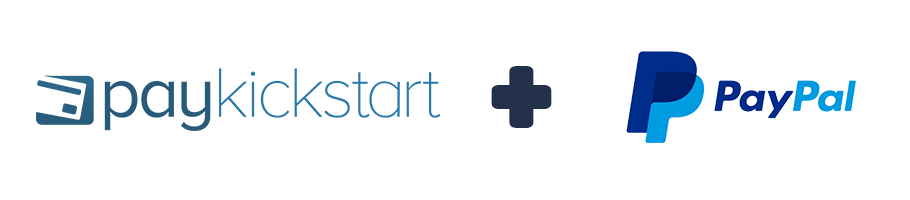
IMPORTANT NOTE
DO NOT DELETE YOUR PREVIOUS PAYPAL INTEGRATION if you are looking into integrating with a new PayPal integration. You will need to integrate with your PayPal account again in Configure > Integrations, as seen in the instructions below.
After integrating, you will select the new PayPal integration in your Campaign’s Settings for all your future purchases to occur through.
If you are looking into accepting Multiple Currencies via PayPal, you will need to integrate your account multiple times and select each currency when integrating with PayPal. This can be the same account; you will just need to have available integrations to select within your Campaign’s settings.
The first step is to integrate PayPal with your entire account. Once you have connected with PayPal, you will be able to enable or disable it for each product or service that you are selling.
Note: You can integrate Multiple PayPal Accounts for your single PayKickstart account.
In the Configure ⚙️ Menu select Integrations.
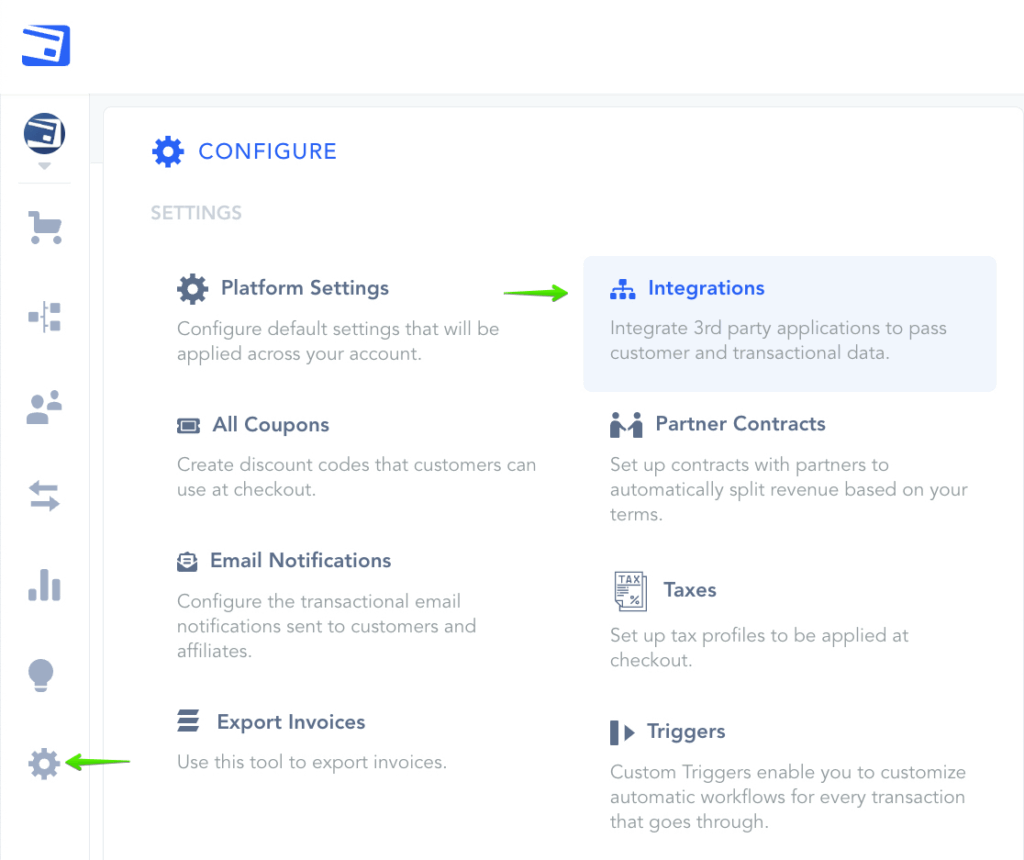
Select Payment in the drop down Menu and activate PayPal.
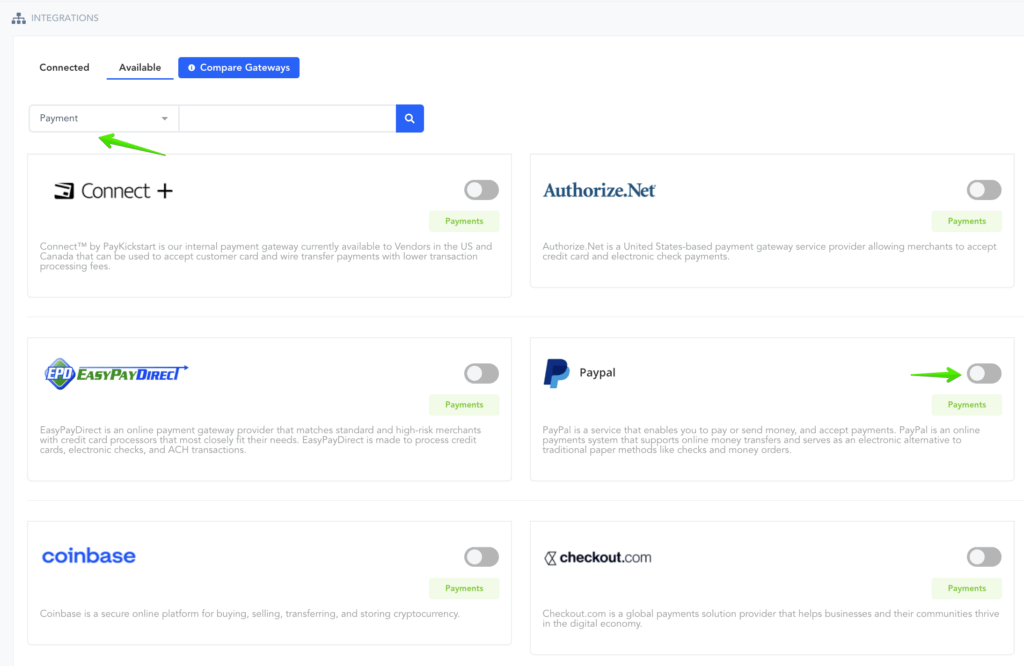
Choose an Account Name for display purposes within your PayKickstart account and click Connect.
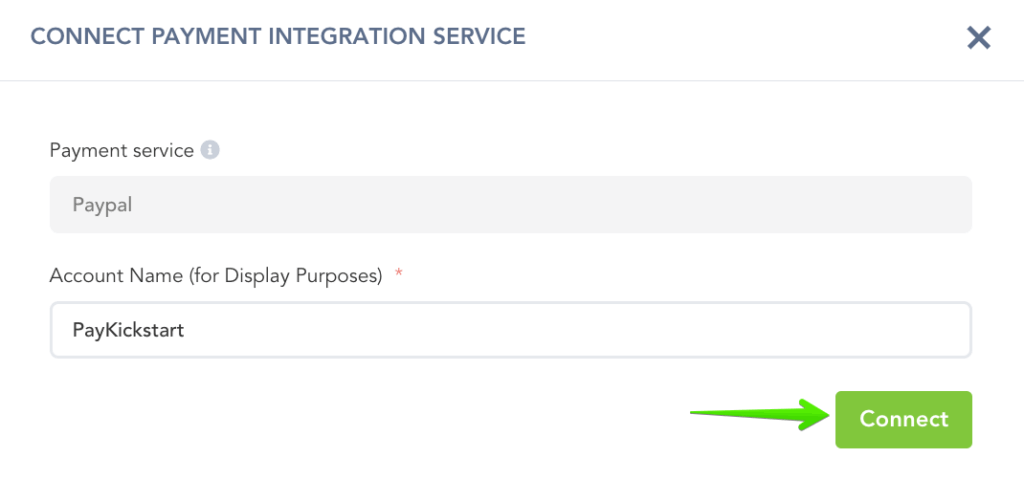
Select the base currency for the account and click Connect to be taken to PayPal to finish the integration connection.
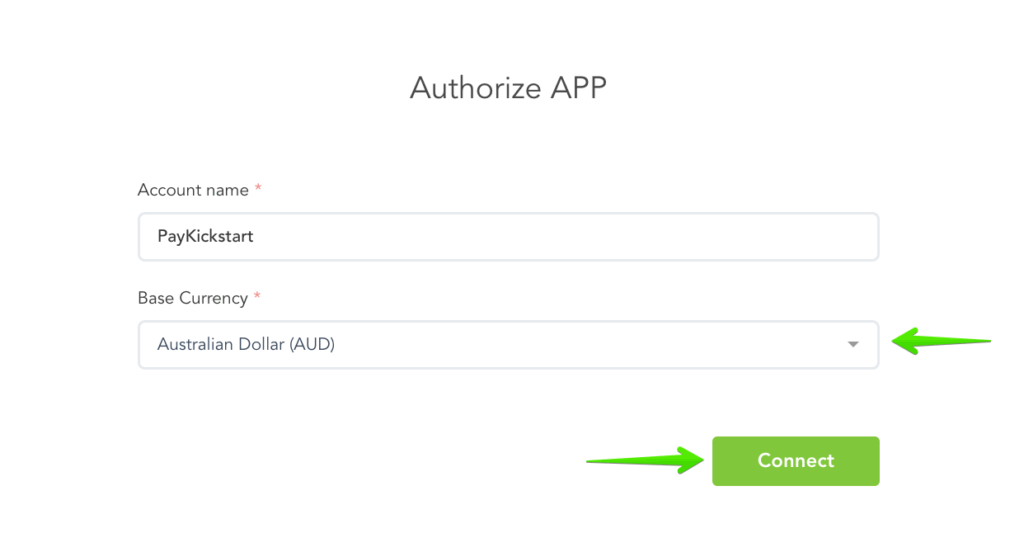
Once you complete the PayPal portion of the integration, you will be directed back to PayKickstart to complete the authorization step.
Click on the PayPal button under the Authorize Billing Agreement section to complete the PayPal integration.
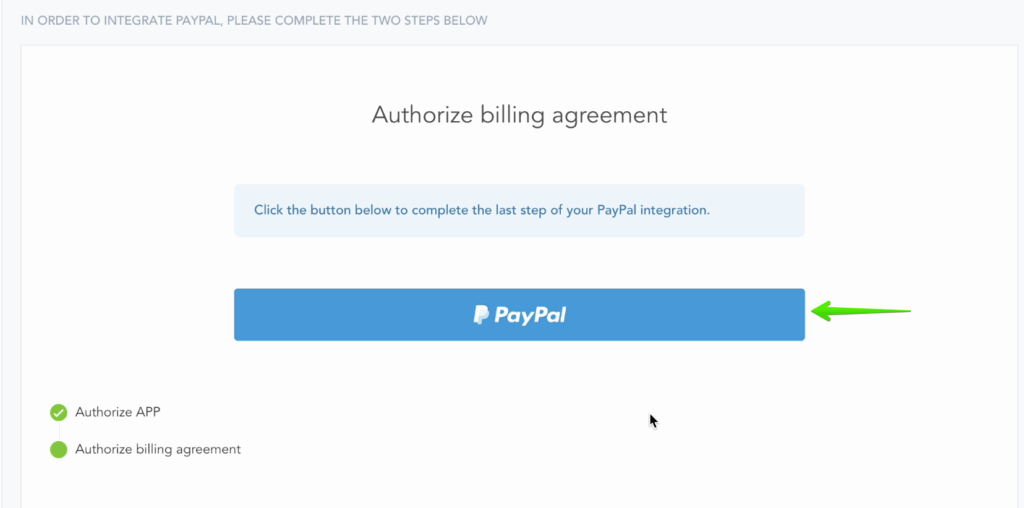
The next step will be Enabling Paypal for Campaigns if you choose to take PayPal as a payment option for those particular Products in the Campaign.
To do this, go to the Campaign’s Settings for the Campaign you want to enable PayPal with to accept customer payments.
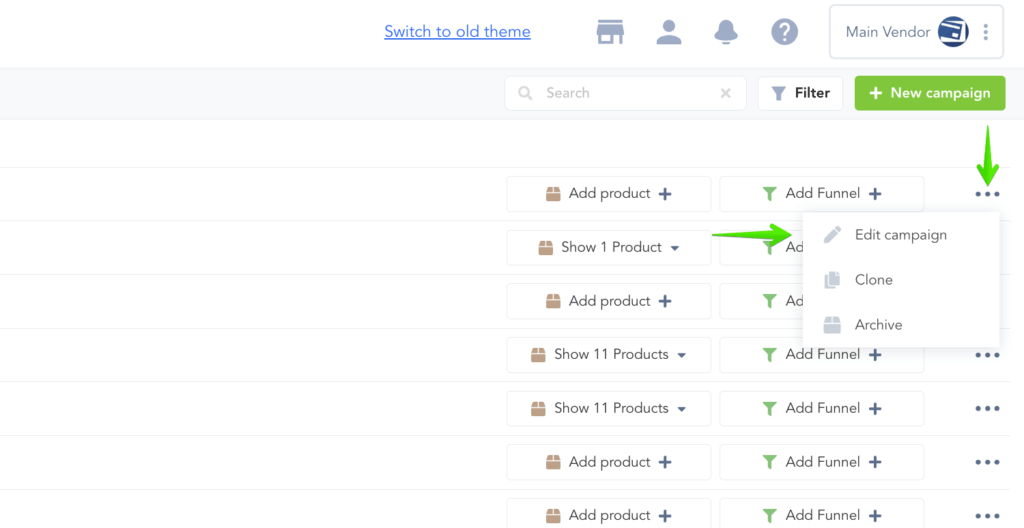
Then, go to Payments section and Enable PayPal as your Payment Gateway and select the account you wish to use:
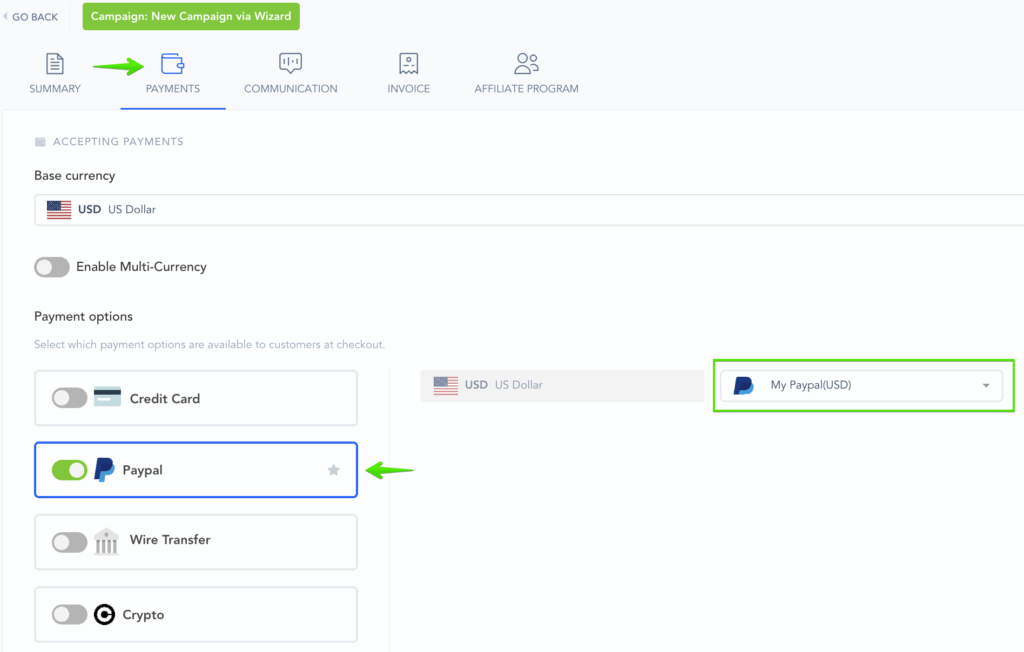
That’s it. You’re done integrating with Paypal and ready to accept customer payments via PayPal on your product checkouts related to the campaign.
Quick Tip: If your PayPal account password changes, it will update automatically with PayKickstart. No need to change the integration settings on our end

