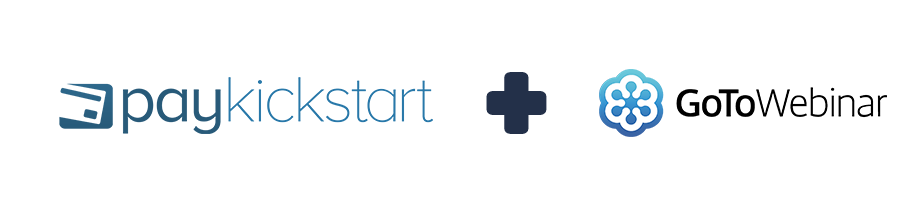 To set up GoToWebinar within your PayKickstart account, follow these steps…
To set up GoToWebinar within your PayKickstart account, follow these steps…
Step 1:
Inside your PayKickstart account, go to Configure > Integrations.

Step 2: In the integration section, select “Webinar” and then “Add a Webinar Integration”.
Step 3: Select GoToWebinar from the integrations dropdown.
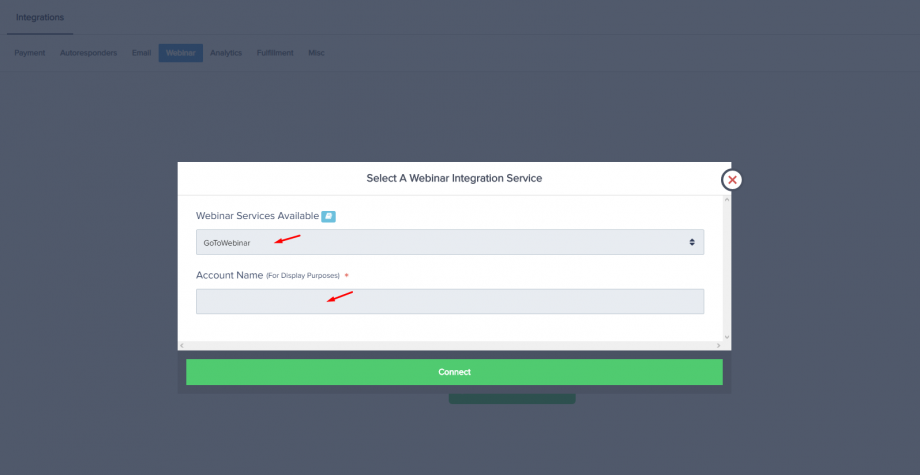
- Enter a unique display name.
- Select connect.
Step 4: Login to Go To Webinar using the account you want to connect.
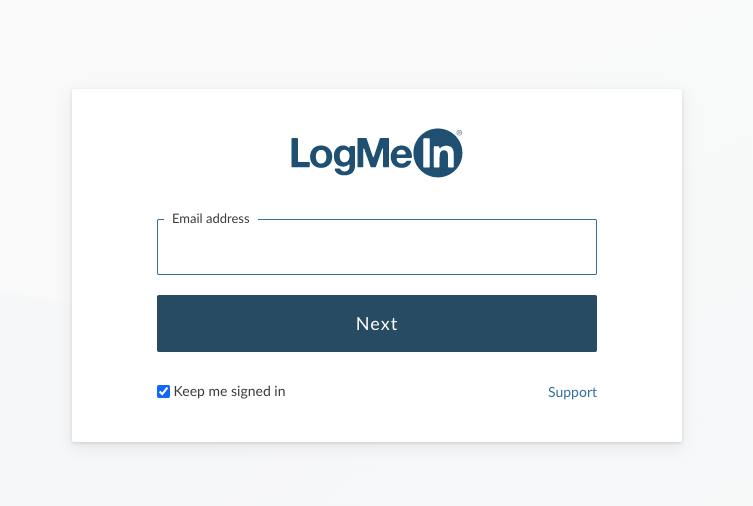
Step 5: Allow Access for PK to connect to the GTW account.
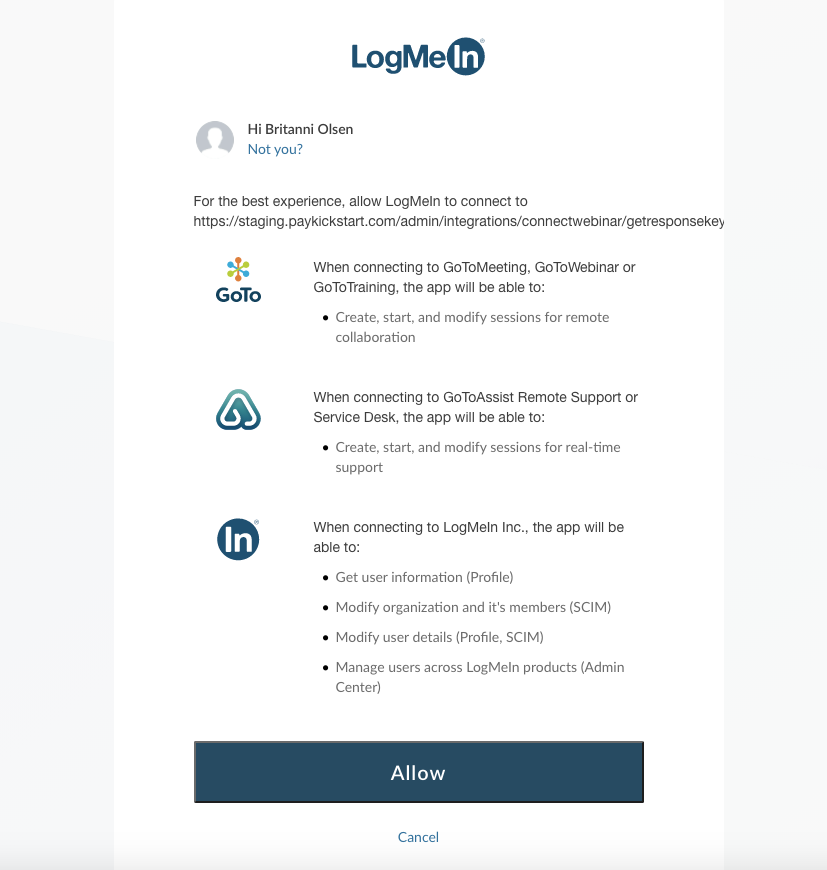
You will go back to the main integration section after connecting.
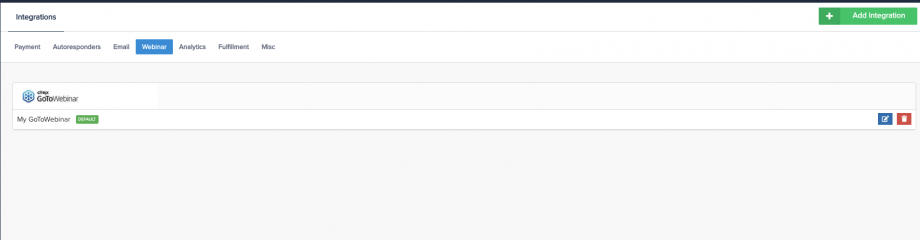
Please Note: In order for the integration events to trigger, you would need to make sure your integration is set to Default (Primary) within your Configure > Integrations section.
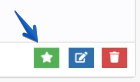
If you are adding the integration for the first time, the integration would be set to Default automatically.
You have now integrated GoToWebinar on a platform level and can integrate with specific products.
Step 6: To automatically register a new customer to a webinar, you need to go to the Campaigns section and choose to Edit Product settings for the specific products you want to integrate with.
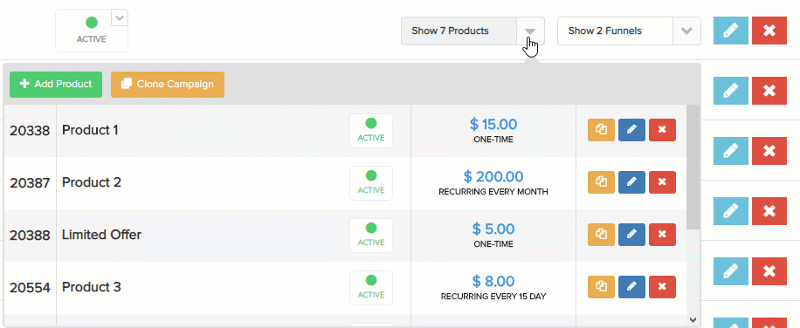
Step 7: In the product settings, go to section 3(integrations)

Under Webinar Integration.
- Select GoToWebinar
- Select the specific GTW account
- Select the specific webinar for the product.
- Save the product settings.
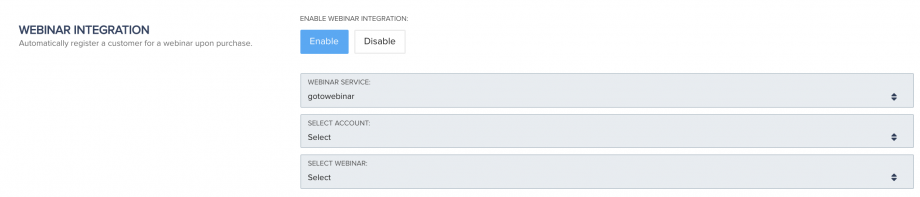
You have now successfully integrated your GoToWebinar with your account and product. Customers who purchase the product will automatically be added to the specified webinar.
To complete this integration with other products, please repeat steps 10-11.
