Integrating PayKickstart with Easy Pay Direct for payment processing is easy.
You can follow the instructions below to connect Easy Pay Direct with your Campaigns and Products.
IMPORTANT NOTE
You must have an Easy Pay Direct Account and have the Customer Vault enabled.
Before you can process in certain currencies, you MUST first be approved by Easy Pay Direct for that currency.
WARNING! Altering your Easy Pay Direct API keys after the connection with PayKickstart has been made is strongly discouraged!
After integrating with Easy Pay Direct, changing your API keys in Easy Pay Direct would prevent our system from being able to contact Easy Pay Direct to attempt rebills for any existing subscriptions before the Easy Pay Direct API key was changed.
If you change the API keys, then existing subscriptions created prior to the change will need to update their billing via the billing portal in order to connect with the new Easy Pay Direct API key and continue the subscription billings.
In the Configure ⚙️ Menu select Integrations.
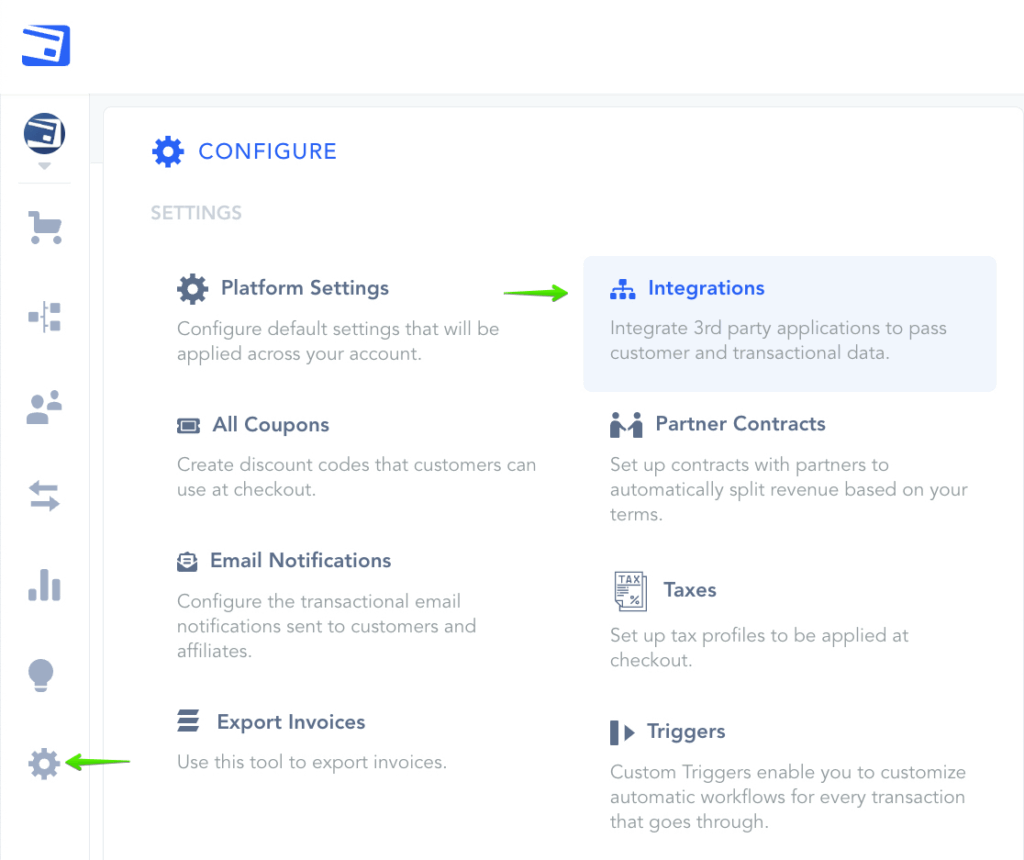
Select Payment in the drop down Menu then activate Easy Pay Direct.

Required fields:
– Account Name: For your display purposes.
– Base Currency: The default currency you will accept payments in for the gateway.
– Login: Easy Pay Direct user login
– Password: Easy Pay Direct password
– API Key: Follow the steps below.
– Public Security Key: Click here to watch a quick tutorial to get your Security Key.
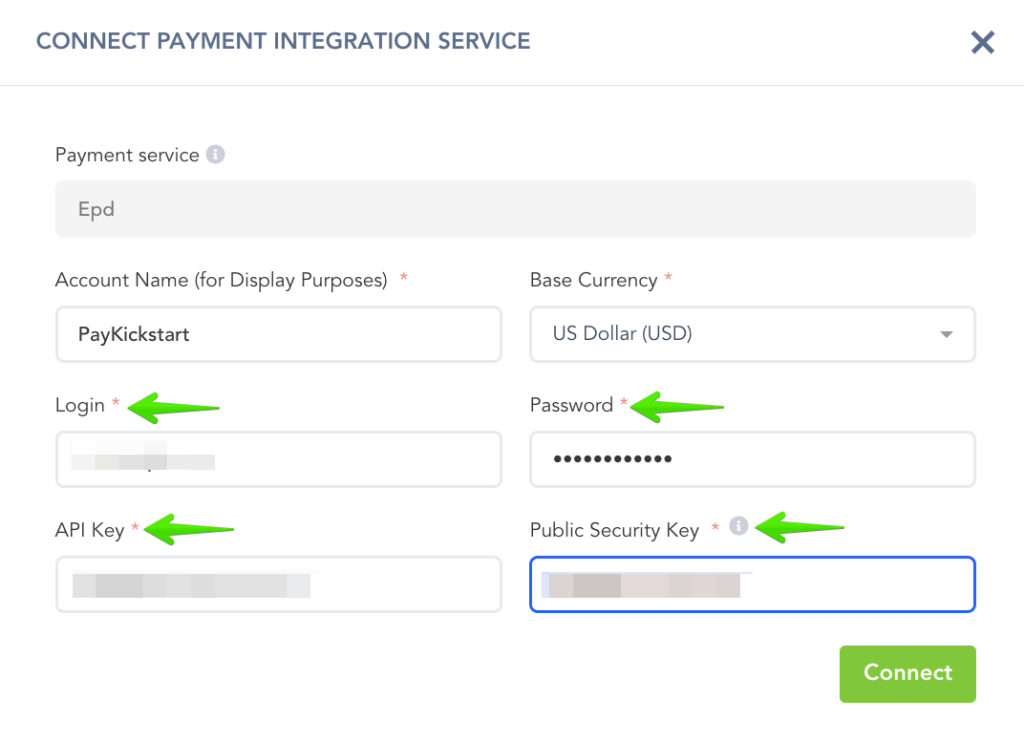
To obtain your API Key:
1. Login to Easy Pay Direct and click on My Settings –> Security Keys.
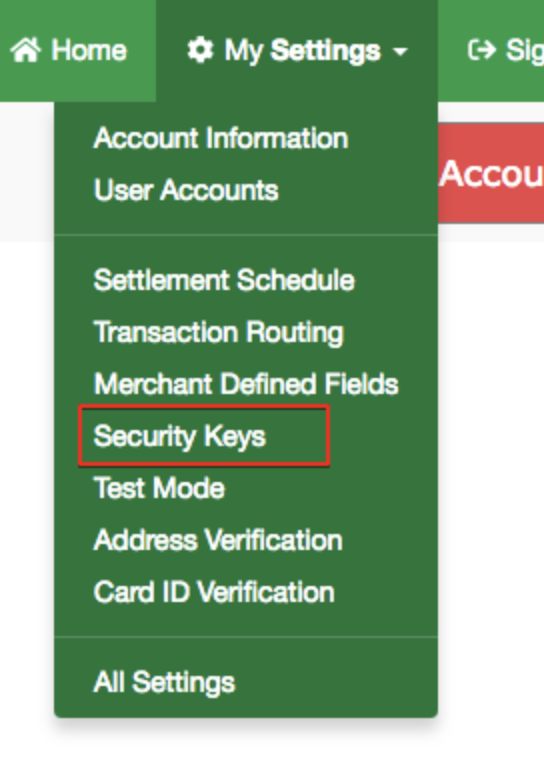
2. Go to Create a New Security Key, set the source of the key as API , then generate a key and copy it.
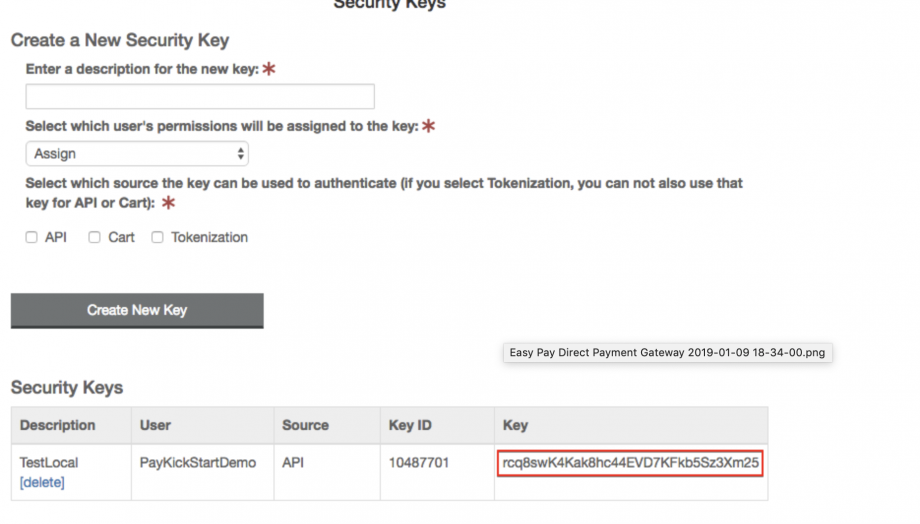
3. Return to the Easy Pay Direct integration on PayKickstart and enter the KEY, then click Connect.
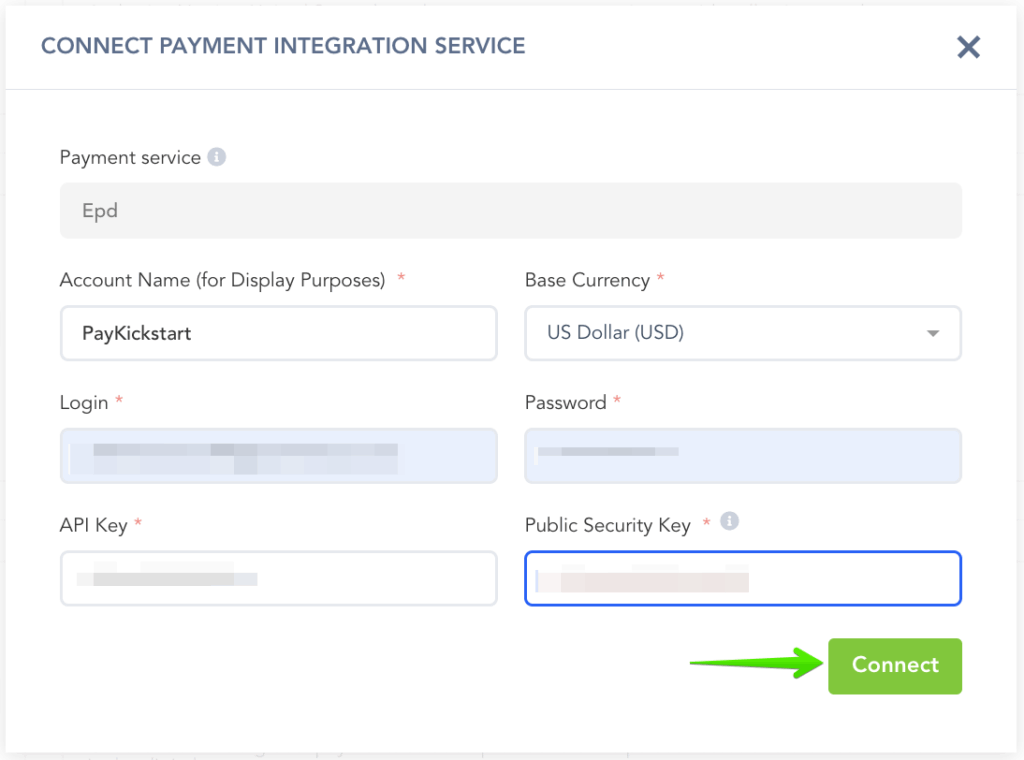
The next step will be Enabling Easy Pay Direct for Campaigns if you choose to take Easy Pay Direct as a payment option for those particular Products in the Campaign.
Select the specific Campaign Settings.
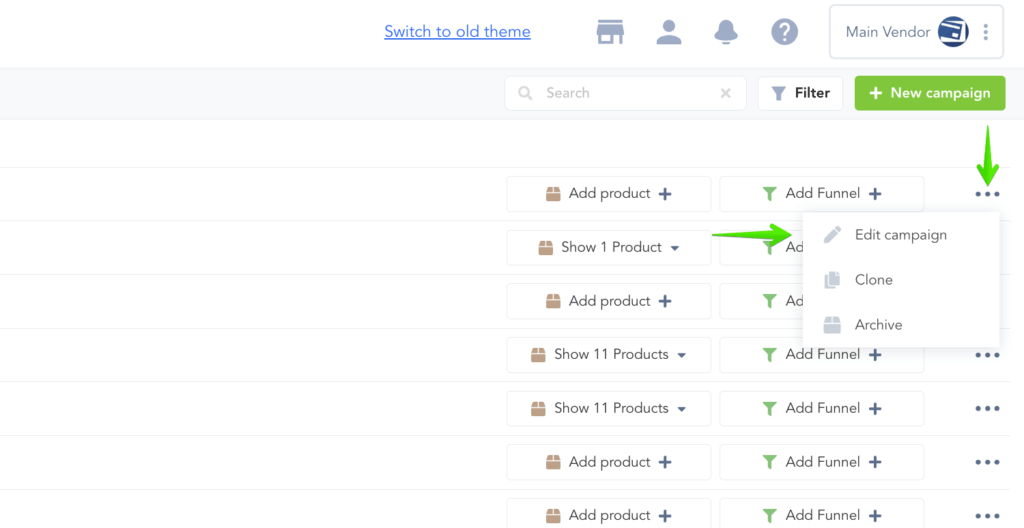
Enable the Credit Card Processing option and select the specific Easy Pay Direct account.

Make sure to Save the Campaign Settings.
That’s it. You’re done integrating with Easy Pay Direct with your Vendor Account. Customers can now purchase Products in this Campaign via Credit Card.
Step 1:
Login to your PayKickstart account. Access the Configure menu and go to “Integrations” >> “Payments“.

Step 2:
Select EasyPayDirect and enter the required fields:
- Account Name: For your display purposes.
- Base Currency: The default currency you will accept payments in for the gateway.
- Login: EasyPayDirect user login
- Password: EasyPayDirect password
- API Key: Follow the steps below.
- Public Security Key: Watch the video example in the blur help icon to obtain your security key from EPD.
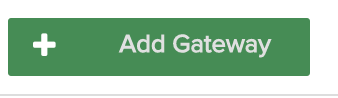
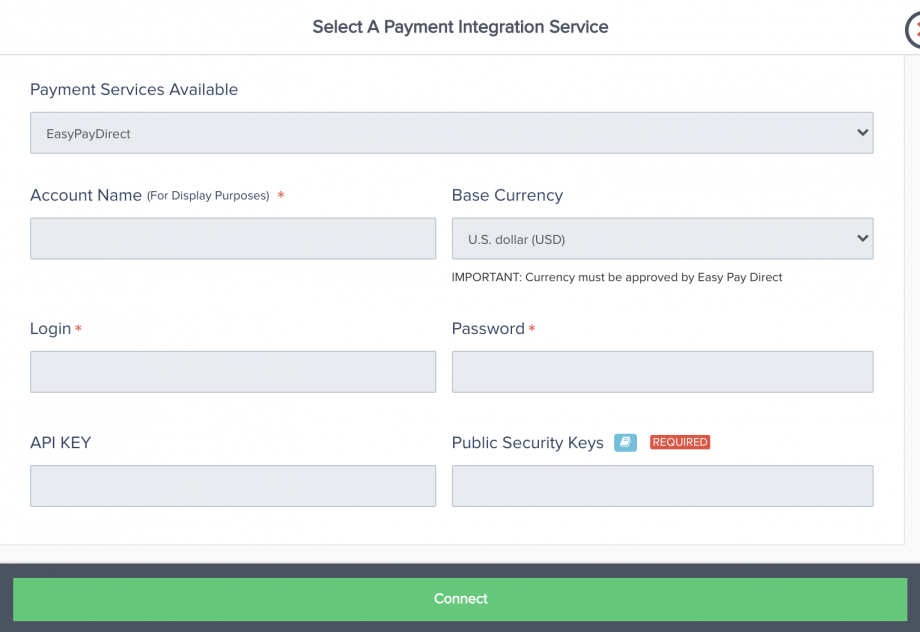
To obtain API Key:
1. Login to EasyPayDirect and click on My Settings –> Security Keys.
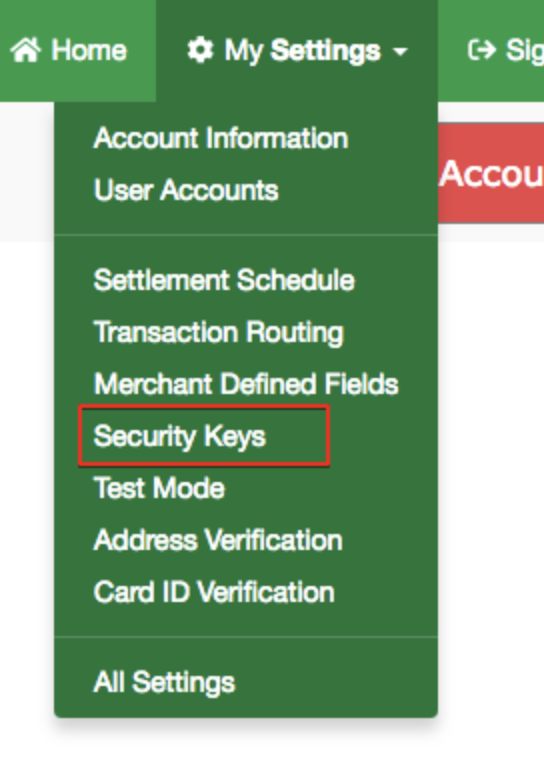
2. Go to “Create a new security key“, set the “source” of the key as API , then generate a key and copy it.
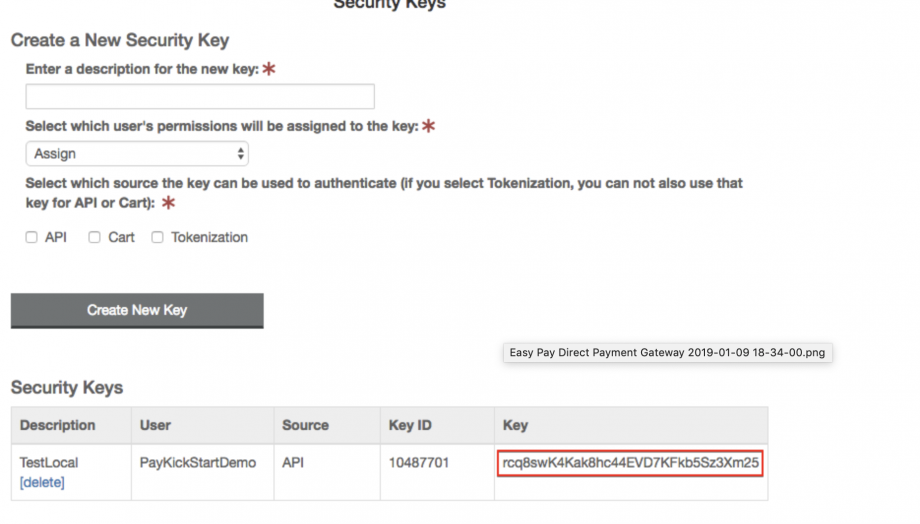
3. Return to the EPD integration on PayKickstart and enter the KEY, then click “Connect“.
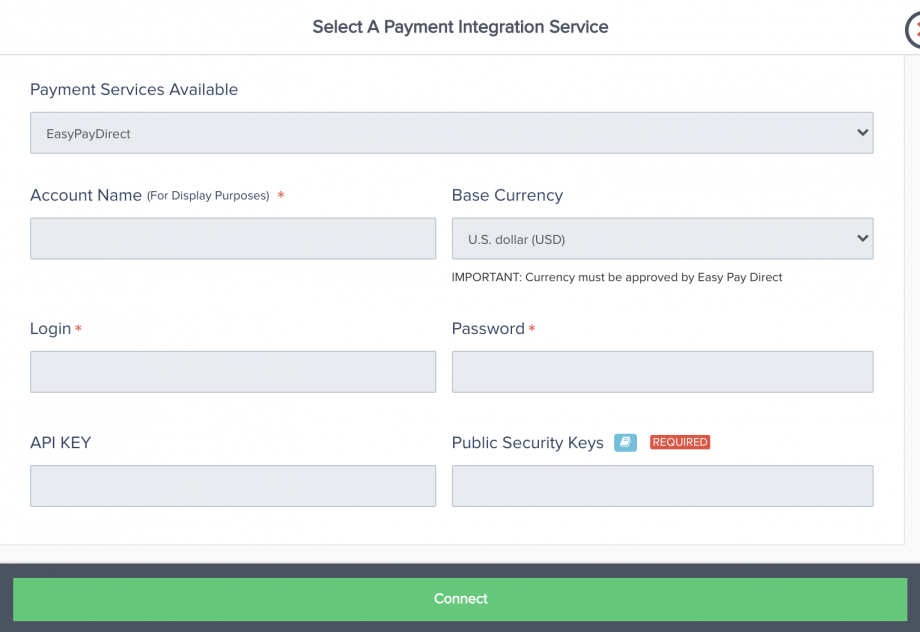
Step 3:
The next step will be Enabling EasyPayDirect for campaigns if you choose to take EasyPayDirect as a payment option for those particular products in the campaign.
- Select the specific campaign settings

- Enable EasyPayDirect and select the specific Stripe account.

Now save the campaign settings and you are ready to accept customer payment using EasyPayDirect.
