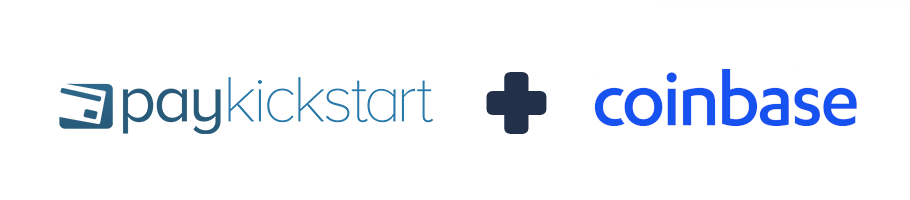
Vendors can integrate Coinbase Commerce with their PayKickstart accounts to accept customer payments for Products within a selected Campaign.
IMPORTANT NOTE
1-Click Upsells will not function with Coinbase purchases, the customers would need to enter their Coinbase details to purchase the next upsell product.
Coinbase purchases require charge confirmations on the customer’s side.
Customers can confirm their First Charge during the first hour of purchasing the product.
Any Rebill Charge can be confirmed for the duration of 1 day.
If a customer does not confirm the charge, the transactions will fail.
In case their transaction is part of the subscription, the dunning sequence you have set in place would still occur until they confirm their next charge or the subscription ultimately cancels.
Note: You can integrate Multiple Coinbase Accounts within a single PayKickstart account. This allows you to use different Coinbase accounts with different campaigns.
In the Configure ⚙️ Menu select Integrations.
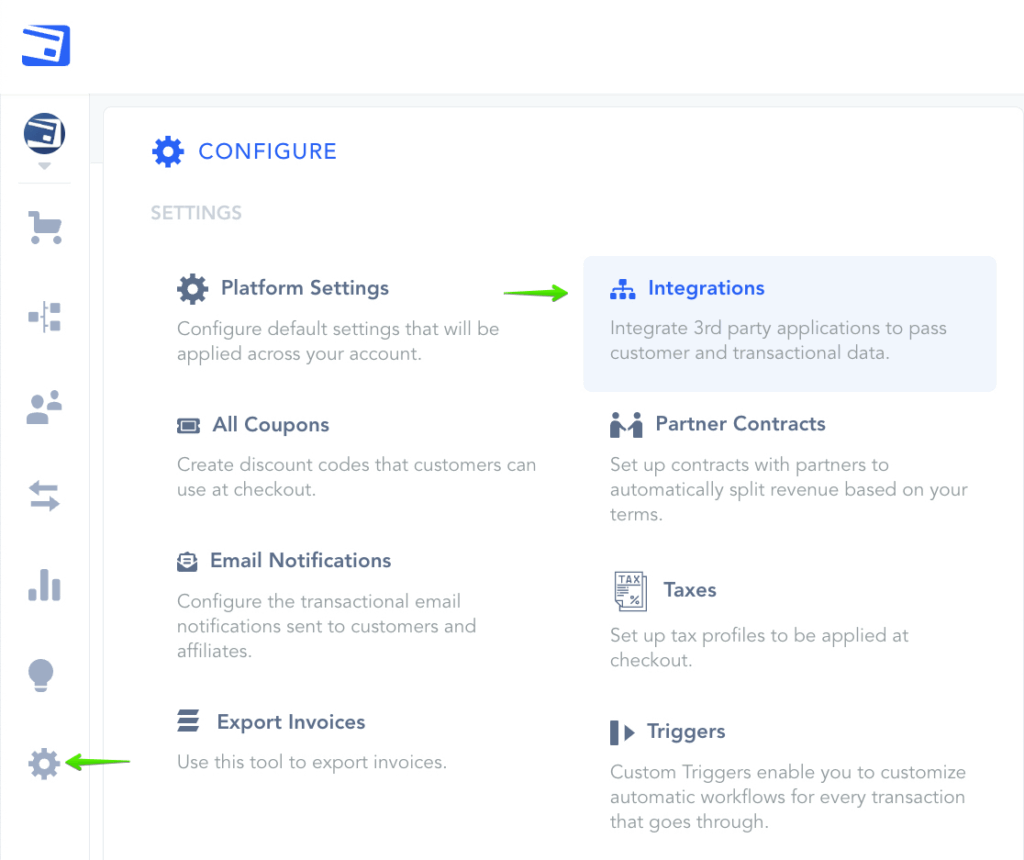
Select Payment in the drop down Menu and activate CoinBase.
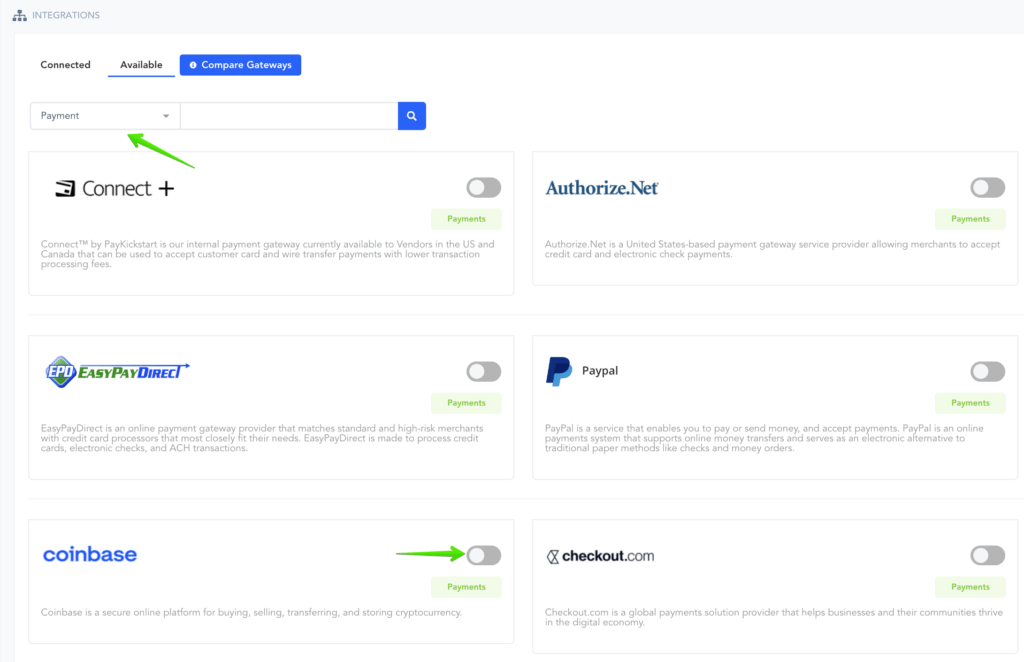
A Pop-up will appear.
- Set an Account Name for display purposes within your PayKickstart account to use as a reference.
- Select the Base Currency you are using within your Campaign for your products.
- Enter your API Key related to your Coinbase Commerce account.
More about obtaining the API Key can be found at: https://help.coinbase.com/en/cloud/api/commerce/key-creation
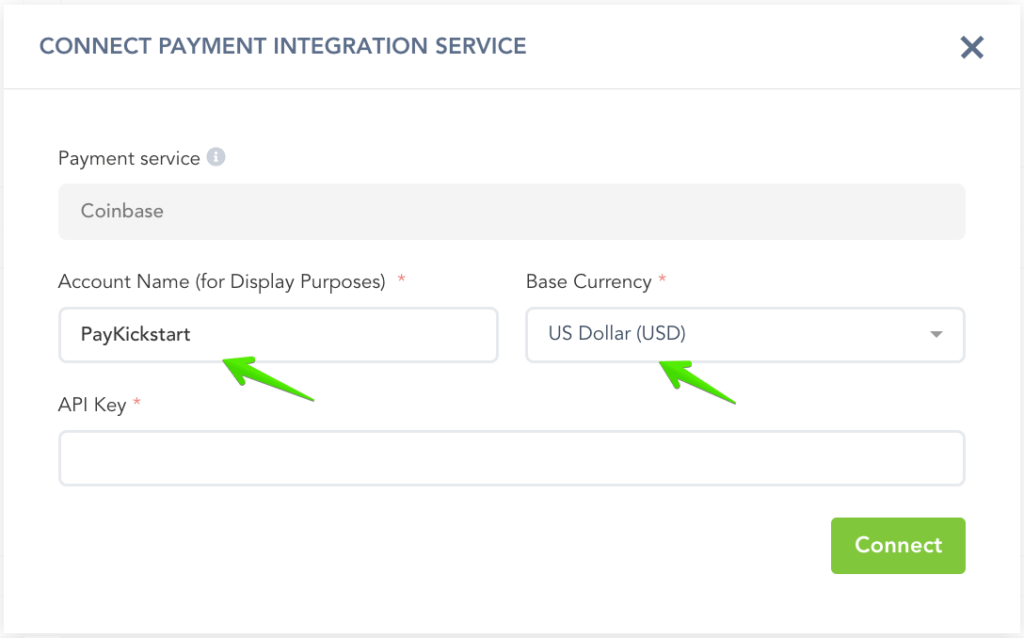
To connect your account, you will need to add PayKickstart’s Endpoint to your Coinbase Account.
The endpoint’s URL is: https://app.paykickstart.com/coinbase-webhooks
To do so, access your Coinbase Commerce Account, then access the Settings section located within your profile’s dropdown menu, then choose to manage Notifications:
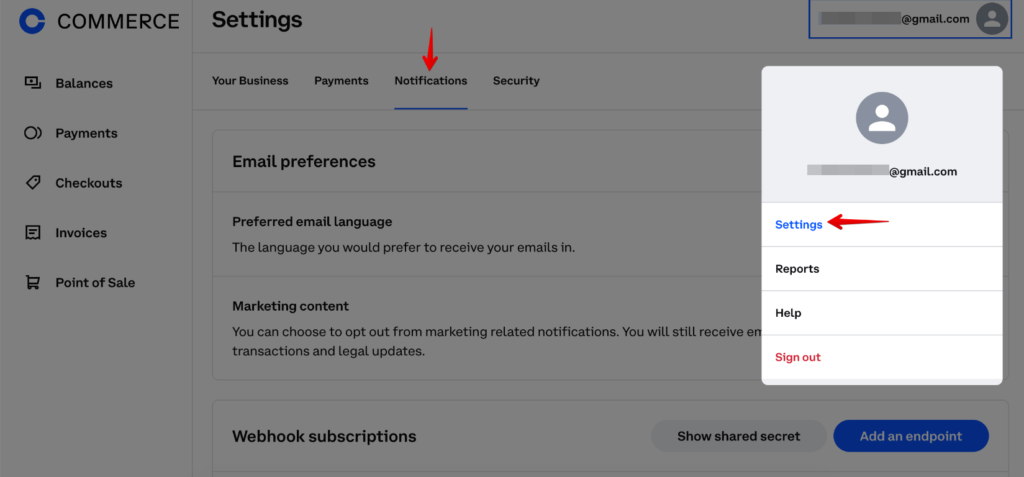
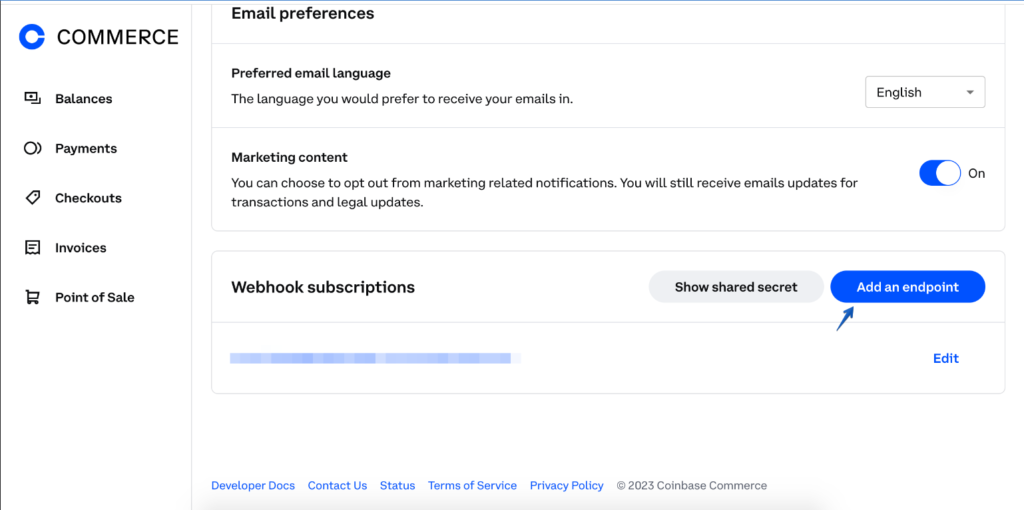
Once you have added the endpoint, return to your PayKickstart account and enter the API Key related to your Coinbase commerce account, then click on Connect.
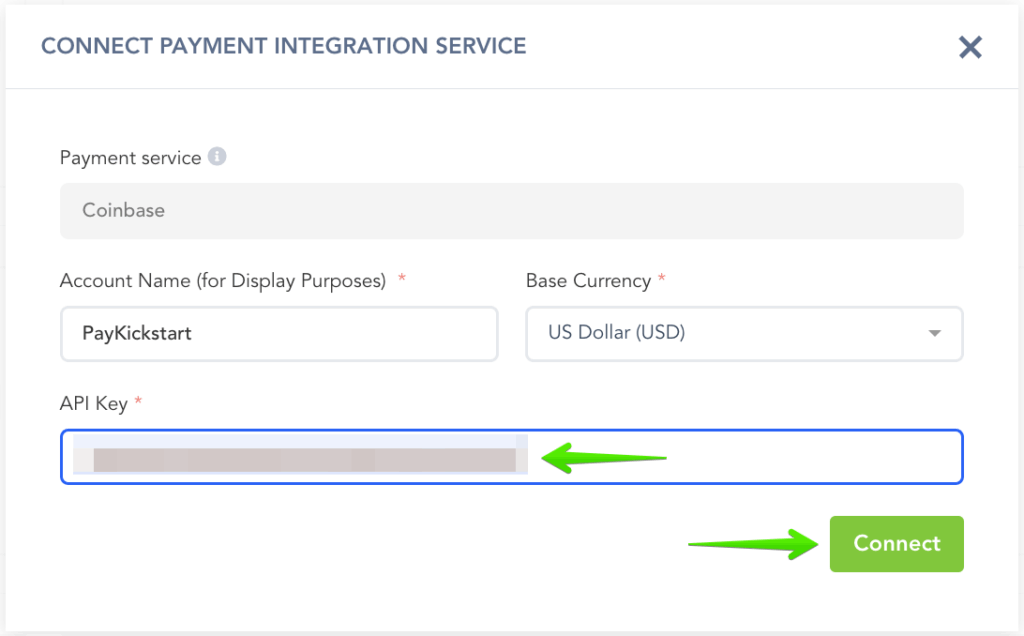
The next step will be Enabling Coinbase for Campaigns if you choose to take Coinbase as a payment option for those particular products in the campaign.
Select the specific Campaign settings.
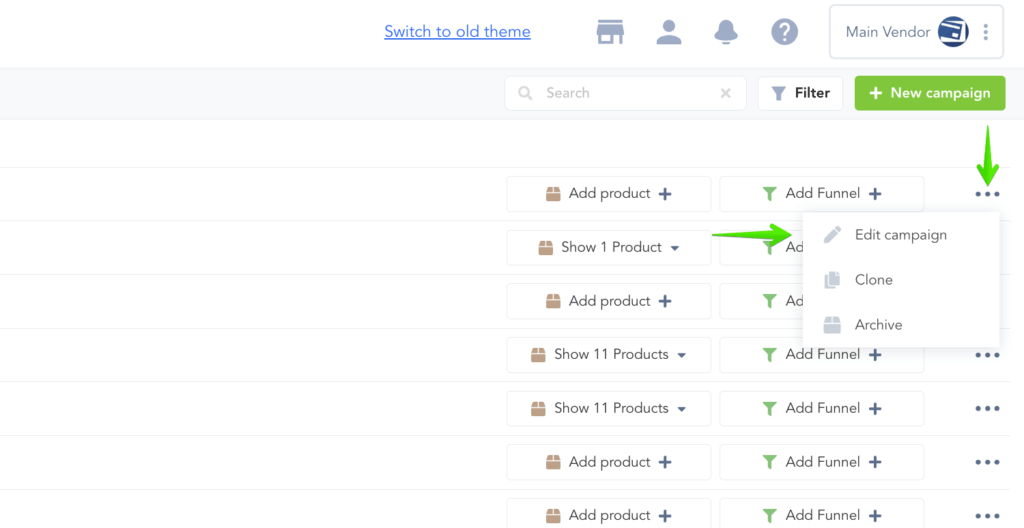
Enable the Crypto option, set your Base Currency, and select your integrated Coinbase account in the dropdown menu.
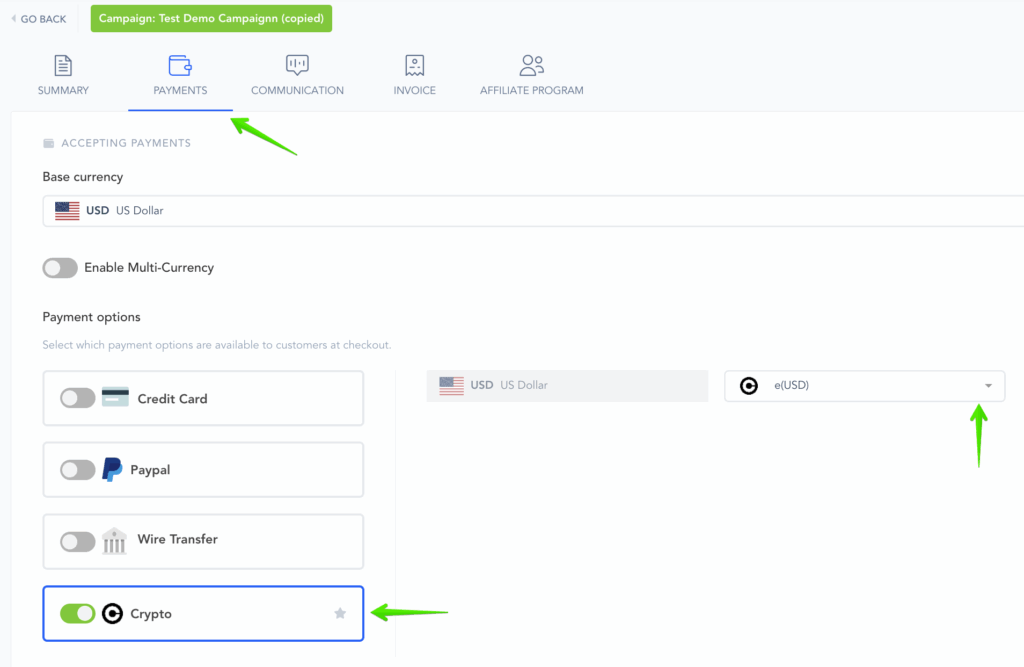
Make sure to Save the Campaign Settings.
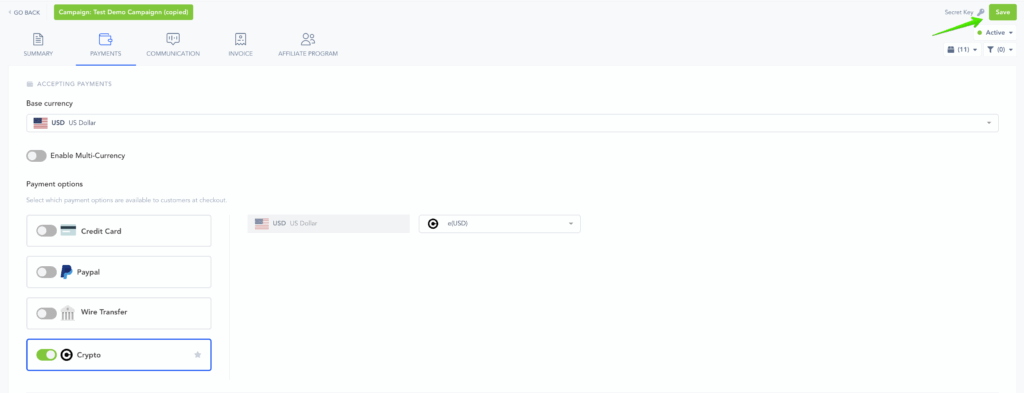
That’s it. You’re done integrating Coinbase with your vendor account.
Customers can now purchase products in this campaign via Coinbase or their cryptocurrency wallet.
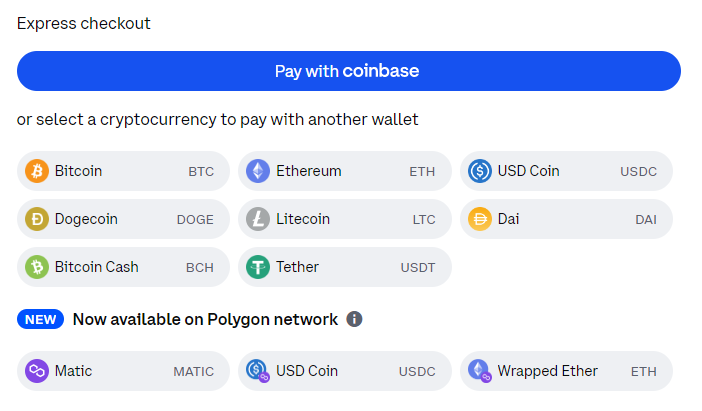
IMPORTANT NOTE
1-Click Upsells will not function with Coinbase purchases, the customers would need to enter their Coinbase details to purchase the next upsell product.
Coinbase purchases require charge confirmations on the customer’s side.
Customers can confirm their First Charge during the first hour of purchasing the product.
Any Rebill Charge can be confirmed for the duration of 1 day.
If a customer does not confirm the charge, the transactions will fail.
In case their transaction is part of the subscription, the dunning sequence you have set in place would still occur until they confirm their next charge or the subscription ultimately cancels.
