We have created a “Test Mode” feature that can be found on your Campaigns dashboard.
Test mode can be enabled by going to the Campaigns Area and selecting Test Mode from the Campaign Status column.

Once test mode is enabled you can run test transactions using the landing page buttons or via the funnel checkout links without the fear of processing a payment. All other integrations attached to the campaign will still trigger for testing purposes.
After you go through the checkout page submission, you will see the Test transactions here…
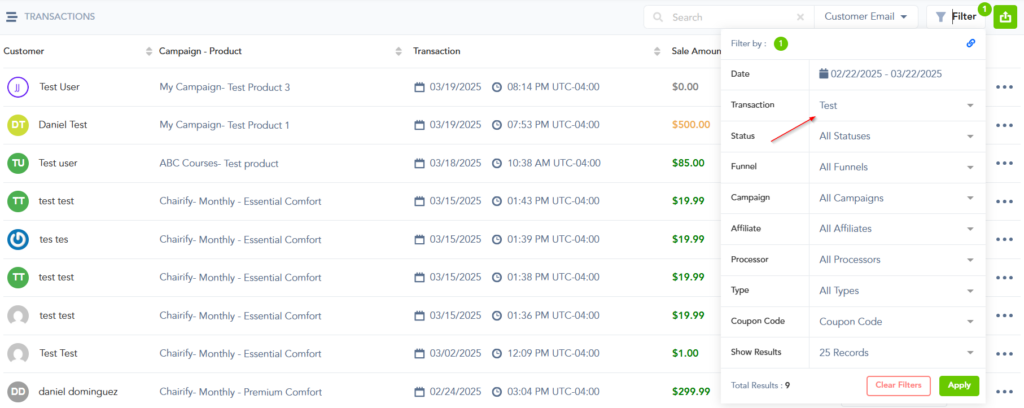
When in test mode, we do not record test transactions as part of your live sales or traffic stats.
We will send IPN notifications to all 3rd parties to create things like Membership accounts, register customers for webinars, add customers to your email list, etc…
When you are happy with the results, simply enable the Active status for the campaign to return to actively processing transactions.
We recommend using a real email address when creating test transactions as customer sales emails and other relevant emails would still trigger for the created transaction and/or subscription. This will help avoid an increase of your email bounce rate.
Only live purchases will trigger vendor emails. You can set a product to $1 and make a live purchase if you need to test vendor-related emails.
The subscription’s status will be changed to “Completed” when the transaction limit is reached.
New logic:
Active Status -> Test mode: Will not change product status
Test Mode -> Active Status: Will not change product status
Active Status -> Disabled Status: Will change all products to disabled status
Disabled Status -> Active Status: Will change all products to active status
Note:
*Only Active campaigns can be switched to test mode
*Test mode Campaign can only be switched to Active status
*If campaign is disabled: Test mode cannot be selected
*If campaign is in test mode: Disabled mode cannot be selected
