PayKickstart vendors can edit save and use email notifications at a campaign or product level.
Simply clone the notification you want to edit, make the changes and save.

Step 1: After editing the selected template and name click “Apply” at the top of the page.
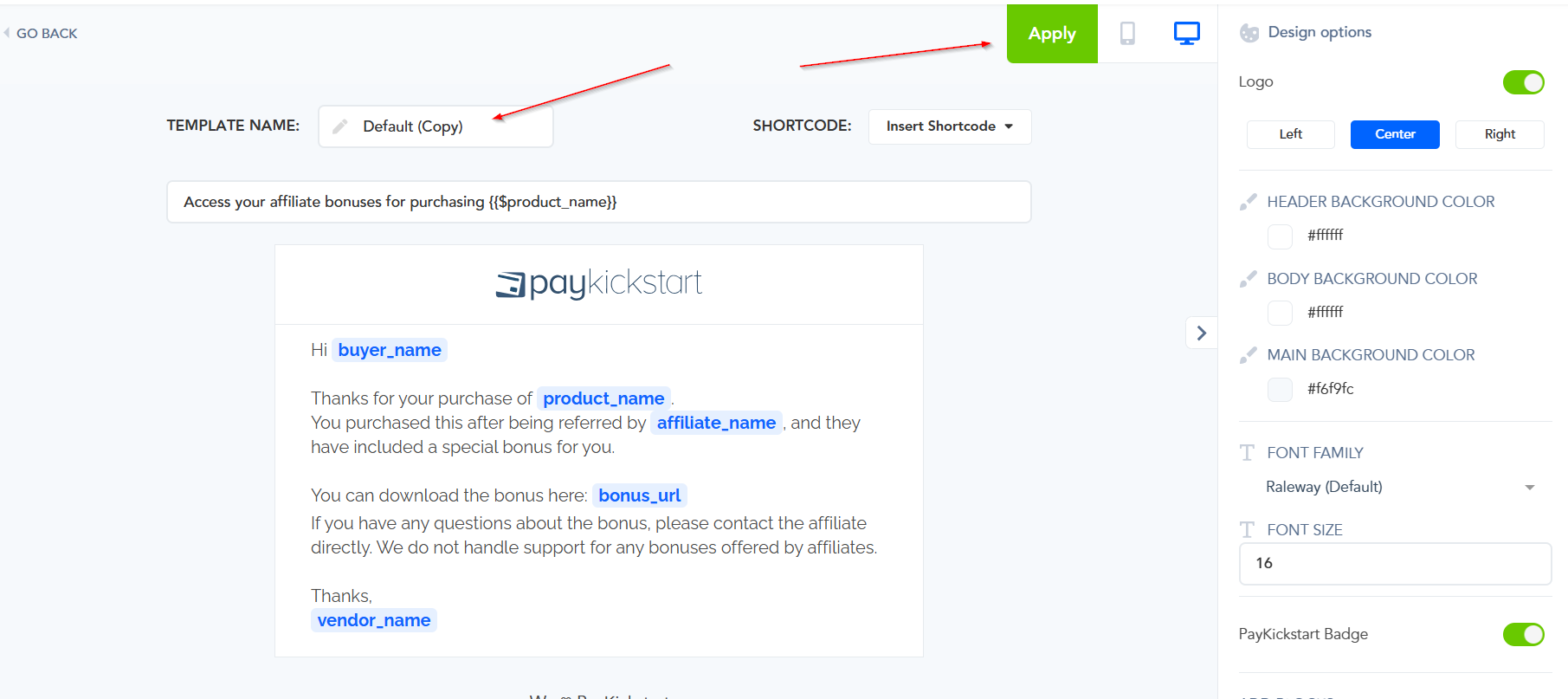
Step 3: Choose the campaign(s) and product(s) you want to use the email template for by clicking on “Assign”
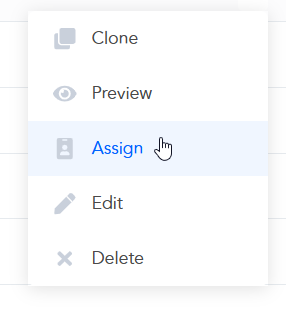
Select the campaign, product or apply to all, then click on “Save”.
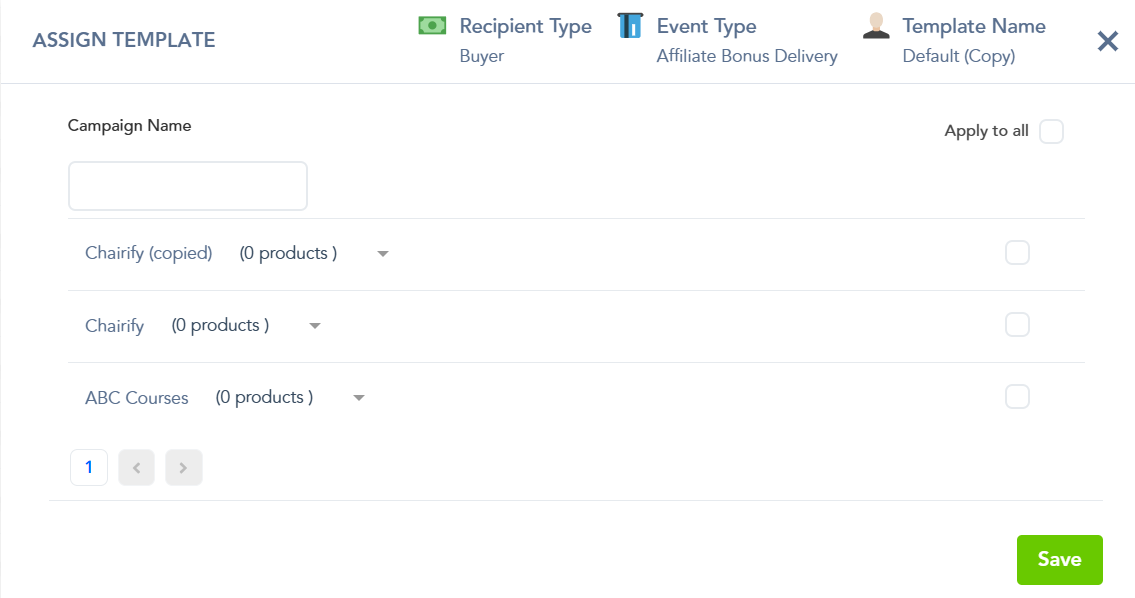
After completing and saving the last step, the new email notification template will be saved for use with the selected campaign(s) and product(s).
