Vendors have the ability to add a credit amount to existing subscriptions if needed.
This is useful when vendors want to offer some type of discount/credit, but don’t want to change the customer billing date. Simply add a credit to the customers subscription to be used on future billing till the credit is depleted.
Step 1: Go to Subscription section
Go to Payments > Subscriptions.
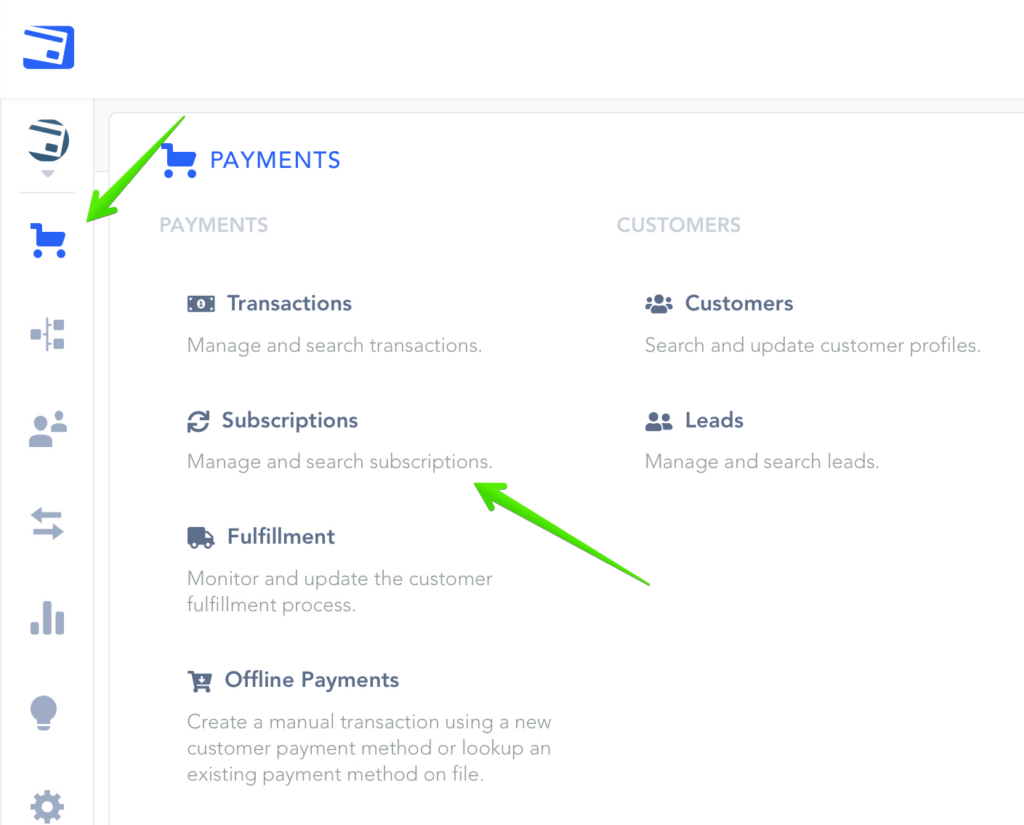
Step 2: Locate the related subscription
Once in the subscription section search and locate the subscription you want to add the credit to and click on subscription details.

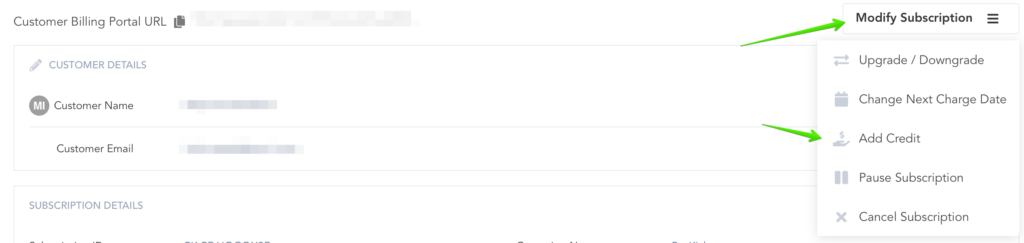
Step 3: Add the credit
Inside the Subscription details, you will see a Credits section if there is one.
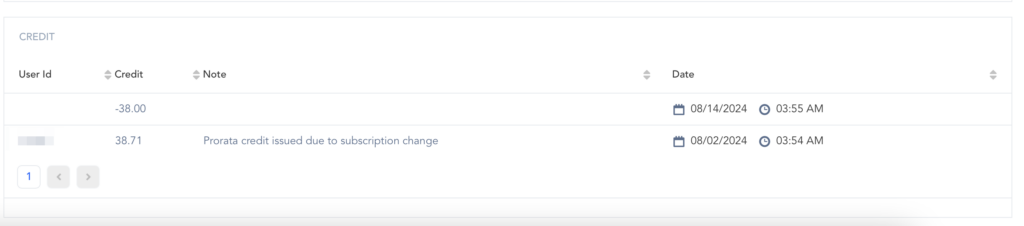
If adding a new credit you can enter the amount and reason of the credit.
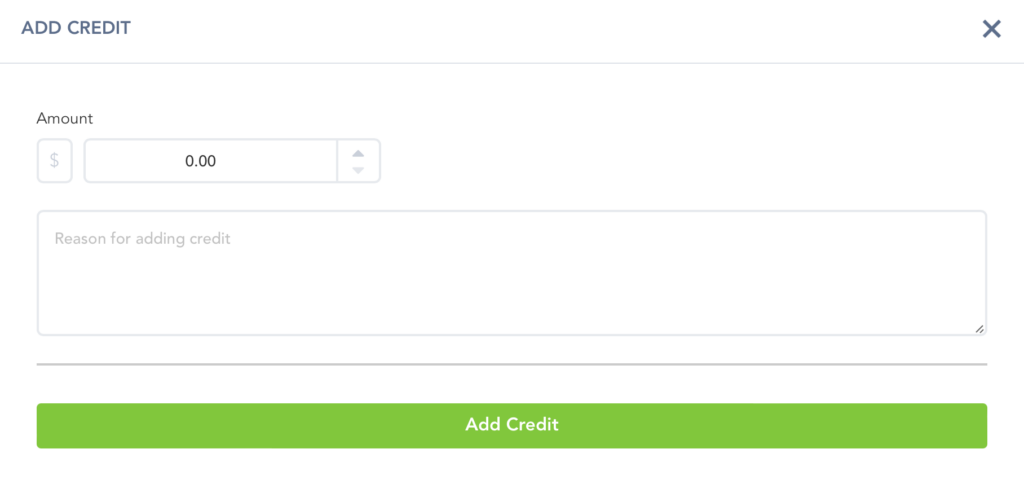
After adding the credit, you will now see a new credit record on the subscription, if no credit is added the field will not be displayed on the Subscription details.
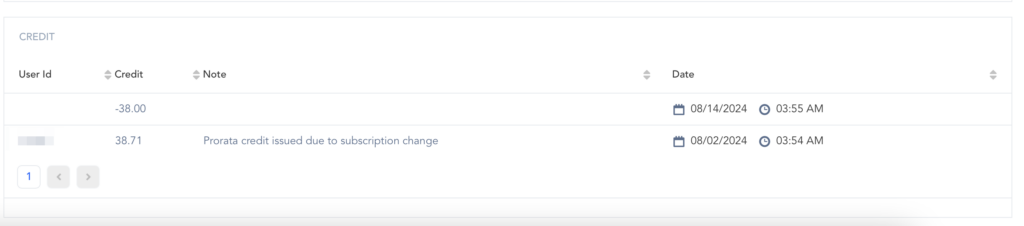
You will also see credit remaining on the main subscription details.
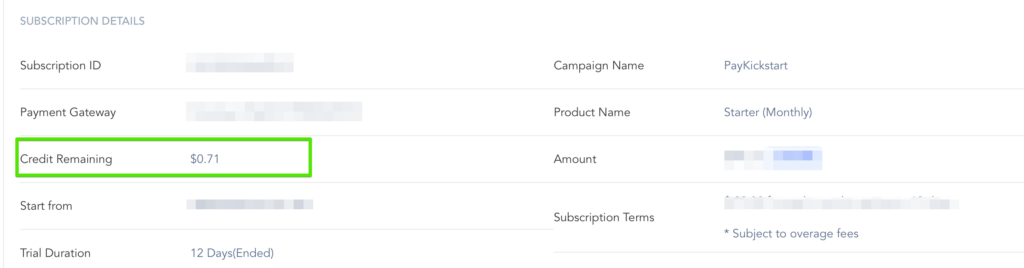
All credits added to the subscription will be used on future subscription rebill transactions until the credit amount is depleted.
*NOTE: If needed, you can add a negative credit(-50) to accommodate for any credit added by mistake.
