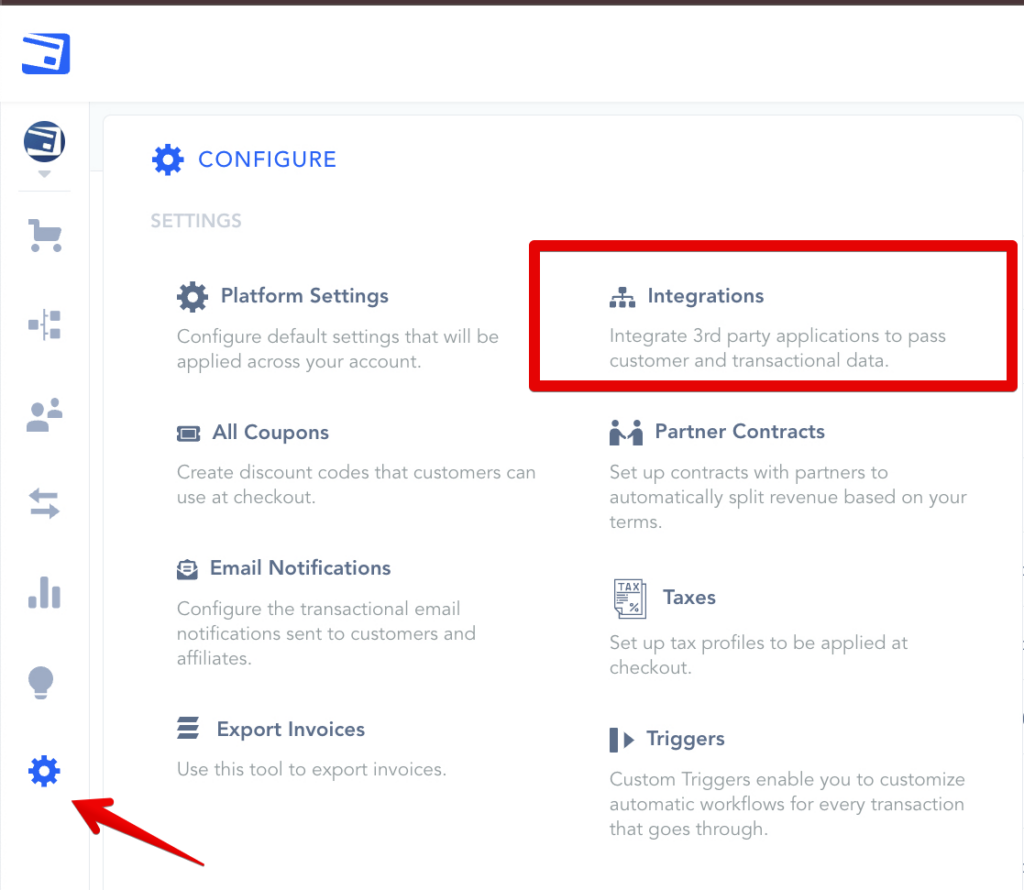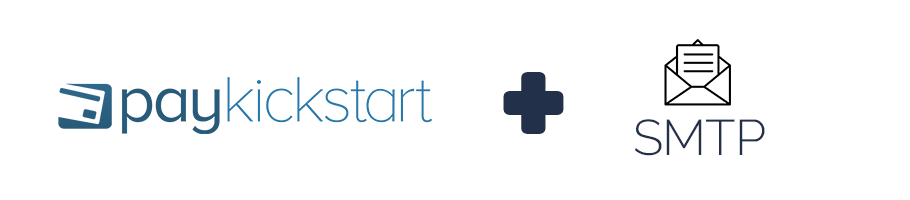
PayKickstart offers vendors the ability to integrate transactional email notifications with SMTP services to use their own email services and deliver email notifications via their own domains.
If you choose to handle transactional emails via SMTP, PayKickstart cannot guarantee the deliverability of all email notifications.
Due to the complexity of the various SMTP platforms on the web PayKickstart is only able to offer minimal support with 3rd party SMTP connections. If integration connection issues occur, it is best to contact your Email host provider.
To integrate with Raw SMTP to deliver transactional email notifications, please follow the steps below:
Step 1:
Step 2:
In the integrations section, select “Email” then select “Add Integration“
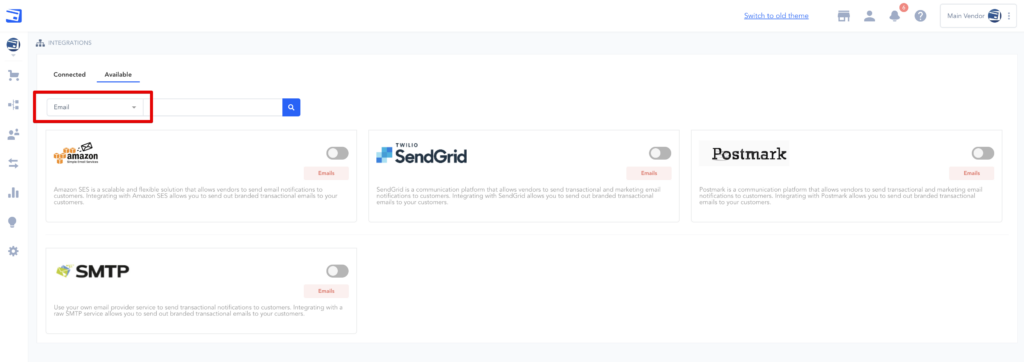
Step 3:
A pop-up will appear, in the first dropdown select “other“
This will show the following fields to enter for the SMTP integration:
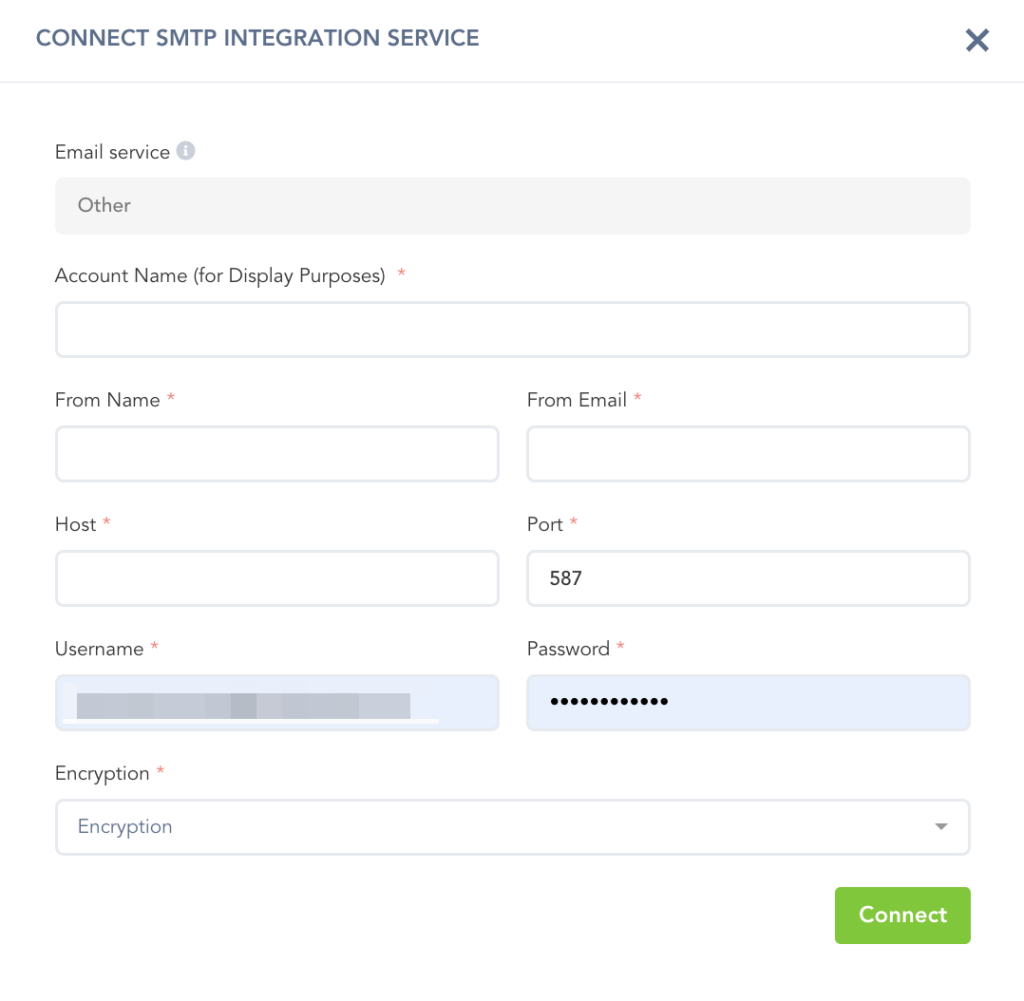
NOTE: for the integration fields below, please refer to the 3rd party platform you are using for SMTP integration.
- Account Name: For your display purposes
- From Name: The name the emails will be sent from
- From Email: The email address the emails will be sent from
- Host: Your domain name. Example: smtp.gmail.com
- Port: You can check your service provider for the port number
- Username: Your account username(or email) for the email service you are integrating with.
- Password: The password for your account with the email service you are integrating with
- SSL/TLS: If your email service provider provides this option in your 3rd party account settings, you can enable this option.
Once the fields have been entered, select “Connect“
NOTE: You will also want to confirm the integration with your 3rd party SMTP platform if required by the 3rd party platform.
NOTE: If you are using Gmail or Gsuite and have trouble completing SMTP activation, please the see common troubleshooting steps here.
Step 4:
After connecting the SMTP integration you will receive an email via the FROM email address used to verify and activate the integration at the platform level.
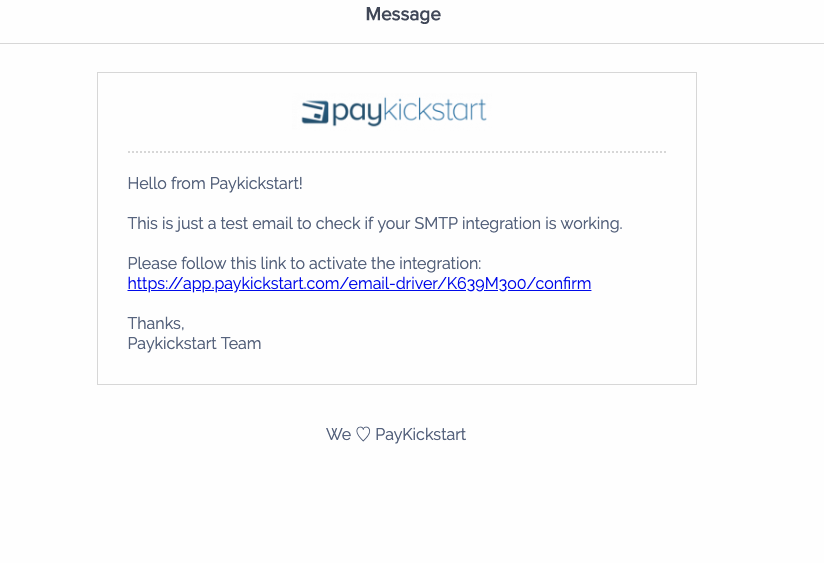
Step 5:
After integrating at the platform level with SMTP you can go to the specific campaign you want to use SMTP notification delivery with and enable the SMTP feature in the campaign settings.

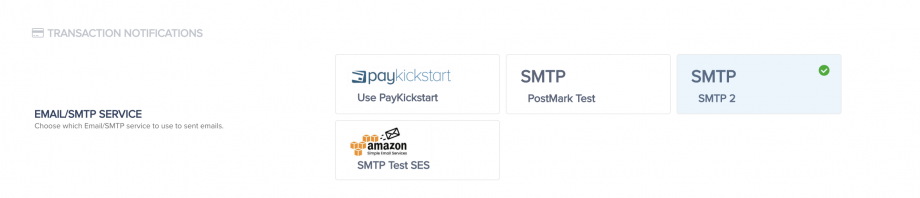
Once enabled and saved on the campaign level, you are now integrated to send transaction emails via SMTP for the selected campaign.
You can connect SMTP integrations with all campaigns you want to use with SMTP.
To maximise your delivery rate of your email notifications, we strongly recommend you set up Domain, SPF & DKIM verification. Below are some useful resources to help you with this:
What is SPF?
How to setup SPF on your server.
What is DKIM?
How to set DKIM on your server.
MXToolBox is a great resource for monitoring the health of your domain.
SMTP Diagnostics
Blacklist Check
Free Monitoring