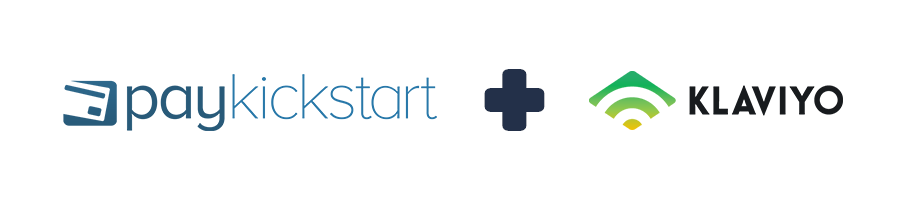
The Klaviyo API integration allows PayKickstart vendors to automatically add their customers to a specific list/tag in the Klaviyo account.
To setup the integration, follow the instructions below:
Step 1: Log into your PayKickstart App
Step 2: In your Vendor Dashboard, access your Configure menu and select ‘Integrations’.

Step 3:
First, you’ll need to integrate on your main integration page. To do so, click on ‘Auto Responder’ at the top of this page, then, Click ‘Add an Email Integration’.
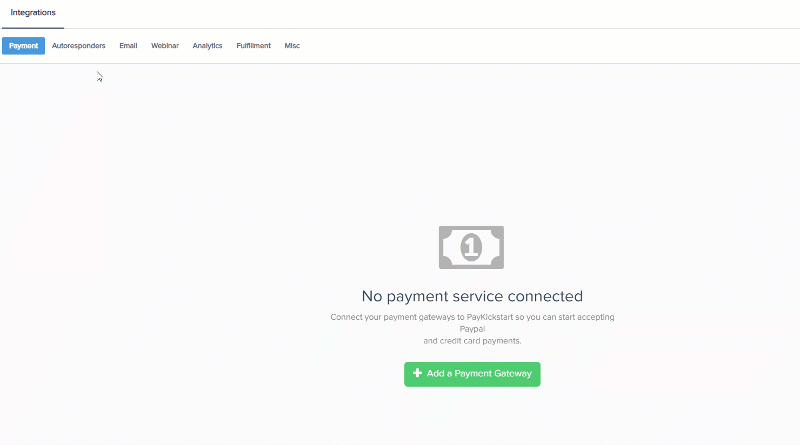
Step 4: Choose ‘Klaviyo’ on the drop-down menu for ‘Email Services Available’.
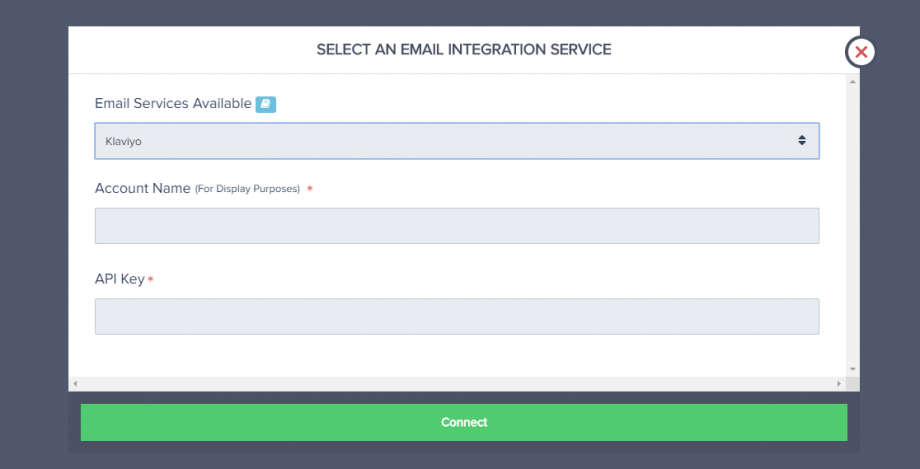
Step 5: Enter your Klaviyo API Key and select “Connect”
You can find your Klaviyo Key as seen in the example below.
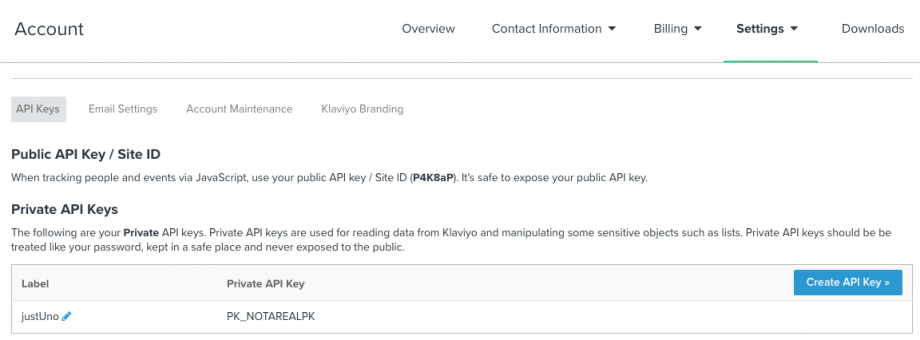
Step 6: Once you’ve connected, you’ll need to go to ‘Campaigns’ on the left sidebar of your dashboard. Here, you’ll see your campaigns listed. Choose the PRODUCT that you want to integrate Klaviyo with and select “edit product settings“.
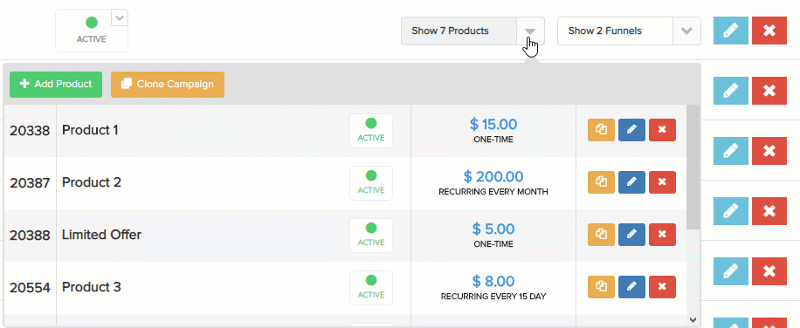
Step 7: In the Product settings, select Step 3 (Integrations) to open up your integrations information.

Step 8: In the product settings(integration section), please enable the email integration field and the action triggers you want to use for the product.
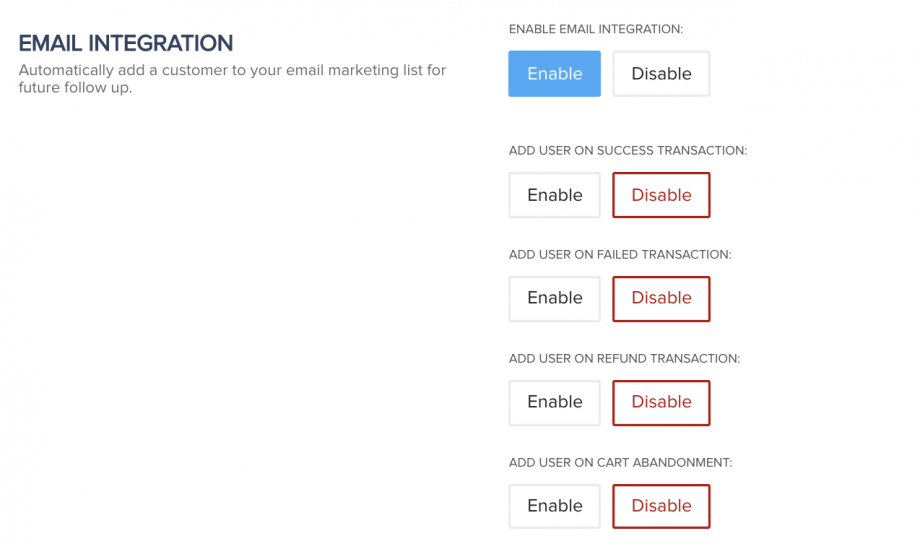
Step 9: If you’ve correctly integrated with the main area (steps 1-6 in this tutorial), then you can now select ‘Klaviyo’ in the Email Integrations.
- Choose ‘Klaviyo’ as your email service.
- Select your account under ‘Accounts’
- Select the list you want for this campaign under ‘lists’.
- Select ‘tags’ you want to add based on the customer action the integration is set up to trigger for.
*NOTE: You may have a list for every one of your products, so you’d want to choose the list associated with the product in this particular campaign.
*Note: Vendors can pass custom checkout fields they have added to their checkout pages, to their email auto-responder (as long as the email service supports it).
