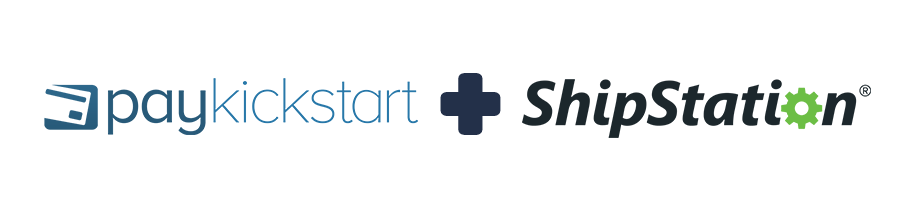
With our ShipStation integration, you are able to automatically pass the customer details to ShipStation at the point of sale – allowing ShipStation to fulfill and ship the order to your customer automatically.
Here are the steps to integrate ShipStation with your PayKickstart account:
Step 1: Create a ShipStation Account
Step 2: Login to Your ShipStation Account
Step 3: Locate your API Keys in your ShipStation account
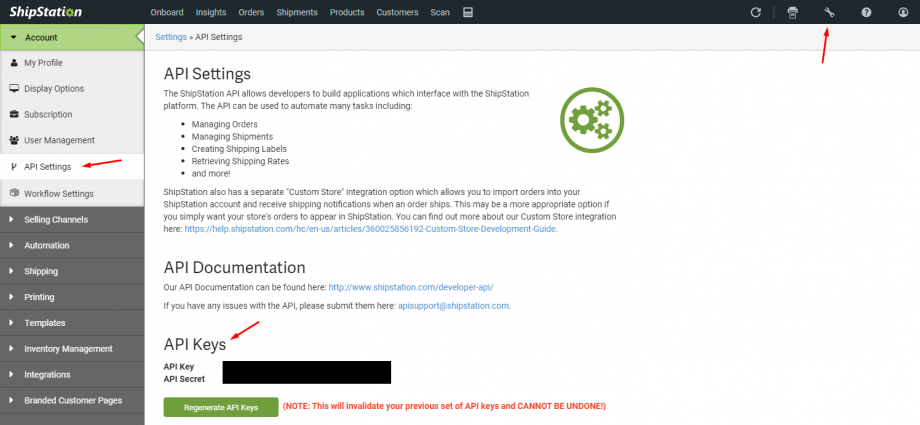
Step 4: Go to the Integrations page in the Configure menu.

Click on the Fulfillment sub-menu item, then click the Add Integration button.
Give it a unique name to identify the integration, add the API Key and Secret Key provided by ShipStation and select your country.
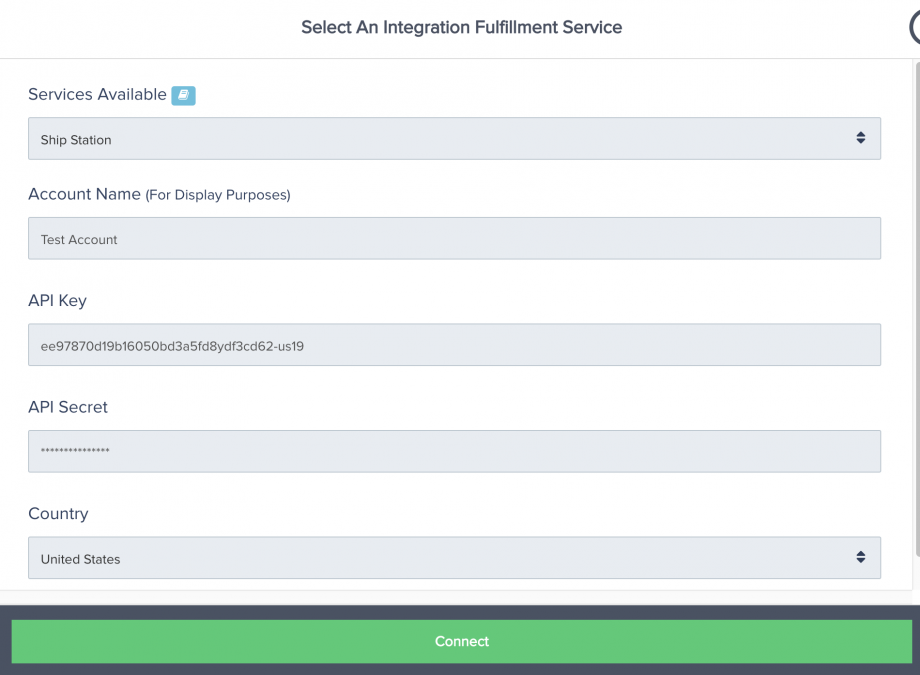
Step 5: Go to the Edit Product page (found on the Campaigns page >> Edit Product icon)
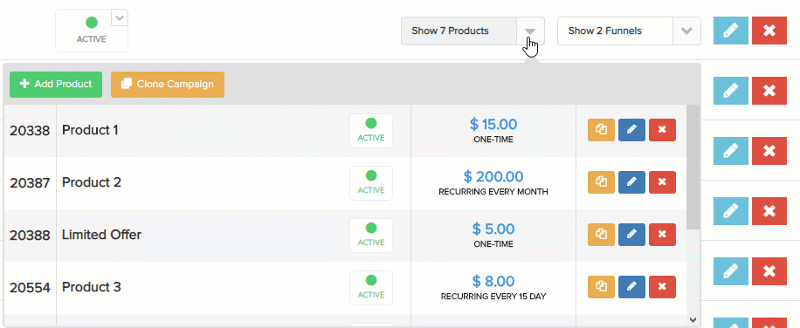
and scroll down to section 3 – Integrations.

Then Enable Fulfillment Integration and select the ShipStation integration you just added.

Step 6: On that Edit Product page, go to (section 2) Checkout Page and enable “Capture Shipping Address” in the Checkout fields area, then set the shipping details you would like
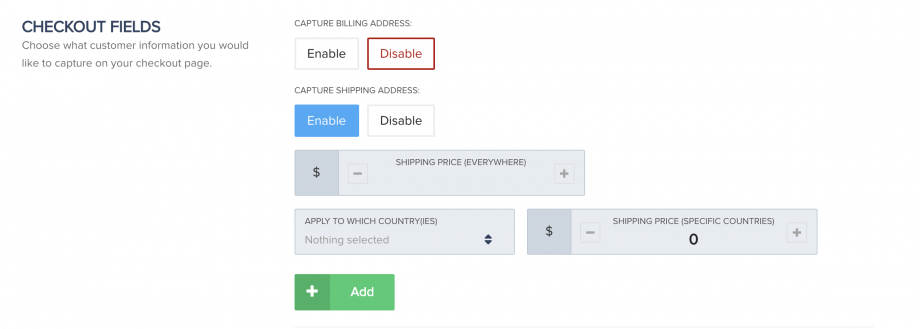
PayKickstart will send the following data pint to Shipstation.
Campaign name, Product name. SKU is the product id in PK.
NOTE: If you are using custom fields on the related PayKickstart checkout the custom field data will be passed to the customer’s related order in Shipstation as internal order notes.
PayKickstart will send related shipping emails to your customers based on the status of their order with you.
If you would like to disable or edit these related shipping emails, please review our article on controlling and editing email notifications.
https://support.paykickstart.com/knowledge-base/editing-transactional-email-templates/
That’s it! You are ready to go.
To learn more about managing order fulfillment please see: https://support.paykickstart.com/knowledge-base/how-to-manage-physical-products-and-fulfillment/
