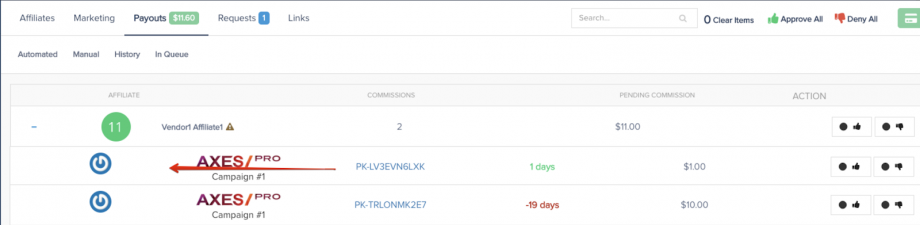Due to GDPR compliances and other various reasons, vendors have the ability to anonymize customer information if needed.
You will need to manually enter the customer’s information on their customer profile if you need to un-anonymize a customer.
Customer Data: Subscriptions and Transactions
Step 1: In your PayKickstart account go to “Payments > Customers“
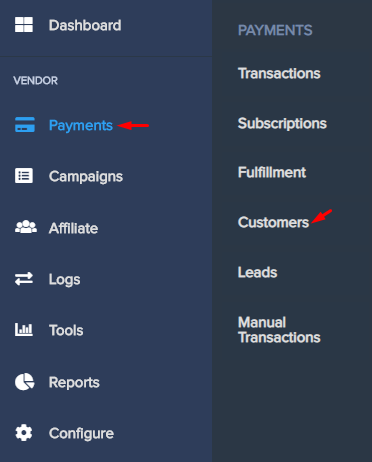
Step 2: Locate the customer and select the “anonymize” button to the right of the customer information.
This will allow you to anonymize purchase information related to that buyer for your account, such as IP address, billing address, email address etc.
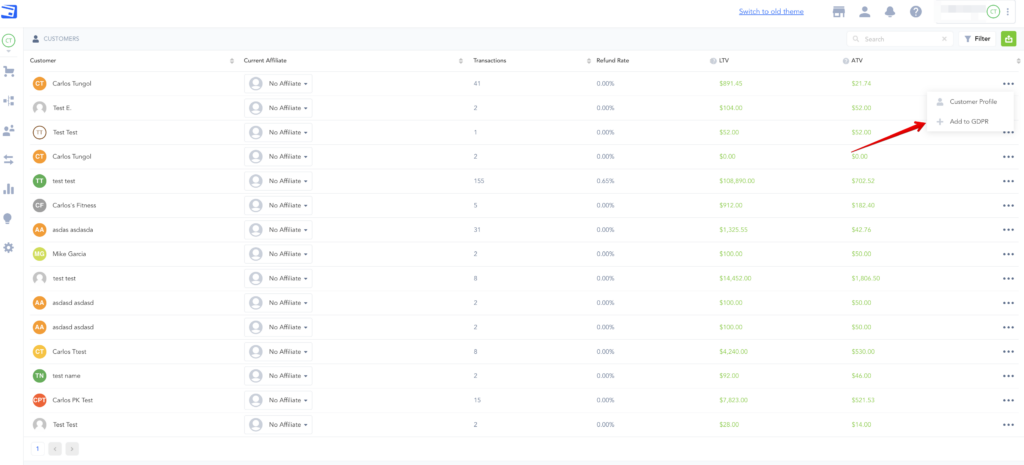
Step 3: After clicking the anonymize button, you will see a GDPR confirmation pop-up. Select the “Add To GDPR” button to confirm.
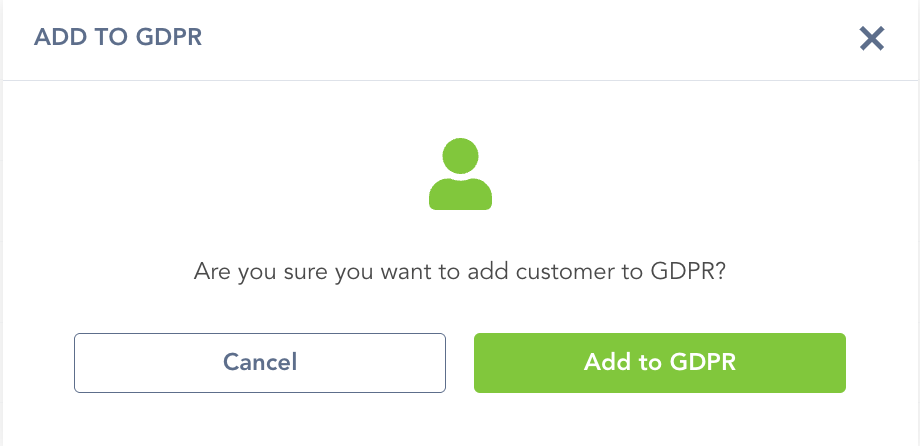
Now the customer has been anonymized in compliance with GDPR policies and/or other needs.
Leads: Lead transactions
Lead Data: Lead transactions
Step 1: In your PayKickstart account go to “Payments > Leads“
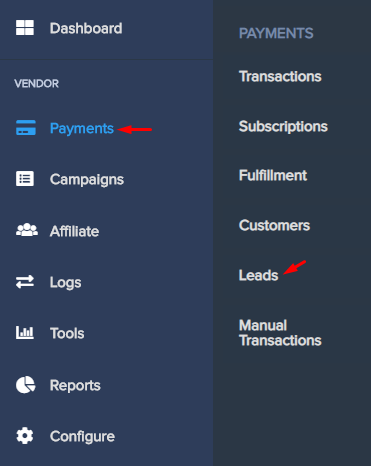
Step 2: In the leads section, locate the lead you want to anonymize and select the red GDPR button to the right of the lead.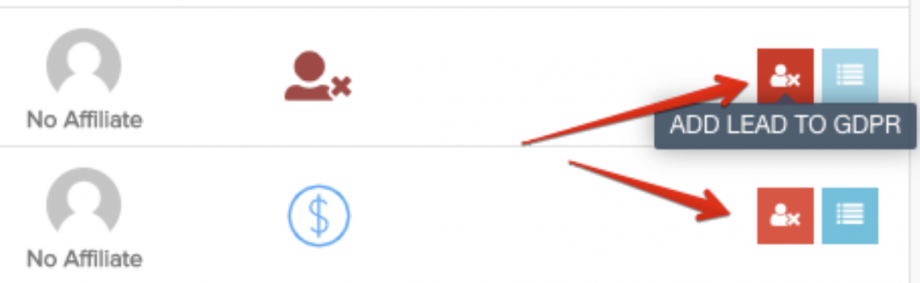
Step 3: Step 3: After clicking the anonymize button, you will see a GDPR confirmation pop-up. Select the “confirm” button to finalize.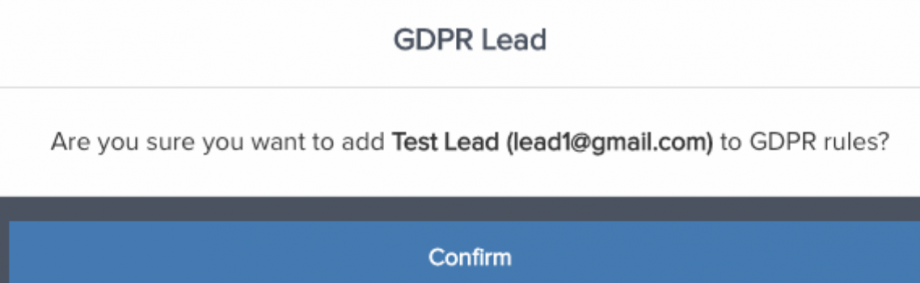
Now the Lead has been anonymized in compliance with GDPR policies and/or other needs.
The lead’s name and personal information will no longer be visible in your vendor account.