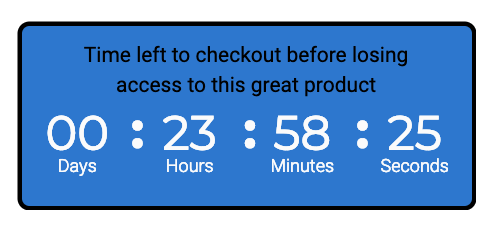PayKickstart offers the ability to add countdown timers to your checkout pages to provide a sense of urgency to the customer during checkout.
NOTE: You must first have a sales funnel created in order to use the countdown timer options.
Step 1: Locate Funnel
Go to the settings area for the specific sales funnel you will be working with.
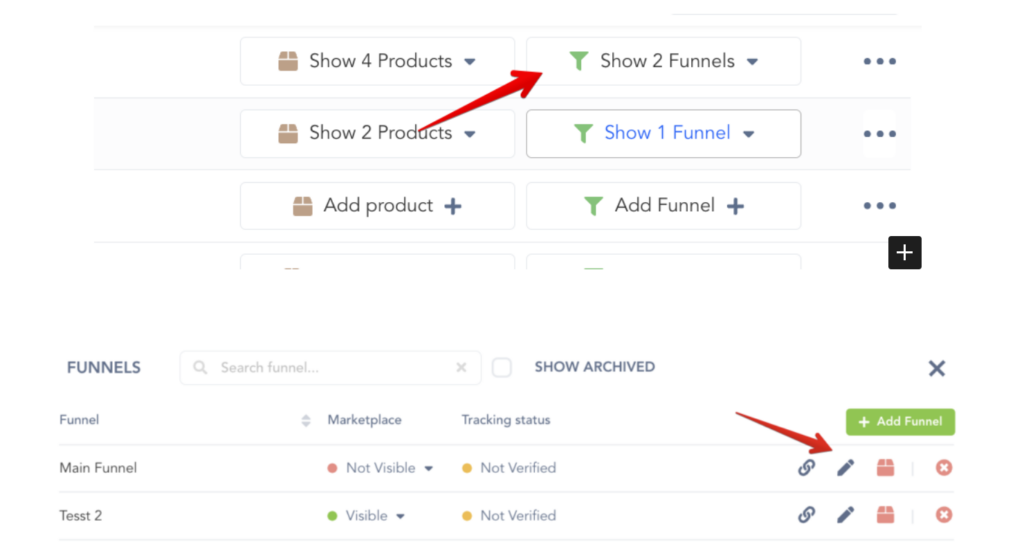
Step 2: Go to Funnel Checkout Options
Once in the funnel settings, locate the specific product and select the checkout options.
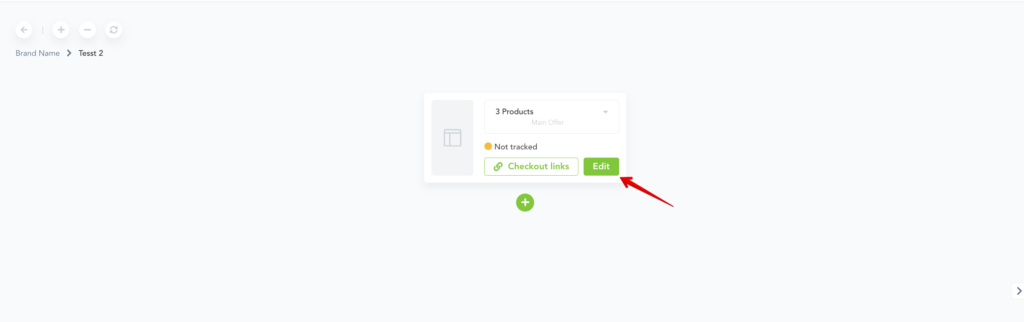
Step 3: Enable Scarcity
In the checkout options, enable the scarcity feature and you will see a new section appear like this:
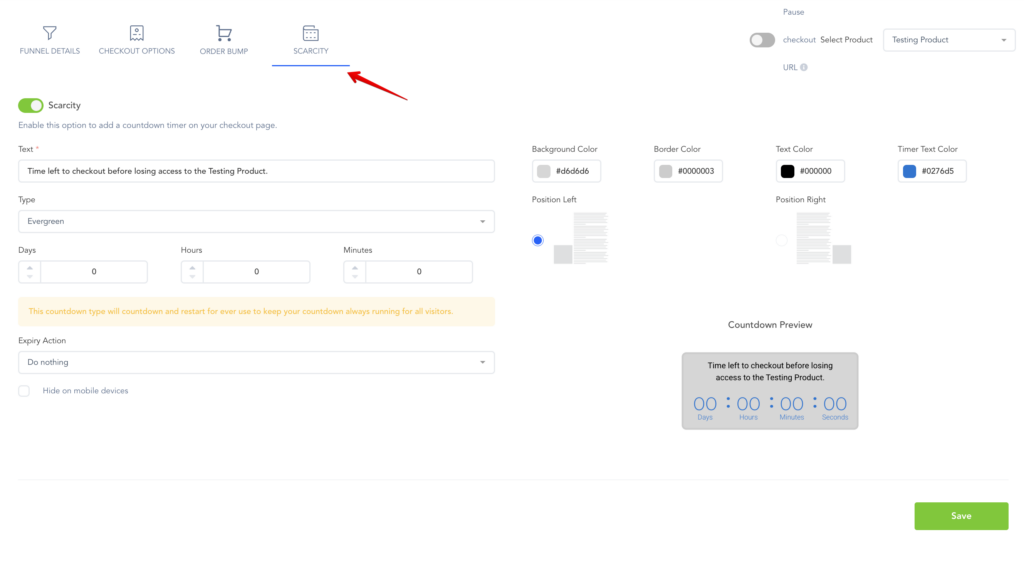
Step 4: Scarcity Text
Enter the text you would like to display on the countdown timer.
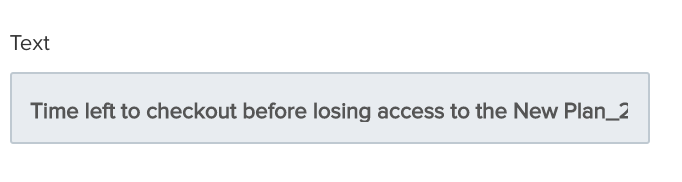
Step 5: Timer Type
Choose the timer type.
- Evergreen: The clock will countdown and restart.
- Cookie Based: once the customer reaches the checkout page, they will be cookied and the timer will begin counting down. If the customer leaves and returns to the checkout page, the timer will show the remaining time based on the cookie start time.
- Date/Time: This option will allow the timer to countdown until a specific date and time.
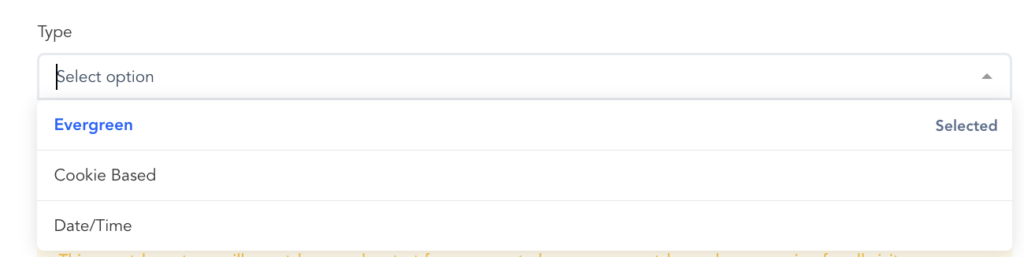
Step 6: Expiry Action
The expiry action will allow the timer to perform another action once the timer ends.
- Do Nothing: Nothing will happen once the timer expires.
- Redirect To URL: This option will allow you to send the customer to another page based on the URL once the timer expires.
- Hide Countdown: This option will hide the timer once the time is countdown is complete.
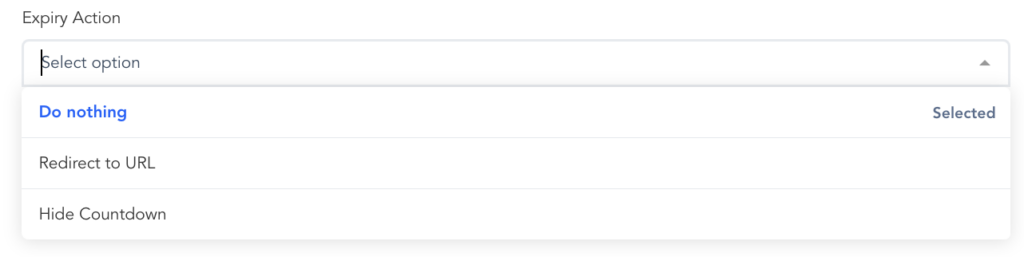
Step 7: Colors
Next, set your colors for the countdown timer.
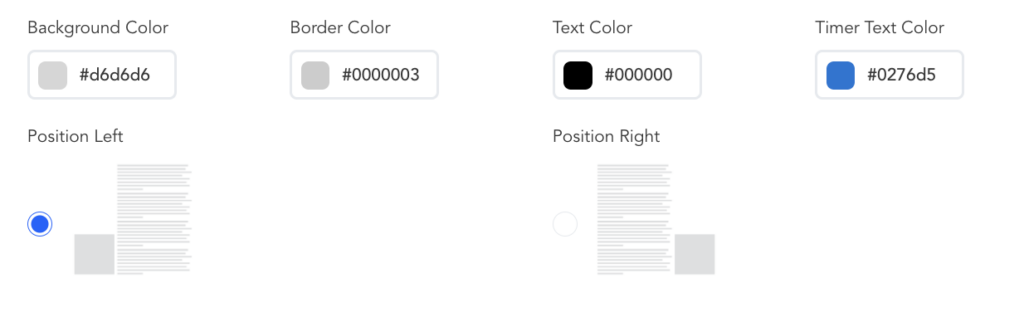
Step 8: Positioning
Select which side of the checkout page you would like to show the timer on, left or right.
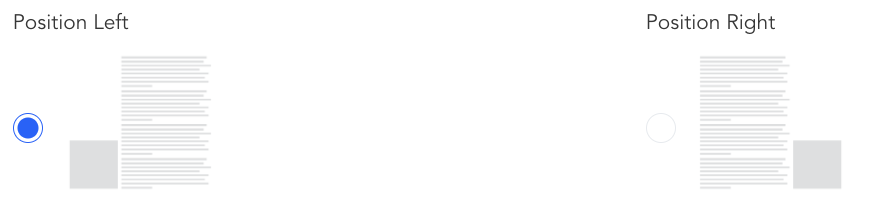
Step 9: Save
Save your settings.

Once saved, your customers will now be able to see the countdown timer on the checkout page for the product.