PayKickstart requires every affiliate to have a completed and signed W9/W8 tax form on your My Profile page inside of your PayKickstart account.
For US-based citizens, please fill out a W9 Tax Form.
For Non-US based citizens, please fill out a W8-BEN Tax Form.
After filling out the corresponding tax form, please follow the steps below to upload the tax form to your PayKickstart account.
Step 1: In your PayKickstart account, Go to “My Profile” in the top right settings menu
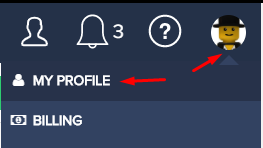
Step 2: Once in “My Profile“, scroll down to the “w9/w8 Tax Form” section.
Step 3: Click the tax form icon for the corresponding tax form
Step 4: Select “Upload File” and select your tax from file from your computer.
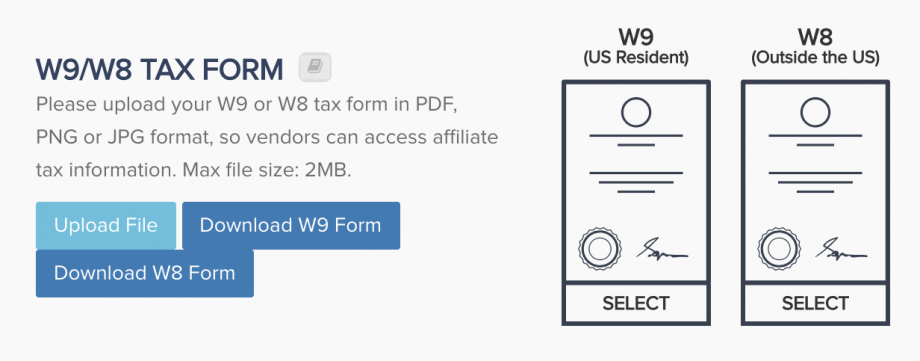
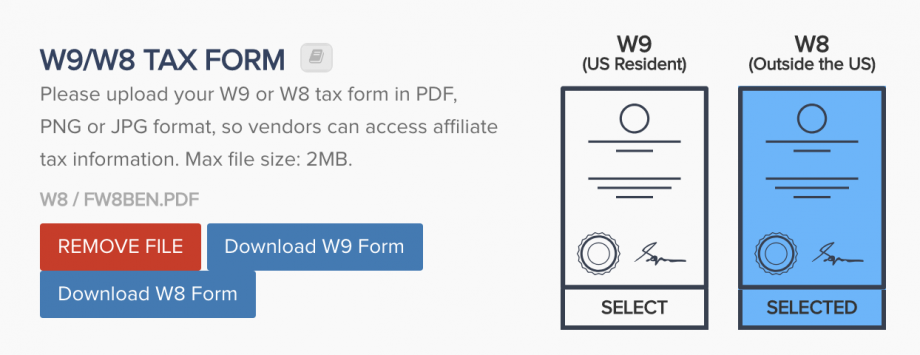
Step 5: Select “Update” to save.
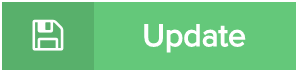
If you have questions or need help with anything you can contact us at Support@PayKickstart.com
