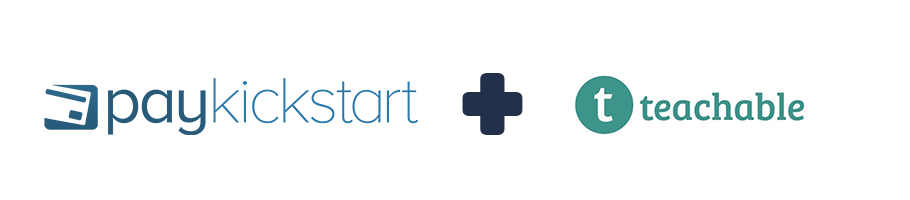Requires Growth/Professional plan or higher for both PayKickstart and Teachable:
Follow the steps to integrate Teachable with PayKickstart via our Zapier integration:
Step 1: First, you need to have a Course in Teachable.
Step 2: Then, create a Campaign and add a Product in PayKickstart for that Course.
Step 3: Now, you can integrate Zapier with PayKickstart.
Step 4: Once Zapier and PayKickstart are integrated, you can create a Zap which will trigger an action if a new order is placed through PayKickstart.
Searching and Selecting PayKickstart as the Trigger App
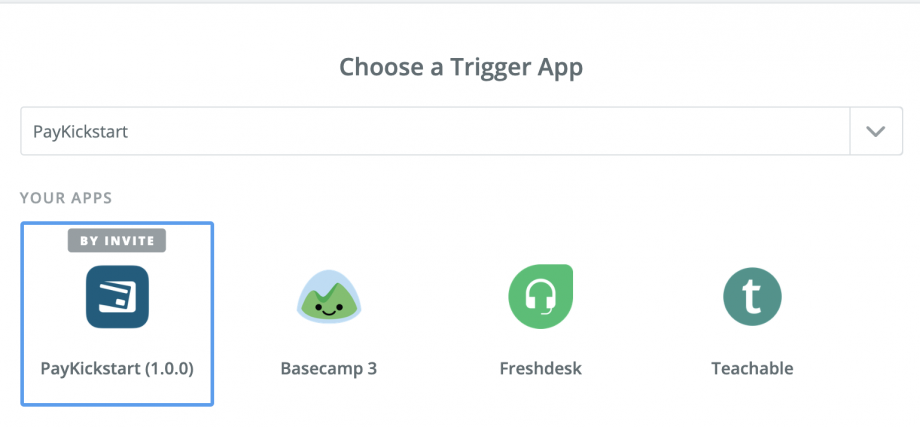
Selecting a Trigger for a New Order taking place through PayKickstart
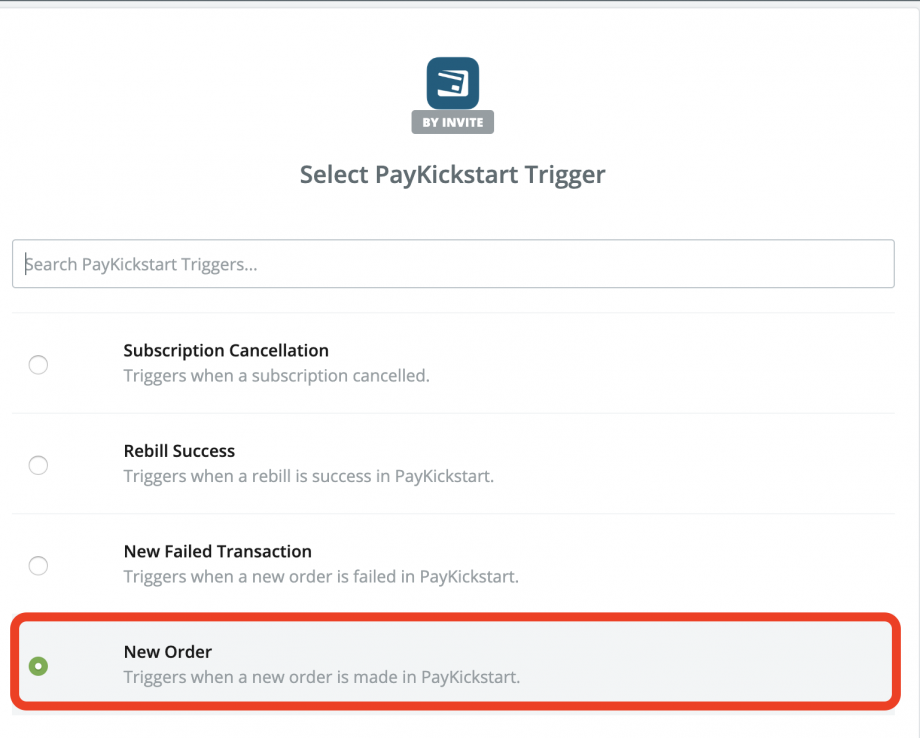
Step 5: Follow the Zapier steps to select the PayKickstart account, campaign and product the Zap will be set up for.
PLEASE NOTE: It is best to create one zap per product to ensure the customer is given the correct course access in Teachable.
Step 6: After clicking on Save + Continue button, you’ll see a screen to test your PayKickstart Trigger by fetching a test order with test info generated.
Step 7: Finally, you can create a new action to Enroll Users with Teachable integration Zapier has to offer. Please refer to the following article for more information: https://zapier.com/help/teachable/#supported-actions
After the customer purchases the related product we will send the data to Zapier and Zapier will then use the action in the zap to enroll the user in the related Teachable course.