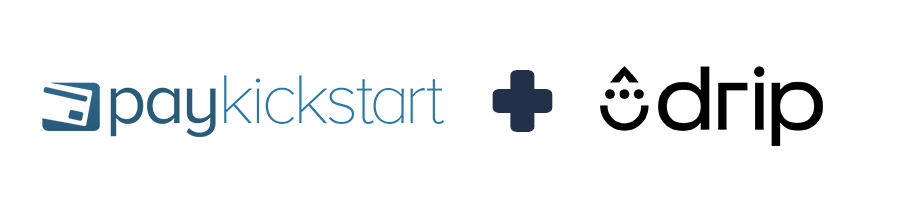
In this tutorial, learn how to integrate with Drip autoresponder service using PayKickstart’s API integration.
Step 1: Log into your PayKickstart App
Step 2: In your Vendor Dashboard, click on Configure and select ‘Integrations’.

Step 3:
First, you’ll need to integrate on your main integration page. To do so, click on ‘Auto Responder’ at the top of this page, then, Click ‘Add an Email Integration’.
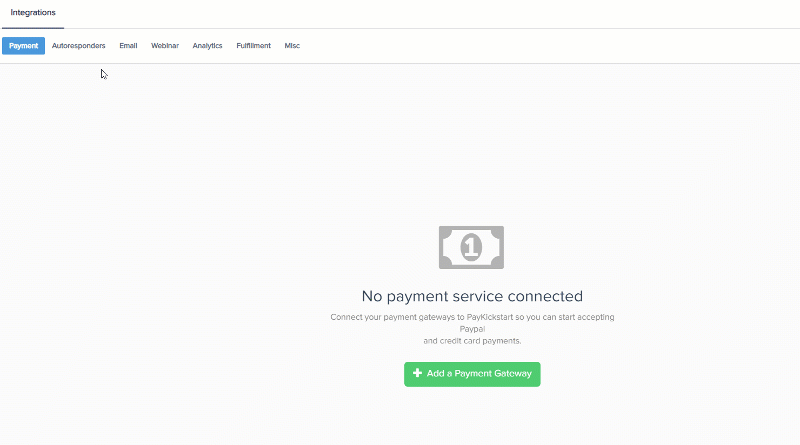
Step 4: Click “Add an Email Integration” and select Drip.
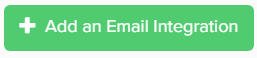
Step 5: Go into your Drip account. Your Account ID will be displayed in the address bar.
It will look something like this https://www.getdrip.com/1234567/dashboard
Example Account ID: 1234567
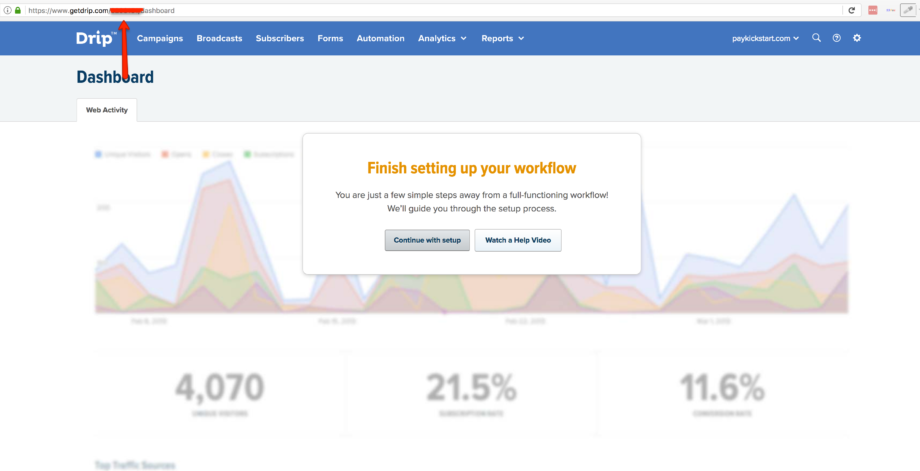
Enter your Account ID, then click Connect.
Step 6: Once you’ve connected, you’ll need to go to ‘Campaigns’ on the left sidebar of your dashboard. Here, you’ll see your campaigns listed. Choose the PRODUCT that you want to integrate Drip with and select “edit product settings“.
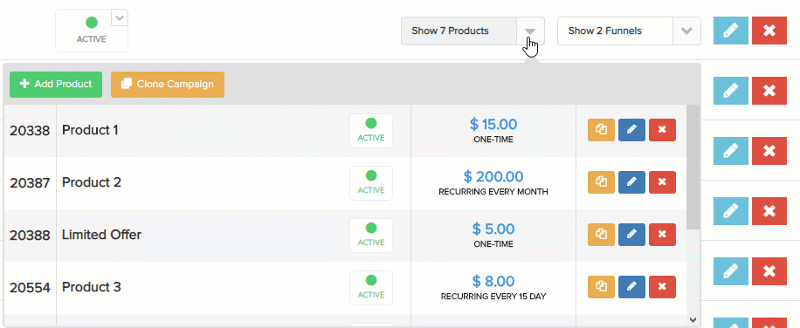
Step 7: In the Product settings, select Step 3 (Integrations) to open up your integrations information.

Step 8: In the product settings(integration section), please enable the email integration field and the action triggers you want to use for the product.
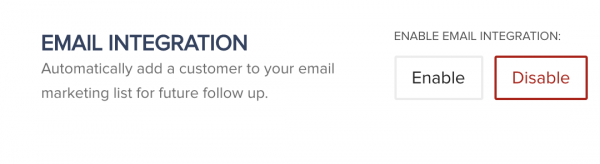
Step 9: If you’ve correctly integrated with the main area (steps 1-6 in this tutorial), then you can now select ‘Drip’ in the Email Integrations.
- Choose ‘Drip’ as your email service.
- Select your account under ‘Accounts’
- Select the list you want for this campaign under ‘lists’.
- Select ‘tags’ you want to either add or remove based on the customer action the integration is set up to trigger for.
*NOTE: You may have a list for every one of your products, so you’d want to choose the list associated with the product in this particular campaign.
*Note: Vendors can pass custom checkout fields they have added to their checkout pages, to their email auto-responder (as long as the email service supports it).
Now, when a customer purchases that product, they will automatically be added to the Drip list that you chose.
